Top 10 REST API Testing Tools for Testing
Many free REST API testing tools can help streamline the process and ensure high-quality end products. In this article, we will introduce you to the top 5 free tools for REST API testing that can help you accelerate your API testing workflow, reduce bugs, and achieve better application performance.
Robustly testing REST APIs is critical for identifying defects and validating functionality before release. Many REST APIs for testing tools like Postman, SoapUI, and Apidog exist to support REST API testing needs like performance monitoring, automated validations, and test reports.
This guide provides an overview of leading free and commercial solutions, including the Apidog online API tester. It compares key features, integrations, and pricing models to consider when selecting a free REST API testing platform.
What is REST API Testing Tool?
REST APIs enable communication between applications using HTTP requests. Testing tools like Postman and SoapUI validate that REST APIs function as expected. Key features include building requests, validating responses, reusable test cases, mocking, and performance testing.
API testing verifies endpoints handle inputs correctly, return expected status codes and data structures, conform to specifications, and perform well under load. Automated API testing catches issues early and ensures changes don't break integrations.
Best 10 REST API Testing Tools
The market is flooded with numerous API testing tools, making it difficult to decide which fits your needs. Let's briefly compare some popular REST API testing tools: Postman, Swagger, JMeter, Rest-Assured, etc. Amidst these well-established contenders, a new player, Apidog, has emerged.
Apidog
Apidog is a comprehensive solution that caters to various roles in a development team, including API designers, back-end developers, front-end developers, and QA engineers. This API testing tool like Postman enables collaboration, automates mocking, simplifies debugging, and generates beautiful API documentation.
With its user-friendly interface and rich feature set, Apidog is the perfect tool to streamline your API testing process. Check this video in detail.
The Key Features of Apidog:
- An intuitive user interface for easy navigation and learning
- Powerful automation and CI/CD pipeline integration
- Real-time collaboration features for team projects
- Seamless integration with popular tools like GitHub and Jenkins
- Cloud-based platform for easy access and maintenance
- Advanced reporting for in-depth performance analysis and optimization
How to Create and Test a REST API in Apidog?
This guide will delve deeper into integrating a REST API in Apidog using the JSONPlaceholder API, a free online REST API that returns JSON-encoded data for testing and prototyping. The JSONPlaceholder API provides several endpoints for manipulating data, such as posts, comments, albums, photos, todos, and users.
Step 1. Sign Up for Apidog
- Visit the Apidog website.
- Select the 'Sign Up' button in the web page's upper right section.
- Fill out the registration form with your email, username, and password. Alternatively, you can sign up using your Google or GitHub account.
- Once you've signed up and logged in, you'll be directed to the Apidog dashboard. Create a new project to proceed.
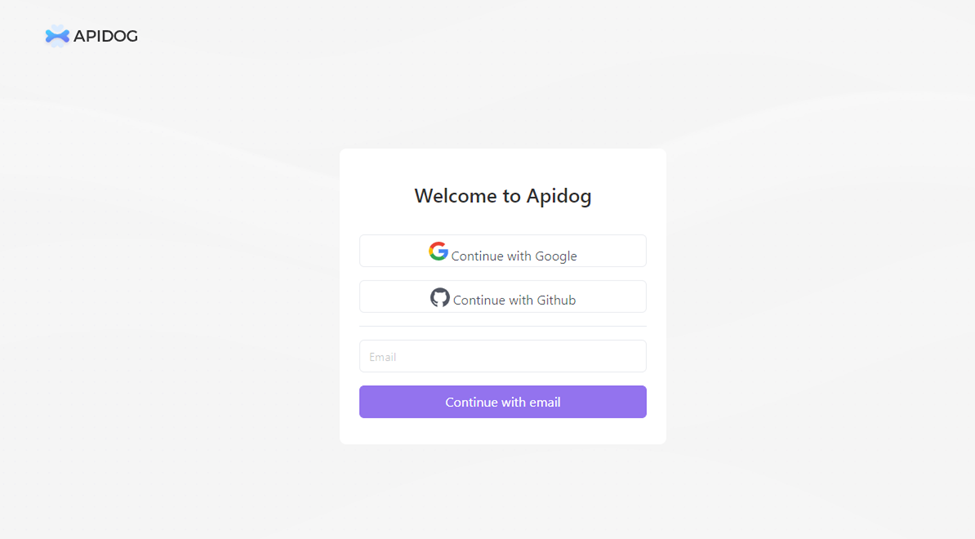
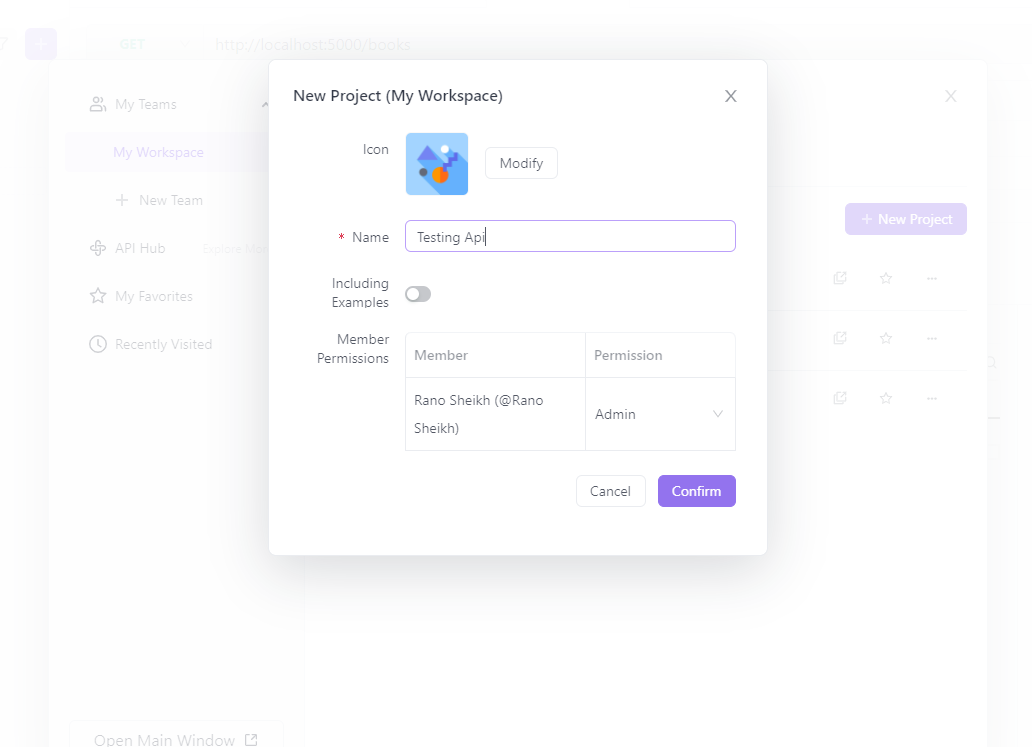
Step 2. Add Your REST API Request
Once your project is created, add the REST API endpoints. In our example, we'll add the endpoint for fetching all posts from the JSONPlaceholder API.
- Click the '+ Add API' button.
- Enter the following information in the 'Add API' dialogue:
- API Name: Get All Posts
- Request Method: GET request
- Request URL: https://jsonplaceholder.typicode.com/posts
- Click 'Save'.
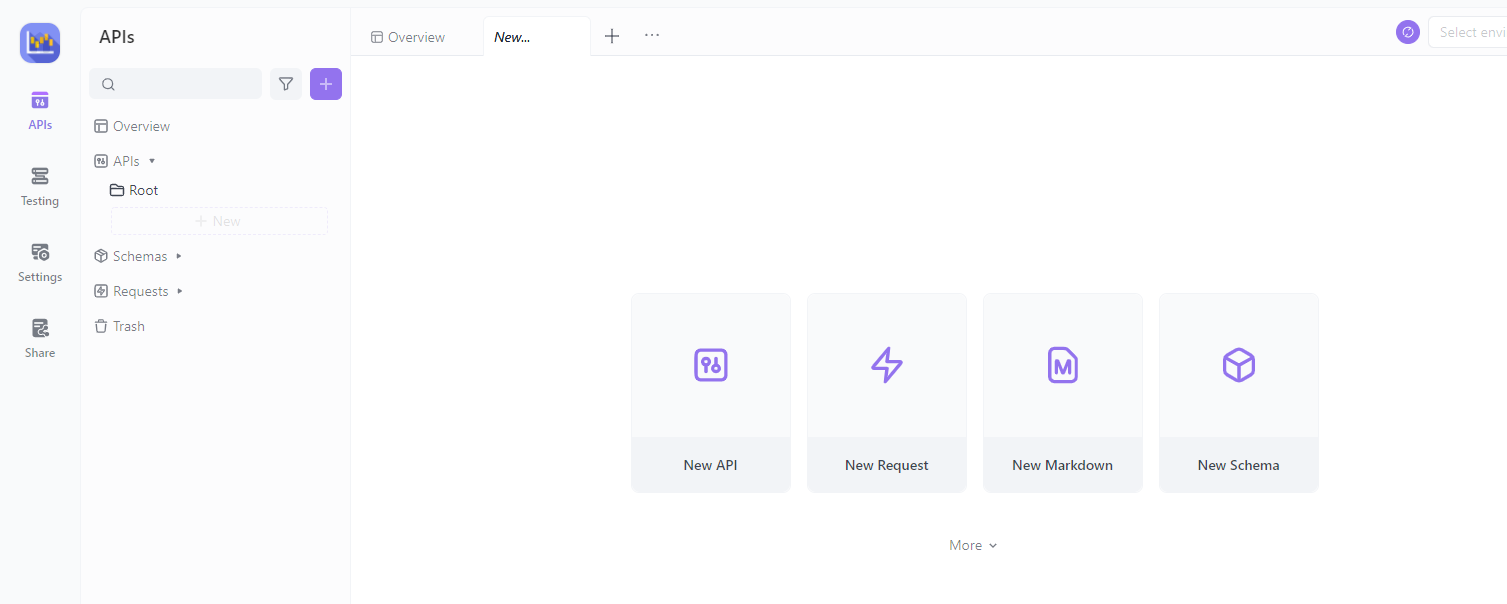
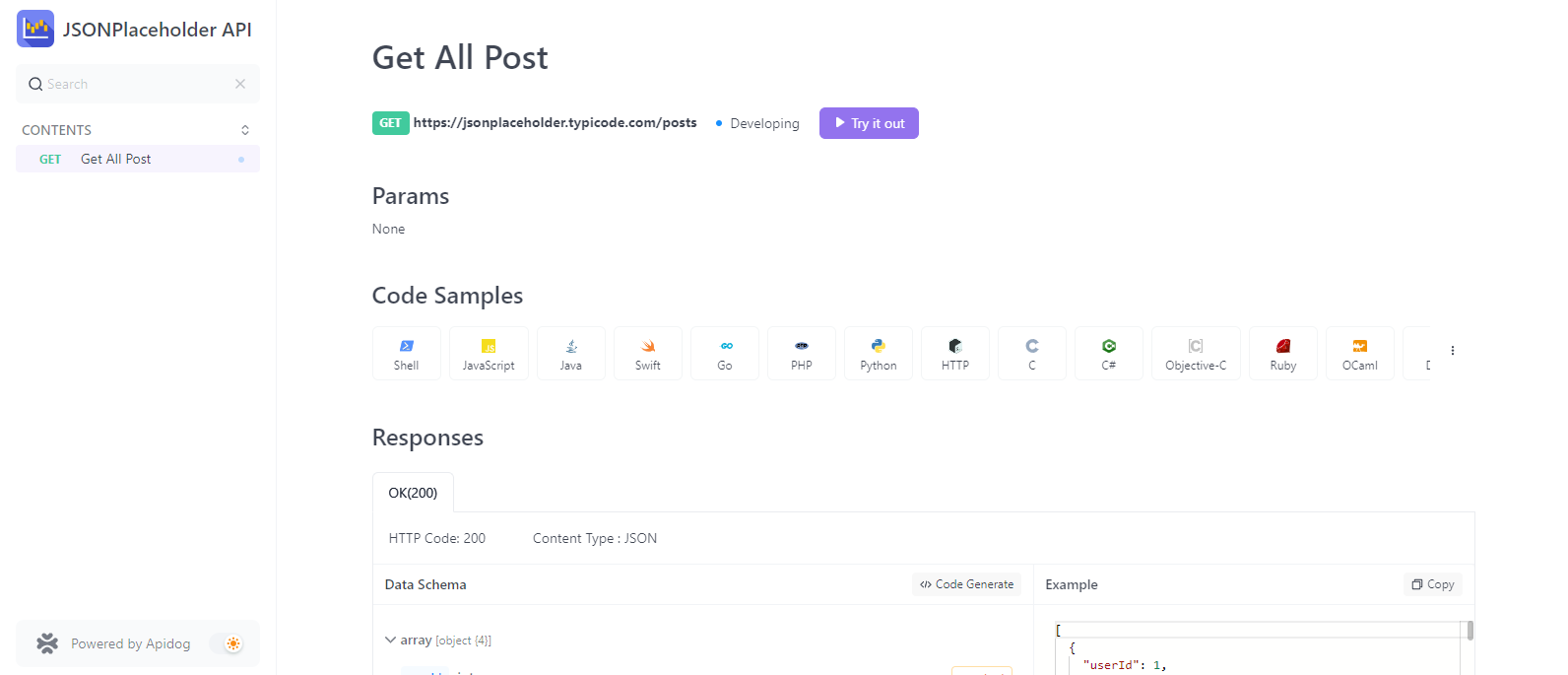
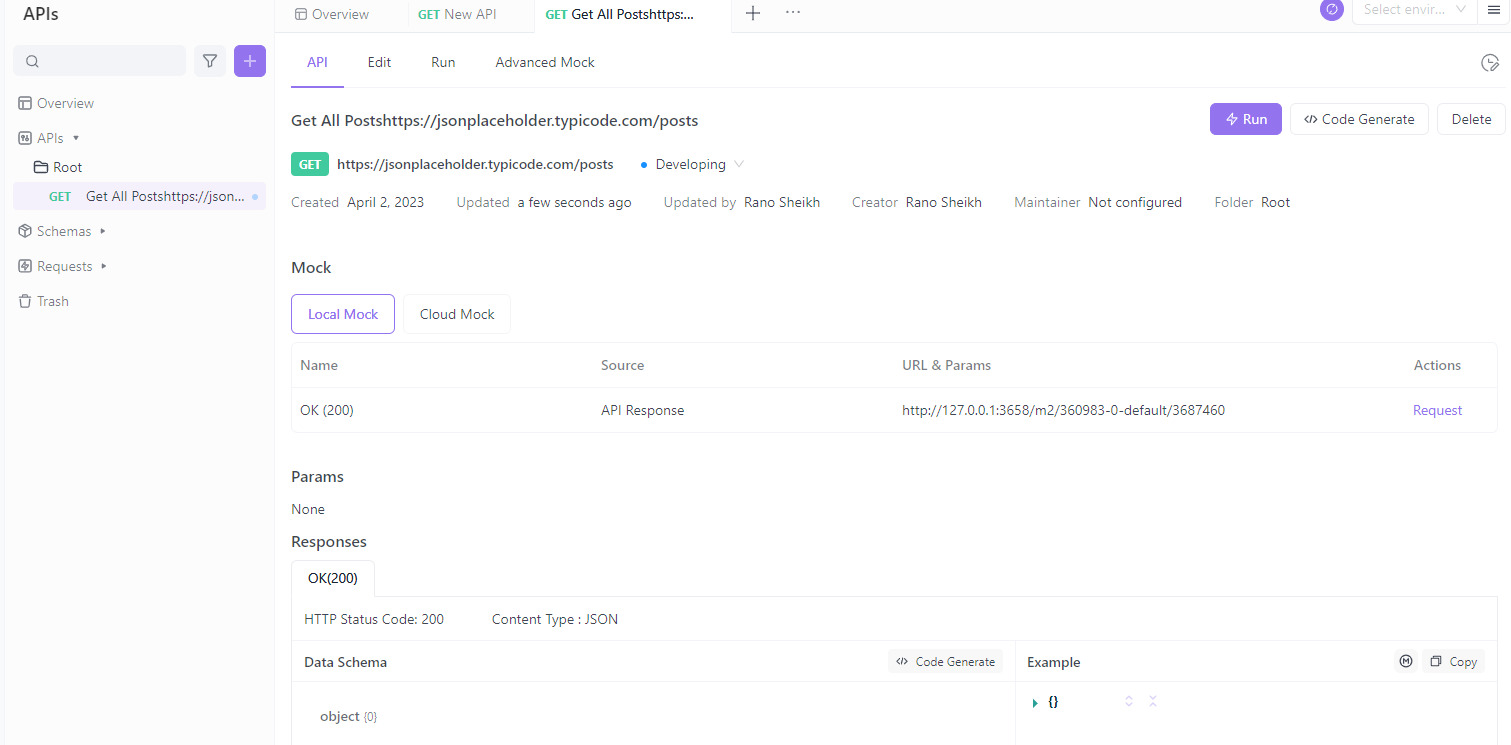
Define the API Request Parameters (Optional)
If your API requires query parameters, headers, or other request data, you can define them in the 'Request' tab.
- To add a query parameter, click the '+ Add' button in the 'Query Params' section, and enter the parameter name and value.
- To add a header, click the '+ Add' button in the 'Headers' section, and enter the header name and value.
- To add a request body, select the appropriate content type (e.g., JSON, XML, or form data) and enter the request body data.

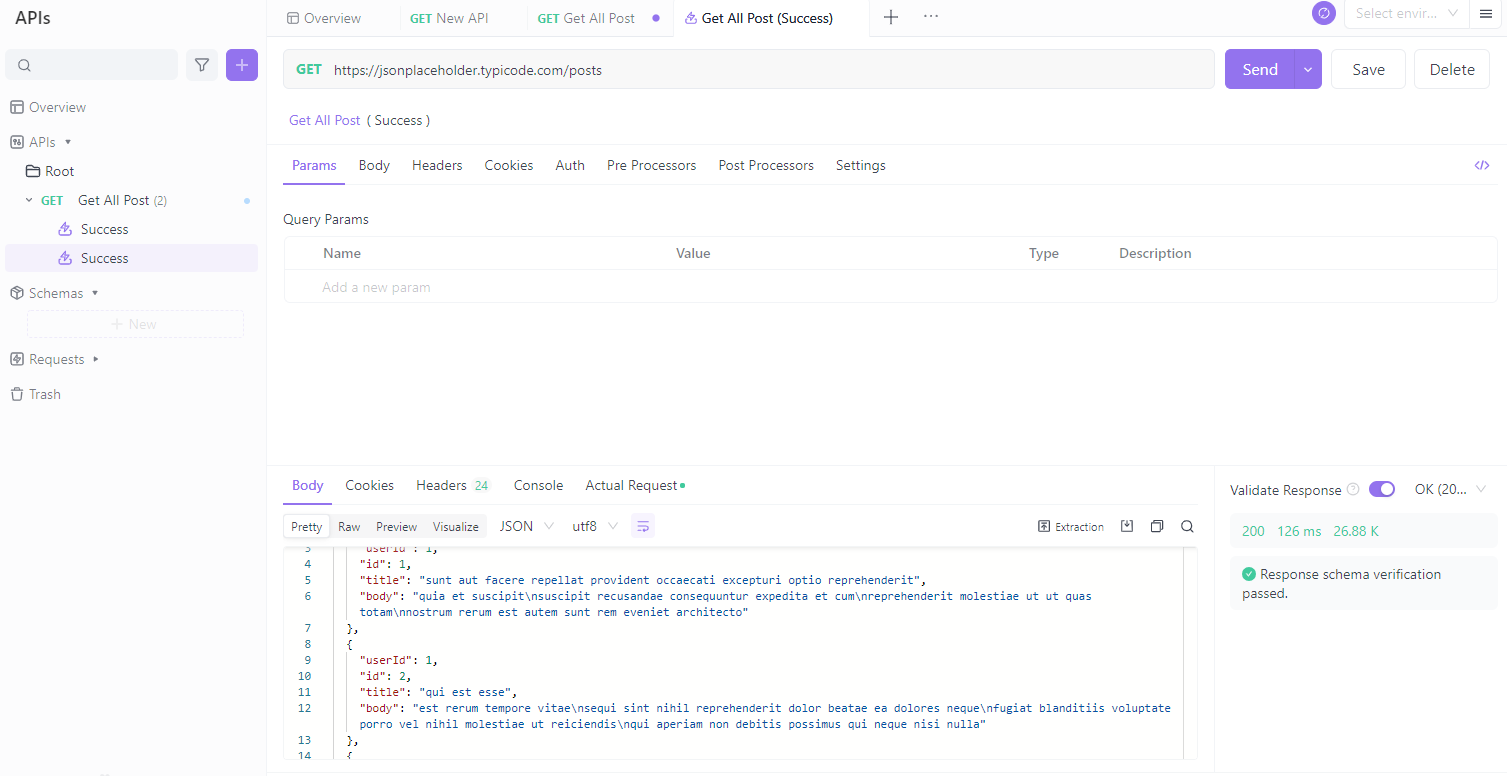
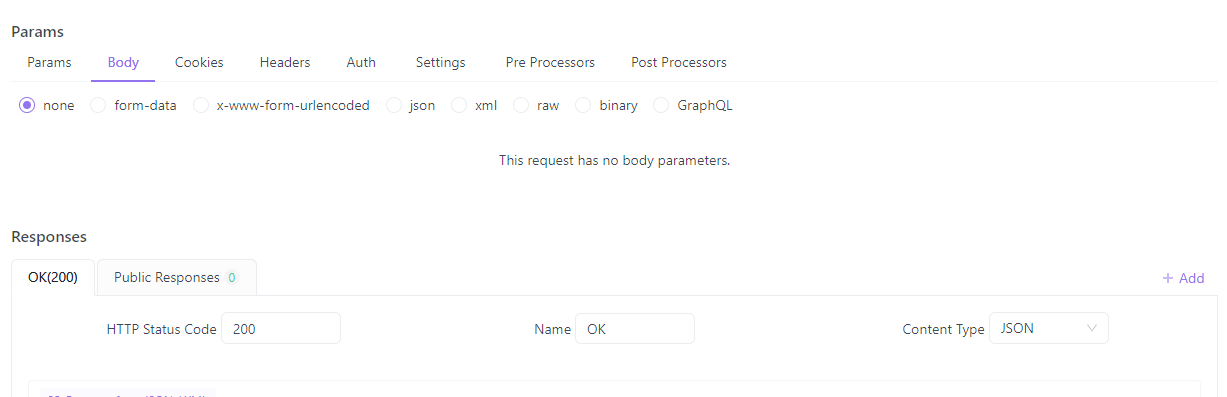
Step 4. Define the API Response
Once you've added the endpoint, it's time to define the expected response.
- Click 'Add Response' and enter the following information in the 'Add Response' dialog:
- Status Code: 200
- Description: OK
- Under 'Response Body,' click the 'Add Schema' button.
- Define the response schema using the JSONPlaceholder API documentation as a reference. For the 'Get All Posts' endpoint, the response schema should look like this:
- Click 'Save.'
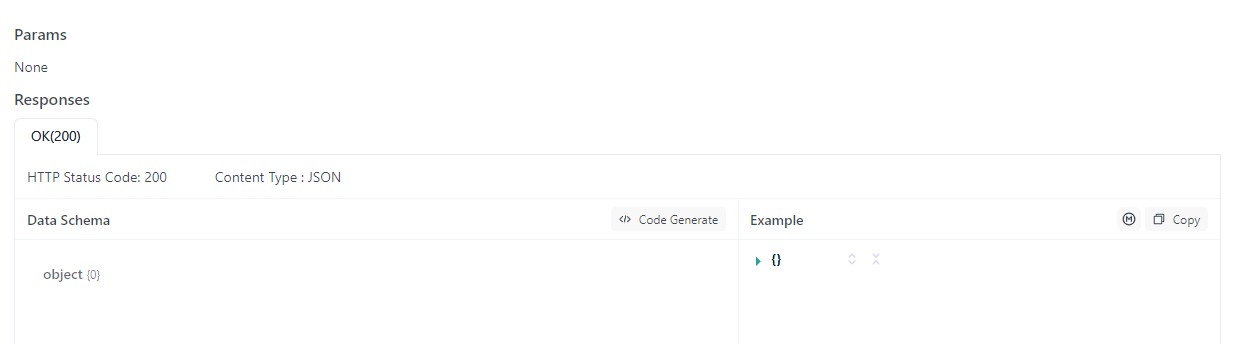
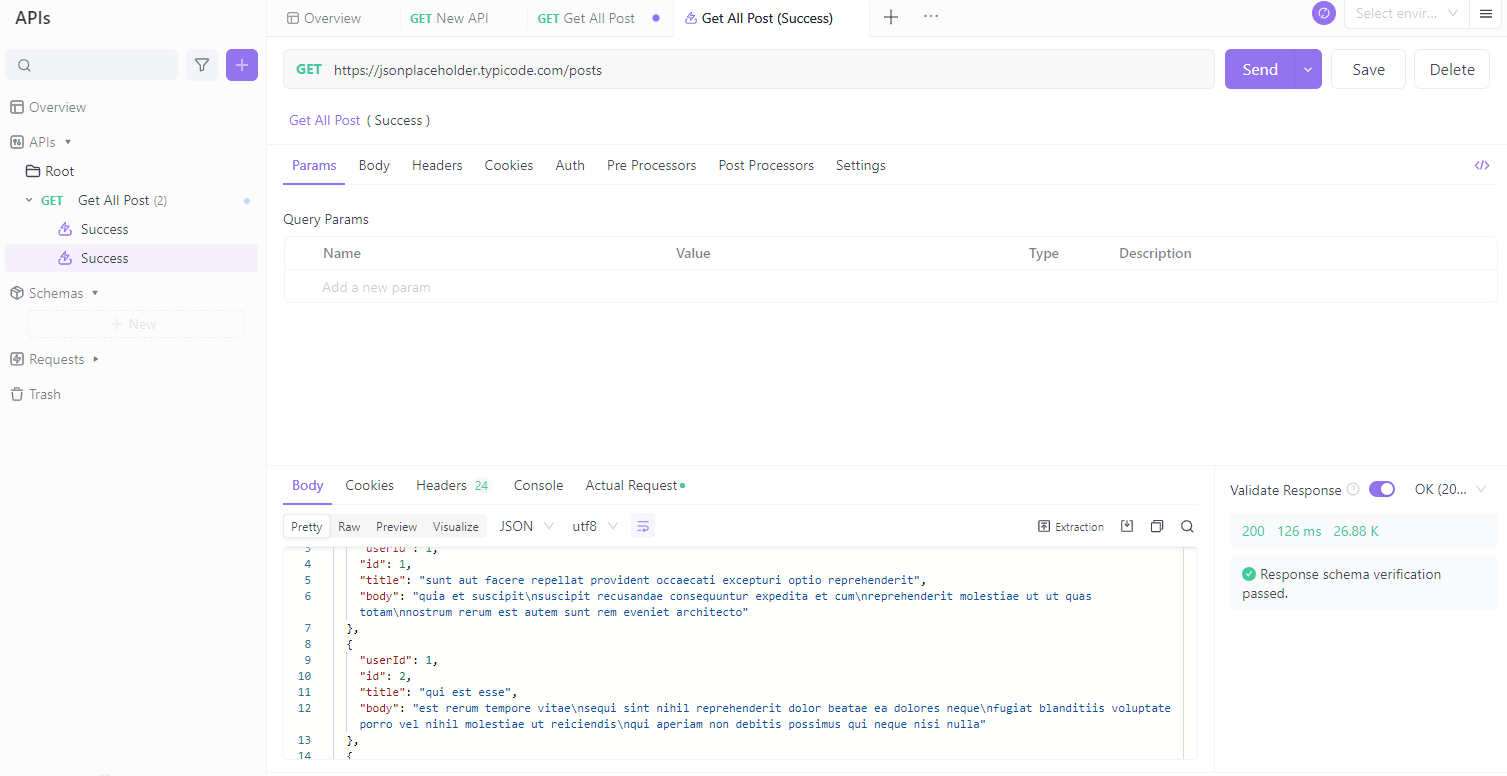
Step 5. Test the REST API
Now that the API is defined, you can test it to ensure it works as expected.
- Click the 'Send' button in the 'Request' tab.
- Verify that the response data matches the defined schema and that the status code is 200. The 'Status' and 'Time' fields in the 'Response' tab will show the request results.
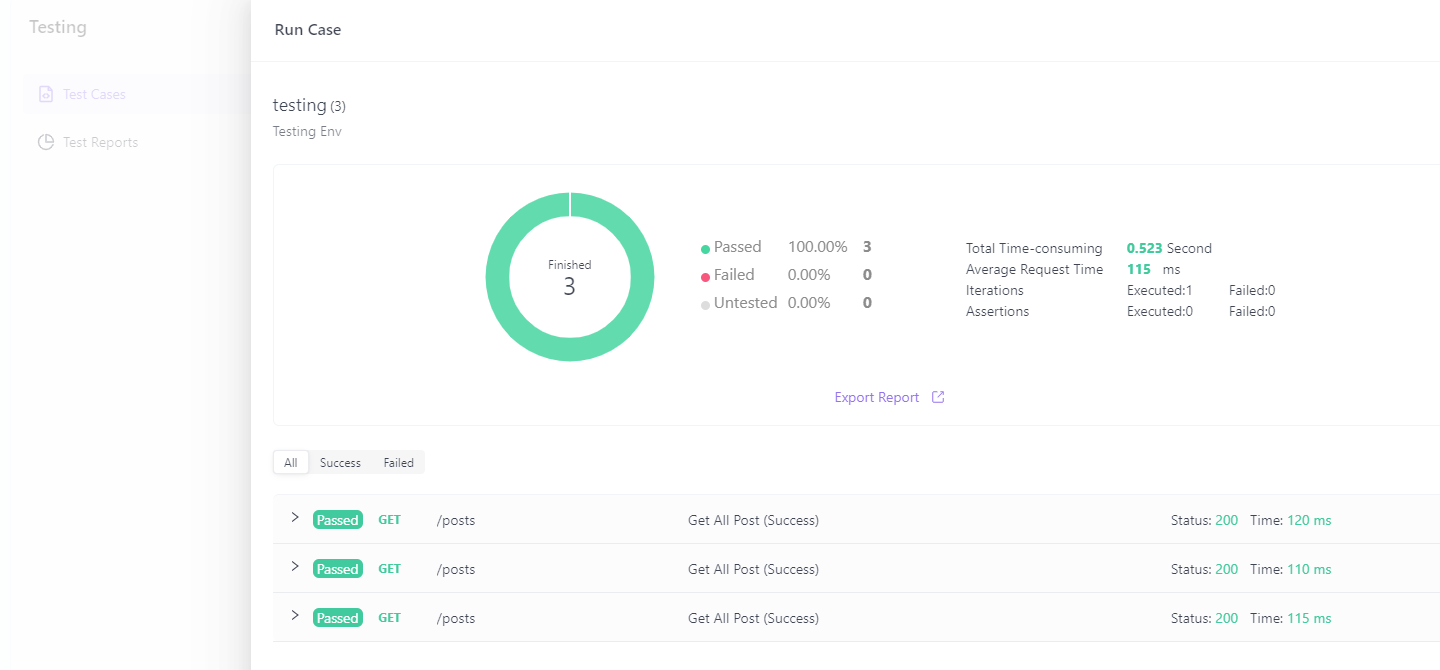
Step 6. Share and Collaborate with team members
Apidog allows you to share your project with team members or other stakeholders. You can also generate documentation to make it easier for others to understand and use your integrated REST API.
- Click the 'Share' button in the top right corner of your project dashboard.
- Click '+ New Share.'
- Configure the sharing settings as desired, such as allowing others to edit or view only, and select the appropriate environment for your API documentation.
- Copy and distribute the share link to your team members or stakeholders.
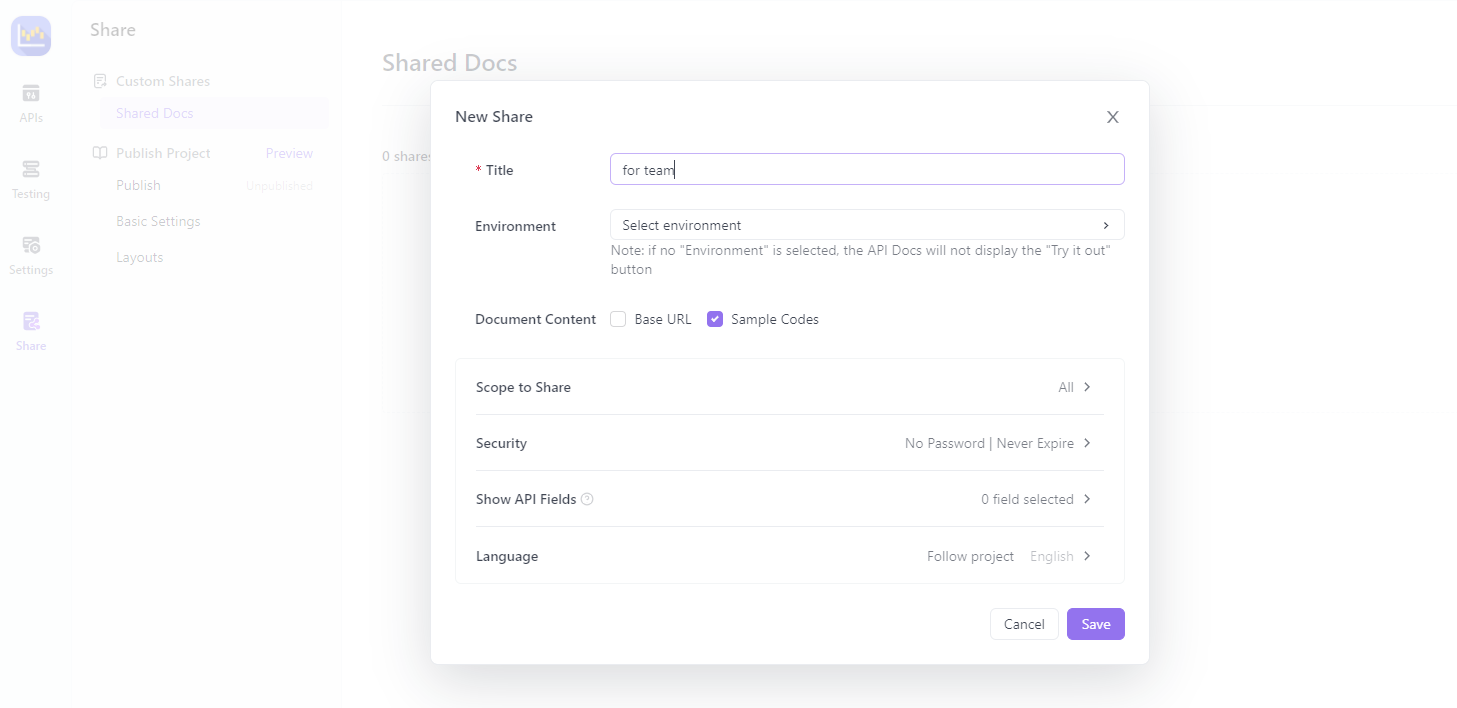
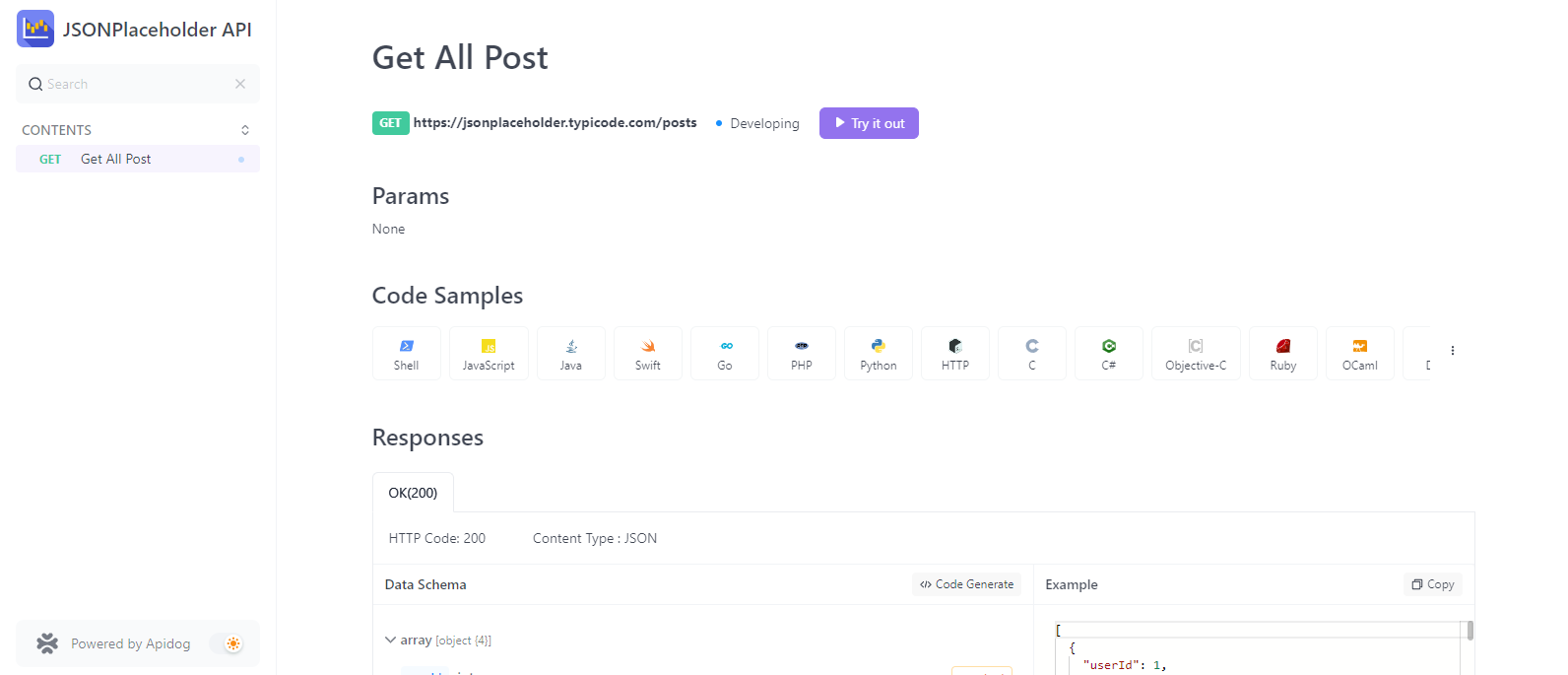
Postman
Postman is a widely used REST API testing tool known for its user-friendly interface and robust functionality. It allows users to easily create, test, and document APIs through features such as automated testing, test suites, and API documentation. With Postman, developers and testers can easily organize and manage their APIs, test their functionality against various scenarios, and share them with their teams.
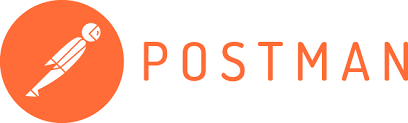
The Key Features of Postman:
- Widely used with an intuitive interface and extensive features
- Strong collaboration features through shared workspaces
- Collection Runner for limited test automation
- Integrations with CI/CD pipelines require additional setup and configuration
- Offers a desktop application and a web-based version
Swagger UI
Swagger UI is an open-source tool used for testing REST APIs and documenting them in a standardized format. It provides an interactive user interface that enables developers and testers to create requests and receive responses from the API. Its integrated documentation feature allows users to keep track of their API's endpoints, parameters, and responses.

The Key Features of Swagger UI:
- Mainly focused on API design, documentation, and development
- Provides a visual interface for designing and documenting APIs
- Offers basic API testing features but not as extensive as dedicated testing tools
- Integrates with various API development tools and frameworks
- Lacks advanced testing features like automation and performance analysis
Apache JMeter
JMeter is a popular open-source API tester for load and performance testing that can also be used for REST API testing. JMeter's user-friendly interface and extensive functionality make it an excellent choice for testing large, complex systems or applications with a variety of configurations. With Apache JMeter, users can easily create, configure, and execute API tests to measure performance and identify potential issues that may arise under different scenarios.
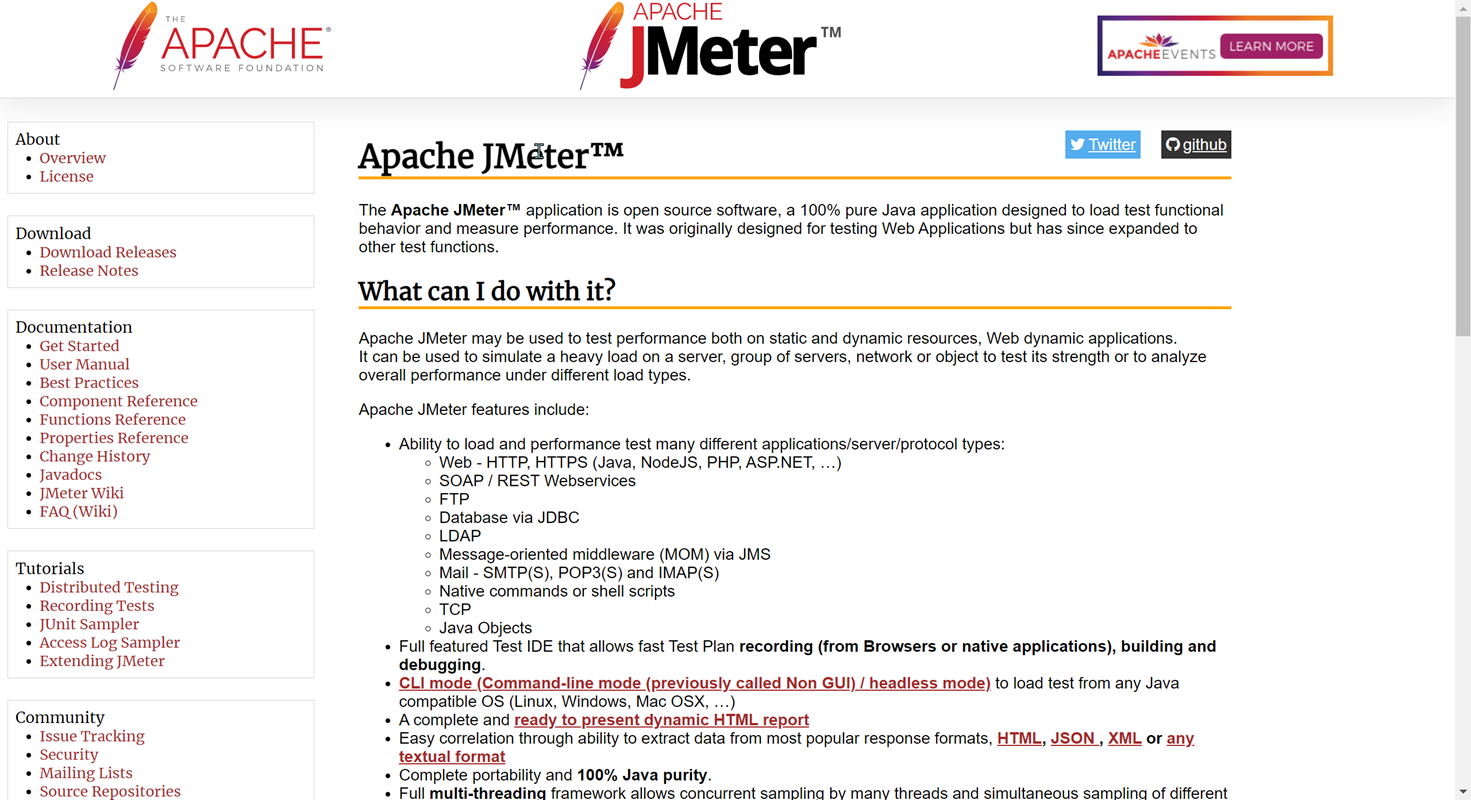
The Key Features of Apache JMeter:
- It is primarily a load and performance testing tool but can also be used for functional API testing.
- Requires the user to understand its components and create test plans manually
- Supports multiple protocols, including HTTP, FTP, and WebSockets
- Highly extensible through custom plugins and scripting
- Lacks a user-friendly interface and collaboration features
Apigee
Apigee is a comprehensive API management platform developed by Google Cloud. It provides a robust set of tools and services for designing, deploying, securing, and monitoring APIs. Apigee enables organizations to create, publish, and manage APIs across their systems and applications.
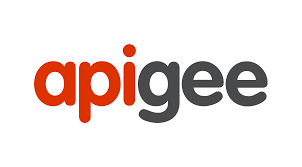
Key Features of Apigee:
- API Design and Development: Apigee offers tools for designing, mocking, and testing APIs during the development process.
- API Proxy and Gateway: Apigee provides an API gateway that acts as a proxy, handling API traffic, enforcing policies, and transforming data.
- API Security: Apigee includes features for API authentication, authorization, encryption, and threat protection.
SoapUI
SoapUI is a popular open-source software tool primarily used for testing SOAP and REST-based web services. It provides a comprehensive set of features for functional testing, load testing, and mock service creation. SoapUI is widely adopted by developers and testers due to its user-friendly interface and extensive functionality.

Key Features of SoapUI:
- Support for SOAP and REST APIs: SoapUI supports testing both SOAP-based and REST-based web services.
- Functional Testing: SoapUI offers a rich set of tools for creating and executing functional tests, including test assertions, data-driven testing, and test case management.
- Load Testing: SoapUI includes load testing capabilities, allowing users to simulate realistic load scenarios and measure API performance.
- Mock Services: SoapUI enables users to create and deploy mock services for testing purposes, simulating the behavior of real services.
Katalon Studio
Katalon Studio is a comprehensive test automation solution that supports testing for web, mobile, and API applications. It offers a user-friendly interface and a wide range of features for test creation, execution, and management. Katalon Studio is particularly useful for testing REST APIs and integrates well with popular CI/CD tools.
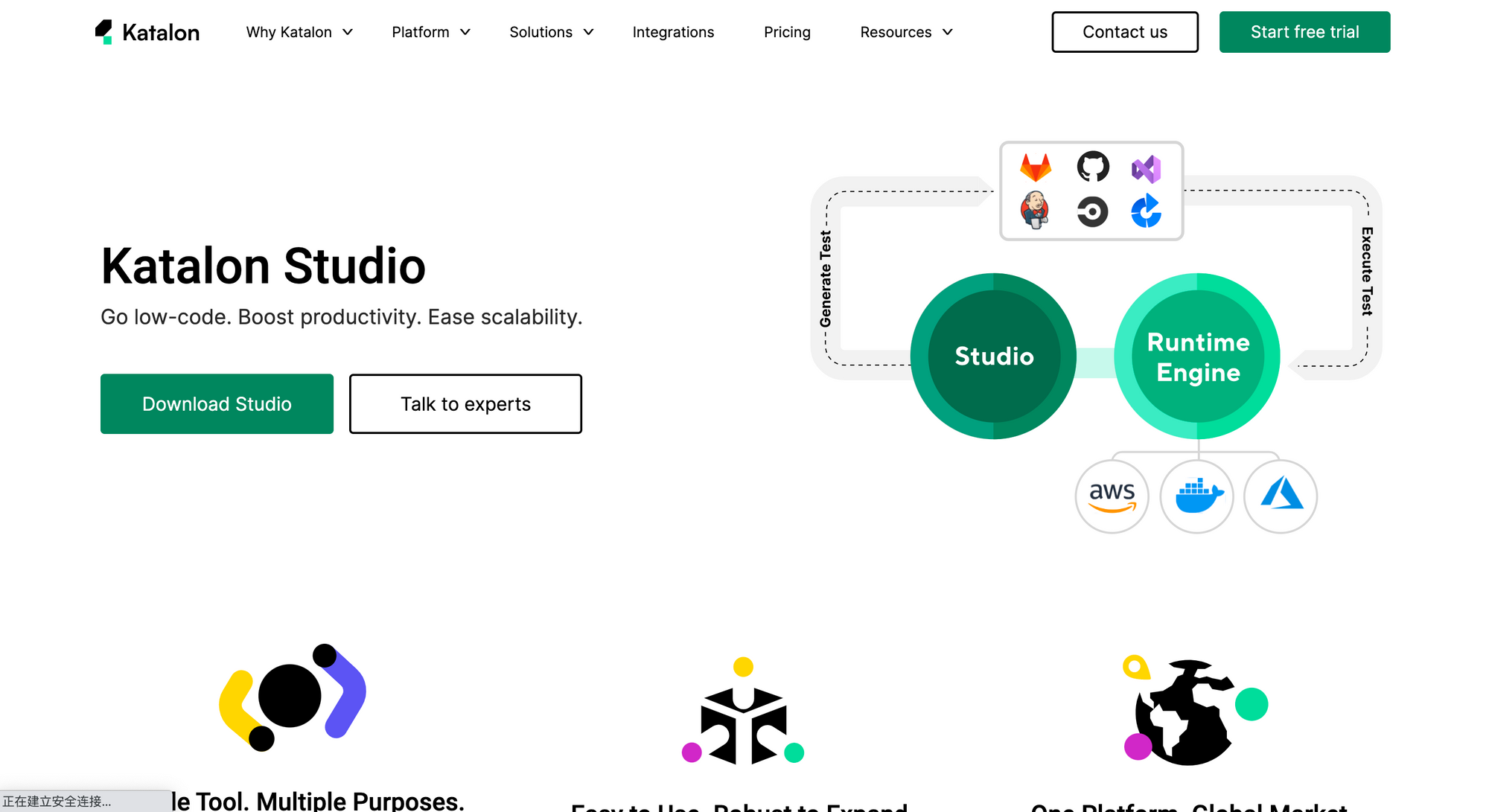
Key Features of Katalon Studio:
- Support for API Testing: Katalon provides dedicated tools and features for testing REST APIs, including request creation, test case management, and assertion libraries.
- Test Automation for Web and Mobile Apps: In addition to API testing, Katalon supports test automation for web and mobile applications.
- Data-Driven Testing: Katalon supports data-driven testing, allowing users to parameterize test cases with data from external sources.
- Integration with CI/CD Tools: Katalon integrates with popular CI/CD tools, such as Jenkins, Azure DevOps, and CircleCI, for continuous testing and deployment.
Rest Assured
REST-assured is an open-source Java library used for testing REST APIs. It allows users to write tests using Java, giving them access to a wide range of libraries and tools. REST-assured provides a simple and intuitive way to test APIs using features such as error validation, authentication, and parameterization. With REST-assured, developers and testers can easily set up and run API tests using industry-standard testing frameworks such as JUnit and TestNG.
The key Features of REST-assured:
- Open-source Java library for REST API testing
- Requires knowledge of Java programming and testing frameworks (like TestNG or JUnit)
- Offers powerful and flexible testing capabilities
- Integrates easily with CI/CD pipelines and build tools like Maven and Gradle
- It lacks a graphical user interface and can be less accessible to non-developers
Insomnia
Insomnia offers a simple way to send requests and view responses as a popular API tester. It is completely free with support for cookies, OAuth2 authentication, environments, test scripting, and more. Insomnia's clean and elegant interface makes it great for API developers to quickly test.
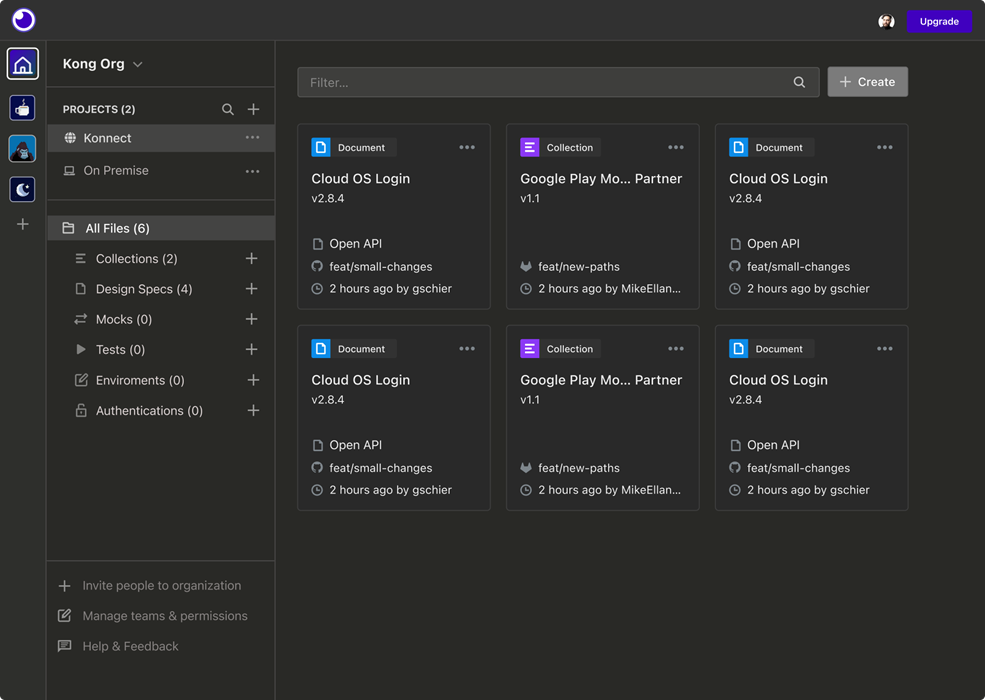
Key Features of Insomnia
- Code Snippets in Multiple Languages: Insomnia provides code snippets for API requests in various programming languages, such as JavaScript, Python, and Ruby.
- Support for Environment Variables: Users can manage complex testing scenarios effortlessly with Insomnia's support for environment variables.
- Collaboration Features: Insomnia supports collaboration features, enabling team members to collaborate on API development projects effectively.
- Automation with Scripts: The tool can be automated using scripts, simplifying the integration of API testing into continuous integration and deployment (CI/CD) workflows.
Runscope
Runscope is a cloud tool for testing and monitoring APIs globally. Its features include auto-generating tests, testing webhooks, debugging APIs, and integrating with services like Slack and PagerDuty.
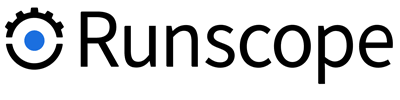
Key Features of Runscope
- Runscope is easy to use and offers a user-friendly interface.
- The tool provides a variety of testing and monitoring options, including automation, real-time monitoring, and integration with other popular tools.
- Runscope offers advanced features, such as scriptable tests and request chaining, that allow for more complex testing scenarios.
- The tool can be deployed either in the cloud or on-premise, depending on the organization's needs.
Conclusion
In conclusion, REST API testing is a crucial part of software development, ensuring the quality, performance, and functionality of APIs. The five free REST API testing tools discussed in this blog - Apidog, Postman, Swagger UI, and REST-assured - provide a robust range of capabilities and features that can help developers and testers streamline their API testing workflows and improve their end-products.
Whether you're new to API testing or an experienced professional, these tools can help you in your testing endeavors, saving time, reducing bugs, and ultimately leading to a better user experience.





