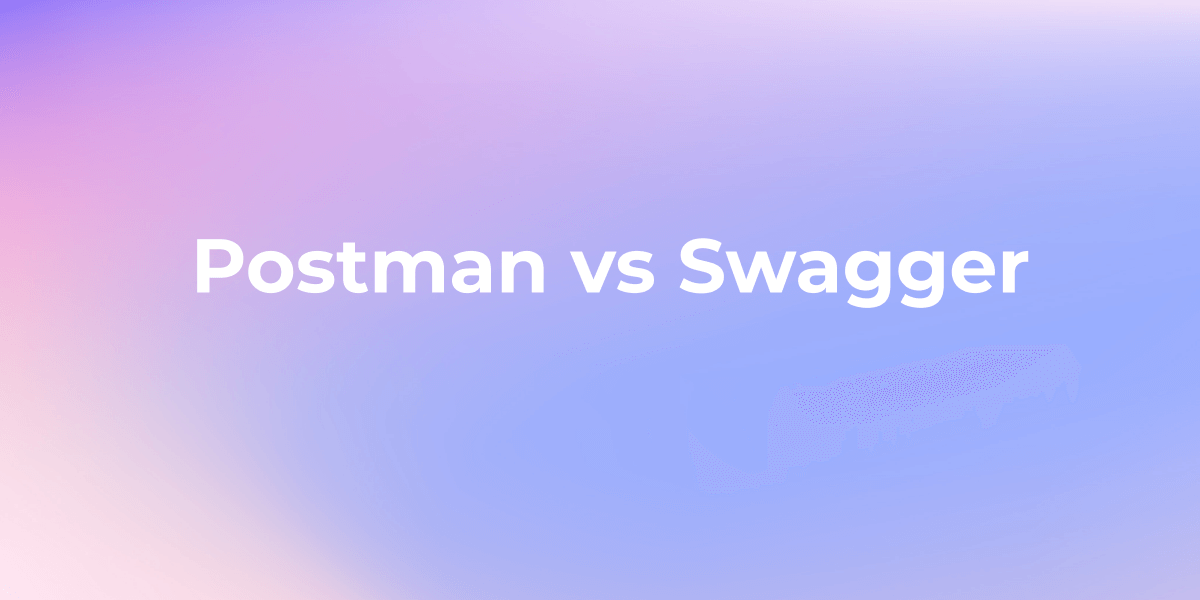How to Import JSON Files into Postman
Now, let's see how Apidog and Postman handle importing JSON files to find the best fit for your needs.
JSON, or JavaScript Object Notation, acts as a universal translator for computers, making data storage and transport simple and efficient. Its easy readability and compatibility have made it the preferred medium for data exchange worldwide.
Now, let's see how Apidog and Postman handle importing JSON files to find the best fit for your needs.
Postman
Postman is a popular development tool used by developers for building, testing, and modifying APIs (Application Programming Interfaces). It allows developers to send different types of HTTP requests (like GET, POST, PUT, DELETE, etc.) to a RESTful API and receive the response back.
Postman was launched in 2012 and has grown exponentially since then, largely due to its user-friendly interface and robust features that make working with APIs more streamlined and manageable.
How to Import JSON Files in Postman
Now, let's look at how we can send our packaged JSON data using Postman. It's like our delivery service in this scenario.
Preparing Your JSON File
When preparing your JSON file for import, focus on maintaining proper structure and format, and confirm its validity to ensure the data is error-free and ready for seamless integration. Use online tools like JSONLint to validate your file, ensuring there are no syntax errors.
Download and Install Postman
Open the Postman application. If you haven't installed it yet, you can download it from the official Postman website. Once downloaded and installed, launch the app.
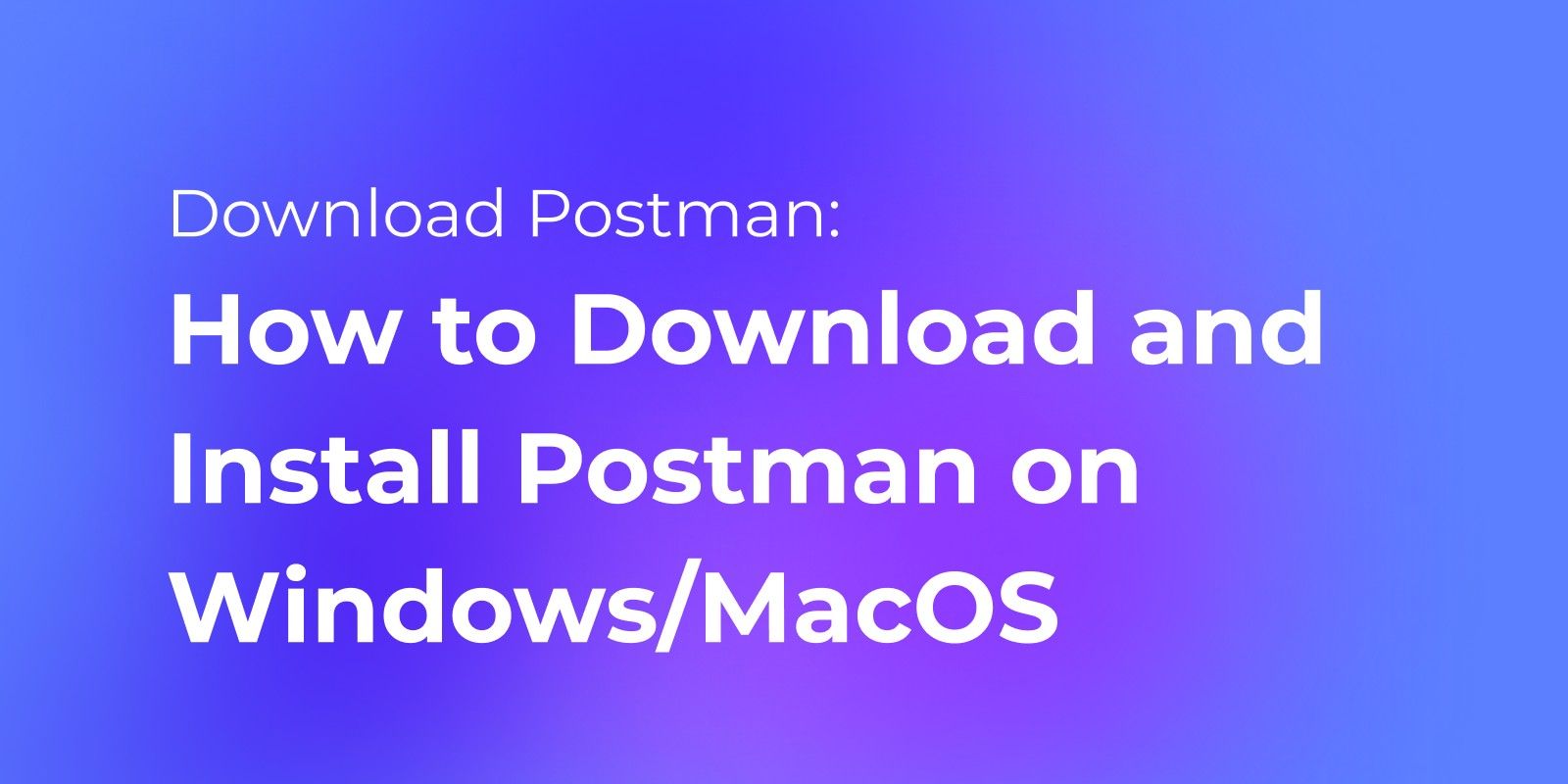
Navigate to Import Button
In the main Postman window, you'll notice a navigation bar at the top. Here, click on the "Import" button located in the top left corner. This will bring up the "Import" popup.
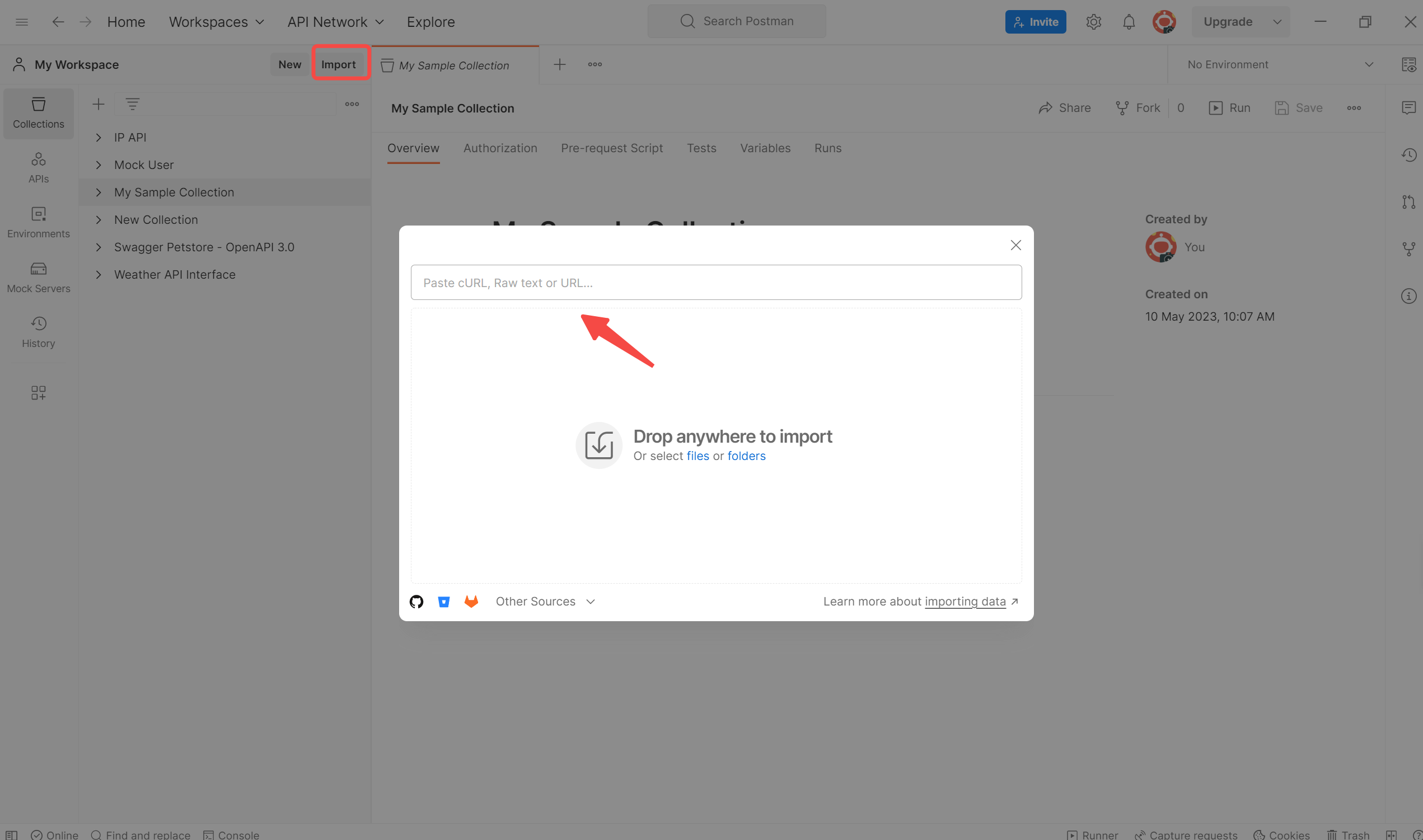
Select Your JSON File and Import
In the "Import" popup:
- Click the "Upload Files" button. This will open your computer's file explorer.
- Navigate to the directory where your JSON file is located.
- Select the JSON file that you want to import and click the "Open" button in the file explorer. This will upload the file to Postman.
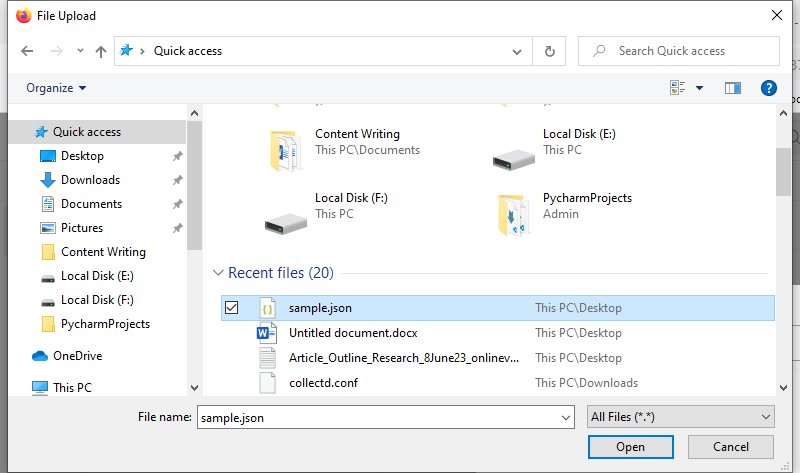
Verify Your Import JSON File
After the import process is complete, you can verify whether your import was successful:
- If you imported a collection, go to the "Collections" tab on the left sidebar of the main Postman window. You should see your imported collection listed here.
- If you imported environment variables, go to the "Environments" tab (gear icon at the top right corner), and you should see your imported environment listed here.
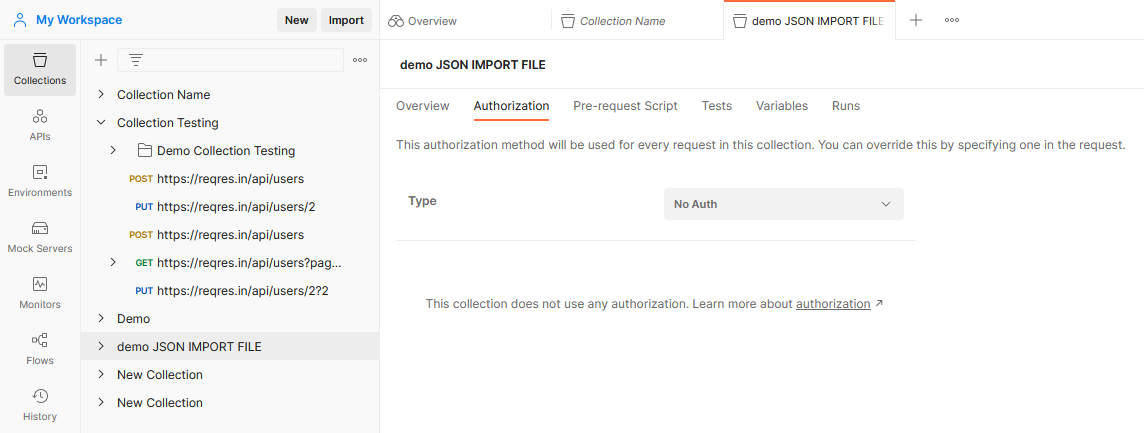
Use Your Imported Data
Now that you've imported your JSON file, you can begin using the requests or environment variables in your tests. Simply select the appropriate request from your collection or the appropriate environment from the dropdown in the top right to start testing.
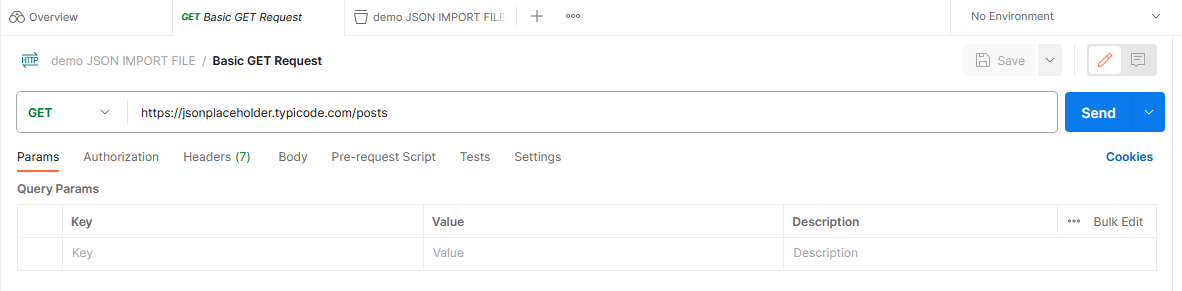
This process is repeated every time you want to import a new JSON file into Postman. It might seem like a lot of steps, but it's quite easy once you've done it a few times.
Next, let's see how Apidog, another delivery service, stacks up against Postman. Stick around to find out!
Apidog
Apidog is an all-in-one platform for managing the complete lifecycle of APIs. Apidog also has several key features, including multi-protocol support (HTTP, REST, GraphQL, SOAP, WebSocket), design while debugging capability, an IDEA plugin, the ability to connect to databases, and compatibility with Postman.
Moreover, Apidog has an API Hub where you can explore public APIs from around the world or publish your own. It advocates the "API Design-first" approach, facilitating smooth synchronization of API specifications and modifications across the entire API lifecycle.
These features make Apidog a comprehensive platform for designing, testing, documenting, and mocking APIs, providing a unified workspace for the efficient development of APIs.
Here's a detailed breakdown:
- API Developing Toolkit: This is a visual editor that allows you to design and debug APIs. With JSON Schema support, you can describe and debug your APIs easily.
- Automated Testing Tool: Apidog provides tools to automate the lifecycle of your API. This includes generating tests from API specs, making visual assertions, built-in response validation, and continuous integration/continuous delivery (CI/CD).
- Online API Documentation: You can generate visually appealing API documentation using Apidog. It allows you to publish your documentation to a custom domain or share it securely with your team.
- Smart Mock Server: This is both a local and cloud mock engine that generates reasonable mock data according to field names and specifications without the need to write scripts.
Alternative Way: How to Import JSON Files in Apidog
Now, let's look at how we can send our packaged JSON data using Apidog.
Accessing Apidog
Open the Apidog application on your device or visit their website through your preferred web browser. This is your first step in utilizing the powerful tools Apidog provides.
Navigating the User Interface
Take a moment to familiarize yourself with Apidog's intuitive interface. Pay particular attention to the "Import" button, located at the top of the page. This function is integral to the process of importing your JSON file.
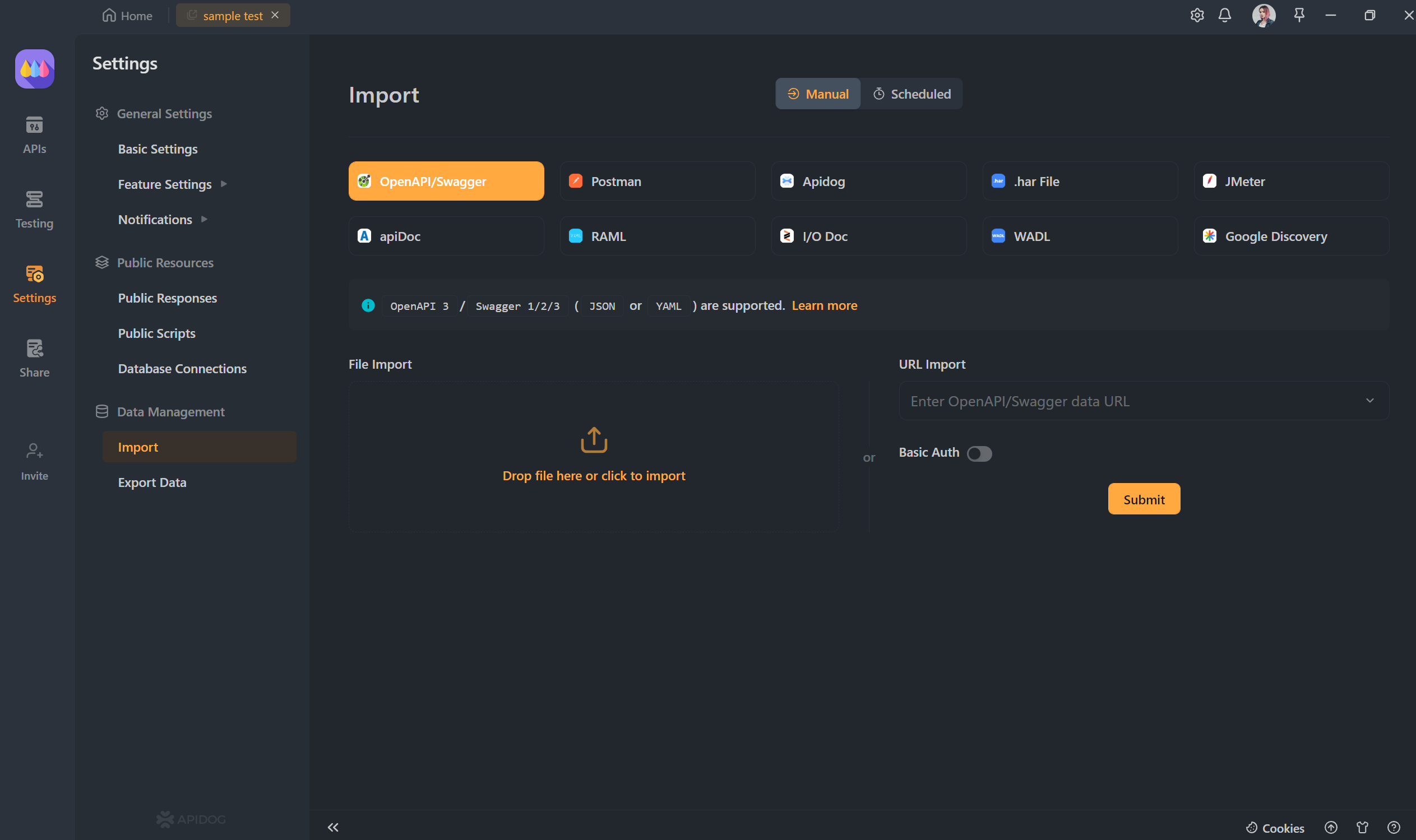
Initiate Import Process
By clicking on the "Import" button, you'll be presented with a few options. From there, select the "File" option to proceed. This will allow you to import files directly from your device.
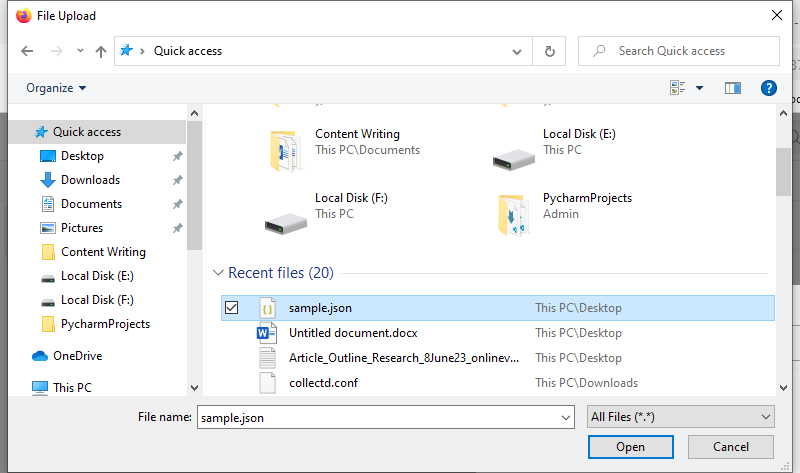
Locate Your JSON File
Upon selecting "File", a file explorer window will open, allowing you to navigate through your device's directories. Use this tool to locate your desired JSON file and once found, select it and click 'Open'.
Confirm the File Import
Now, with your JSON file selected, you'll need to confirm your selection. Do this by clicking on the 'Upload' button within the Apidog interface. This command will initiate the file import process.
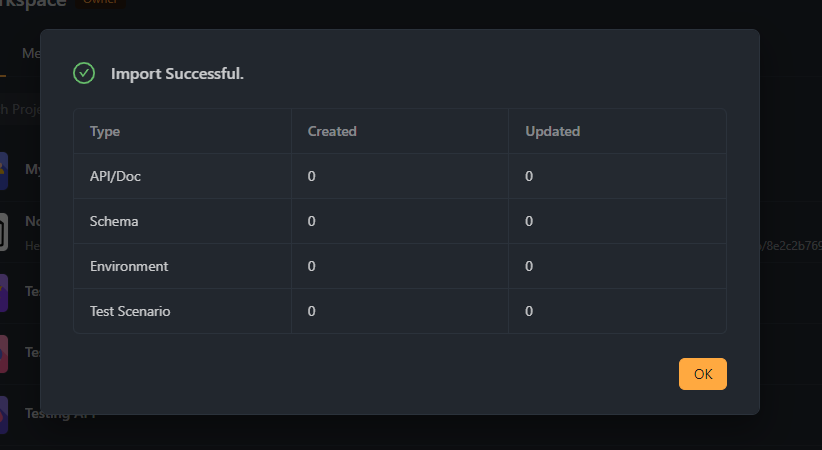
Review Your Imported File
Congratulations! You've successfully imported your JSON file into Apidog. You can now view your imported data under the 'Requests' section, where you can further analyze and manipulate the data as necessary.
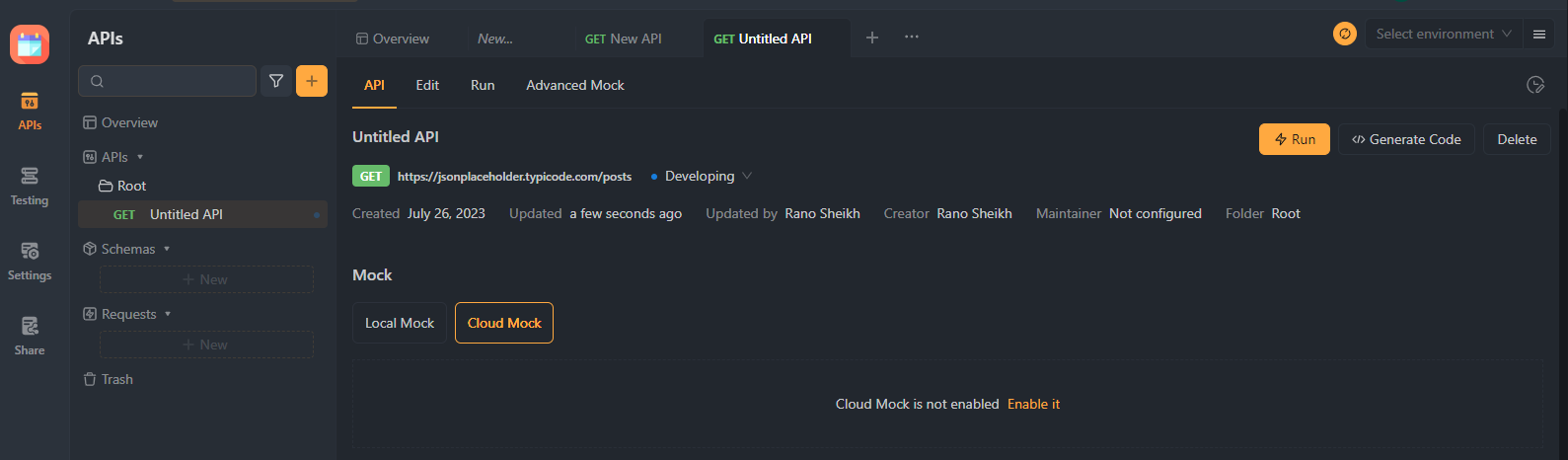
Remember, the power of Apidog lies in its ability to streamline complex processes into simple steps, saving time and improving efficiency in your API related tasks.
In short, Apidog and Postman are both awesome tools for testing APIs. Apidog is simple and great for sharing tests, while Postman is versatile and good for both beginners and experts. Both can be very useful, depending on what you need.
Conclusion
In conclusion, APIs serve as the fundamental bridge of communication in the world of software, enabling different applications to understand and interact with each other. To ensure these bridges are sound and reliable, API testing tools like Postman and Apidog come into play.
With JSON serving as the universally accepted language for these tools, it's crucial to understand that both Postman and Apidog have their unique strengths. Postman, with its detailed approach, is suitable for users who prefer comprehensiveness and thoroughness, while Apidog, with its streamlined approach, caters to users who prioritize efficiency and speed.
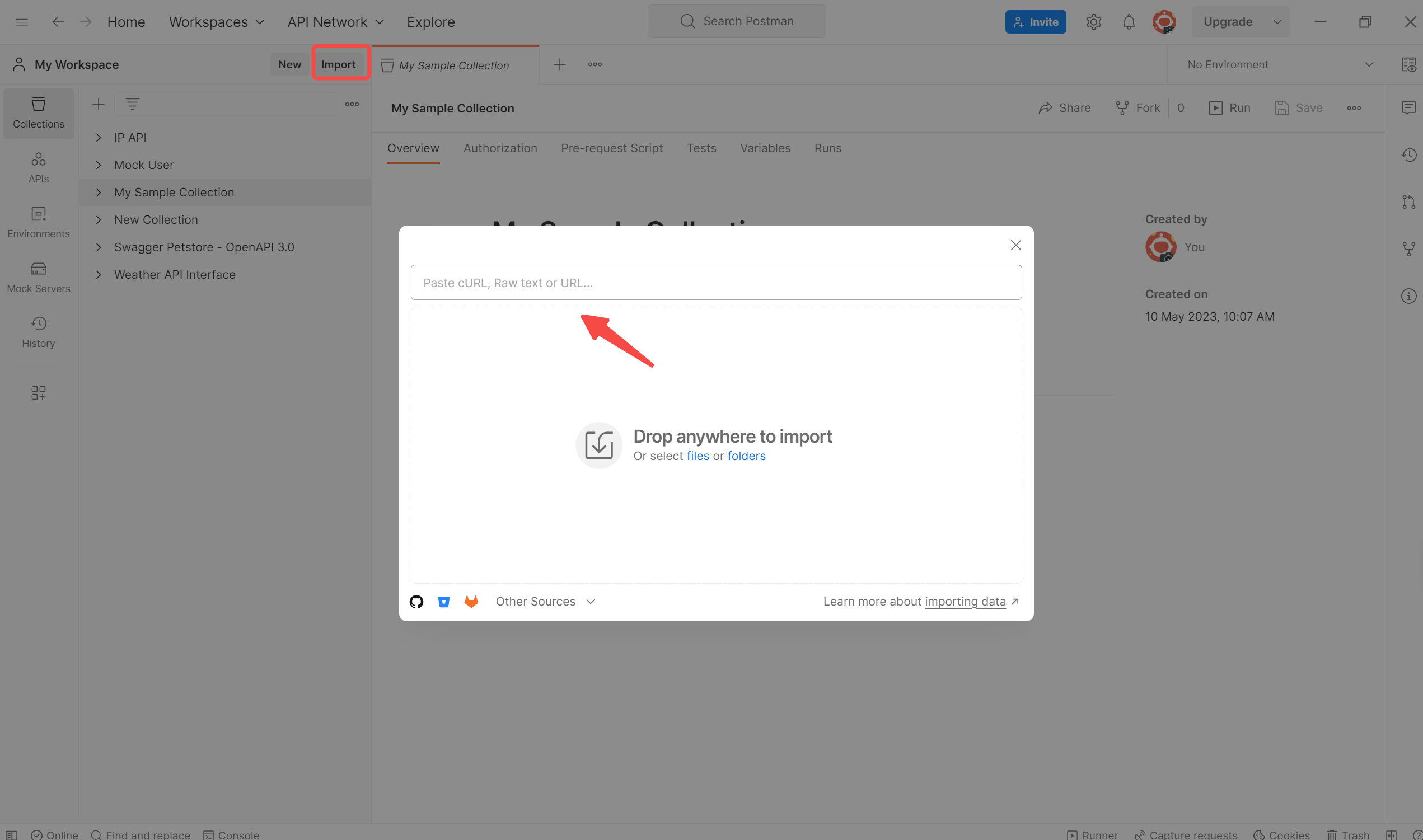
Ultimately, the choice between Postman and Apidog is subjective and should align with your unique project needs and personal work style. Therefore, it's always advantageous to explore both tools and choose the one that caters to your specific requirements, providing the most effective and enjoyable user experience.