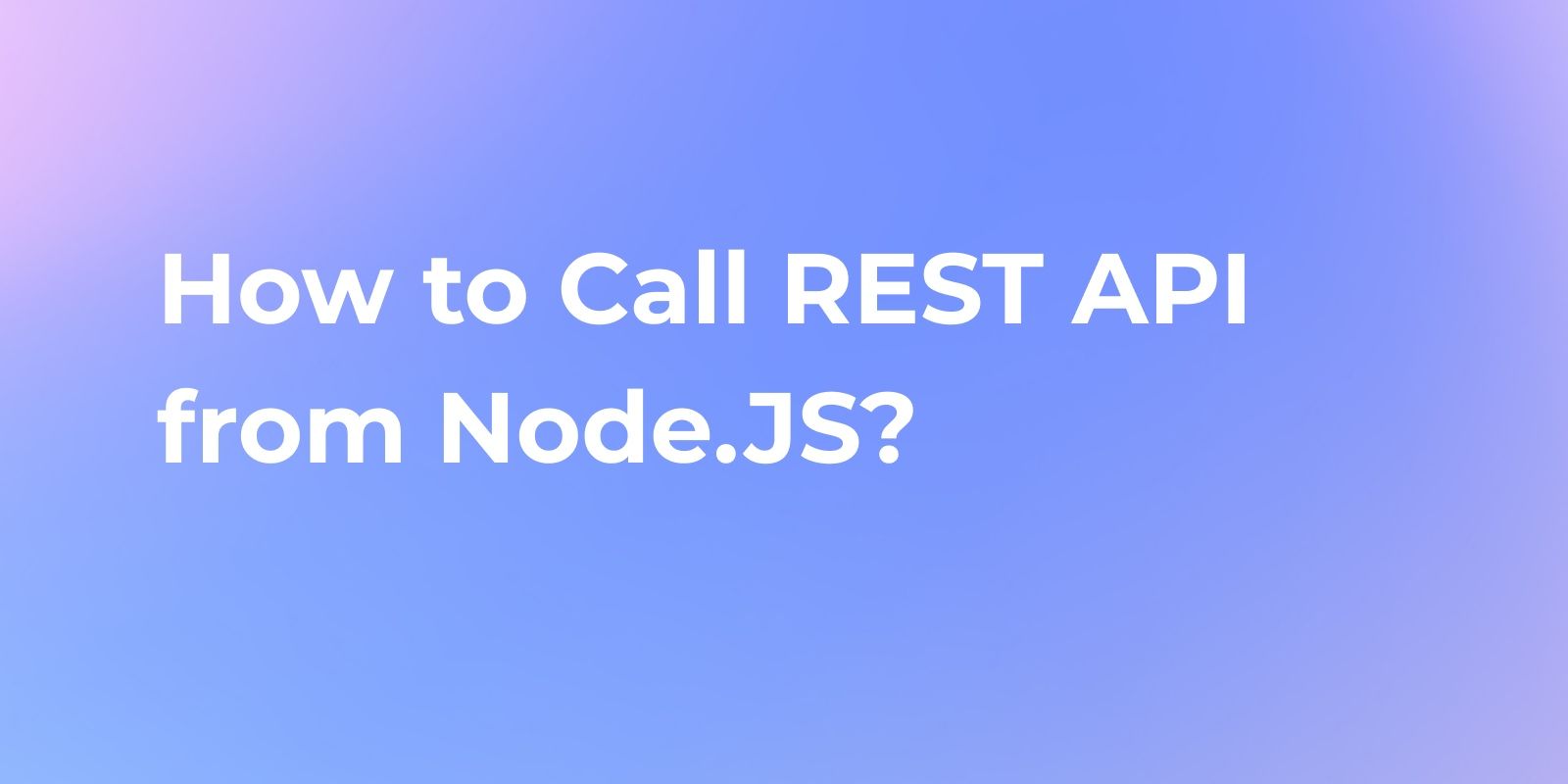How to Export Insomnia Collection
Insomnia, an open-source desktop application by Kong, stands out as a powerful ally for API design, debugging, and testing. To make the most of your work and ensure seamless collaboration, it's essential to understand how to export Insomnia collections.
Insomnia, an open-source desktop application by Kong, stands out as a powerful ally for API design, debugging, and testing. To make the most of your work and ensure seamless collaboration, it's essential to understand how to export Insomnia collections. In this guide, we'll walk you through the process step by step.
Why Export Insomnia Collections?
Exporting collections from Insomnia serves several purposes:
- Backup and Version Control:Exporting collections allows you to create backups of your API data, ensuring that you can roll back to previous versions if needed. This is a fundamental aspect of version control, providing a safety net for your development.
- Sharing and Collaboration:Exported collections can be shared with team members or collaborators who may not be using Insomnia. This facilitates collaboration and ensures everyone is on the same page during the development process.
- Integration with Other Tools:Exported collections can be integrated into other tools or platforms, enhancing the flexibility of your workflow. This can be particularly useful when transitioning between different stages of development or when using complementary tools.
Step-by-Step Guide: Exporting Insomnia Collections
Step 1. Open Insomnia:
Launch the Insomnia application on your desktop. Ensure that you are using the version that suits your workflow and requirements.
Step 2. Export Option
If you are not logged in to Insomnia, click the "Scratch Pad" at the top of the left sidebar, then lightly tap the "Export" button.
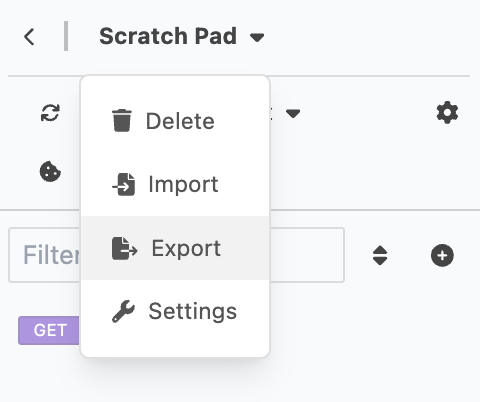
- If you logged into Insomnia, click the "Collection" at the top of the left sidebar, then gently tap the "Export" button.
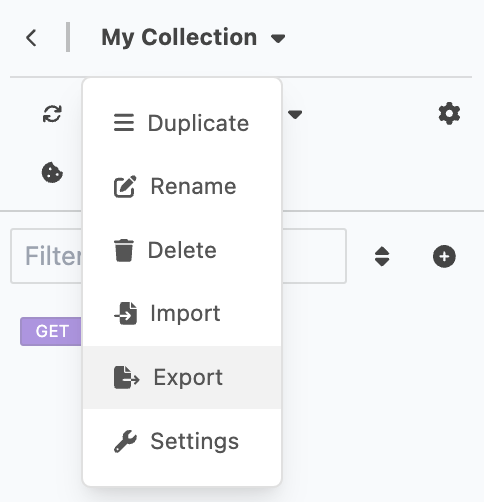
Step 3. Select Collection
Select the collection you wish to export. Collections are a convenient way to organize your API requests.
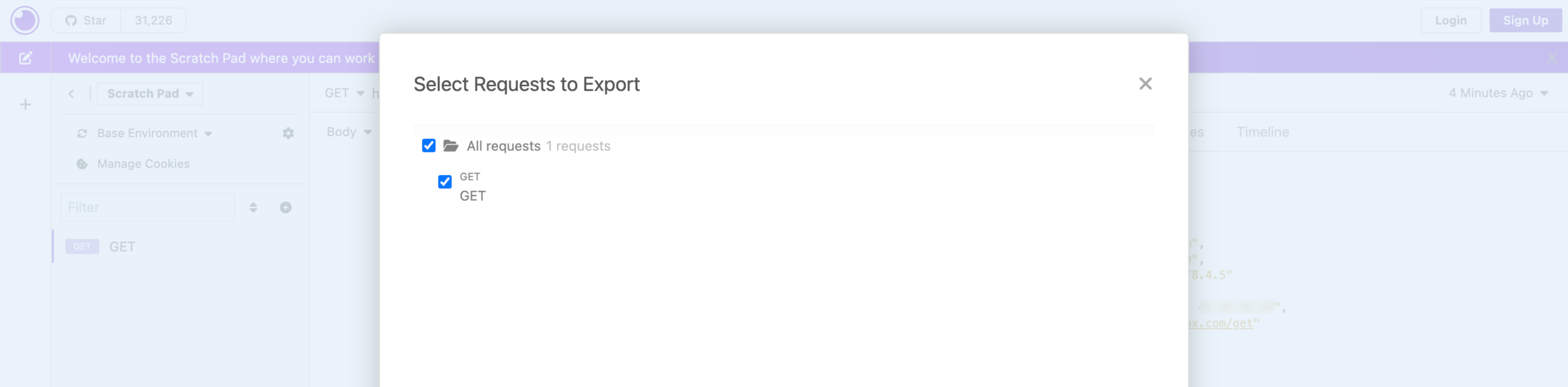
Step 4. Choose Format
Recommend to exporting in Insomnia V4 format. Insomnia offers various export formats. Select the format that best suits your needs. Common options include JSON and YAML.
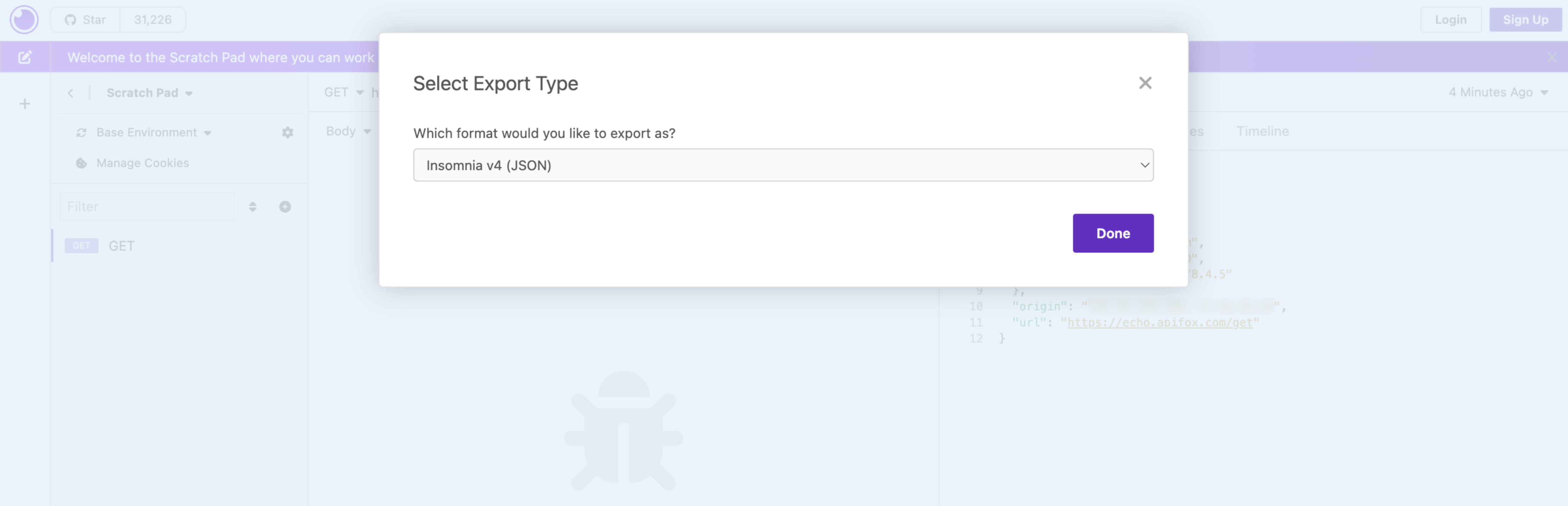
Someone has encountered issues such as data loss after upgrading to Insomnia version 8.0. Don't worry, you're not alone. To mitigate potential problems, especially if your current version hasn't forcefully updated to 8.0, it's advisable to take proactive steps like creating backups and storing data locally.
What is Apidog?
Aipdog emerges as the optimal solution to address these concerns and ensure the security of your data. Aipdog offers a comprehensive solution for API design, documentation, debugging, and testing. With robust data protection features and a user-friendly interface, Aipdog ensures a smooth development process, preventing unforeseen losses.
Additionally, it seamlessly integrates with OpenAPI, Postman, .har files, and JMeter, allowing easy utilization of existing API artifacts. So, if you're worried about potential issues post-Insomnia upgrade, don't hesitate to choose Aipdog.
How to Import Insomnia Data into Apidog?
Open the 'Settings' panel in Apidog, switch to the 'Manual' tab, and select the Insomnia to import.
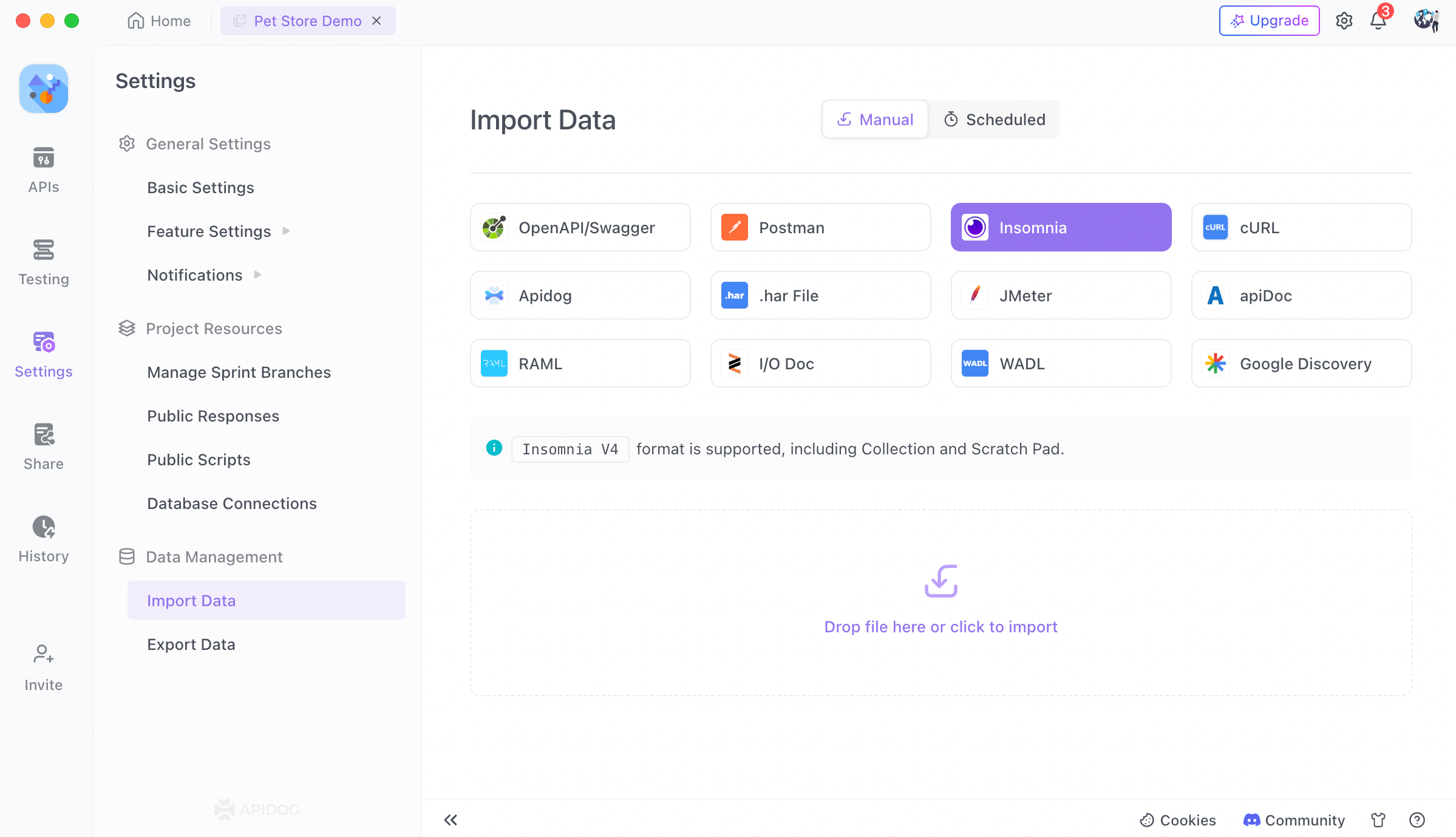
If you need to retain the full URL in the path, please turn on the "Retain prefix URL in API path" switch.
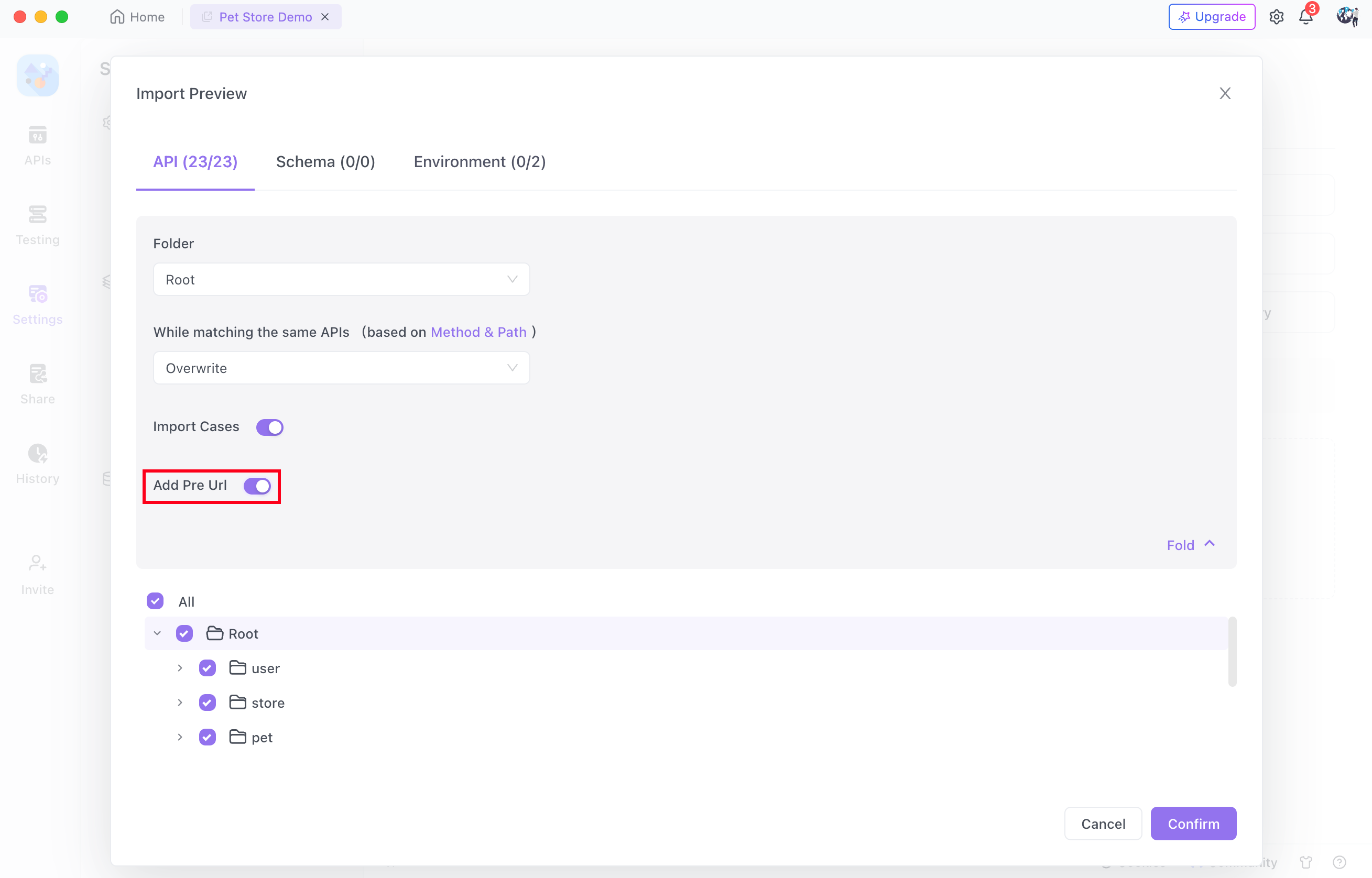
If you need to import the environment from Insomnia, please specify the specific environment in Apidog. After specifying, Insomnia's environment will be imported and used as Apidog's environment variable, instead of prefix URL.
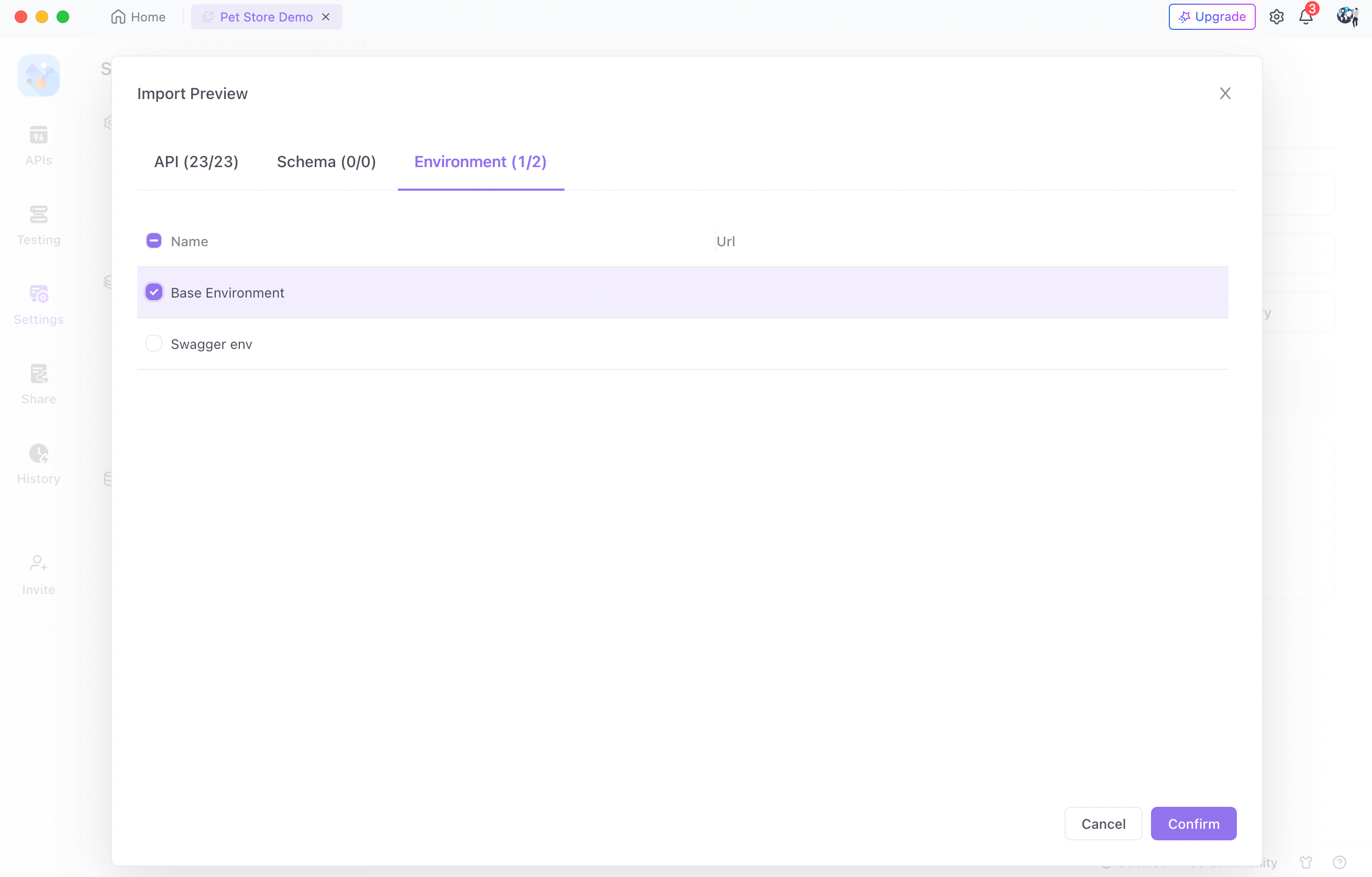
Conclusion
Exporting Insomnia collections is a straightforward process that empowers developers and teams to streamline their workflows, collaborate effectively, and maintain version control. By mastering this essential skill, you ensure the resilience and adaptability of your API development process.