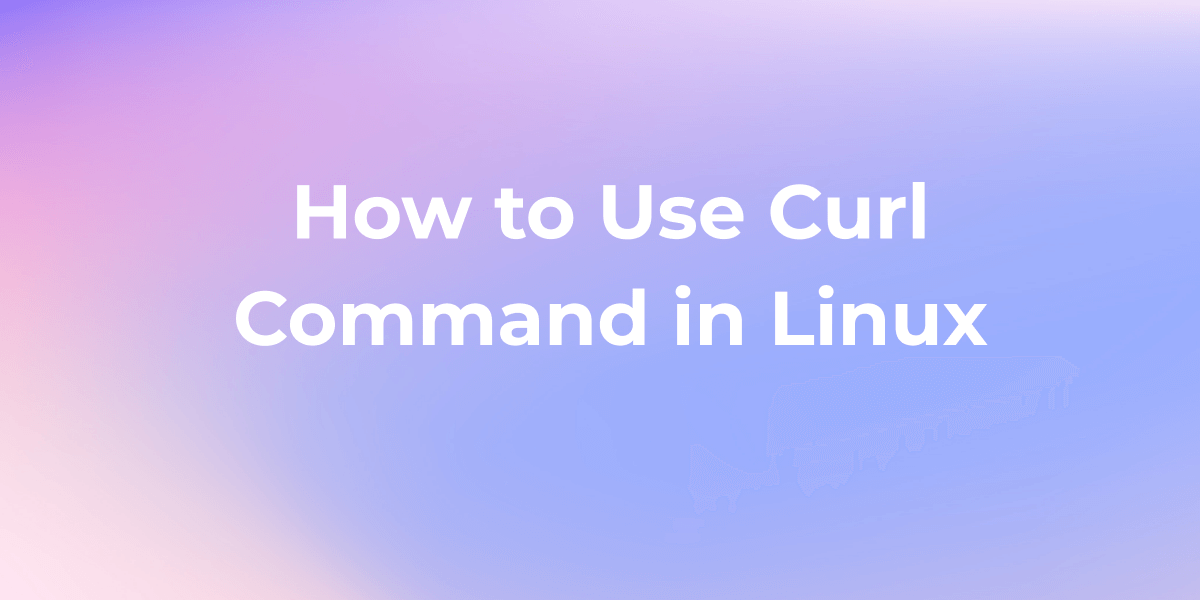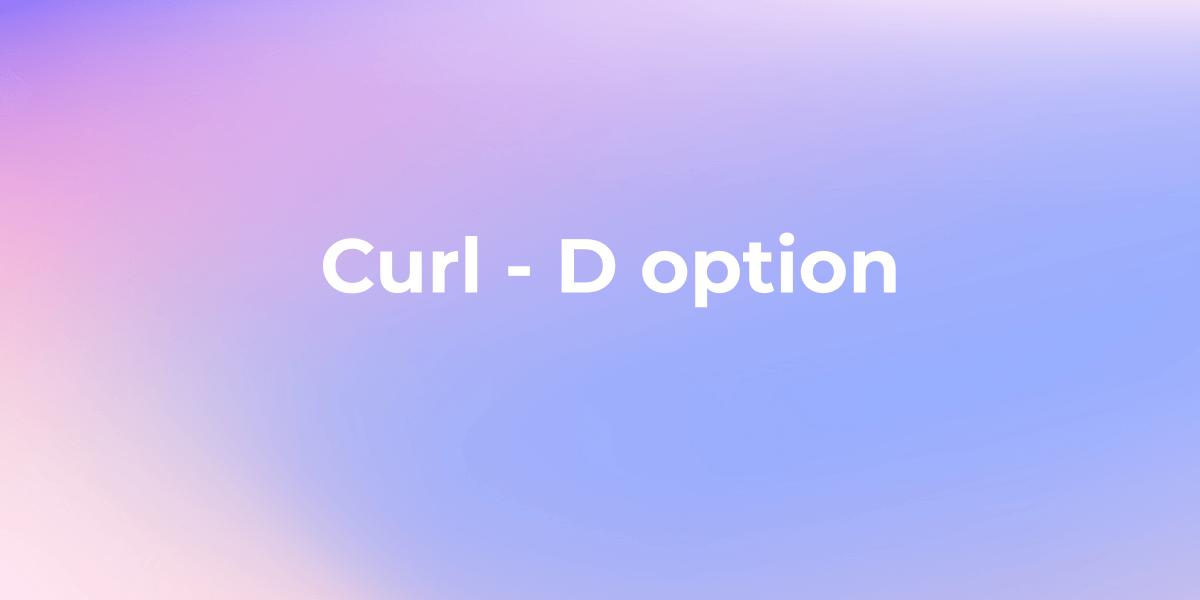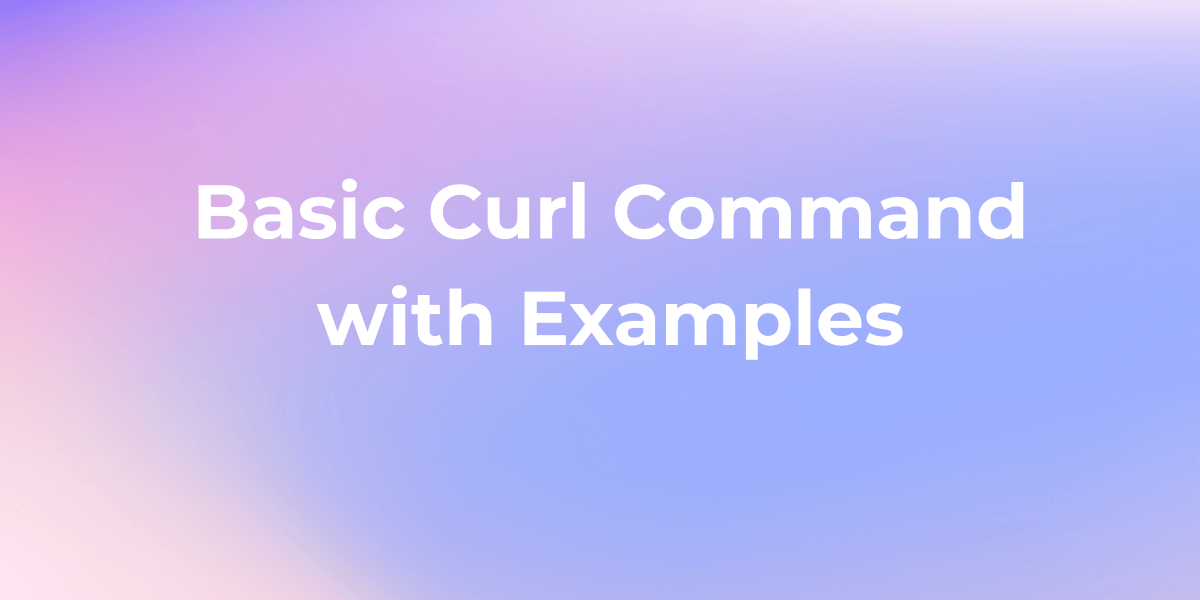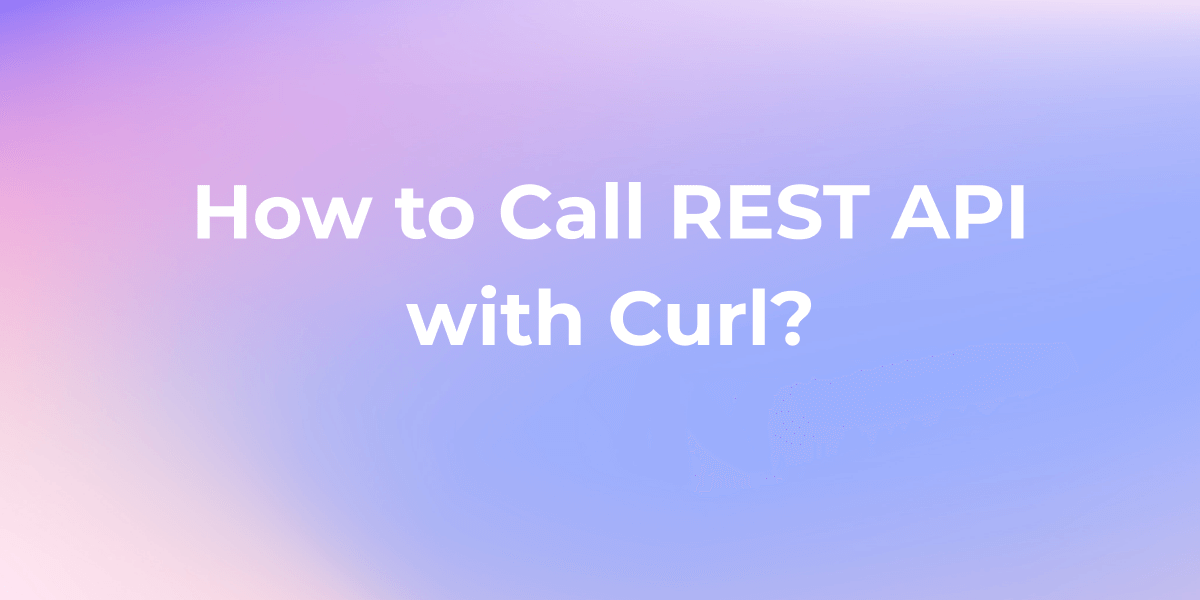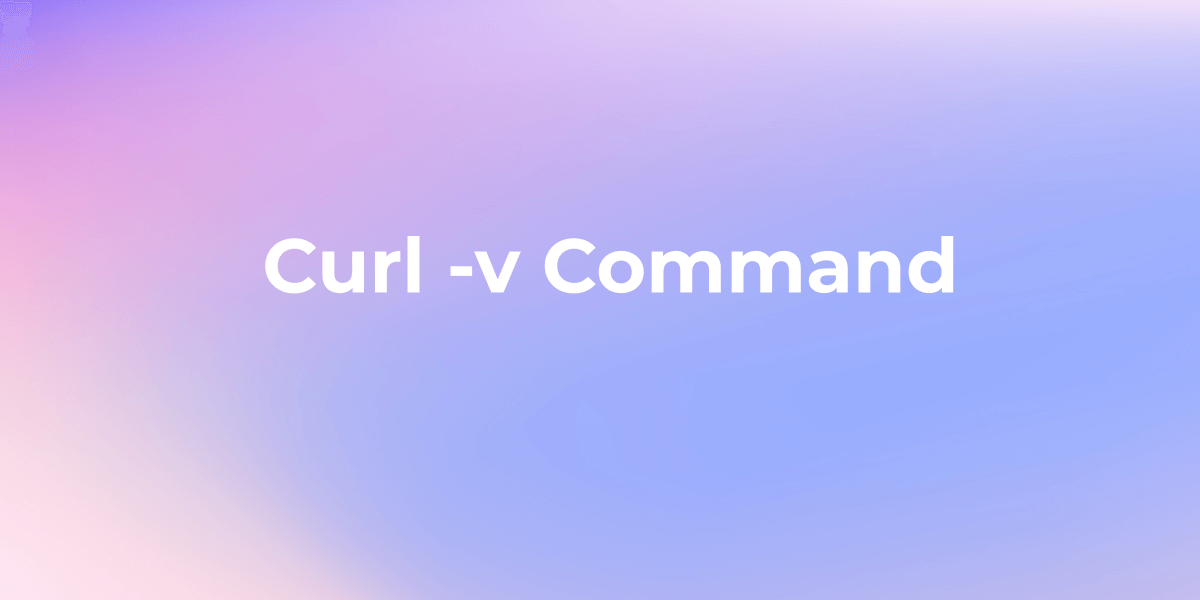Curl -o Command in Linux
Curl is a linchpin for transferring data between local and remote systems. This post will provide a concise exploration of the "curl -o" command in Linux.
Curl is a linchpin for transferring data between local and remote systems. This post will provide a concise exploration of the "curl -o" command in Linux.
curl -o command in Linux
There are many common cURL Commands with Examples, now we will introduce one of them. The "curl -o" command in Linux is a powerful utility that plays a crucial role in retrieving files from the internet using the command-line tool, curl.
This command is particularly useful when you want to download a file from a remote server and save it with a specific name or location on your local machine. Let's delve into the details of what "curl -o" does and explore an example of its usage.
What does the -o- flag do for CURL?
The -o - (or -o-) flag in cURL (client URL) is used to write the output of the HTTP request to stdout (standard output) instead of saving it to a file.
By default, if you don't specify an output file with the -o option, cURL will display the output on the terminal (stdout). However, using -o- explicitly tells cURL to send the output to stdout, even if an output file is specified later in the command.
What does "curl -o" Do?
The "curl -o" command is used to download a file from a given URL and save it with a specified name or path on the local system. The "-o" flag in curl stands for "output," and this flag allows users to customize the destination of the downloaded file.
This flag is useful in various scenarios, such as:
- Piping the output: You can pipe the output of cURL to another command or tool for further processing. For example,
curl -o- https://example.com | grep "pattern"will fetch the contents of the URL and pipe it to thegrepcommand to search for a specific pattern. - Displaying the output in the terminal: If you want to view the output of the request in the terminal without saving it to a file, you can use
curl -o- https://example.com. - Debugging or inspecting the response: When troubleshooting or analyzing the response from a server, it can be useful to see the raw output in the terminal using
curl -o- https://example.com. - Scripting and automation: In scripts or automated processes, you may want to capture the output of cURL and process it further within the script, making
-o-a handy option.
Example Usage:
Here's a simple example to illustrate how the "curl -o" command works:
curl -o myfile.zip https://example.com/myfile.zip
In this example:
curlis the command-line tool for making HTTP requests.-ois the flag indicating that the next argument will be the output file.myfile.zipis the name you want to give to the downloaded file.https://example.com/myfile.zipis the URL of the file you want to download.
Executing this command will download the file from the specified URL and save it locally with the name "myfile.zip."
Advanced Features of "curl -o" Command in Linux
Let's explore some additional aspects and considerations related to the "curl -o" command:
Multiple URLs:
- You can use "curl -o" with multiple URLs to download multiple files in a single command. For example:
curl -o file1.zip -o file2.zip https://example.com/file1.zip https://example.com/file2.zip
- This command downloads both files and saves them with their respective names locally.
Resume Downloads:
- The "-o" flag also allows you to resume interrupted downloads. If a download is interrupted, you can use the same "curl -o" command, and curl will automatically resume the download from where it left off.
- Wildcards:
- You can use wildcards with the "-o" flag to download and save multiple files with similar names. For instance:
curl -o "files-[1-3].txt" https://example.com/files/[1-3].txt
- This command downloads files-1.txt, files-2.txt, and files-3.txt and saves them with the specified names locally.
Output to Standard Output:
- If you want to output the downloaded file to the standard output (stdout) instead of saving it to a file, you can use "-o -". This is useful when you want to process the file directly in the terminal without saving it to disk.
curl -o - https://example.com/myfile.txt
Overwriting Existing Files:
- By default, "curl -o" will overwrite an existing file with the same name without prompting for confirmation. If you want to avoid overwriting, you can use the "-C -" flag, which will append data to the existing file without overwriting it.
curl -C - -o existing_file.txt https://example.com/existing_file.txt
Verbose Output:
- For more detailed information during the download process, you can use the "-v" or "--verbose" flag with "curl -o" to display verbose output, including headers and progress information.
curl -o file.zip -v https://example.com/file.zip
These additional features provide greater flexibility and control when using the "curl -o" command for downloading files through the command line.
Conclusion
In essence, the "curl -o" command in Linux provides a convenient way to fetch files from the internet via the command line, offering flexibility in naming and storing the downloaded content.
Whether you are automating downloads or managing files in a script, understanding and utilizing the "curl -o" command proves invaluable in efficiently handling remote resources.
Related cURL Command Articles: