How to use post-request scripts in Postman?
Discover the power of post-request scripts in Postman. Learn what they are, when to use them, and how they can automate tasks and add dynamic behavior to your API requests. Dive into the world of APIs with us!
You're probably familiar with Postman, If you’re an API developer or tester, you’re probably already familiar with Postman. It’s a popular tool for API testing, and it’s packed with features that make it easy to simulate requests and analyze responses. But did you know that you can also use Postman to automate tasks and add dynamic behavior to your requests? That’s where post-request scripts come in.
Looking to streamline your API development process? Apidog is your all-in-one toolkit! Whether you’re designing APIs, debugging, or automating tests, Apidog has you covered. Plus, it’s free!
What are Post-Request Scripts?
Post-request scripts, also known as test scripts, are pieces of JavaScript code that Postman executes after it sends a request. These scripts execute after the actual request is sent and the response is received. They are used to check whether the API is operating correctly, validate integrations, and ensure that new developments haven’t affected existing functionality.
While pre-request scripts set up the request, post-request scripts analyze the response. For example, you can verify that the expected data is present in the response or perform additional checks.
What is postman
Postman is an API development and testing platform that offers a variety of features. It allows developers to easily create and share API requests and collections, automate testing, mock APIs, and monitor performance. Postman also provides collaboration and documentation tools, enabling teams to work together more efficiently and communicate API behavior effectively

When to Use Post-Request Scripts?
Post-request scripts are incredibly versatile, and you can use them in many different scenarios. Post-request scripts run after the response is received. They are used to verify whether the API is functioning correctly, check integrations, and ensure that new changes haven’t affected existing functionality. You can write test scripts in JavaScript to validate the response.
How to Use Post-Request Scripts?
- Open Postman and Navigate to the “Tests” tab which is next to the “Headers” and “Body” tabs in the request window.
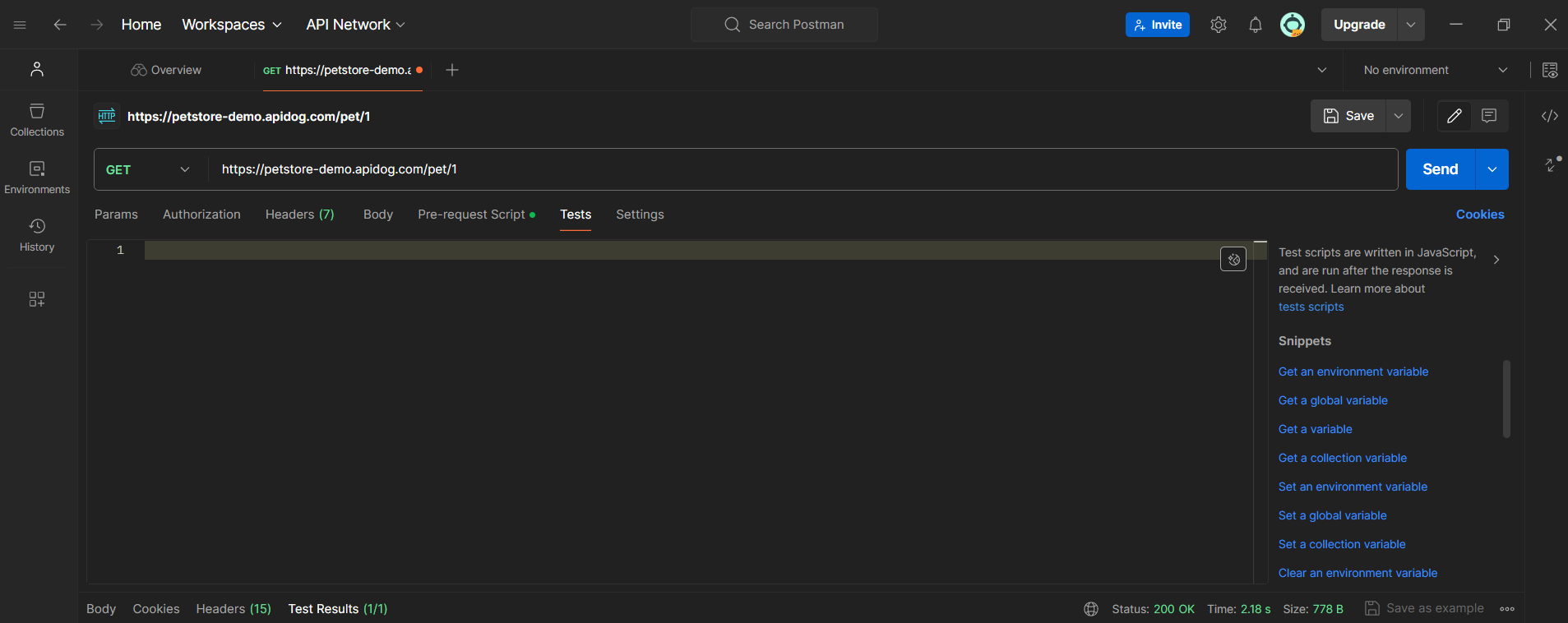
Write your JavaScript tests in this tab. Postman provides a rich set of snippets on the right side to help you get started. For example, The length of data elements should be greater than zero:
Write your JavaScript tests in this tab. Postman provides a rich set of snippets on the right side to help you get started. For example, to check if the response body contains a certain string, you can use:
// Verify the length of data elements
pm.test("The length of data elements should be greater than zero", function () {
const responseData = pm.response.json();
pm.expect(responseData.data.id.length).to.be.greaterThan(0, "ID should not be empty");
pm.expect(responseData.data.name.length).to.be.greaterThan(0, "Name should not be empty");
pm.expect(responseData.data.photoUrls.length).to.be.greaterThan(0, "PhotoUrls should not be empty");
pm.expect(responseData.data.category.id).to.be.greaterThan(0, "Category ID should not be empty");
pm.expect(responseData.data.category.name.length).to.be.greaterThan(0, "Category name should not be empty");
responseData.data.tags.forEach((tag)=>{
pm.expect(tag.id).to.be.greaterThan(0, "Tag ID should not be empty");
pm.expect(tag.name.length).to.be.greaterThan(0, "Tag name should not be empty");
});
pm.expect(responseData.data.status.length).to.be.greaterThan(0, "Status should not be empty");
});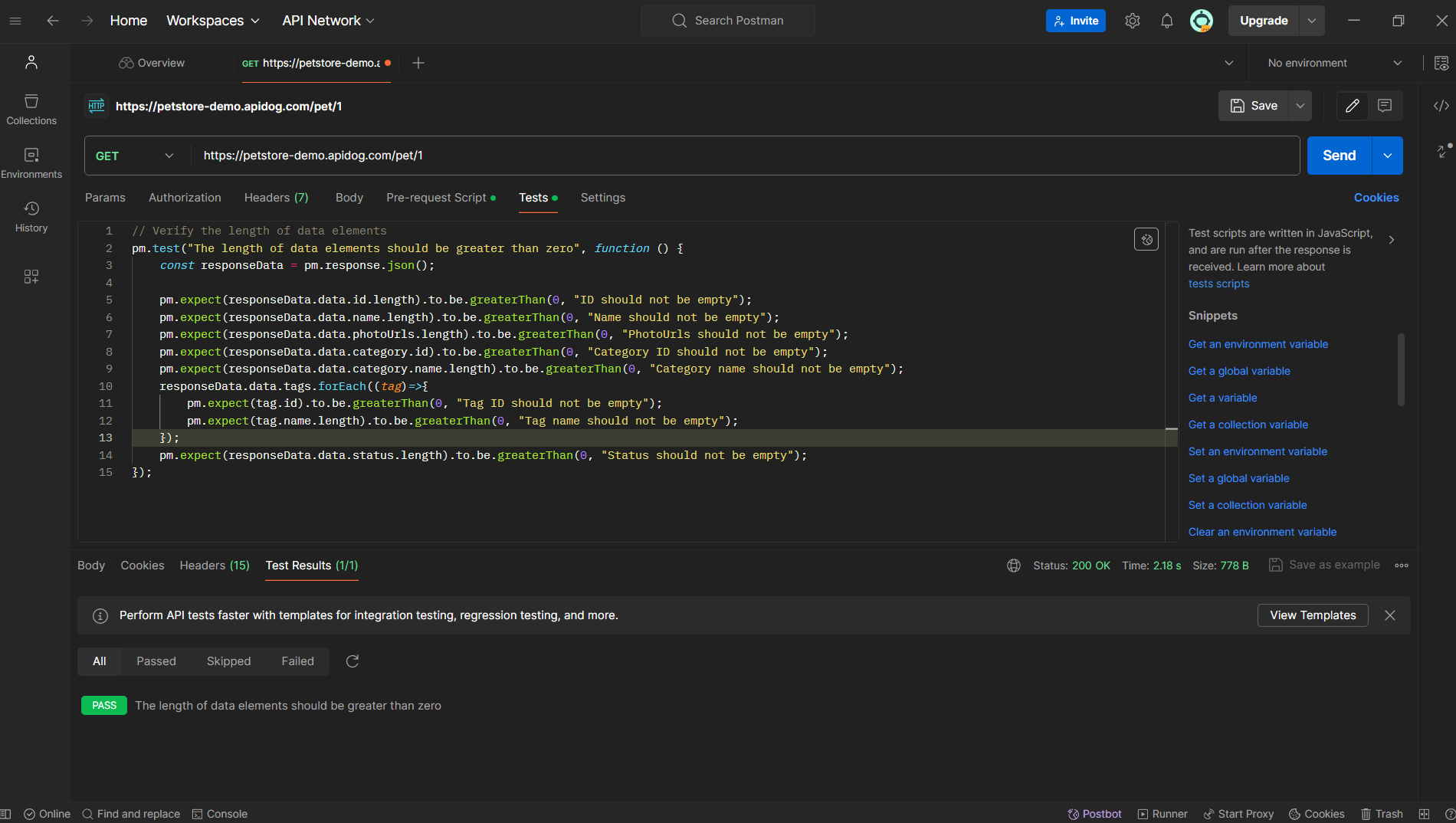
In the “Test Results” tab at the bottom of the response section. If your script has passed, it will show up in green; if it has failed, it will be in red.
Use Post-Request in Apidog Scripts.
Apidog is a complete set of tools that connects the entire API lifecycle. It combines features from tools like Postman, Swagger, Mock, and JMeter. Apidog helps R&D teams implement best practices for API Design-first development. Its user-friendly interface makes it easy to design, debug, document, mock, and test APIs.
Using post-request scripts in Apidog is a great way to automate the testing of your API responses. Here’s a step-by-step guide on how to use them:
Set Up Your Request:
- In Apidog, create a new request by clicking the “+” button or selecting “New API.”
- Enter the URL of the resource you want to update (the endpoint where you’ll send your POST request).
- Add any additional headers or parameters you need for your request.

Write Post-Request Scripts:
- Navigate to the “Post processors” tab next to the “Headers” and “Body” tabs in the request window.
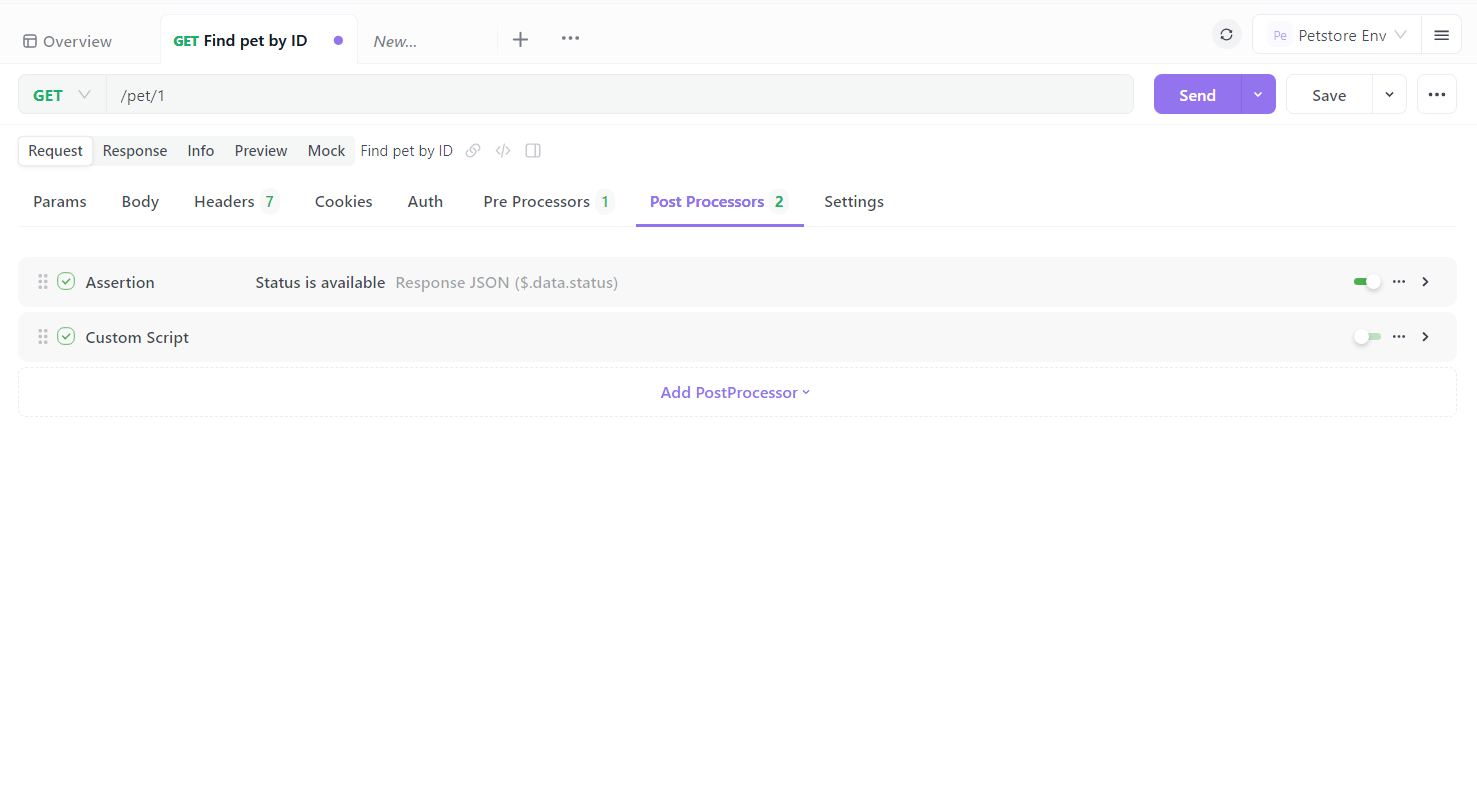
// Verify the length of data elements
pm.test("The length of data elements should be greater than zero", function () {
const responseData = pm.response.json();
pm.expect(responseData.data.id.length).to.be.greaterThan(0, "ID should not be empty");
pm.expect(responseData.data.name.length).to.be.greaterThan(0, "Name should not be empty");
pm.expect(responseData.data.photoUrls.length).to.be.greaterThan(0, "PhotoUrls should not be empty");
pm.expect(responseData.data.category.id).to.be.greaterThan(0, "Category ID should not be empty");
pm.expect(responseData.data.category.name.length).to.be.greaterThan(0, "Category name should not be empty");
responseData.data.tags.forEach((tag)=>{
pm.expect(tag.id).to.be.greaterThan(0, "Tag ID should not be empty");
pm.expect(tag.name.length).to.be.greaterThan(0, "Tag name should not be empty");
});
pm.expect(responseData.data.status.length).to.be.greaterThan(0, "Status should not be empty");
});Apidog allows you to add differents type of post request script
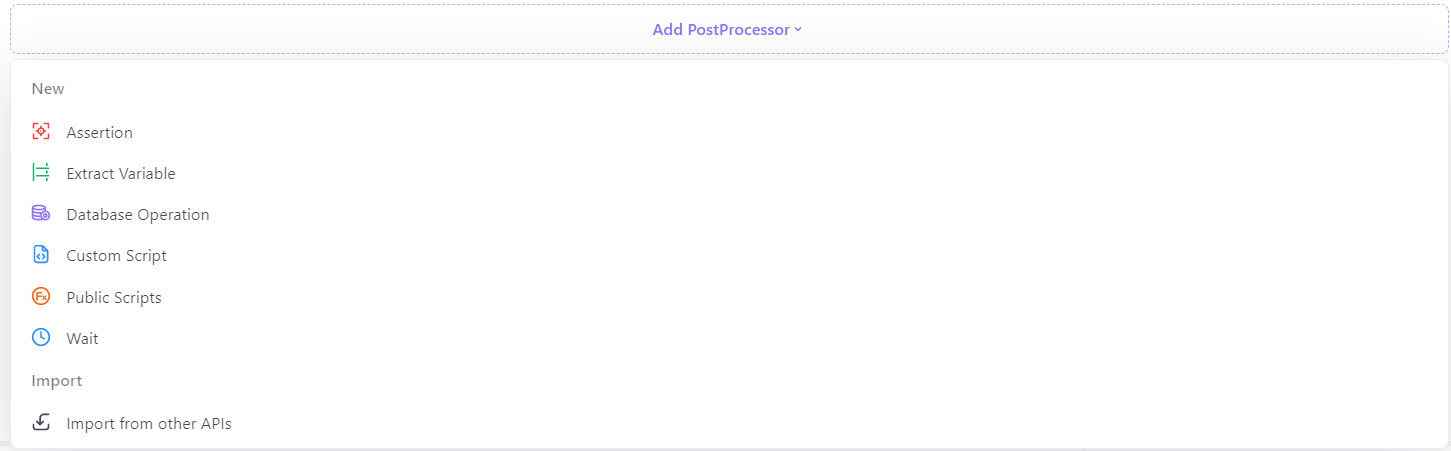
Send the POST Request:
- Click the “Send” button to execute your POST request.
View the test results in the tab at the right of the response section. If your script has passed, it will show up in green; if it has failed, it will be in red.
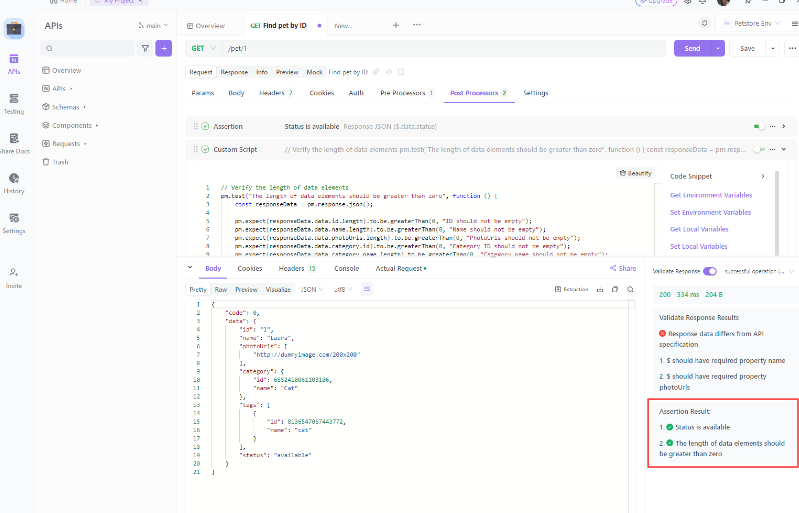
Post-request scripts are particularly useful for:
- Validating the response: Ensure that the API returns the expected status code, response time, and data structure.
- Setting environment variables: Extract data from the response and set it as an environment variable for use in subsequent requests.
- Data-driven testing: Compare the response against a set of data for validation.
Conclusion
Post-request scripts are a powerful feature of Postman that can help you automate tasks, add dynamic behavior to your requests, and ensure your APIs are working as expected. So why not give them a try? You might be surprised at how much they can simplify your API testing process.




