Postman Tutorial: How to Use Postman Online for API Testing
This post will explore the convenience of the Postman Online Version and learn how to test API using it step by step.
Postman is a widely popular and powerful API testing tool. It has gained extensive popularity for its ability to assist developers in quickly testing APIs. It offers a rich set of features such as request creation, script writing, and test result analysis. In the current development process, Postman has become an essential tool for many developers.
In addition to the desktop application, Postman also provides an online version that can be accessed through any web browser. So, how can you use the online version of Postman?
Postman Web Version Usage Tips
By accessing the Postman online version, developers can conveniently test APIs anytime without the need to download and install the desktop application. When creating requests in the online version of Postman, you have access to a variety of powerful features that enhance your request management, testing, and overall workflow efficiency.
Some of these features include:
- Parameterization: Postman allows you to parameterize your requests, enabling you to dynamically change values such as endpoints, headers, and request bodies. This is particularly useful when you need to test different scenarios or iterate through a set of data.
- Environment Variables: You can define and utilize environment variables in Postman. These variables allow you to store and reuse values across multiple requests, making managing dynamic data easier and simplifying your testing process.
- Scripting: Postman supports script writing using JavaScript. You can add pre-request scripts, test scripts, and even write custom scripts to manipulate and validate request and response data. This gives you the flexibility to automate tasks, perform complex validations, and extract data for further processing.
- Multiple Data Formats: Postman online version supports various data formats, including JSON, XML, HTML, and more. This ensures comprehensive and accurate testing, allowing you to send requests and analyze responses in the desired format.
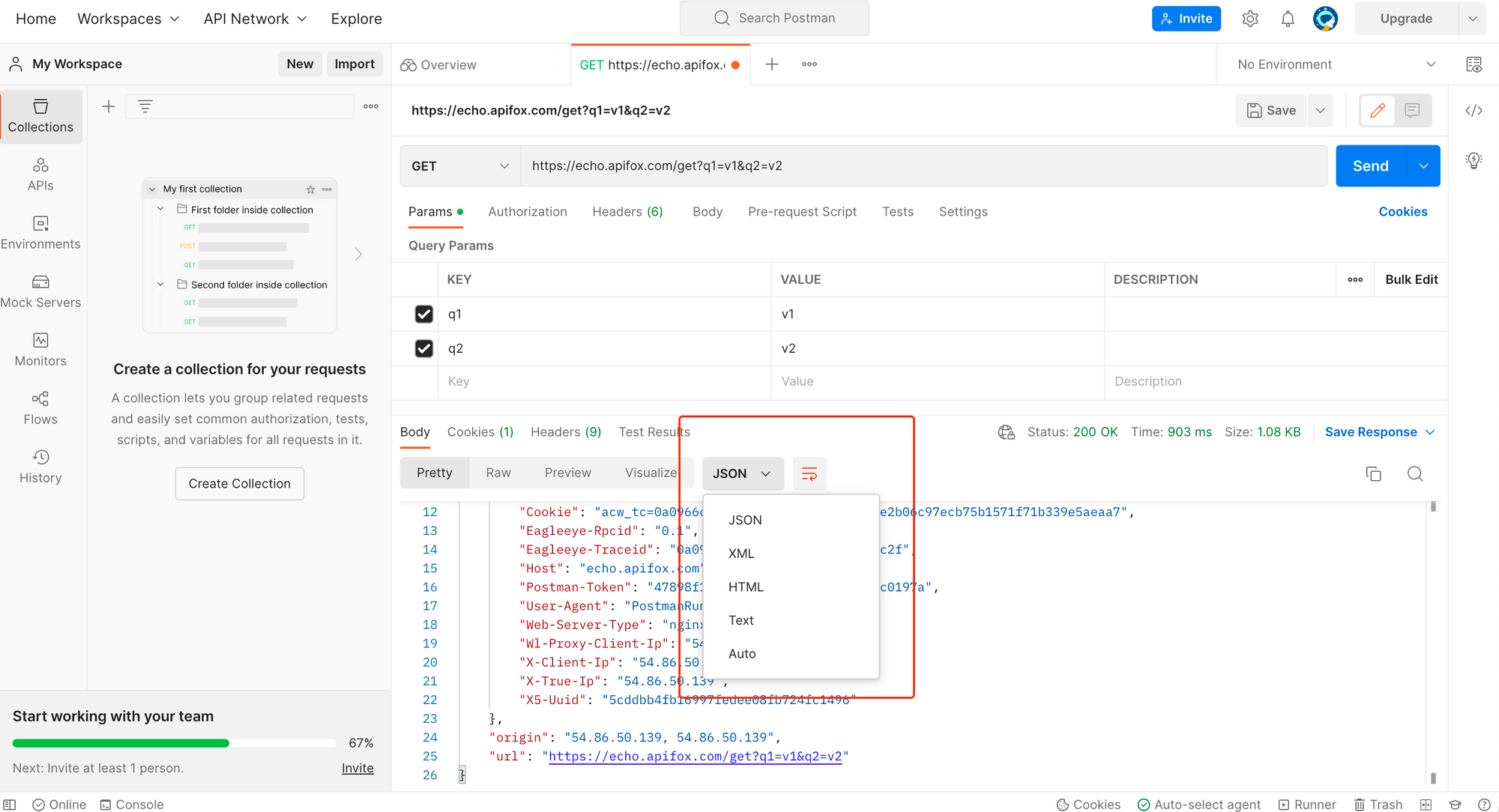
How to Create and Test API Using Postman Online
Step 1. Log in to the Postman online version
Log in to the Postman account by clicking the "Sign in" button. If you do not have an account, click the "Sign up for free" button and follow the steps to create a new account.
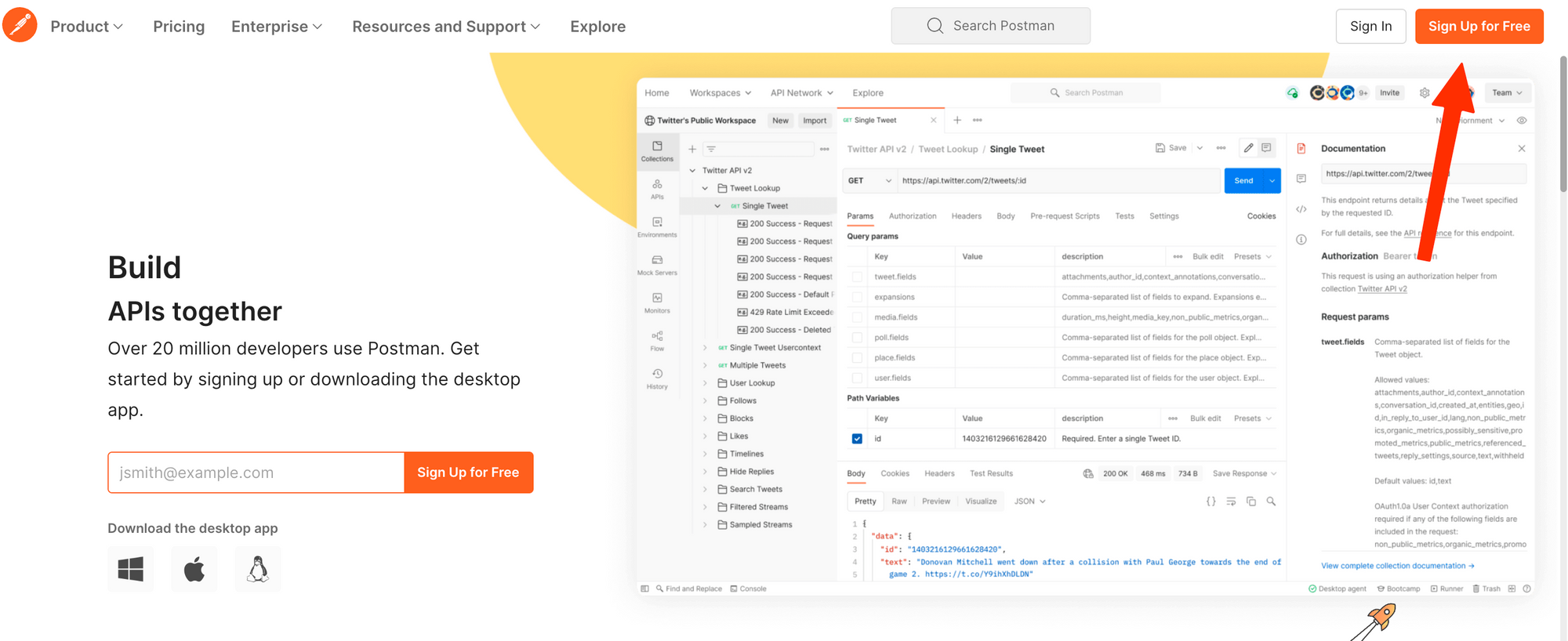
Step 2. Create a New Endpoint
To create a new request, click on the "New" button and select the type of request you want to create (e.g., GET, POST, PUT, DELETE).
Step 3. Fill in the Request Basic Parameters
Enter the URL of the API endpoint you want to send the request to. You can also include any necessary parameters or headers.

Step 4. Send the Request for Testing
Once you have filled in the required information, click on the "Send" button to send the request for API testing.
Step 5. View the Request Response
Postman will send the request to the specified URL, and you will be able to view the response in Postman API. The response will include the status code, headers, and body of the API response.
How to Create a Collection in Postman
To create a collection in the Postman online version, follow these steps:
- Click on the "New" button located in the top left corner of the page.
- Select "Collection" from the options that appear.
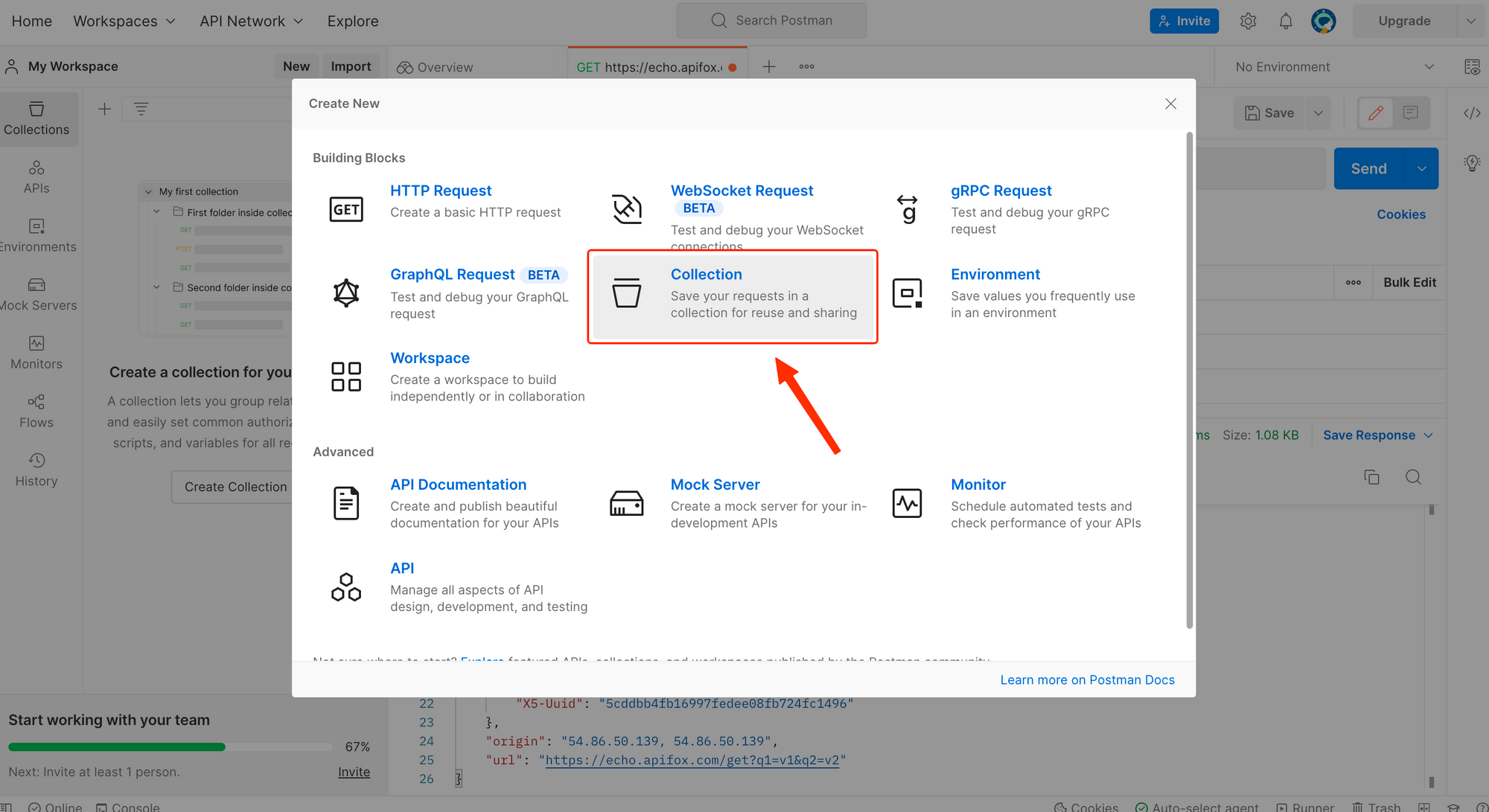
3. Provide a name for your collection and click on the "Create" button. Click on it to create it successfully and the new group and request will be listed under the collection in the sidebar.
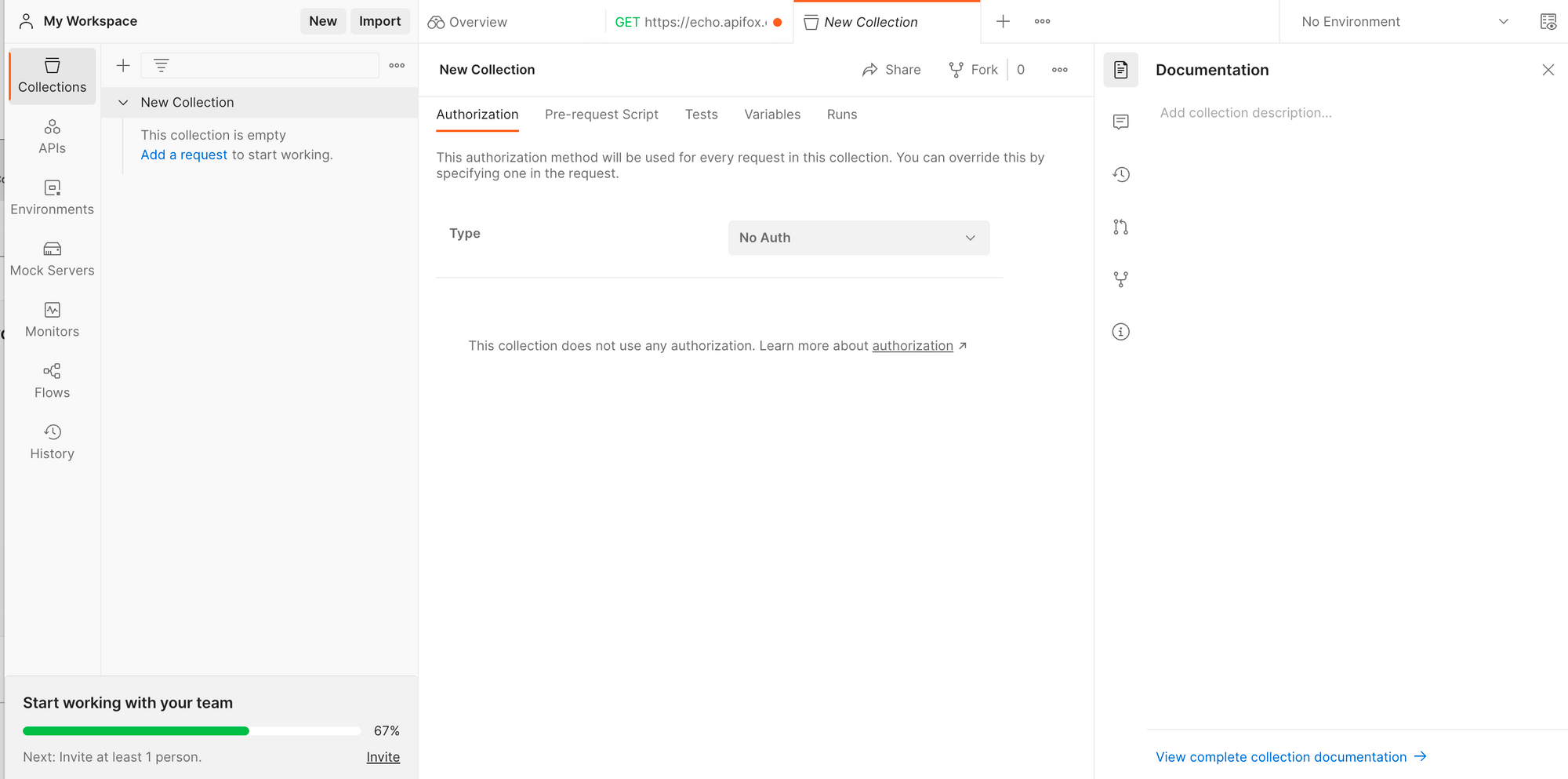
4. You can also import collections by clicking the "Import" button in the upper right corner of the page. This makes it easy to share collections with other team members or back up your own collections.
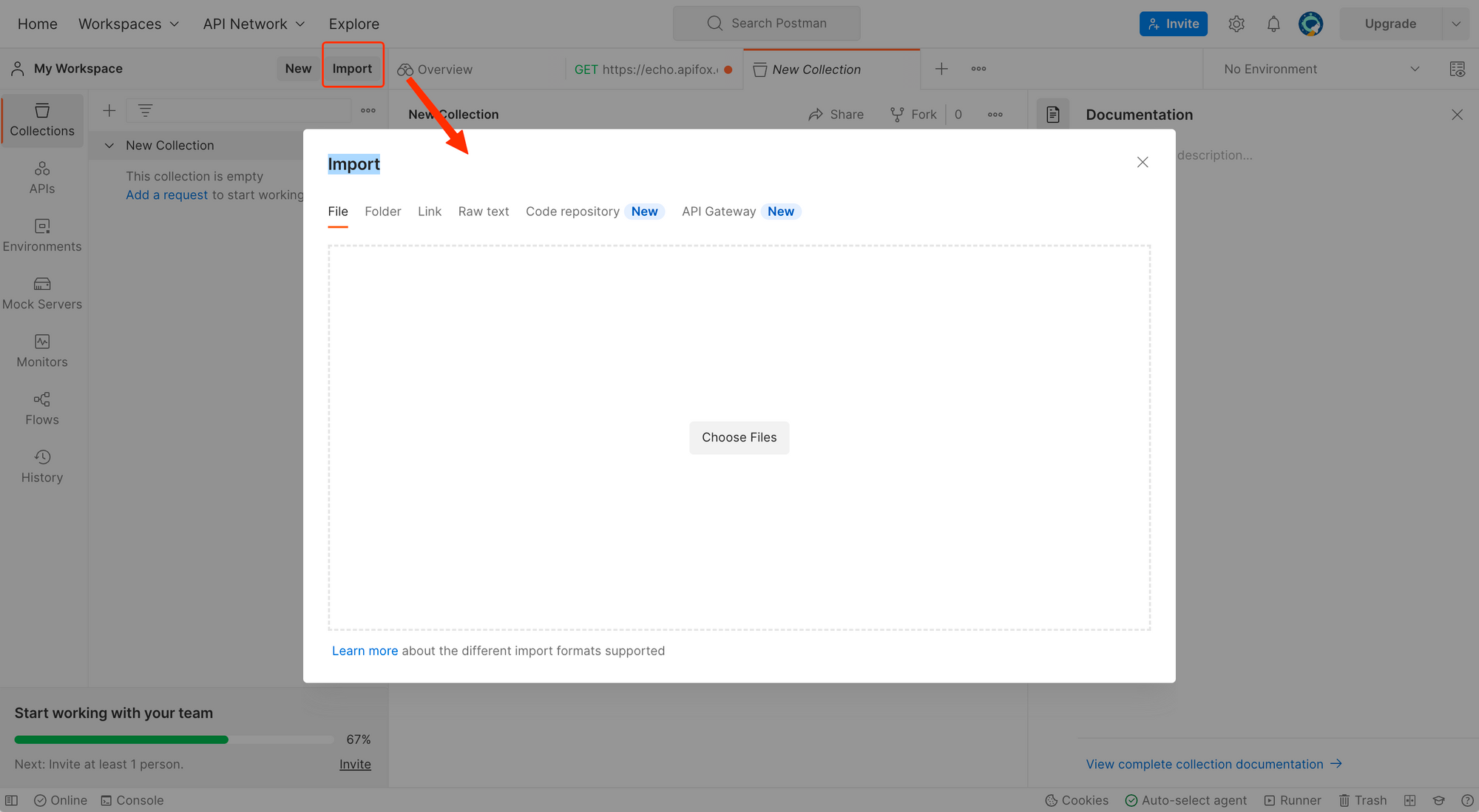
5. Requests can be added to the collection by clicking the "Add a Request" button on the right side of the page.
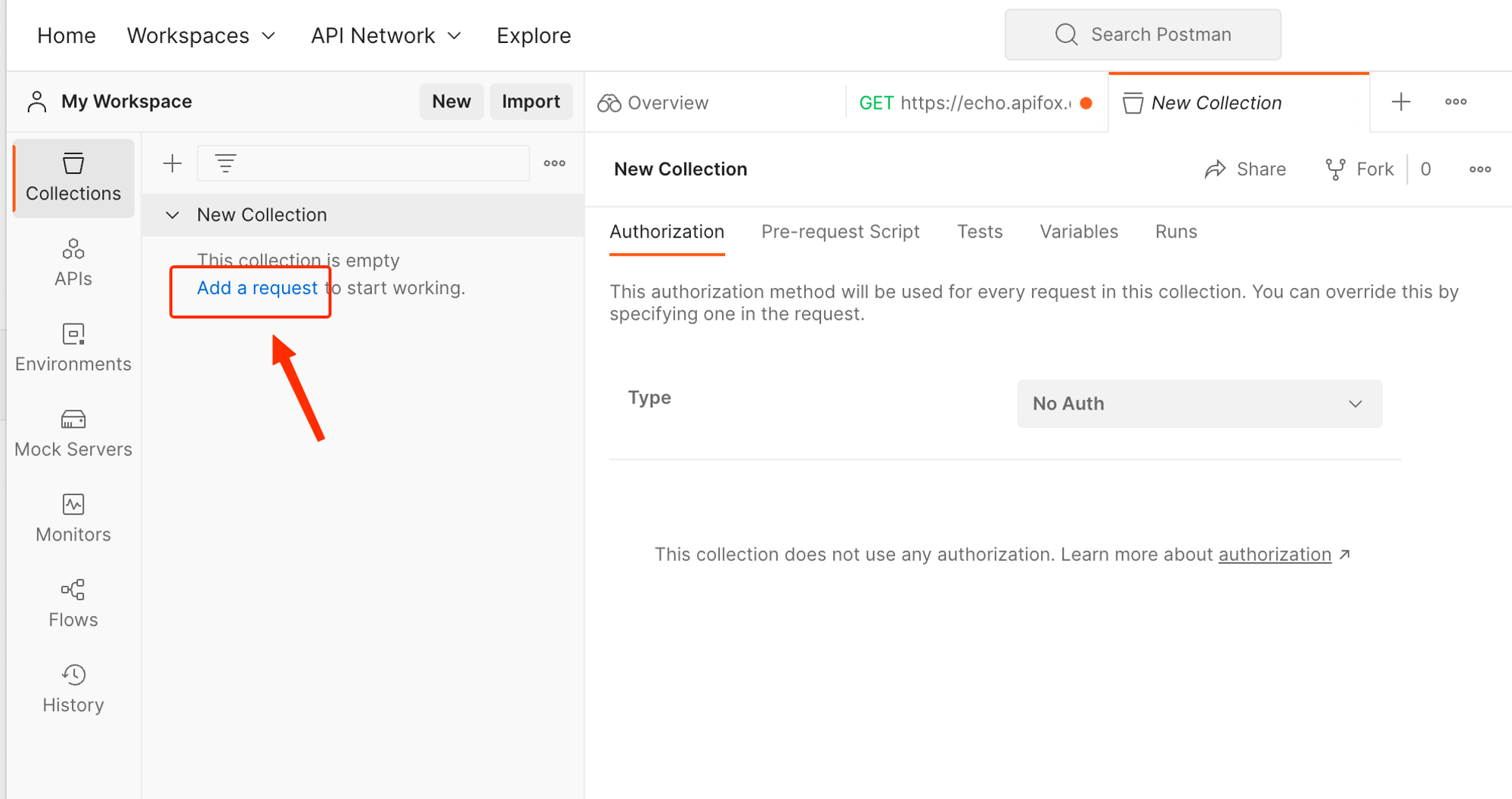
If you want to import or export Postman collection in some business situation, view this tutorial to learn more.

Postman Online Alternative for Free: Apidog Online
Apidog Online is an alternative tool to Postman Online for API testing and documentation. Like Postman, Apidog offers a visual interface and a range of features to assist developers in testing and managing APIs.
Main Features of Apidog:
- API Testing: Apidog allows you to easily create and send HTTP requests to test your APIs. You can specify request headers, parameters, and bodies, and view the responses in real-time.
- Documentation Generation: With Apidog, you can generate interactive API documentation based on your API endpoints. This documentation includes details such as request/response examples, parameters, headers, and authentication requirements.
- Mock Server: Apidog provides a mock server functionality, allowing you to simulate API responses during the development or testing phases. This is useful when the actual API endpoints are not available or when you want to test specific scenarios.
- Collaboration and Teamwork: Apidog offers collaboration features, allowing multiple team members to work together on API projects. You can share API documentation, collaborate on testing, and manage access rights for different team members.
- Customizable Workflows: Apidog provides flexibility in defining custom workflows for API testing. You can create sequences of requests and set dependencies between them to simulate complex scenarios and ensure comprehensive testing coverage.
Apidog Tutorial: How to Test API in Apidog Online?
Here is a step-by-step guide to tell you how to use Apidog for API testing easily.
Step 1. Log in to Apidog by Google or GitHub.
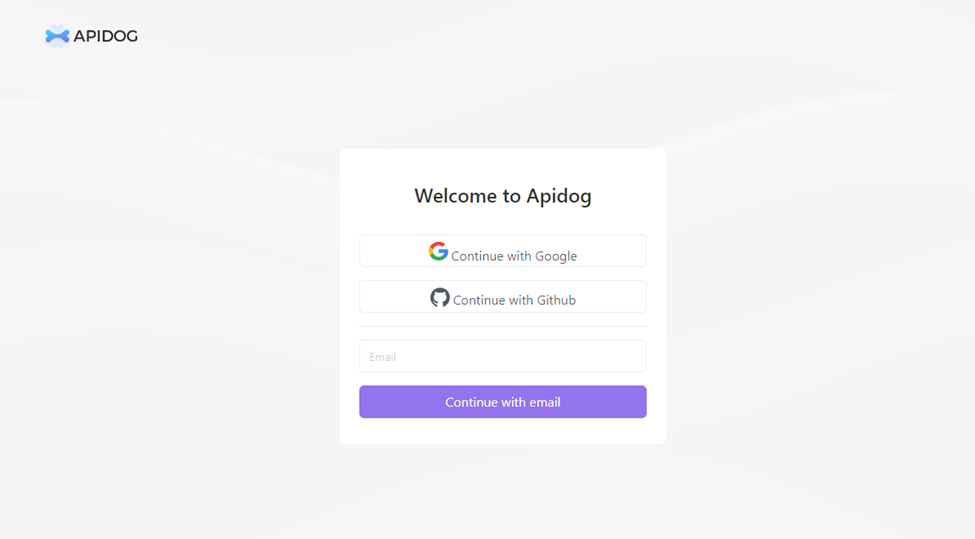
Step 2. Create a new API or request by clicking the "+" tab as well as the below "New API".
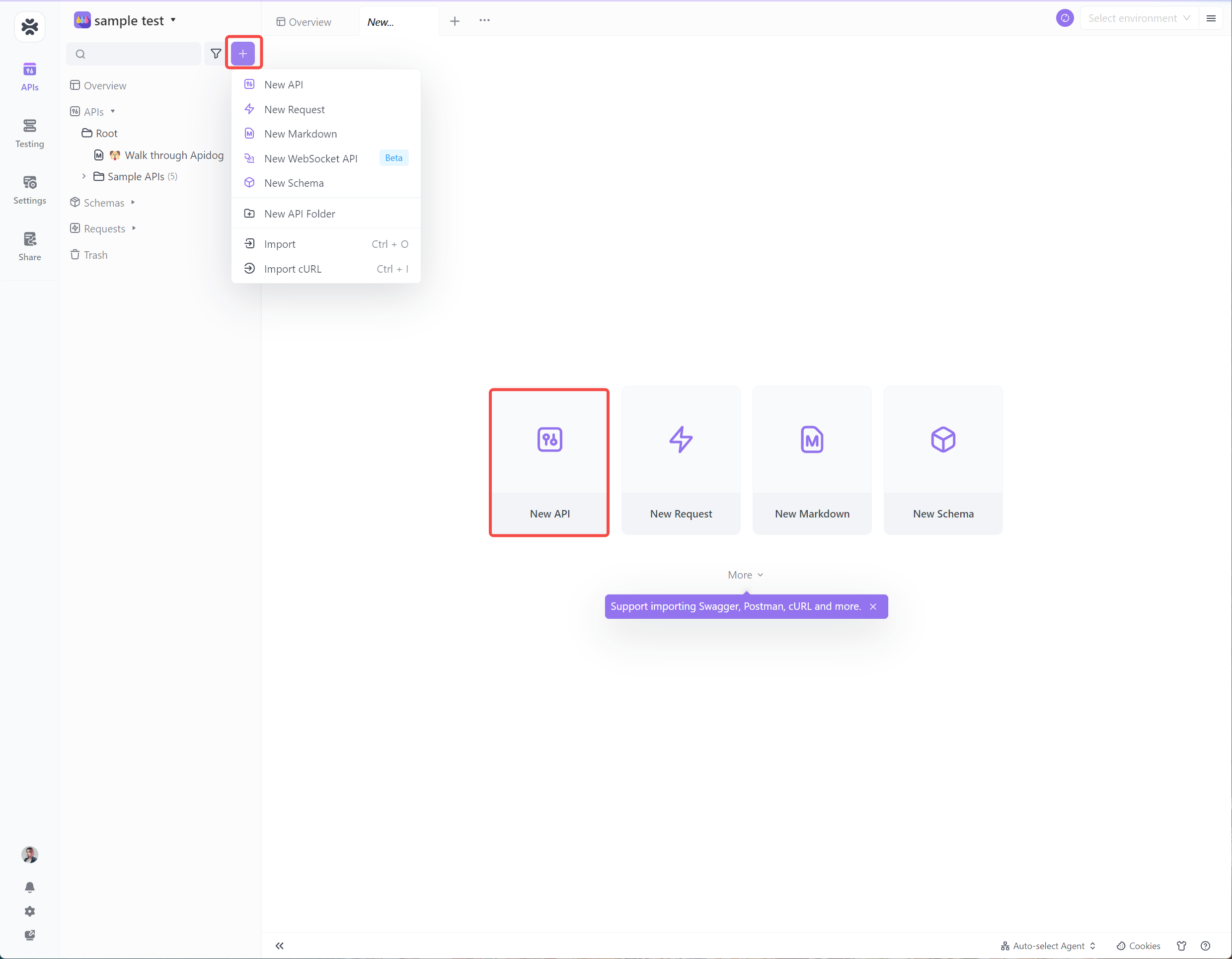
Step 3. Set up the parameters, such as the request methods, and URL in Apidog visual interface. After filling in the basic information, you can click "Save" for convenience.
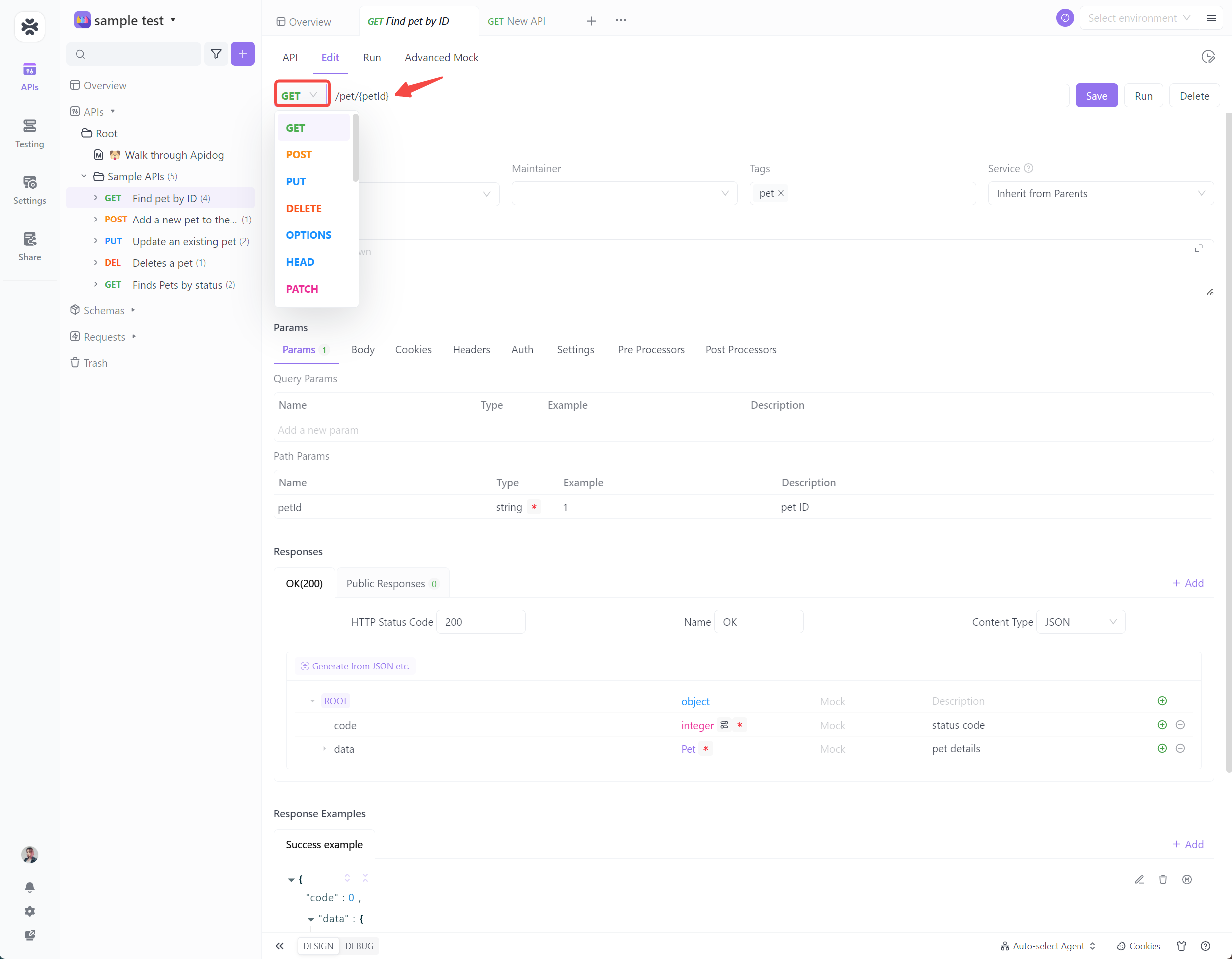
Step 4. Send the API with a simple click. For a second, it will respond the API testing result, and you can analyze it in Test Report.
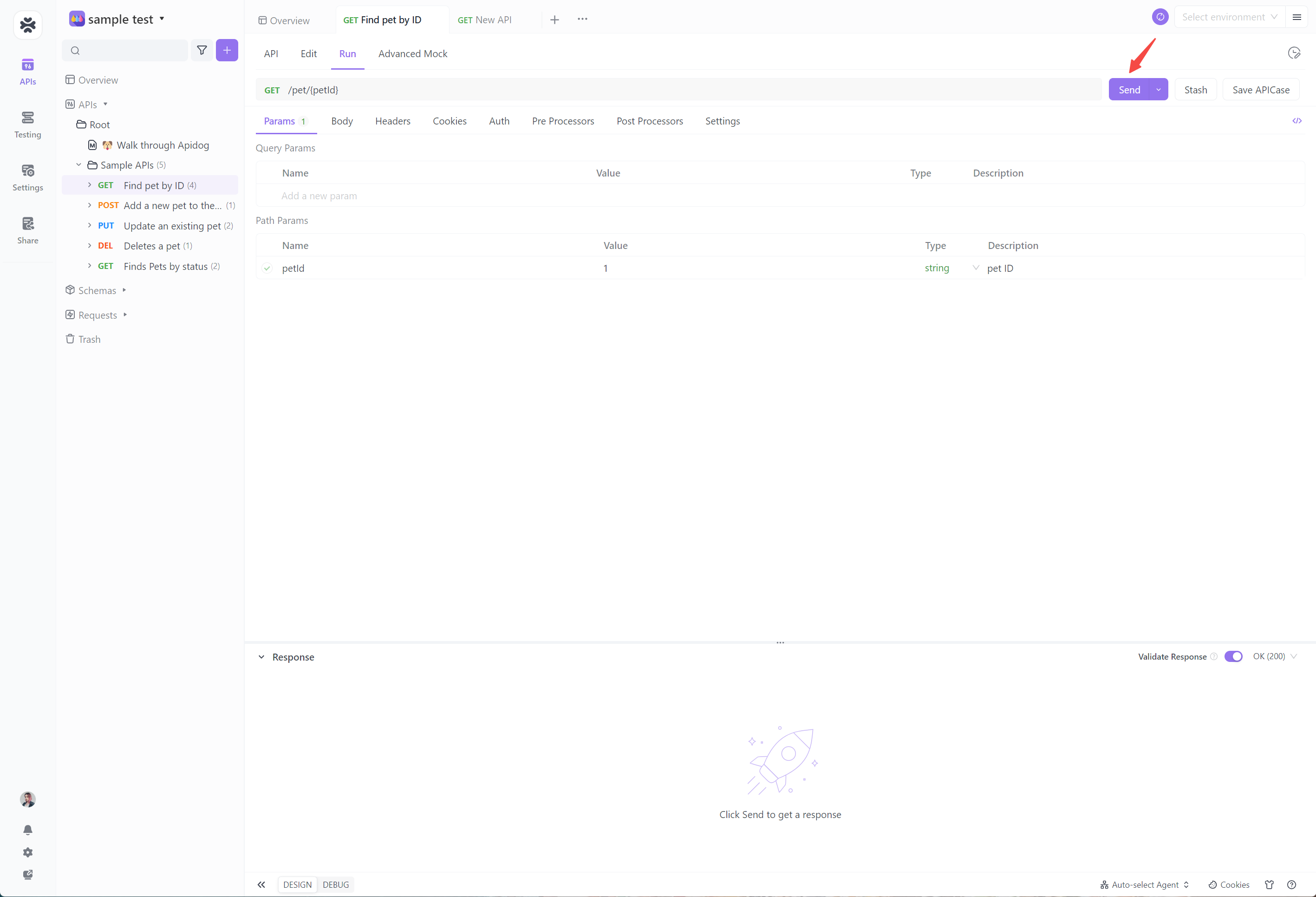
It's worth noting that Apidog online is just one of many alternative tools available in the API testing and documentation space. Here is also the Apidog desktop application. Depending on your specific requirements and preferences, you may explore multiple options and choose the one that best fits your needs.




