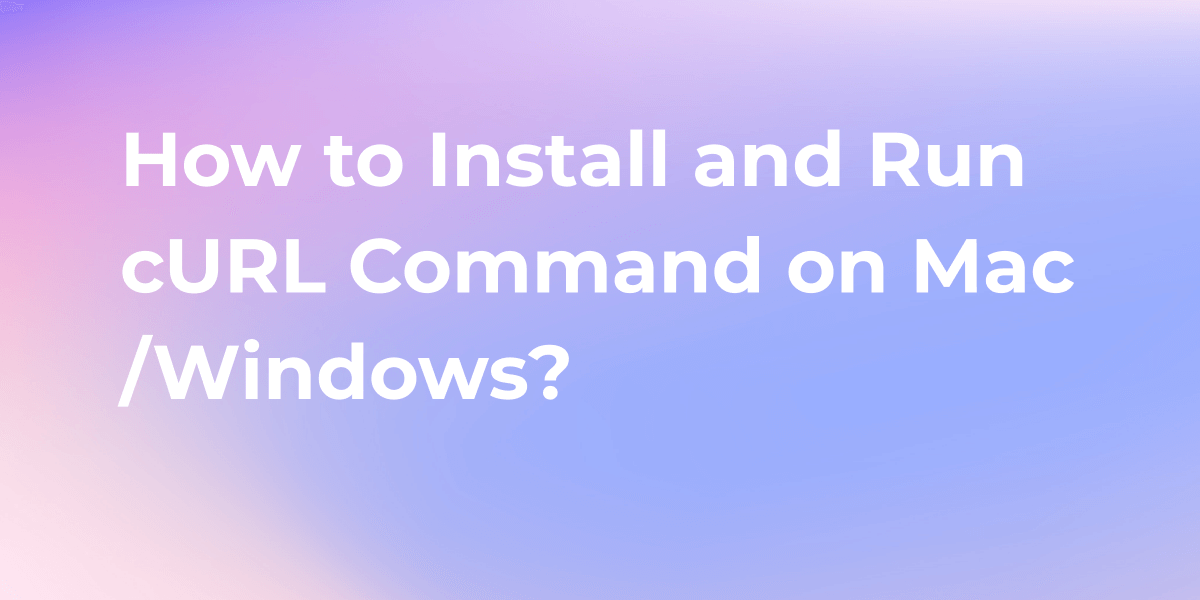How to Install and Run cURL Command on Windows/Mac
Running cURL commands on Windows and Mac is common for network requests and data transfer. This powerful tool supports various protocols. For Windows, install cURL and use it in Command Prompt or PowerShell. On Mac, use the pre-installed cURL in Terminal for seamless operations.
Running cURL commands on Windows and Mac is common for network requests and data transfer. This powerful tool supports various protocols. For Windows, install cURL and use it in Command Prompt or PowerShell. On Mac, use the pre-installed cURL in Terminal for seamless operations.
What is cURL Command?
cURL (short for Client for URLs) is a command-line tool and library for transferring data with URLs. It supports a wide range of protocols, including HTTP, HTTPS, FTP, FTPS, SCP, SFTP, LDAP, TFTP, and many more. cURL is widely used for making HTTP requests from the command line or in scripts.
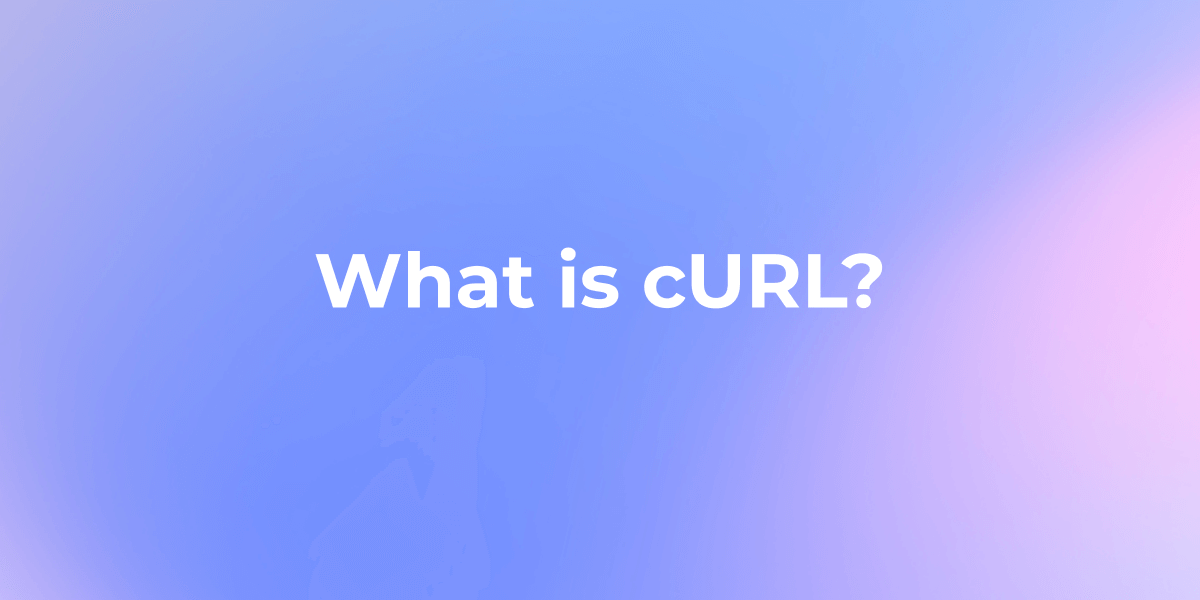
What does the cURL Command Do?
Users can use cURL to perform a wide range of tasks, from simple HTTP GET requests to more complex operations like sending POST requests, handling cookies, and following redirects.
Its command-line nature makes it a popular choice for developers and system administrators who need to interact with web services, and APIs, or transfer files over different protocols in a straightforward and scriptable manner. cURL's flexibility and extensive capabilities make it a go-to tool for tasks related to data transfer and web communication in a command-line environment.
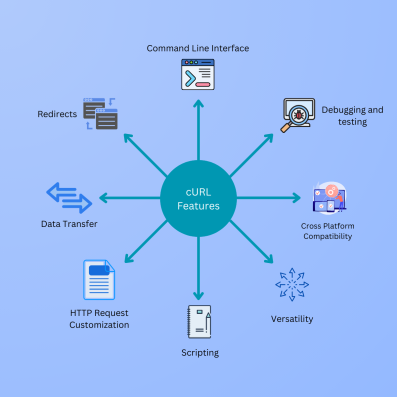
What Are the Advantages of Using cURL?
cURL offers several advantages, including cross-platform compatibility, support for a wide range of protocols, and a powerful command-line interface. Its flexibility in customizing HTTP requests, file transfer capabilities, and features like resuming downloads make it a popular choice for developers and system administrators.
Additionally, cURL provides robust SSL/TLS support, has an active community, and is open source, contributing to its widespread adoption for various networking and data transfer tasks.
Install and Run cURL Command on Windows
To run cURL commands on both Windows and macOS, you'll need to use the command line or terminal. Here are the steps for each operating system:
- Install cURL: Download the cURL executable for Windows from the official cURL website: cURL Download. You can select the Windows 32bit or 64bit to download. Save the curl.exe file on your drive.
- Open Command Prompt (CMD) or PowerShell on your Windows machine.
- Run cURL Command: Use the cURL command followed by the desired options and the URL. For example:
curl https://example.com
Install and Run cURL Command on Mac
- cURL Pre-installed: macOS comes with cURL pre-installed. You can open the Terminal, which is the default command-line interface on macOS.
- Run the following command in the terminal to install cURL.
ruby -e "$(curl -fsSL https://raw.githubusercontent.com/Homebrew/install/master/install)" < /dev/null 2> /dev/null
- Run cURL Command: Use the cURL command with the desired options and the URL. For example:
curl https://example.com
Both Windows and macOS versions of cURL support a wide range of options for making HTTP requests, handling different protocols, and customizing requests. Refer to the cURL documentation or use the curl --help command to explore available options and features.
FAQs of cURL Command?
Is cURL available on macOS?
Yes, cURL is available on macOS, and it comes pre-installed with the operating system. This means you can use cURL directly from the Terminal, which is the default command-line interface on macOS.
What is the equivalent of curl in Windows?
The equivalent of curl in Windows is curl. You can use the same curl command in the Command Prompt or PowerShell on Windows to make HTTP requests and perform various network-related tasks.