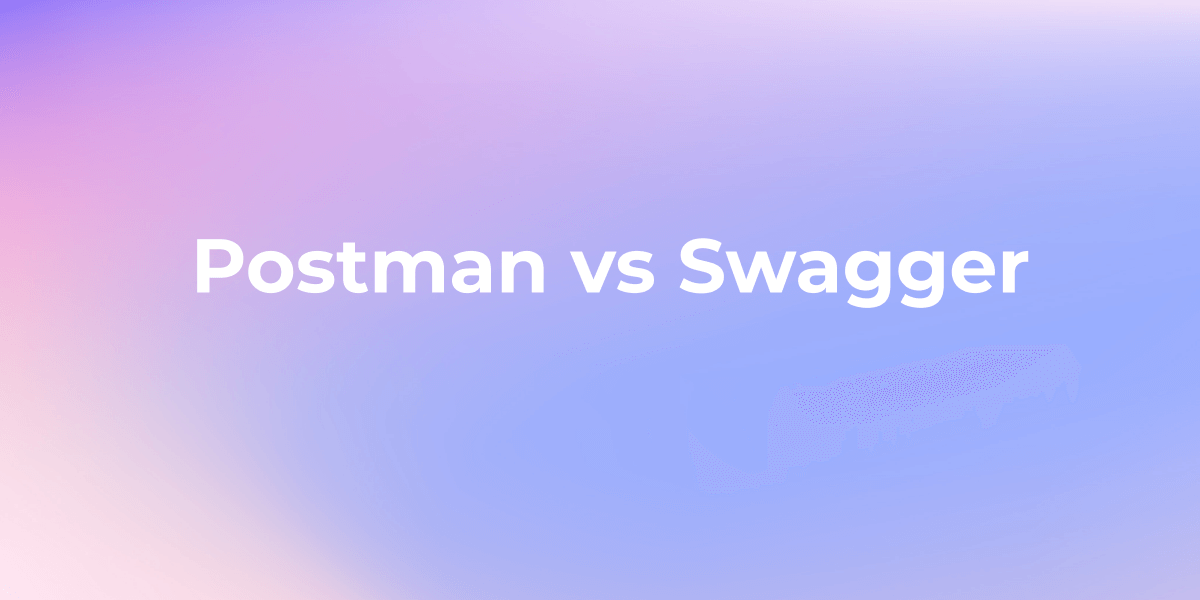Postman Tutorial: Export Postman Collections Data
Some developers also switch to another free alternative to Postman. This post focuses on how to export your data, including collections, environments, global variables, and data dumps, in JSON format from Postman.
When using the Postman to test API, you might need to export multiple APIs or all collections for the future or share them with others.
Some developers also switch to another free and open-source alternative to Postman. This post will guide you on how to export your data, including collections, environments, global variables, and data dumps, in JSON format from Postman.
How to Export Postman Collection?
Testing is a key feature of Postman, collection is a significant data to back up or export. To export these data, just follow these steps.
Step 1. Open the Postman Collection
First, you need to go to the collection in Postman that contains the APIs you need to export. Select the "Collections" tab in the left navigation bar to enter the collections interface.
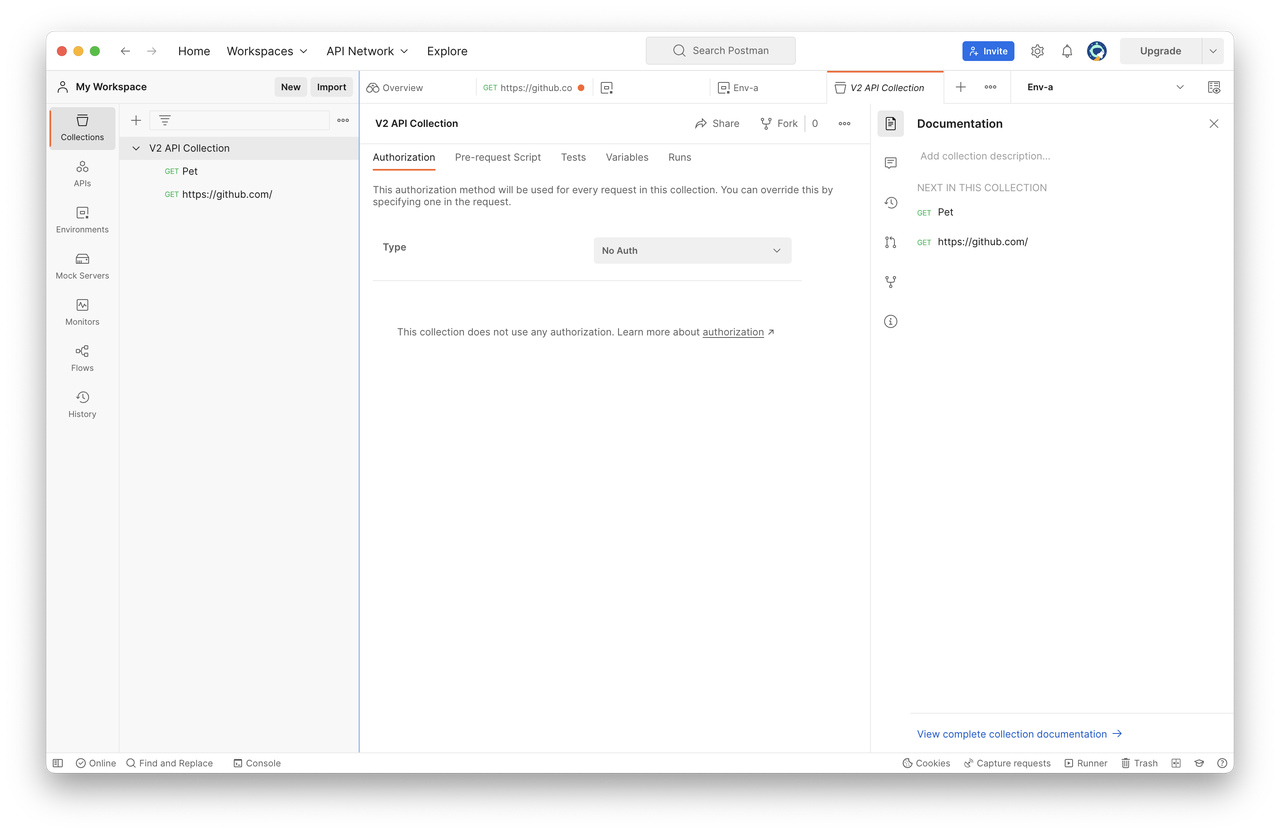
Step 2. Choose the Output Formats
In the collection interface, we need to choose the export format. Click the "Export" button in the upper right corner, and select "Collection v2.1" or "Collection v2.0" in the pop-up menu. Here is the example of "Collection v2.1".
Note: The Postman export format currently only supports the Postman-specific JSON format.
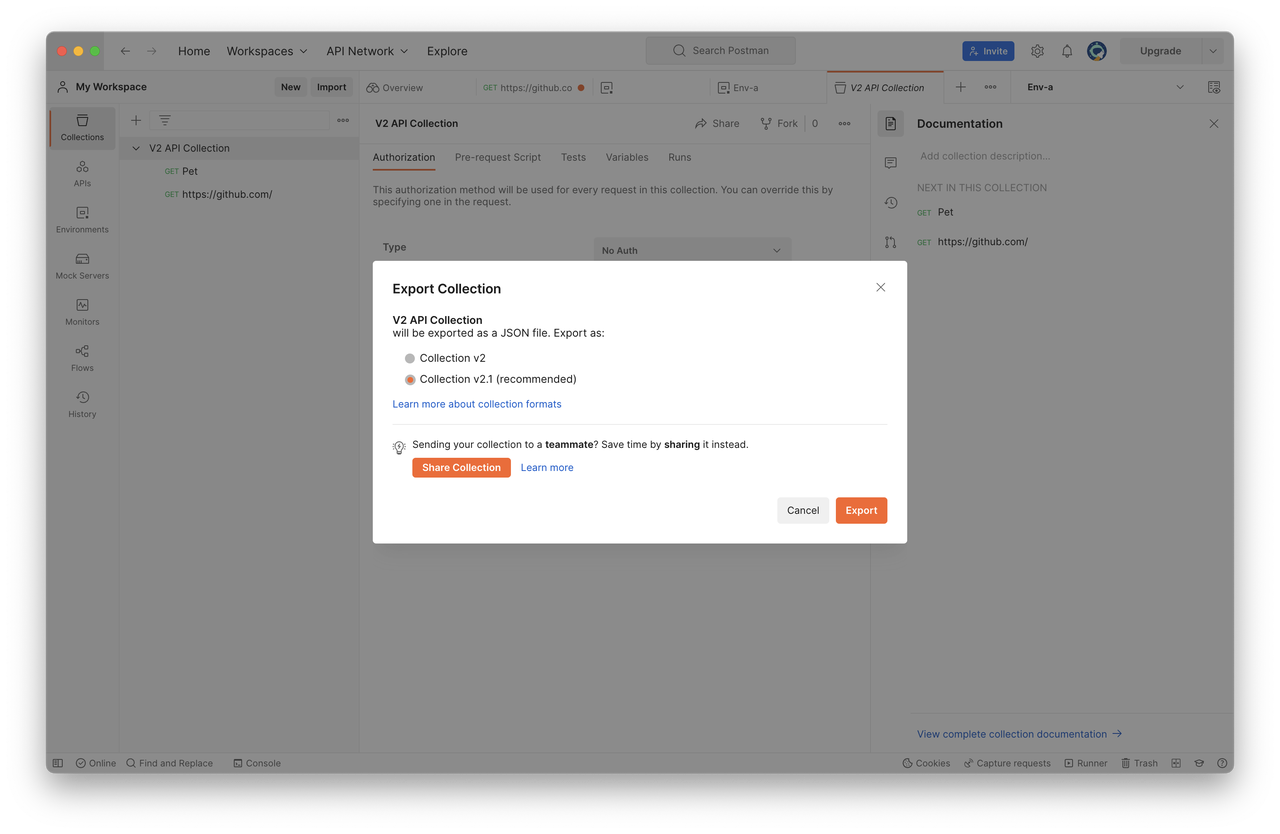
Step 3. Export the Postman Collection
After selecting the export format, click the "Export" button, select the export path and file name, and click "Save" to complete the export. At this point, we have successfully exported all the interfaces in the collection in batch.

The above is a detailed method for batch exporting Postman collections, and we believe you have learned it well. It's noted that the Postman Collection also allows for creating custom variables, which can be used to parameterize requests and responses, enabling developers to create dynamic API tests.
How to Export Environment from Postman?
To export the an environment from Postman, you can follow these steps:
1. Select and open the "Environment" tab in the bottom-left corner of the Postman interface.
2. And clicking the on the "Eye" icon in the bottom-left corner.
3. Right-click on the environment you want to export and select "Export" from the context menu.
4. Choose the export format (JSON or Postman's proprietary format) and click "Export" to save the file.
The exported environment file can be shared with others or used as a backup. To import the environment back into Postman, simply go to the "Settings" > "Data" > "Environments" section, click on "Import", and select the exported environment file.
However, it is unfortunate that starting this year, there are restrictions on Postman Collection Runner for free and basic plans, with only 25 runs per month. This limitation is insufficient for teams working on large projects. Additionally, in the practical process of API collaboration, file transfer plays a vital role.
Simply transferring Postman's JSON format is not conducive to team collaboration, review, and management of APIs. So, is there a tool that supports exporting from multiple data sources?
The Best Postman Alternative Tool: Apidog
You don't have to worry about this issue because we have a free and user-friendly solution for you. Let me introduce you to a popular tool called Apidog, an all-in-one API collaboration platform.
It not only provides the same functionality as Postman but also allows unlimited exports of collection runners without restrictions. Moreover, it seamlessly integrates with your existing API collections in Postman, making the transition easy.
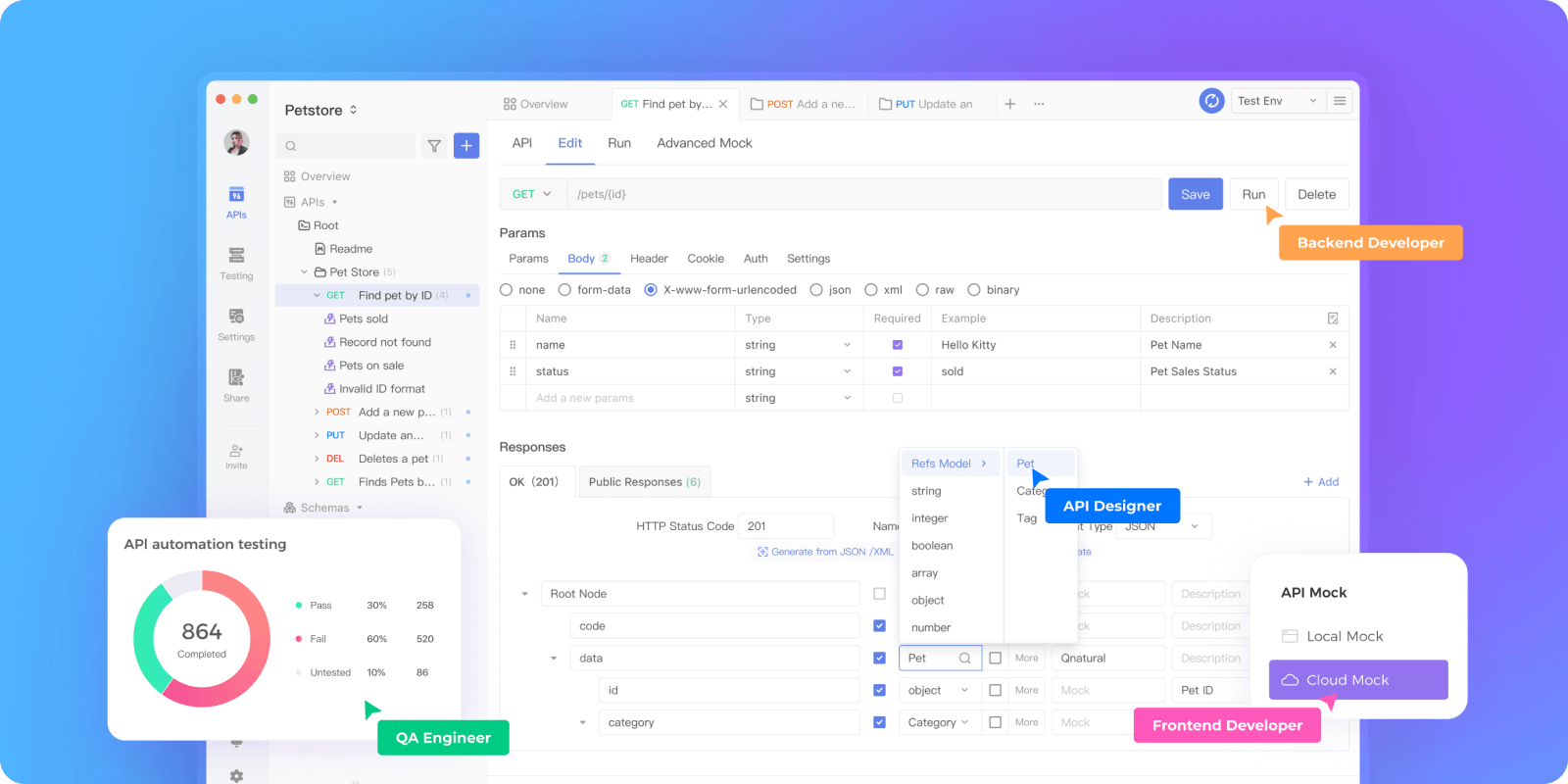
Not only that, but it also offers even more powerful and comprehensive features. With Apidog, you can manage both API documentation and API development and debugging in a single tool.
Once the API debugging is completed, you can ensure that it aligns perfectly with the defined API documentation. It's efficient, timely, and accurate!
The Highlight of Apidog:
- Supports exporting OpenAPI (Swagger), HTML, Markdown, and Apidog formats, as well as Word, PDF, and other document formats.
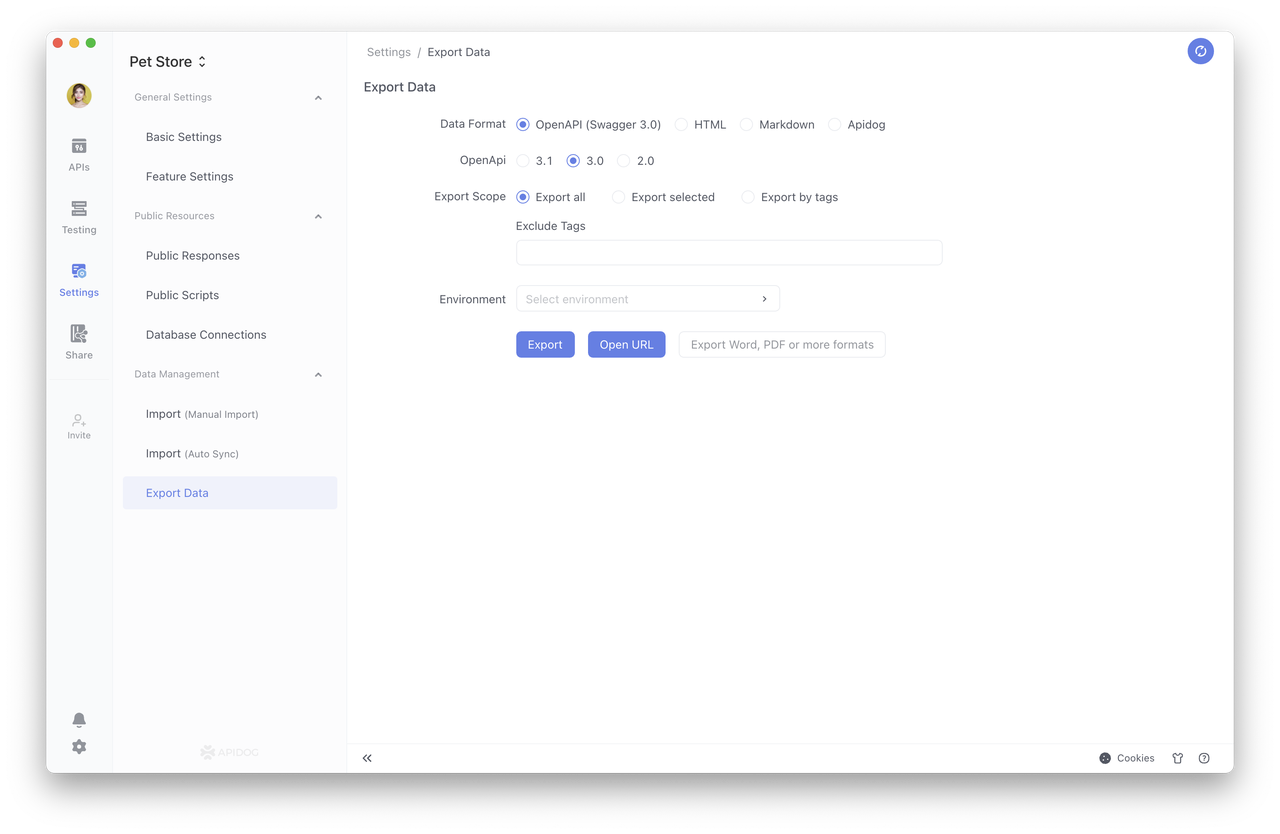
2. Allows bulk selection of APIs and documents within a project.
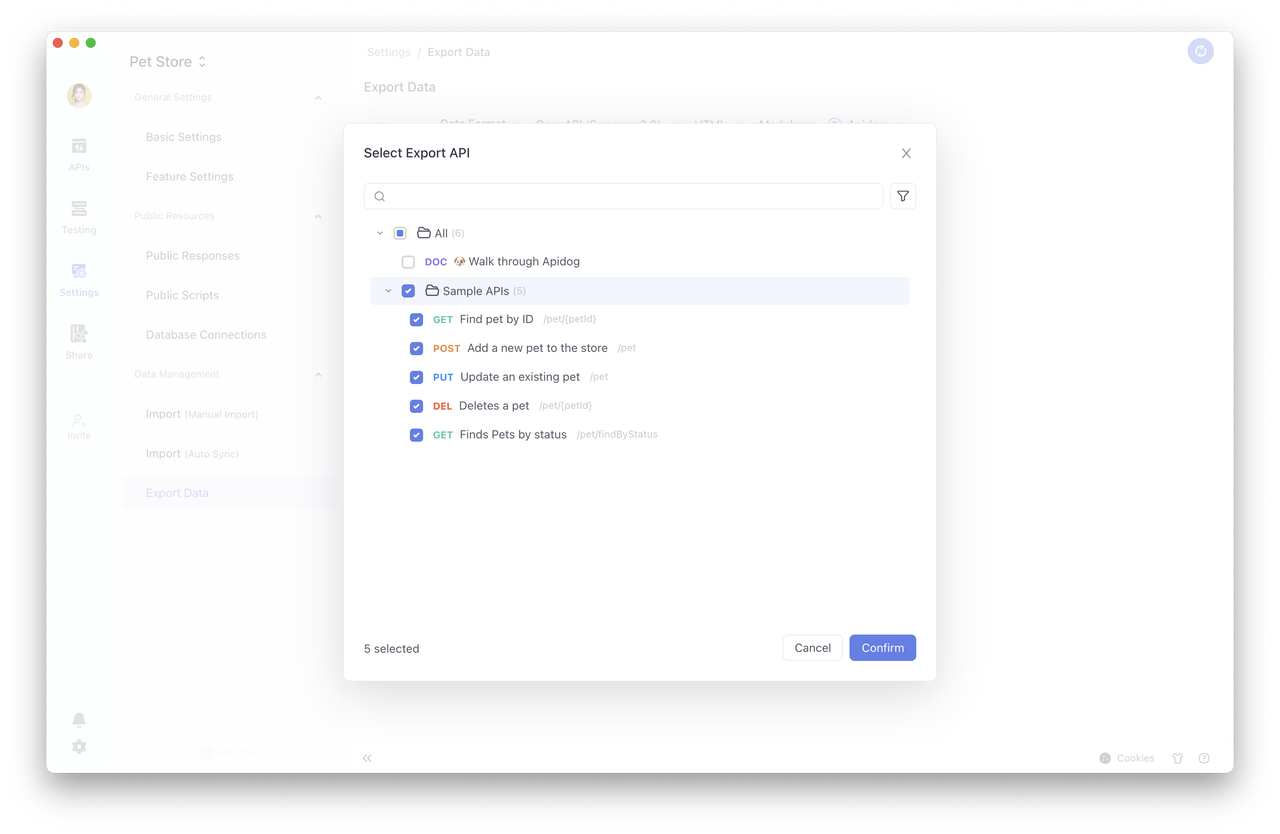
3. It also supports exporting runtime environments, making API transfer and collaborative debugging more convenient.
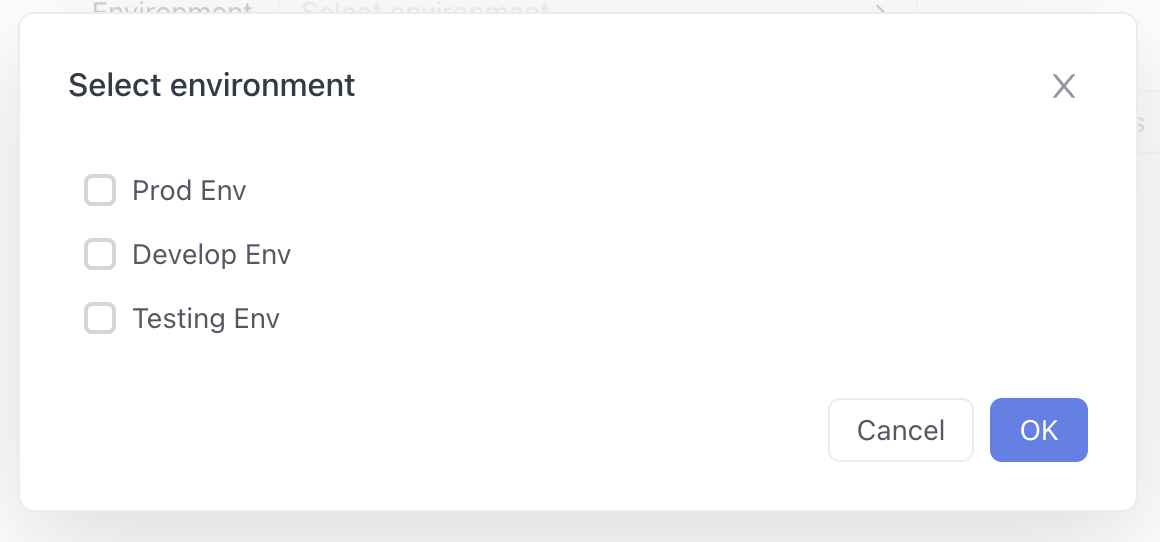
With this solution, you can overcome the limitations and enjoy a more robust API collaboration experience. Let's move on to check it now.
Import Postman Collection in Apidog
Step 1. Log into Apidog, select "Settings" from the left sidebar, and then select "Import " to upload the "Postman" exported file.
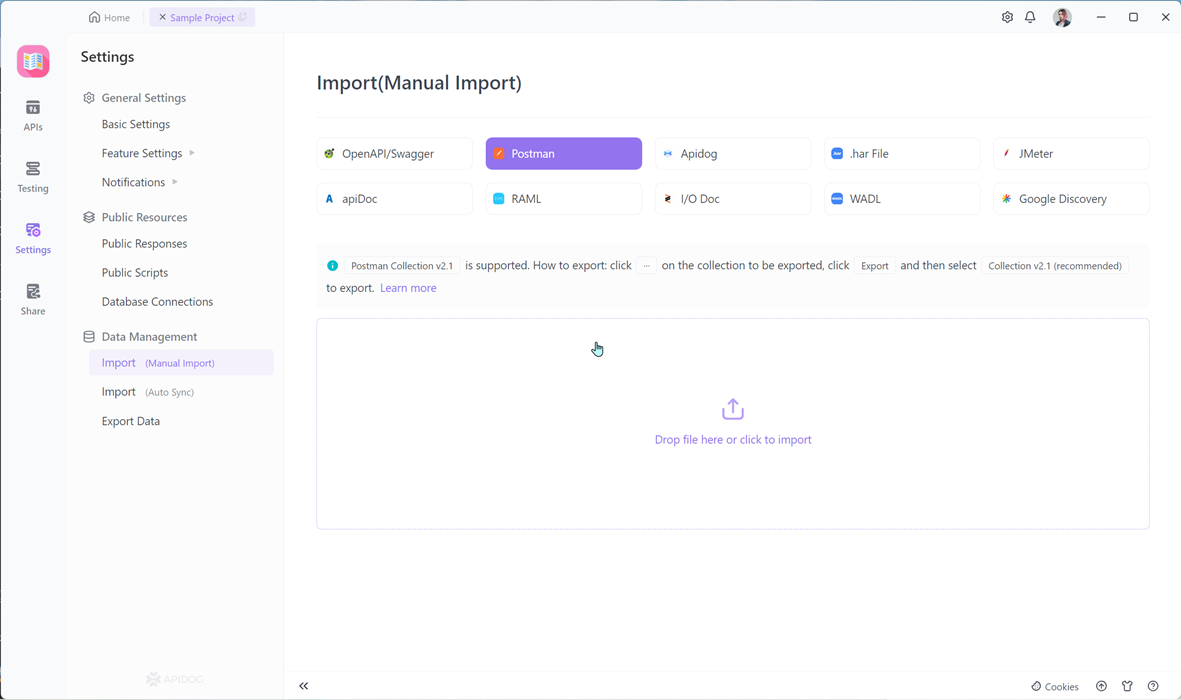
Step 2. Upload output data source from Postman. Click “Confirm” as displayed below.
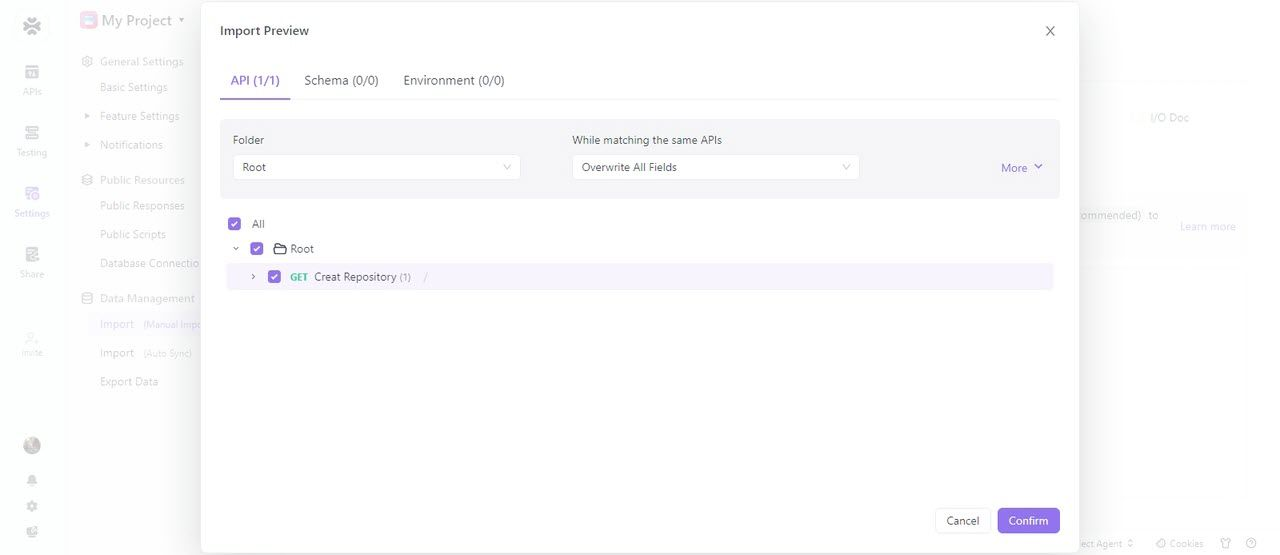
Step 3. After importing your Postman collection into Apidog, you can easily manage API collection.
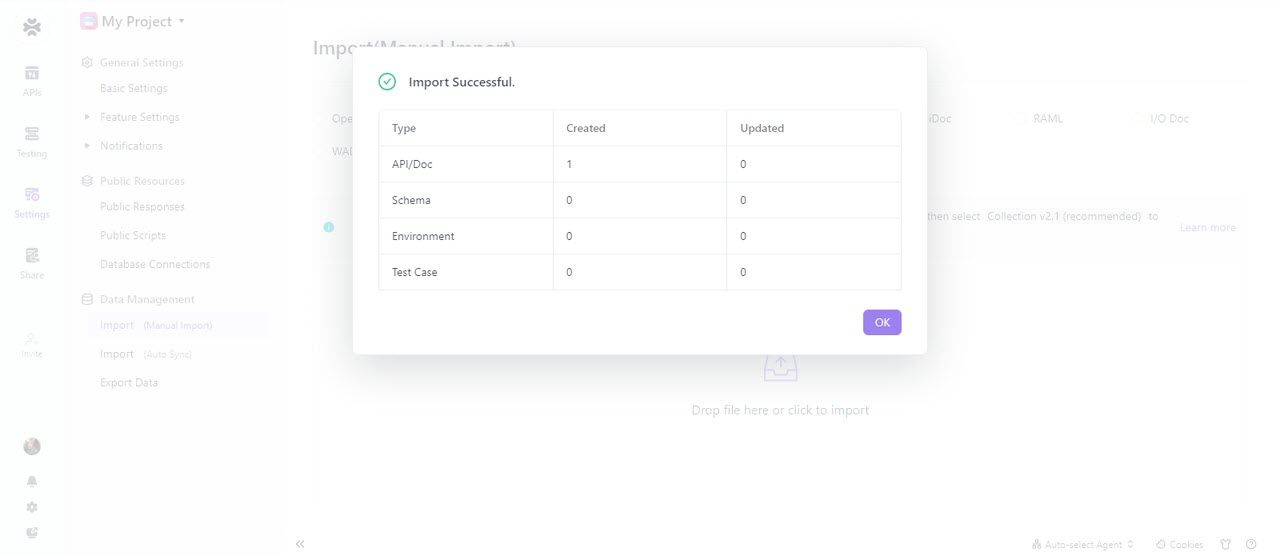
Conclusion
In conclusion, to overcome limitations in bulk API export with Postman, I recommend using Apidog.
Apidog is an all-in-one API collaboration platform that offers unlimited exports, seamless integration with Postman, and powerful features for efficient API management. Upgrade to Apidog for enhanced API collaboration.