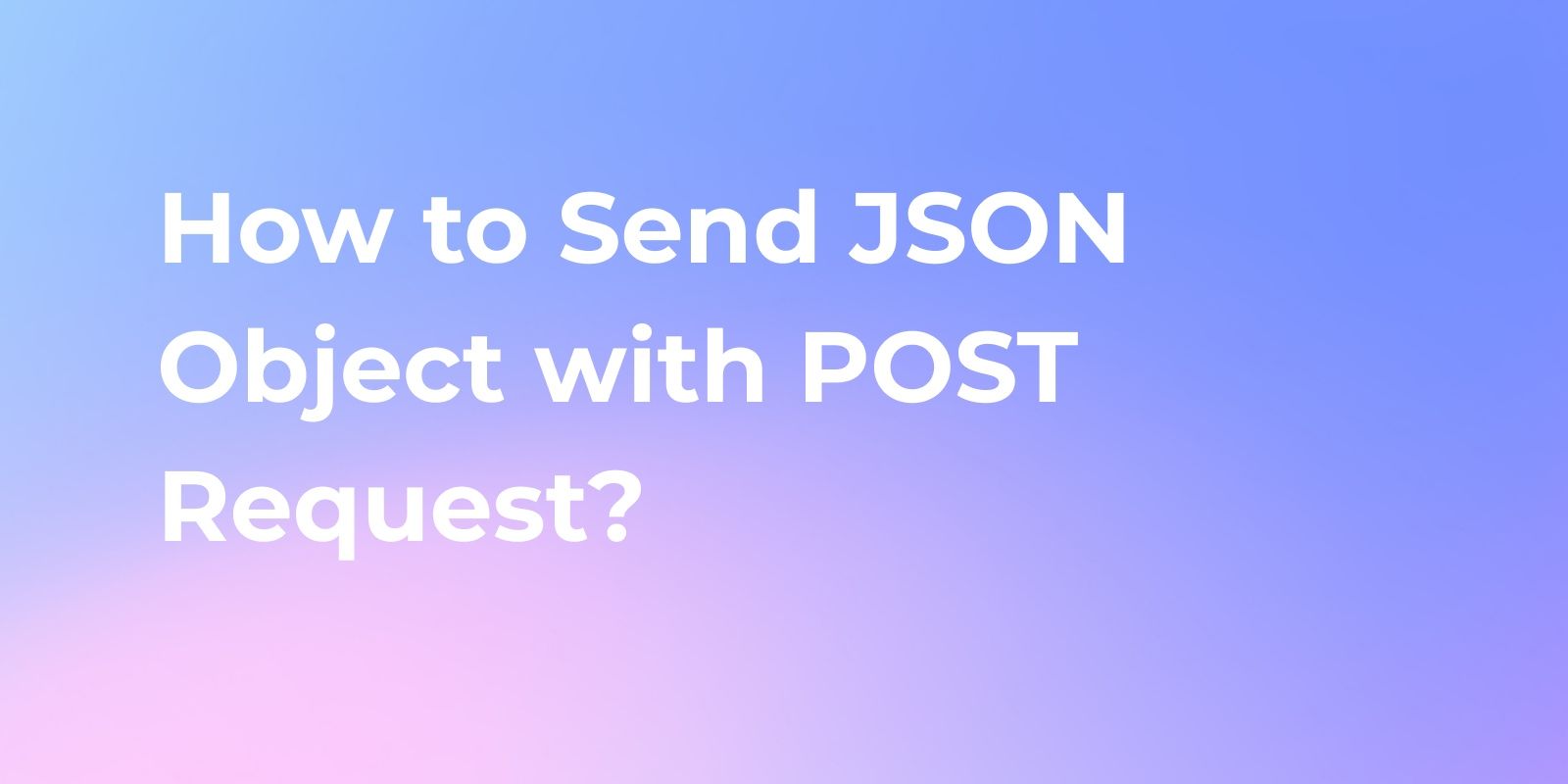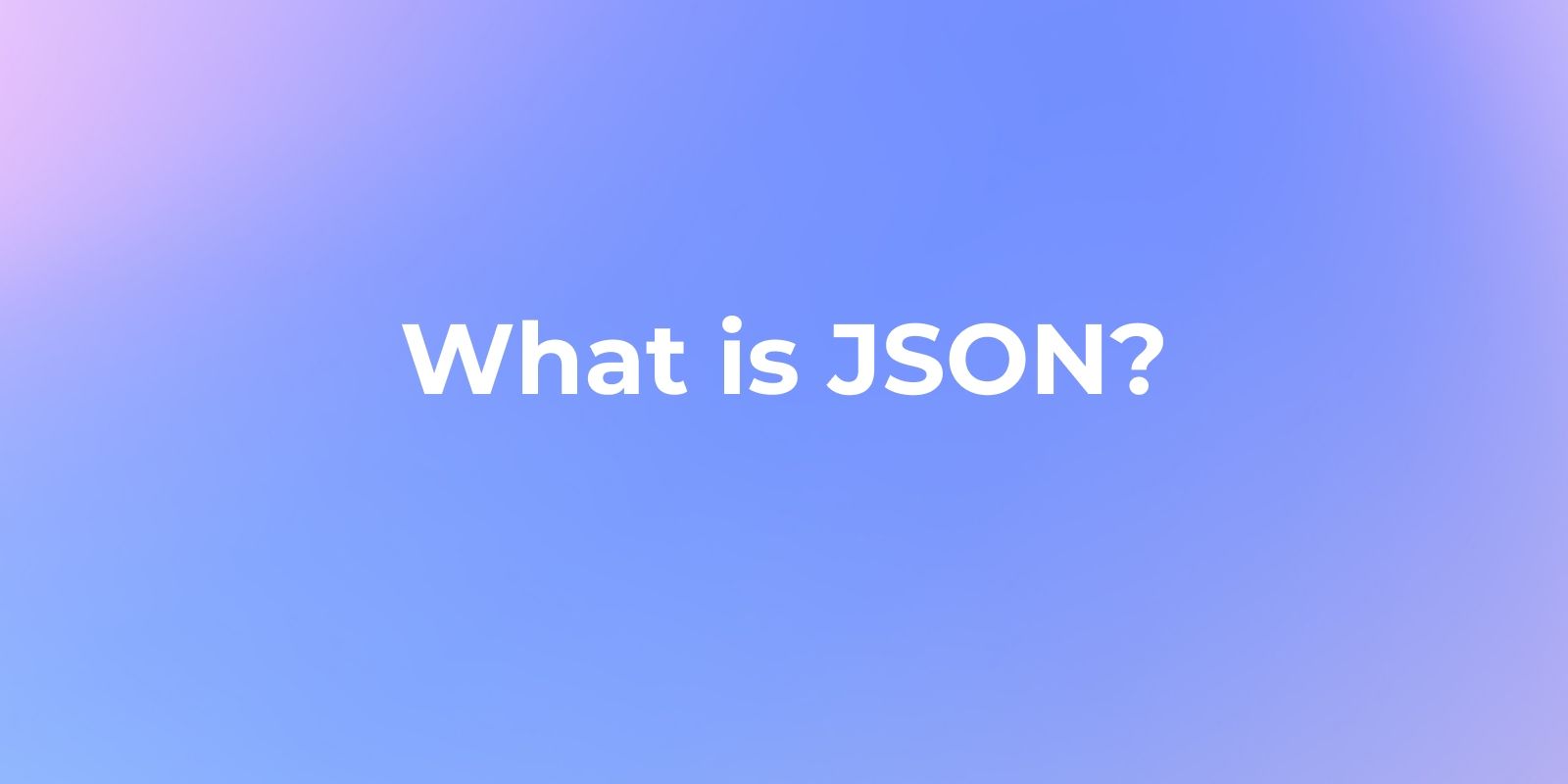How to Send JSON Object with POST Request
In API testing and development, sending POST requests with JSON data is a fundamental skill. A detailed guide is provided for crafting POST requests with JSON payloads within the user-friendly interfaces of both Postman and Apidog.
In API testing and development, sending POST requests with JSON data is a fundamental skill. This article elucidates how to accomplish this task using Apidog and Postman, the renowned API testing tools. It delves into the basics of POST requests and explains why JSON is the preferred choice for transmitting data in API requests.
A detailed guide is provided for crafting POST requests with JSON payloads within the user-friendly interfaces of both Postman and Apidog. API developers will find these tools invaluable for simplifying the testing of endpoints that necessitate JSON data within the request body.
What is a POST Request?
POST requests are employed to send data to a server to create or update a resource. The data destined for the server is encapsulated within the request body of the HTTP request. For instance, when creating a new user in a web application, a POST request is dispatched to the /users endpoint, carrying the new user object encoded as JSON within the request body.
Why Send JSON Object in the Request Body?
JSON is the go-to format for exchanging data via APIs due to its lightweight, human-readable, and machine-readable nature. APIs typically expect JSON-encoded data in requests and respond with JSON-encoded data as well. This makes sending JSON objects crucial for effective API testing.
A JSON object consists of key-value pairs enclosed in curly braces {}. Keys are strings, and values can be strings, numbers, booleans, null, other objects, or arrays.
How to Send POST Request with JSON Data in Apidog?
Apidog can streamline API testing by enabling sending POST requests with JSON payloads. What's more, Apidog boasts a more straightforward and efficient process, making it the superior choice for thoroughly testing APIs that require JSON data within POST requests and other request types.
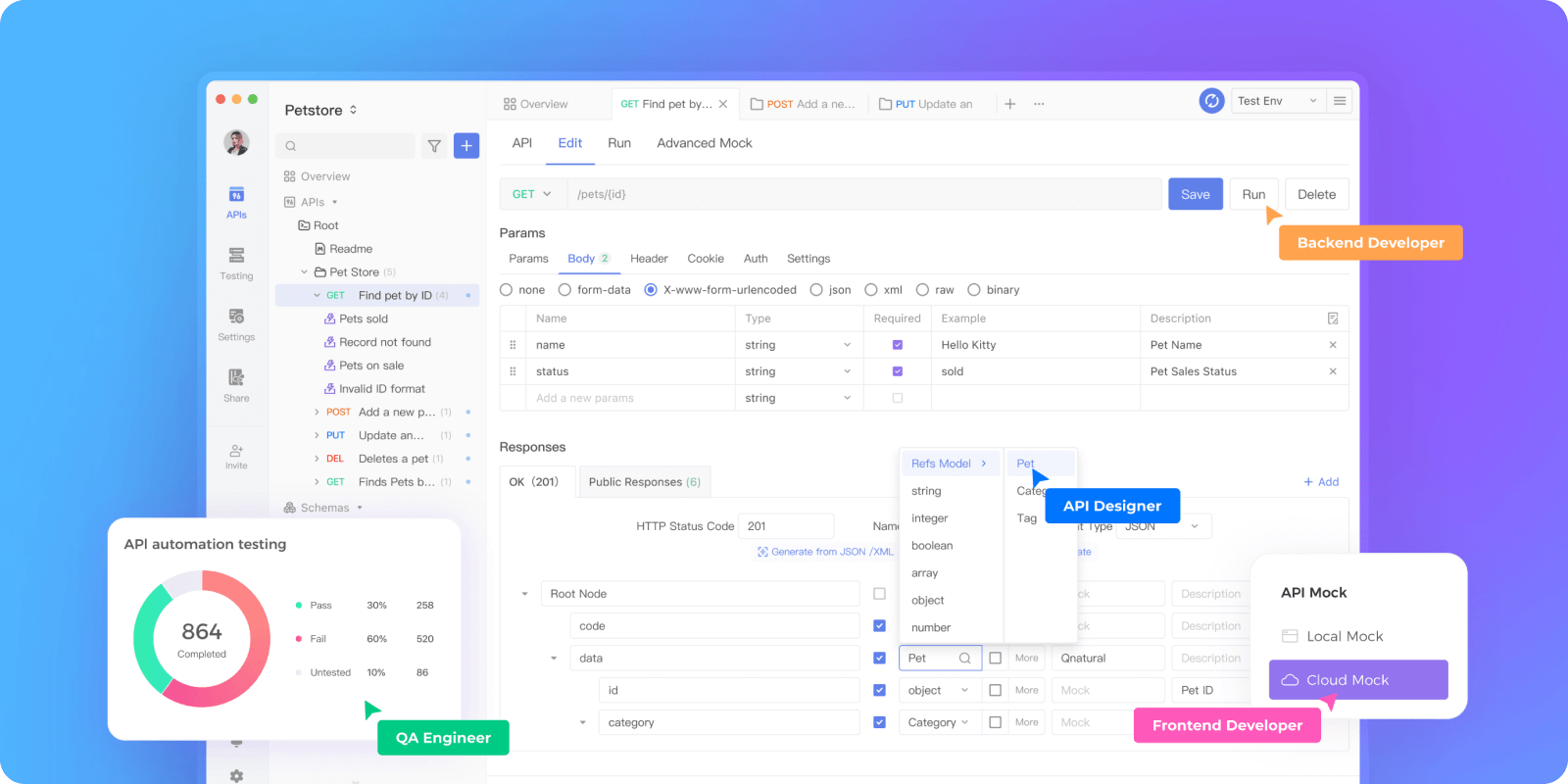
Apidog serves as a potent alternative to Postman, providing developers with a more robust interface testing experience. Its advanced features like creating custom test cases, generating reports, and load testing empower developers with greater flexibility and capabilities within their testing workflows. With its feature-rich environment, Apidog stands out as a more comprehensive and powerful testing solution compared to Postman.
Here's how you can send a POST request with JSON data in Apidog:
Step 1. Sign Up for an Apidog Account
To begin, you must create an Apidog account through their official website and either download the client to log in to your account or use the web browser version.
Step 2. Create a New HTTP Project
Click the "New Project" button and choose to create an HTTP project. Provide a name and description for your project.
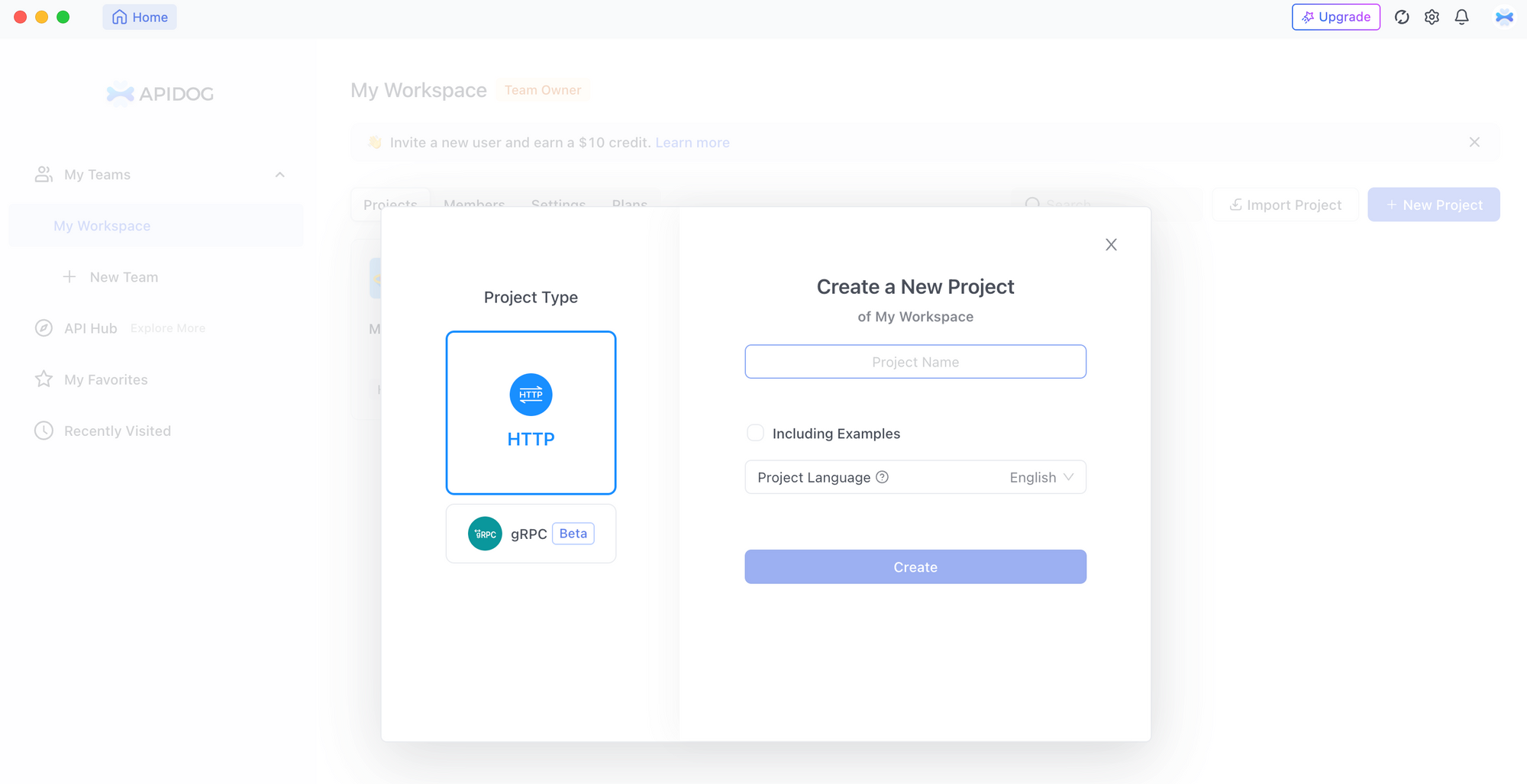
Step 3: Fill in POST Request Details
Subsequently, initiate a "New Request," input the server endpoint address in the request URL field, and select the request type as POST.
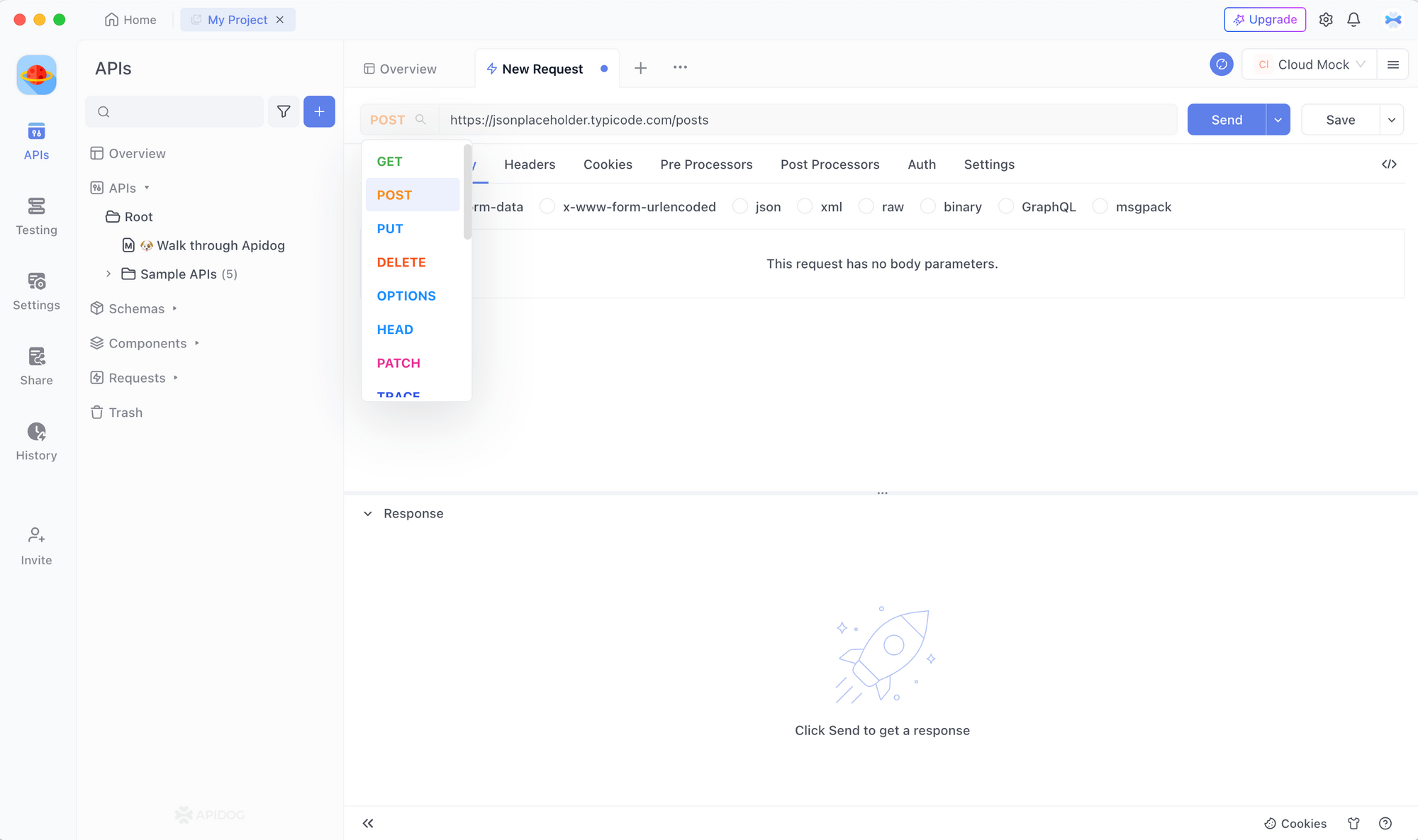
Step 4: Input JSON Data
Navigate to the "Body" tab, choose "json." Notably, you do not need to set the Content-Type header to application/json in Apidog; simply input your JSON data in the provided text box.
{
"name": "John",
"age": 27
}
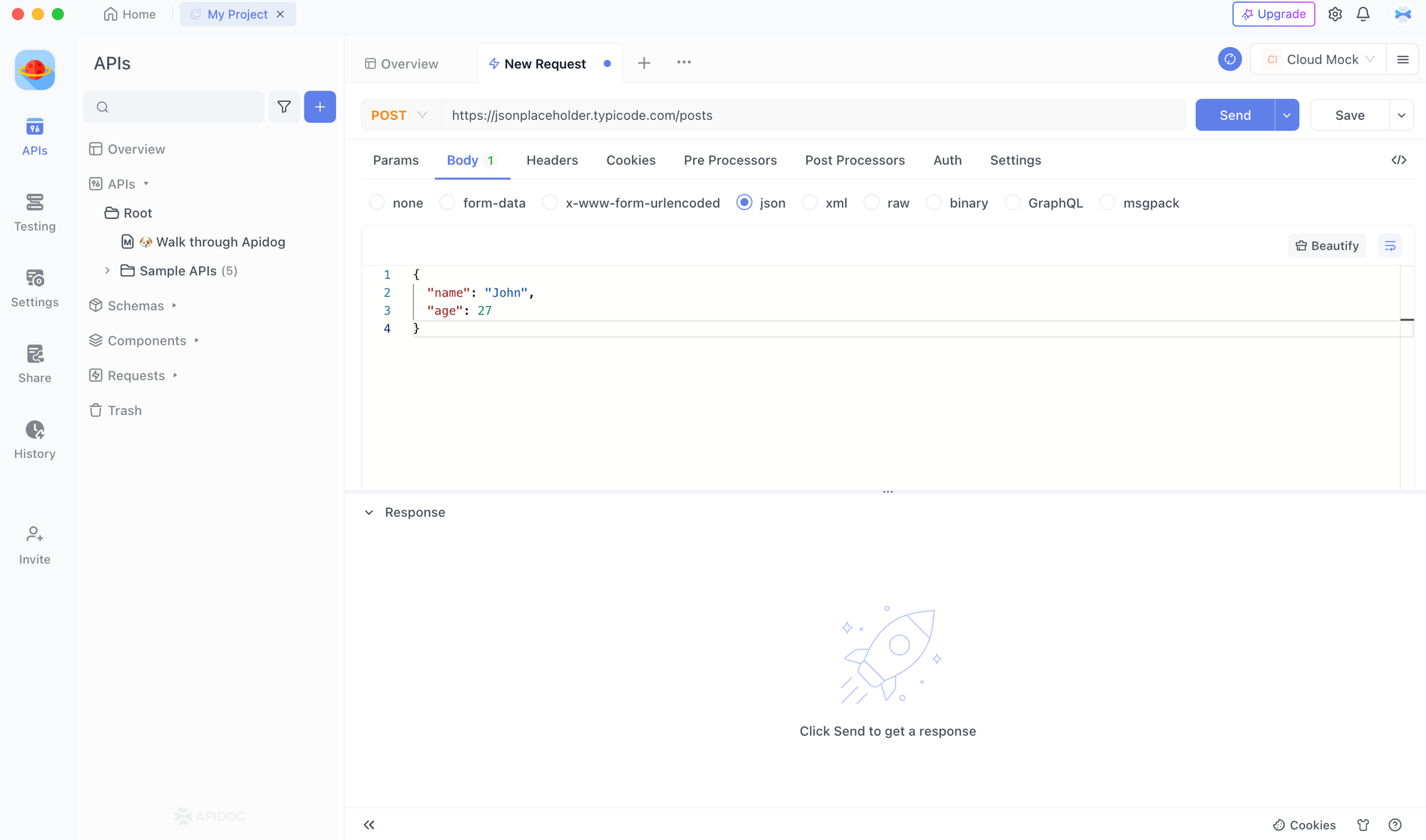
Step 5: Send Post Request
Click the "Send" button to execute the POST request with JSON object. Verify that the POST request is successful as anticipated.
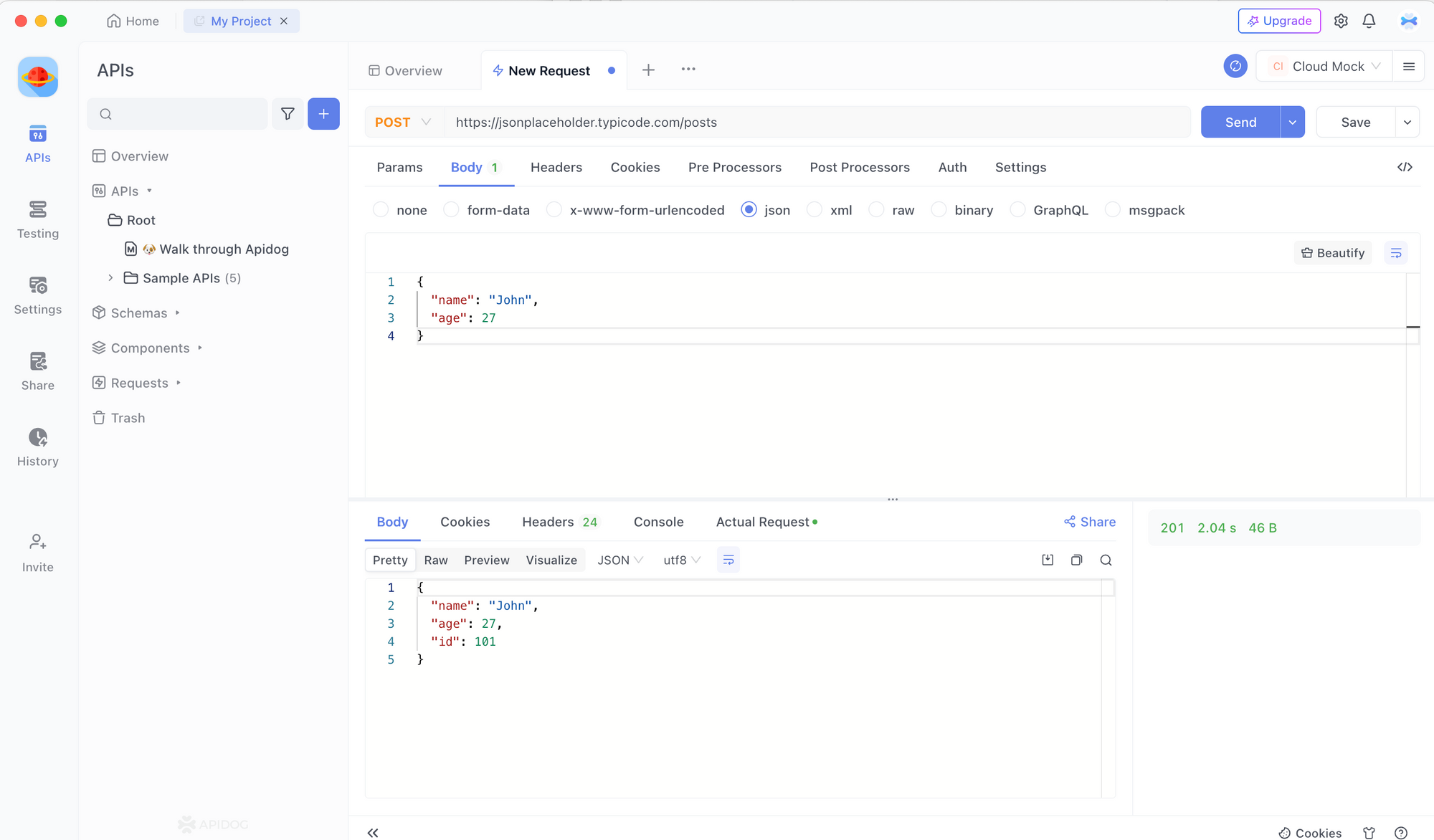
How to Send JSON in a Postman POST Request in Postman?
Postman is a popular API testing tool that provides a rich set of capabilities for building and sending various HTTP requests, including POST requests. Below are the steps for passing objects and JSON data in Postman:
Step 1: Launch Postman
Commence by opening the Postman application, ensuring that it's properly installed and your personal account is set up.
Step 2: Create a New POST Request
After launching Postman, click the "New" button located in the top-left corner of the Postman window to initiate a new request. Select the HTTP request type, typically POST.
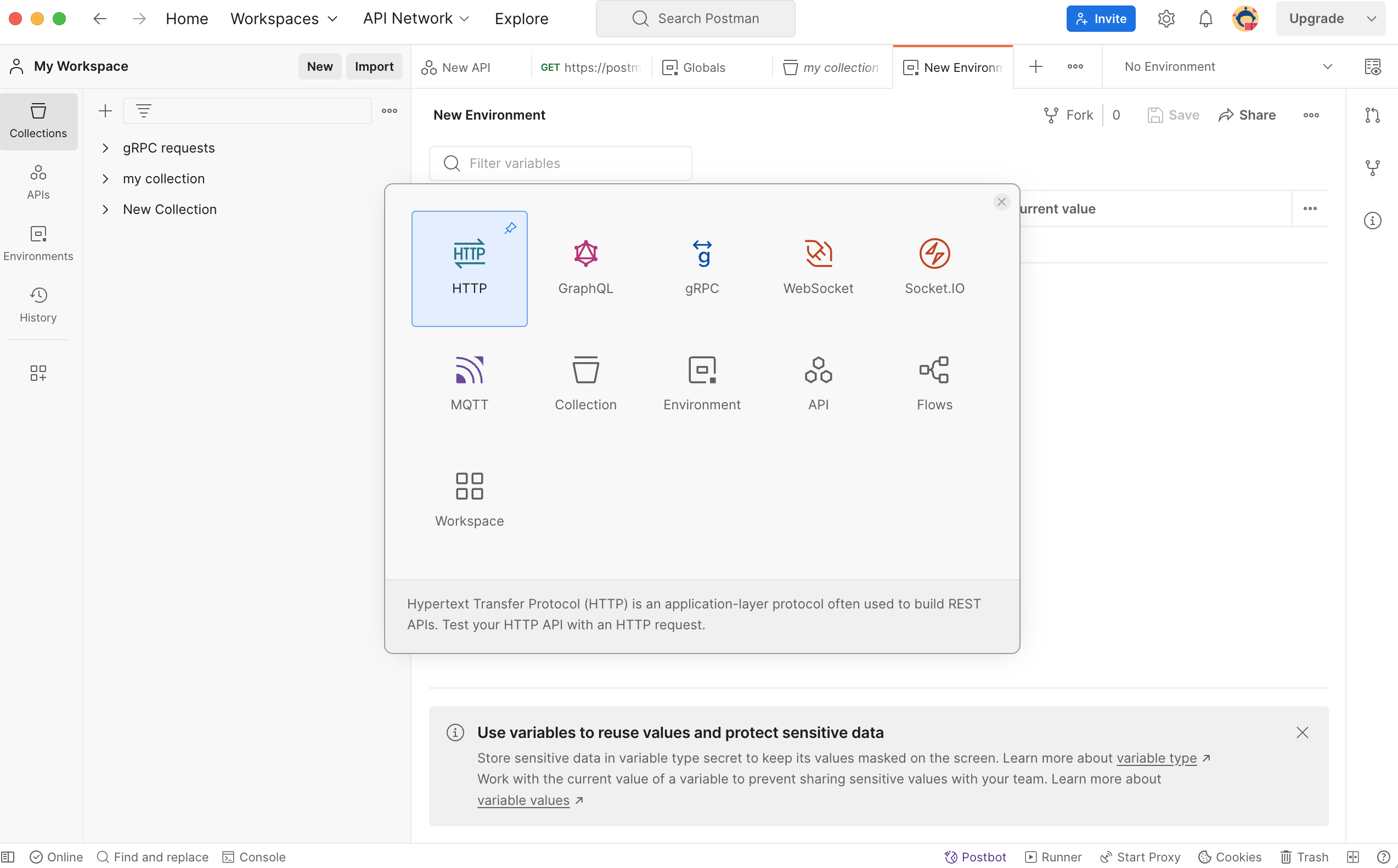
Step 3: Fill in Request Details
Next, input the specifics of the API request you wish to evaluate. This includes the URL, request method, and any parameters or headers mandated by the API.
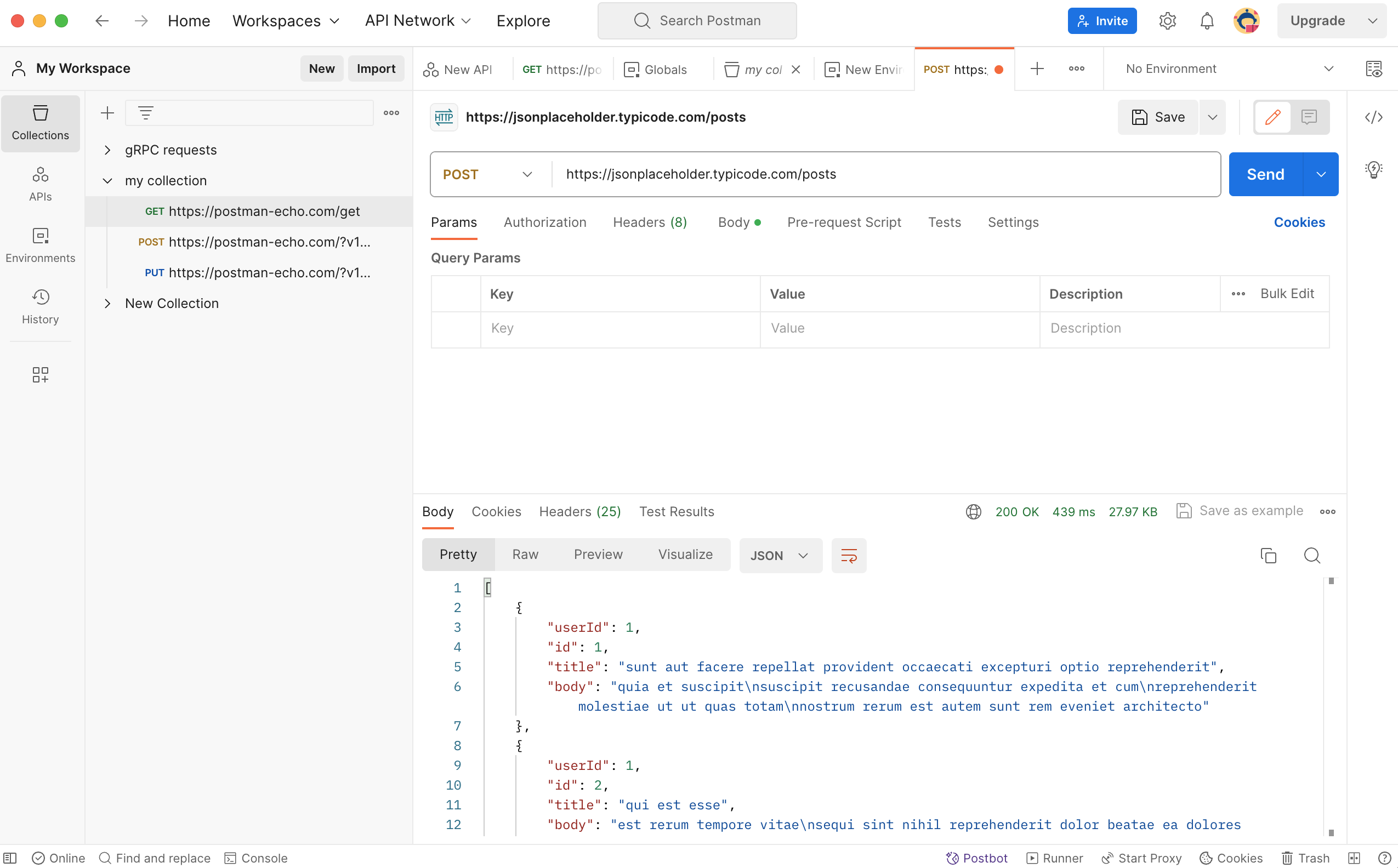
Step 4: Input the Content-Type Header
Add the following header: Content-Type: application/json. This specification indicates that the data being sent is in JSON format.
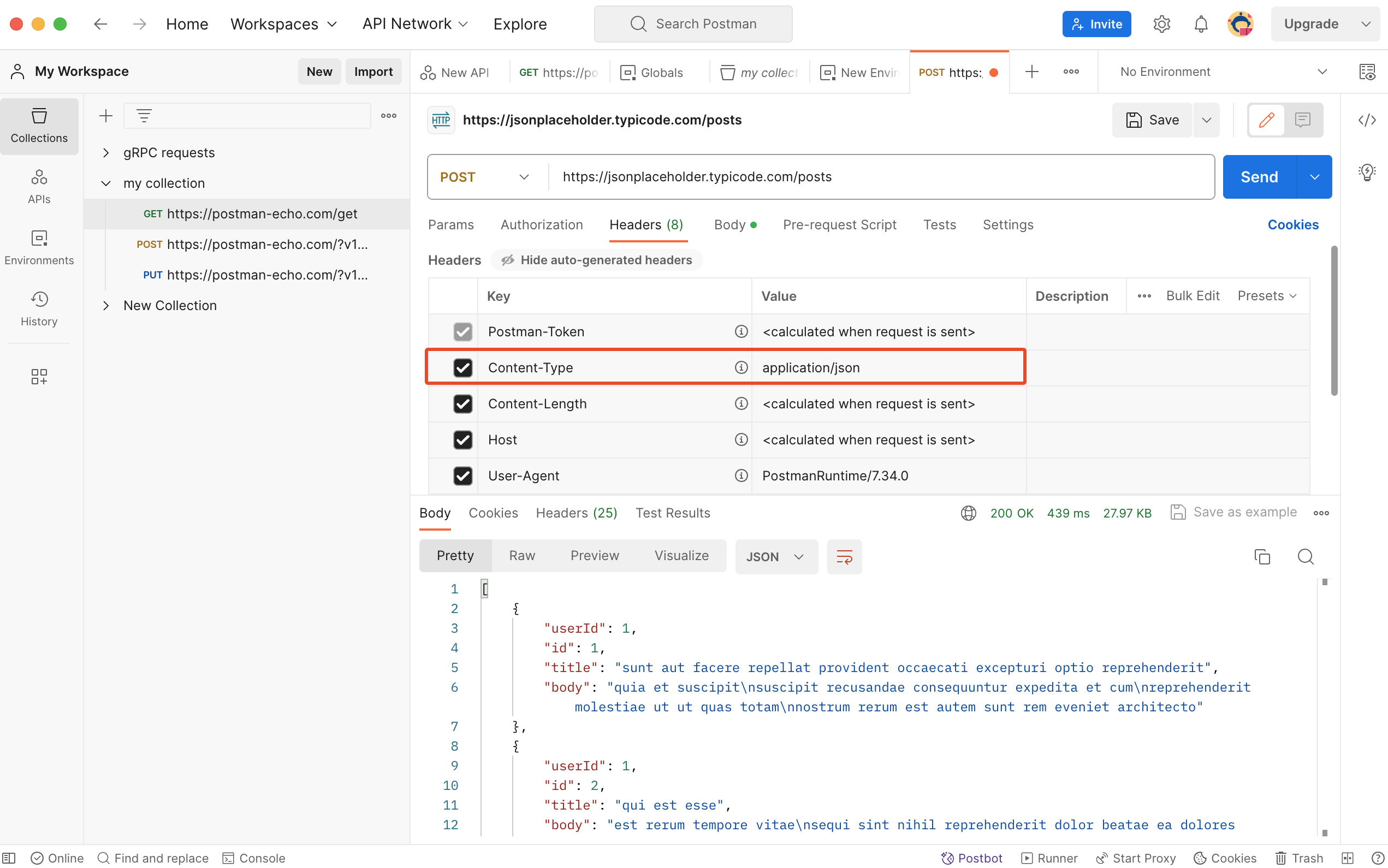
Step 5: Choose JSON Body Format
Within the Postman request builder, navigate to the "Body" tab, select "raw," and from the dropdown menu, choose "JSON (application/json)."
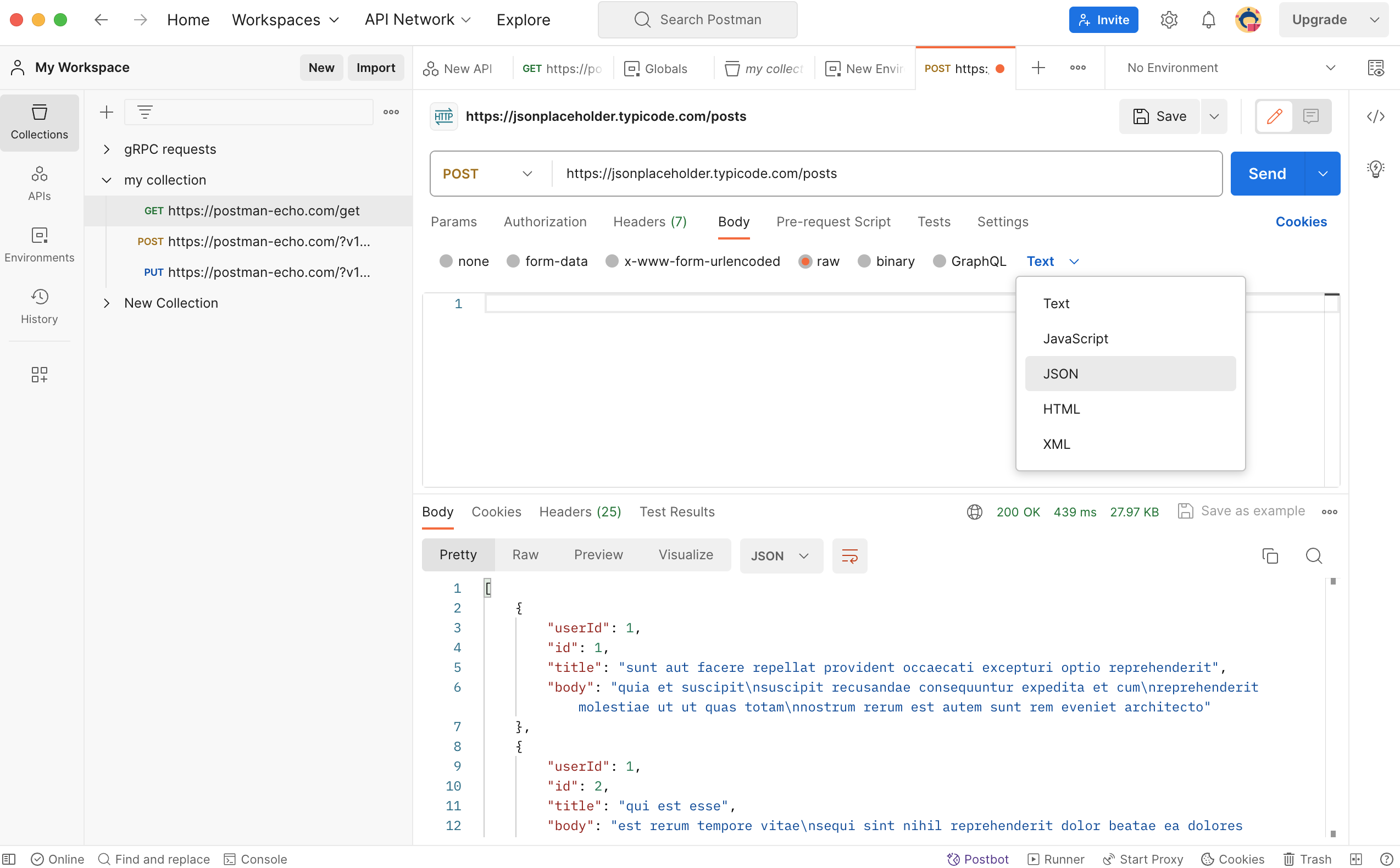
Step 6: Enter JSON Data
Enter your JSON data in the provided text box, like so:
{
"name": "John",
"age": 27
}
Step 7: Send POST Request
Click the "Send" button, and Postman will transmit the POST request to the designated server endpoint, along with the enclosed JSON data.
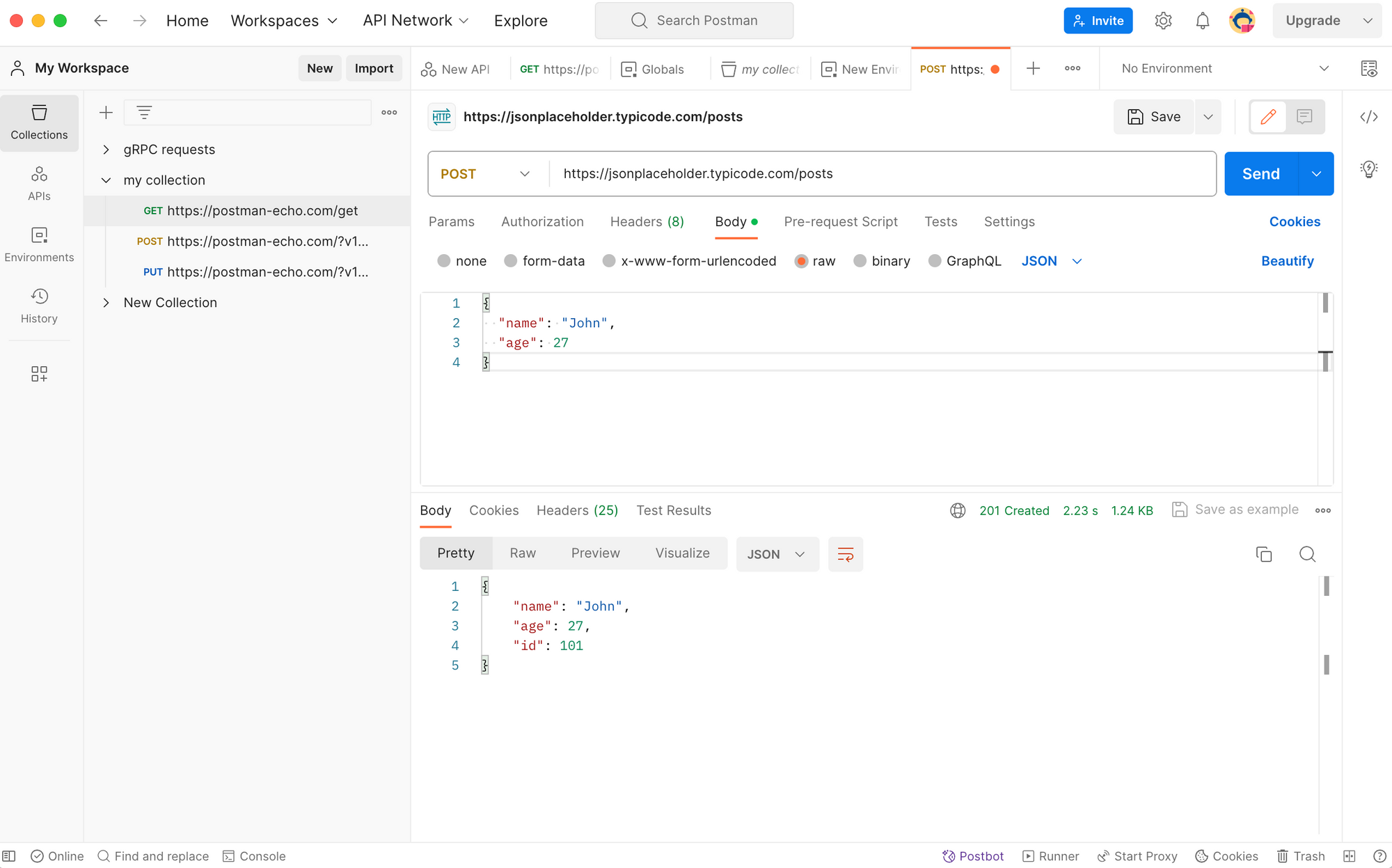
This recapitulates the steps for sending JSON data using Postman. While Postman has been a go-to choice for many developers, it is worth noting that the tool has historically had some limitations in handling JSON data within POST requests.
Recent restrictions imposed by Postman have prompted developers to seek alternatives for more comprehensive API testing. One such alternative is Apidog, which offers a smoother and more powerful experience for sending POST requests with JSON payloads.
Conclusion
Consequently, if you seek a tool that offers heightened flexibility, performance, and collaboration capabilities, Apidog is an undeniable contender as an alternative to Postman. Its advanced functionality streamlines complex API testing scenarios, helping detect issues before they impact live systems.
Overall, Apidog simplifies the process of robust API testing when JSON payloads are involved.