How to Issue and Run HTTPS Requests in Postman
You can use Postman to send requests to web servers using the HTTPS protocol for secure communication. Here are the detailed steps to do it.
HTTPS (Hypertext Transfer Protocol Secure) is a secure network communication method that uses SSL/TLS protocols to encrypt data and verify the identity of the communicating parties. It ensures that the data transmitted between a web browser or client and a web server remains confidential and can not be intercepted or tampered with by malicious actors.
Postman supports making HTTPS requests. You can use Postman to send requests to web servers using the HTTPS protocol for secure communication. Postman handles SSL/TLS encryption and certificate validation, allowing you to interact with HTTPS endpoints without any issues. The main difference between HTTP and HTTPS in Postman is that HTTPS encrypts data for secure transmission, while HTTP does not provide encryption, making it less secure.
In the context of Postman, the steps to make an HTTPS request are the same as making an HTTP request. You need to provide the URL starting with "https://" to indicate that the communication should be secured using HTTPS. Postman automatically handles the SSL/TLS encryption and certificate verification processes.
How to Issue an HTTPS Request in Postman
Here are the steps to make an HTTPS request in Postman:
- Open the Postman application and click on the "+" button located at the top-left corner to create a new request.
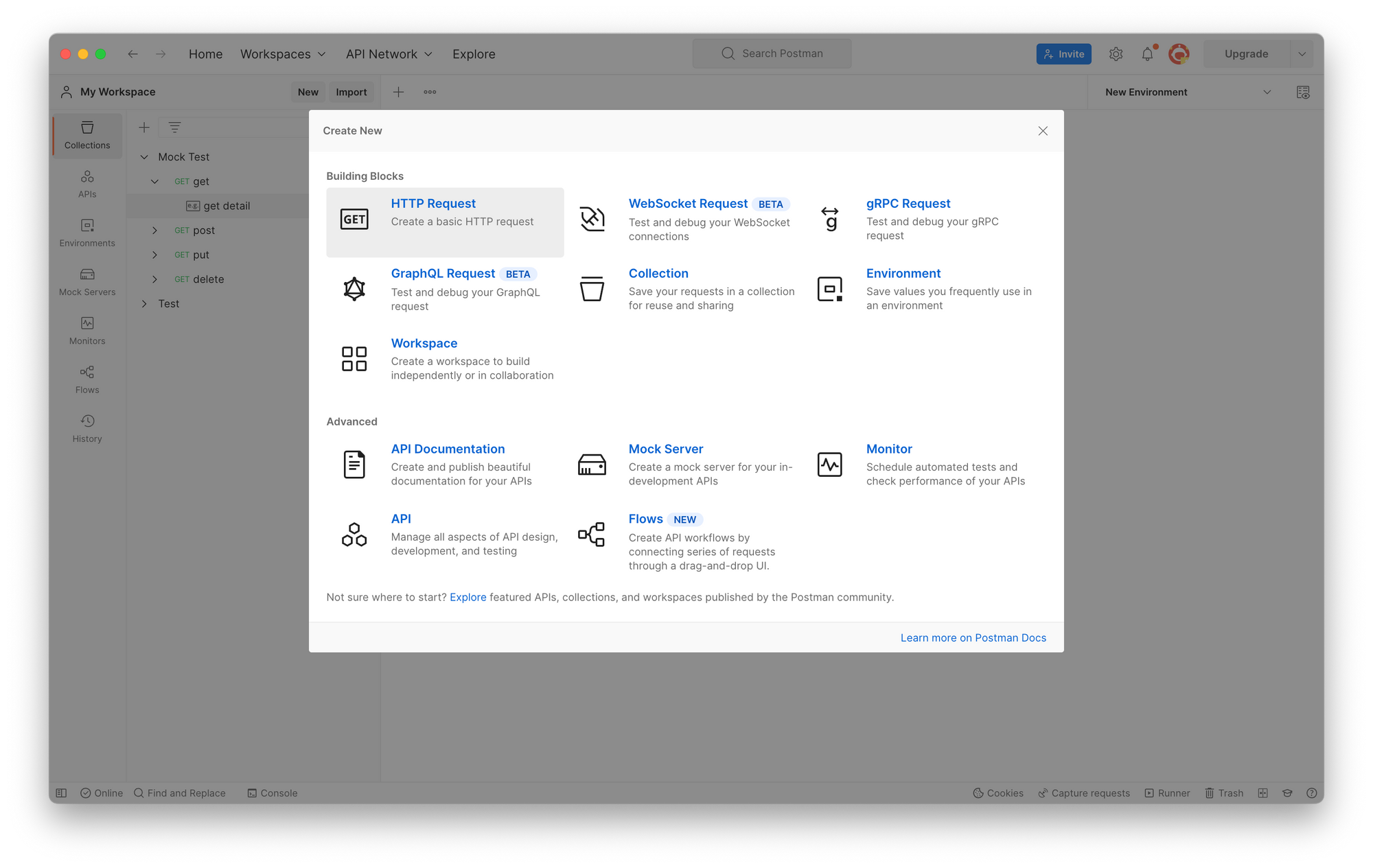
2. In the request tab, enter the HTTPS URL you want to access, for example, https://postman-echo.com/get. This is an example API provided by Postman that returns the parameters and headers you send. Fill in the necessary request parameters based on your requirements.
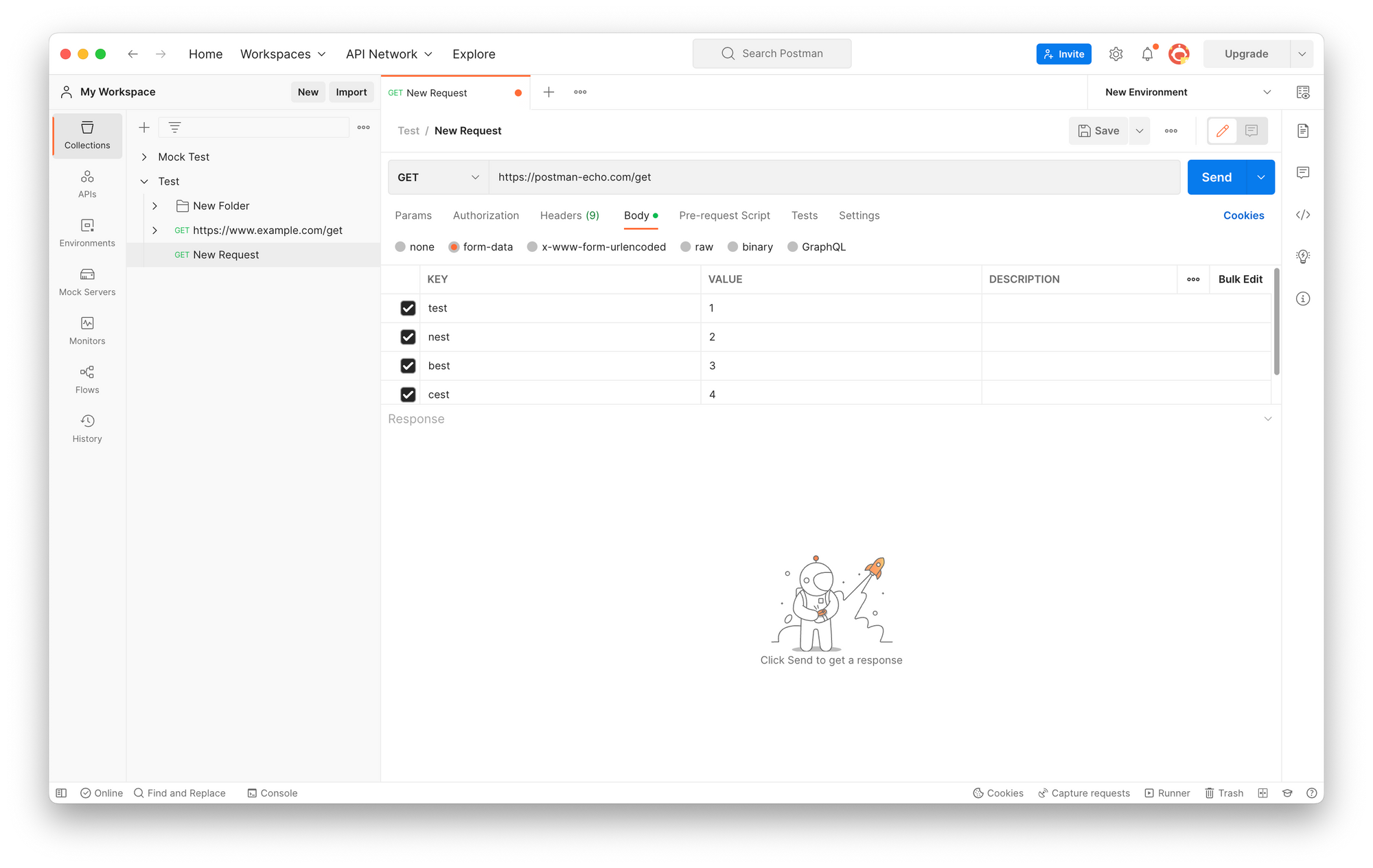
3. Once you have confirmed all the settings, click on the blue "Send" button located at the top-right corner to send the request. Wait for the server response to come back and retrieve the corresponding result. If you receive the expected response, then you have successfully made an HTTPS request using Postman.
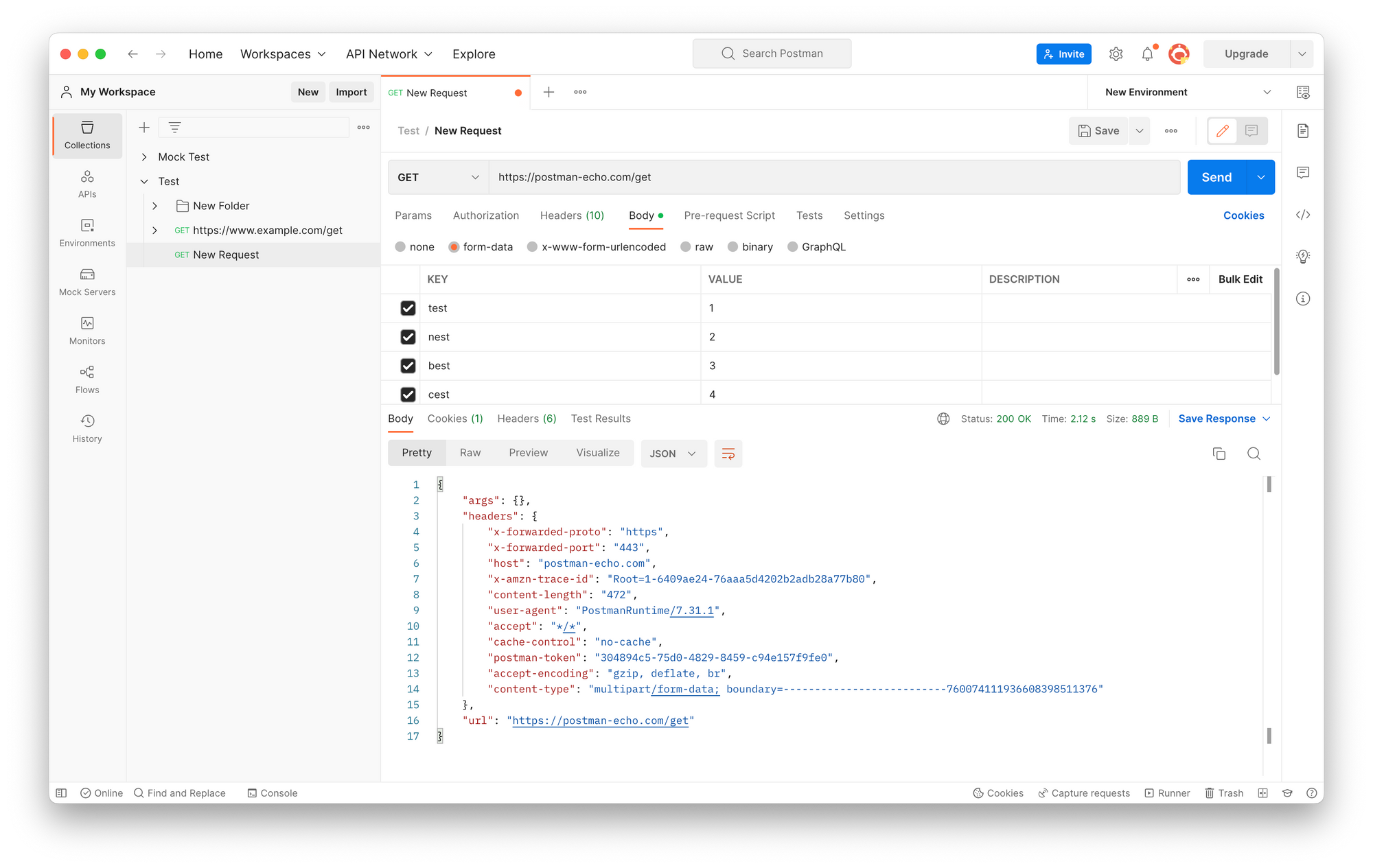
4. If you need to use a client certificate for identity verification or encrypted communication, you can add the certificate file and password in Postman by going to Settings > Certificates > Client Certificates.
Specify the applicable domain(s) for the certificate. When you make an HTTPS request to the specified domain(s), Postman will automatically send the client certificate along with the request.
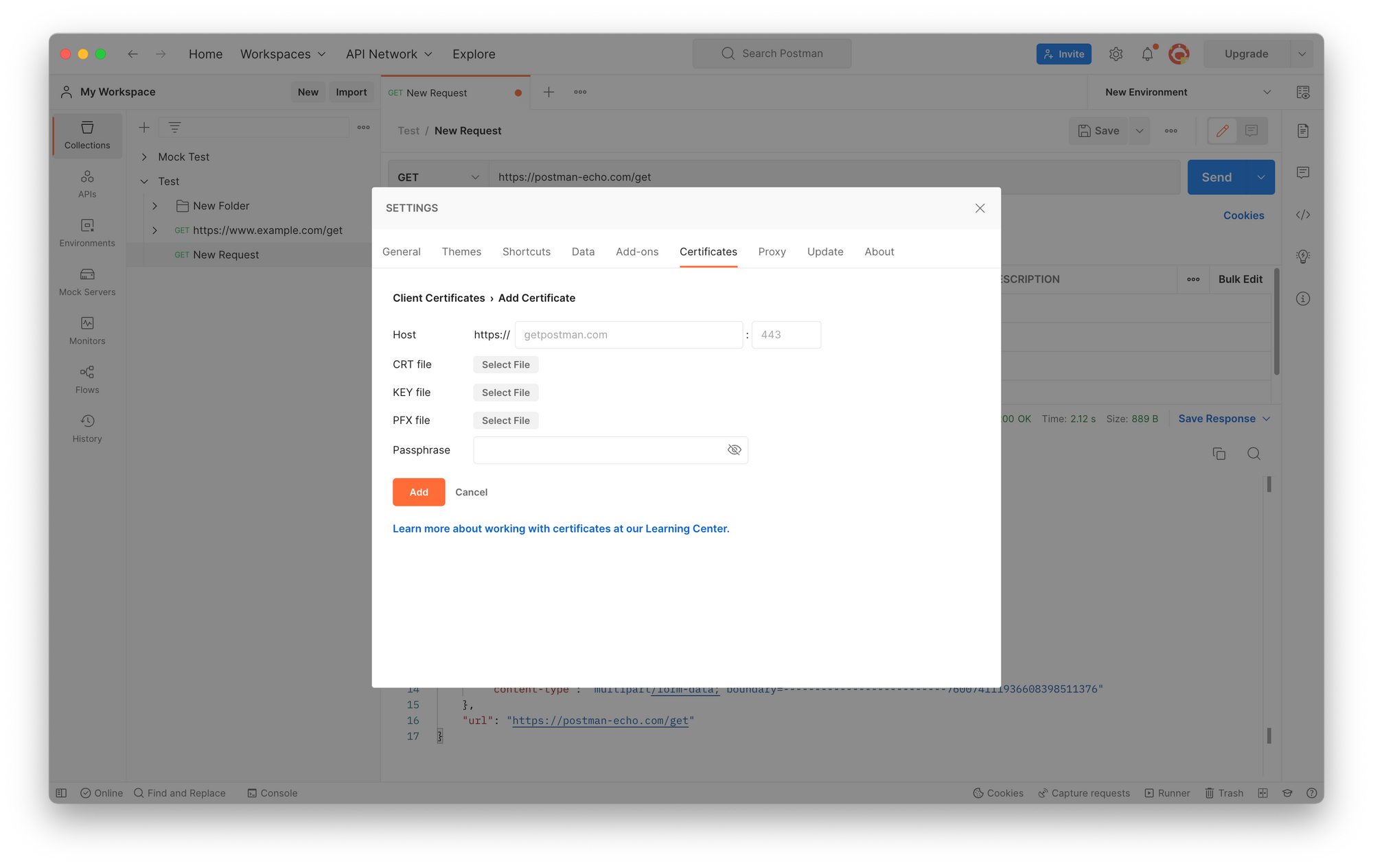
Above are all the steps to create HTTPS requests with Postman.
How to Send HTTPS Request with Apidog
In the efficient API management tool Apidog, you can also make HTTPS requests.
- Open Apidog and enter a project. On the left side of the project, select "Add Request."
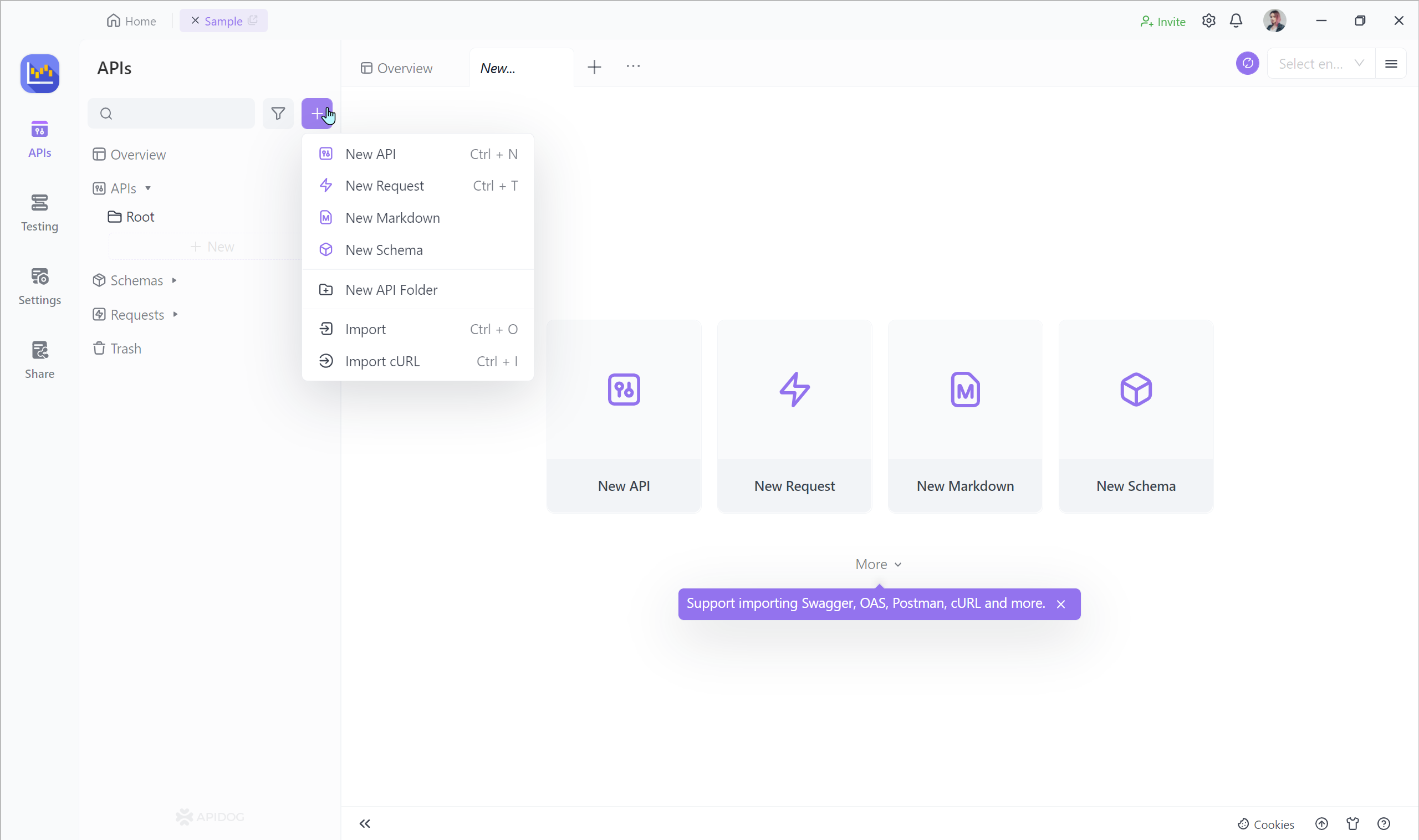
2. In the address bar at the top, select the request method and enter the API address with HTTPS, for example https://postman-echo.com/get.
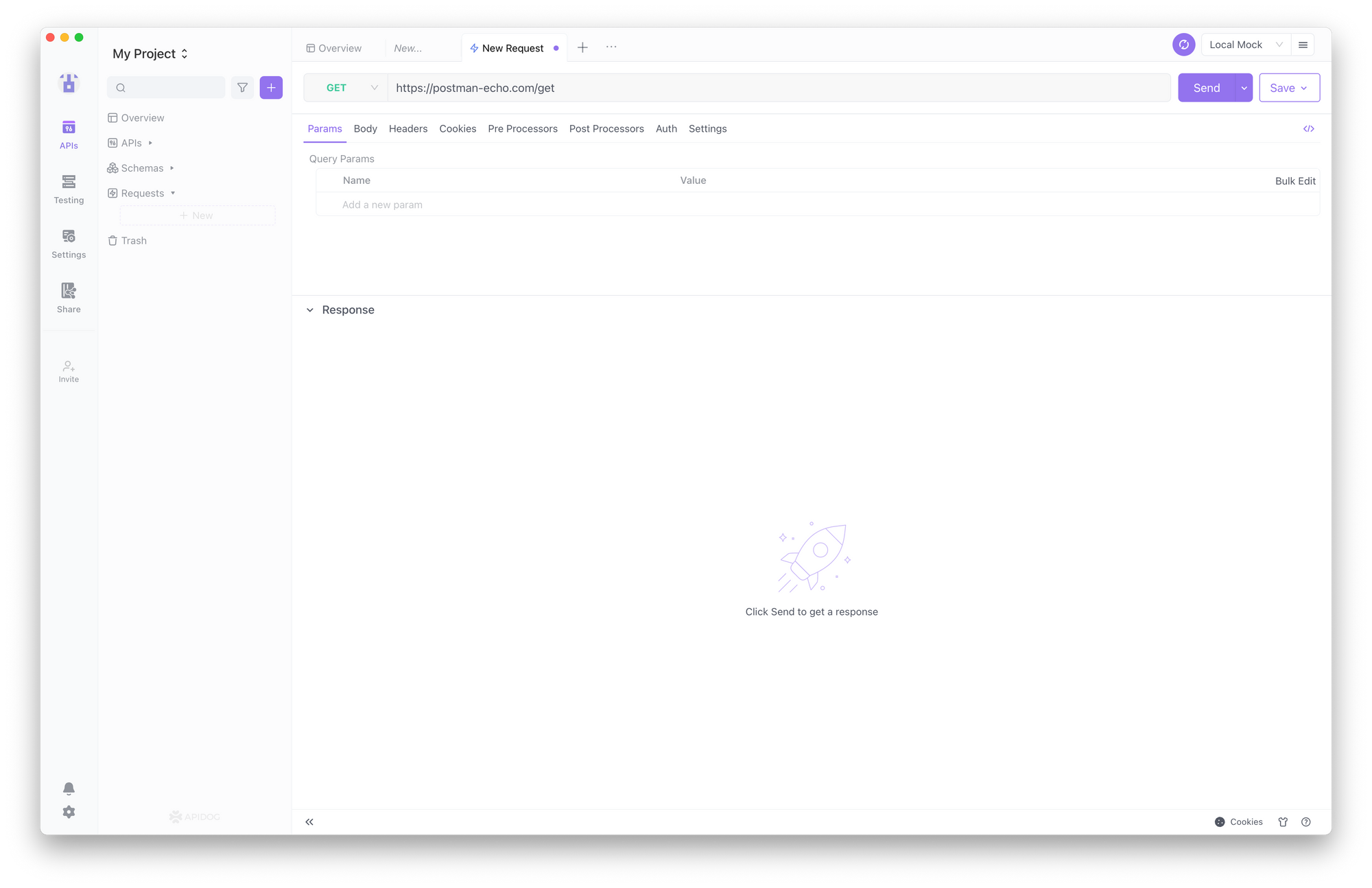
3. Click the "Send" button and wait for the server response to get the corresponding result. If you receive the expected response, then you have successfully made an HTTPS request using Apidog.
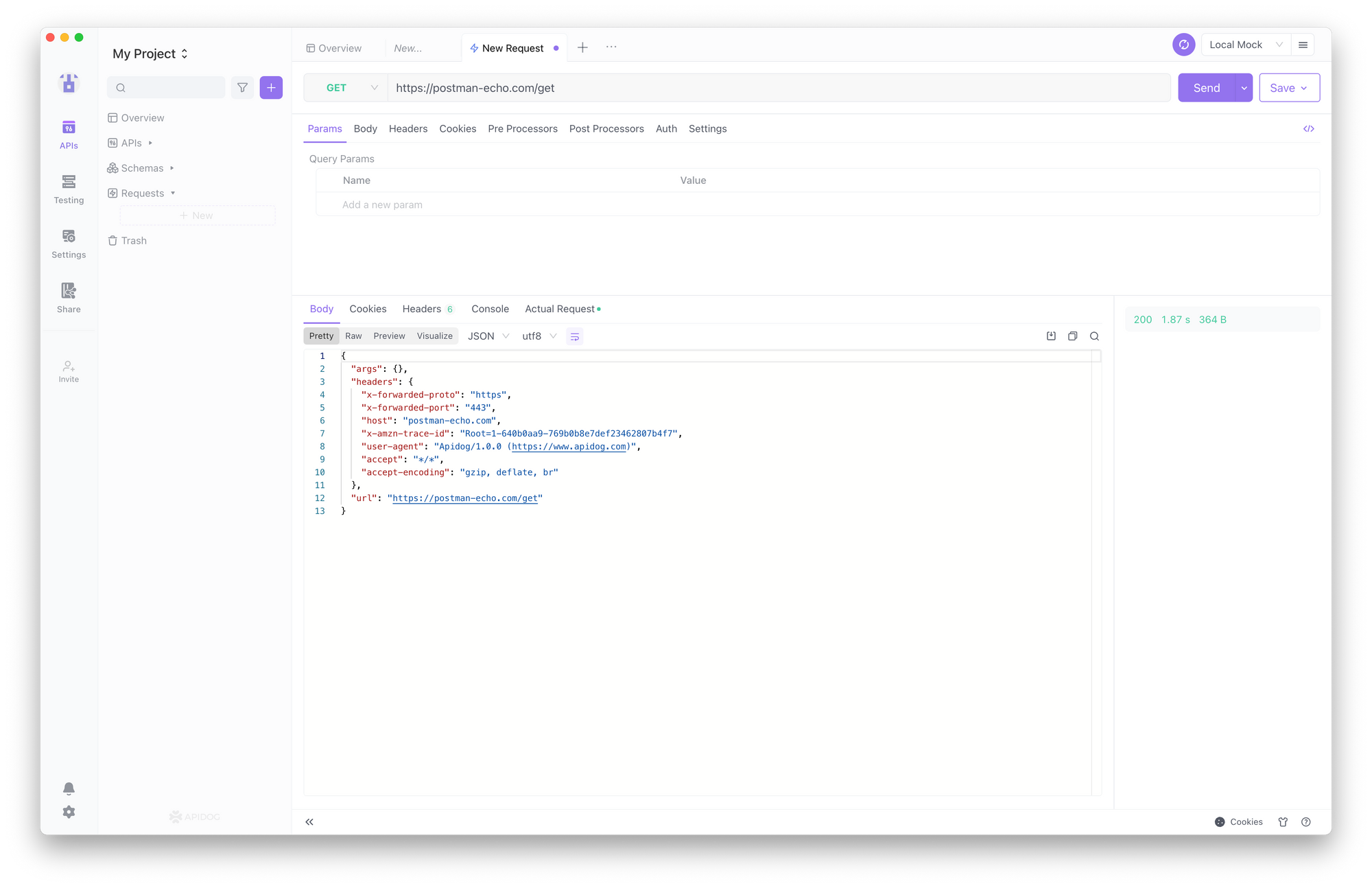
4. If you need to use a client certificate to authenticate your identity or encrypt communication, you can add the certificate file and password in the "Settings" menu at the top right corner, under "Certificate Management" and then "Add Certificate".
Specify the applicable domain name for the certificate. When you make an HTTPS request to that domain name, Apidog will automatically send the client certificate.
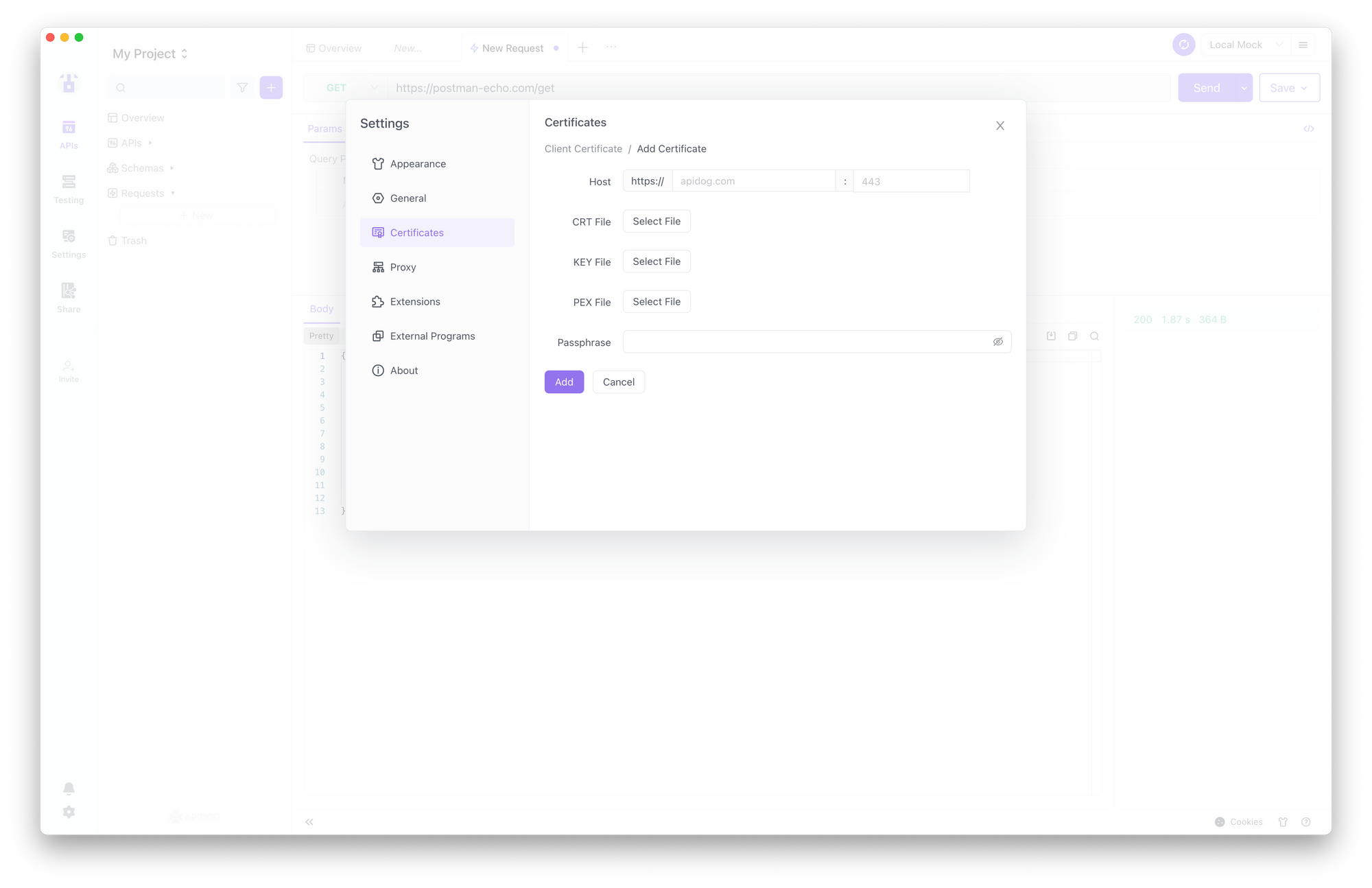
Many friends on the Internet have encountered some Postman SSL problems. The following are a few common problems and solutions; see if you have also encountered them. For more details of SSL, check here.
FAQ of Postman HTTPS Errors
1. HTTPS Get request/ The underlying connection was closed: could not establish trust relationship for the SSL/TLS secure channel
Disable SSL certificate verification: In Postman, go to "Postman" -> "Preferences" -> "SSL certificate verification OFF". This allows Postman to accept all SSL certificates, including self-signed ones. Keep in mind that this bypasses certificate validation and may pose security risks, so use it cautiously.
Another method is to check firewall and antivirus settings: Temporarily disable your firewall or antivirus software, as they might be blocking the SSL/TLS connection. See if the issue persists after disabling them.
2. Does Postman support handling the TLS handshake when connecting to a server running HTTPS?
Yes, Postman supports handling the TLS handshake when connecting to a server running HTTPS. When you send an HTTPS request in Postman, it automatically handles the TLS handshake process, establishing a secure connection with the server. This allows you to securely communicate with APIs that require HTTPS encryption.
3. How to fix the certificate errors?
To fix the error, turn off SSL verification for the request. Select the request Settings tab first. Then, Select Enable SSL certificate verification to turn off this setting. And send the request again.



