How to Upload and Send Images in POST Requests
POST requests are a fundamental building block for sending data to a server in web development. Often, this data includes images. This guide delves into the two prevalent methods for transmitting images within POST requests, empowering you to integrate image uploads into your applications.
When sending a POST request, how can you add image data and send it? In this article, we will introduce how to upload and send images with a POST request.

What is a POST Request?
A POST request is a type of HTTP request sent from a client to a web server. Its main roles include:
- Data Transmission: POST requests can include data in the request body. This data can be written to resources (such as databases) on the web server or used as processing arguments. It is commonly used for sending form input data.
- Creating or Updating Resources: POST requests are used to create new resources on the web server or update existing ones. In REST API, POST requests are commonly used to create new resources.
- Data Privacy: The request body of a POST request is not included in the URL, making it easier to hide information.
Other HTTP request methods include GET, PUT, DELETE, PATCH, HEAD, etc., each representing an operation on resources on the web server. Properly utilizing these HTTP methods is crucial in designing web applications.
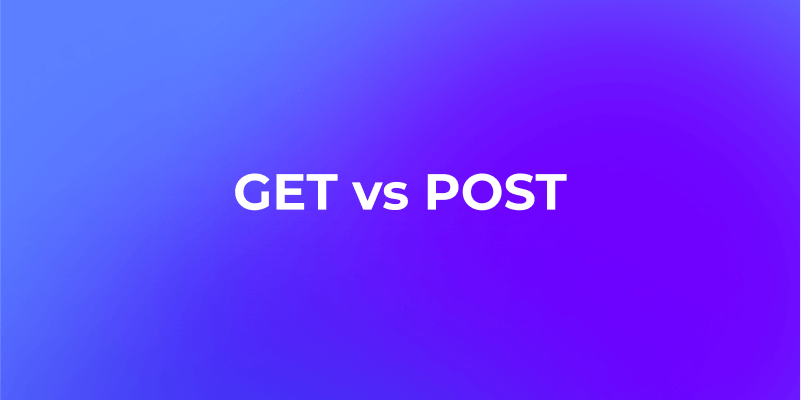
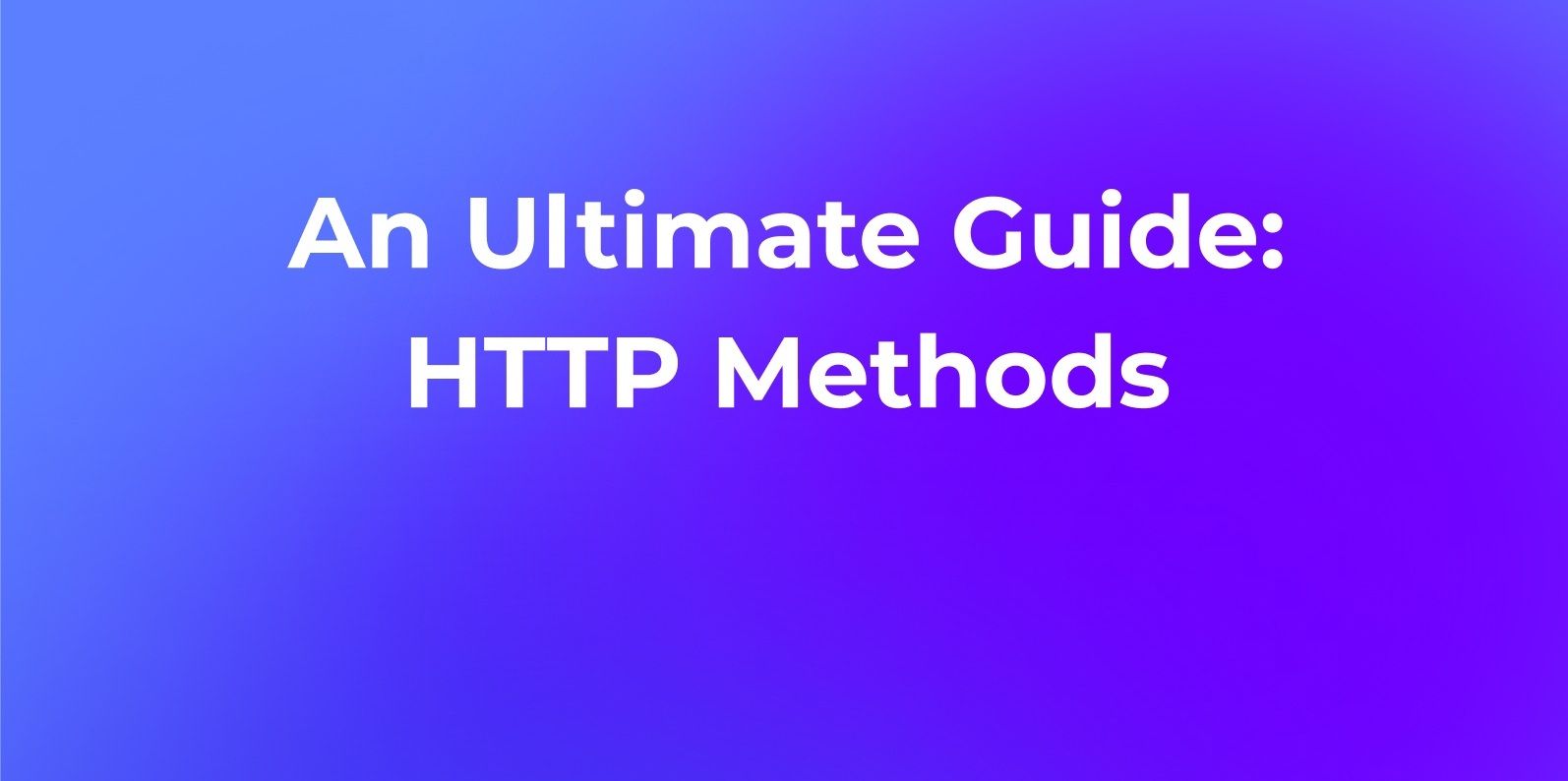
How to Pass Data in a POST Request
When you need to upload images with a POST request, it's essential to understand how to pass data in a POST request. Here are some basic methods:
Include Data in the Request Body
- Form Data (form-data): Encode form field values into the request body. The encoding formats include
application/x-www-form-urlencodedandmultipart/form-data, withmultipart/form-dataallowing image uploads. - JSON Data: Convert JavaScript objects into JSON format, set them in the request body, and specify
application/jsonin theContent-Typeheader.
Include Data in the Query String
- Add a query string to the URL to pass data. Be cautious as data in query strings are visible in the URL, presenting security risks.
Web browsers commonly use form data for POST requests, while JSON format is often used in server-to-server POST requests.
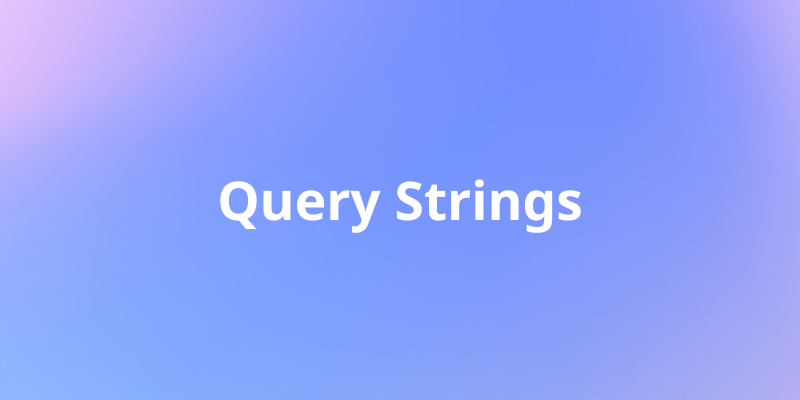
Uploading Images with POST Requests Using Apidog
When uploading images with a POST request, you need to include image data in the request body. You can upload images as form data or include Base64 encoded image data.
Uploading Images as Form Data with Apidog
In Apidog, you can easily upload images as form data in POST requests. Follow these steps:
- Open Apidog and create a new POST request.
- Switch to the Body tab, select the data type as form-data.
- Enter the field name, set the data type as "File," and click the upload button to select an image.
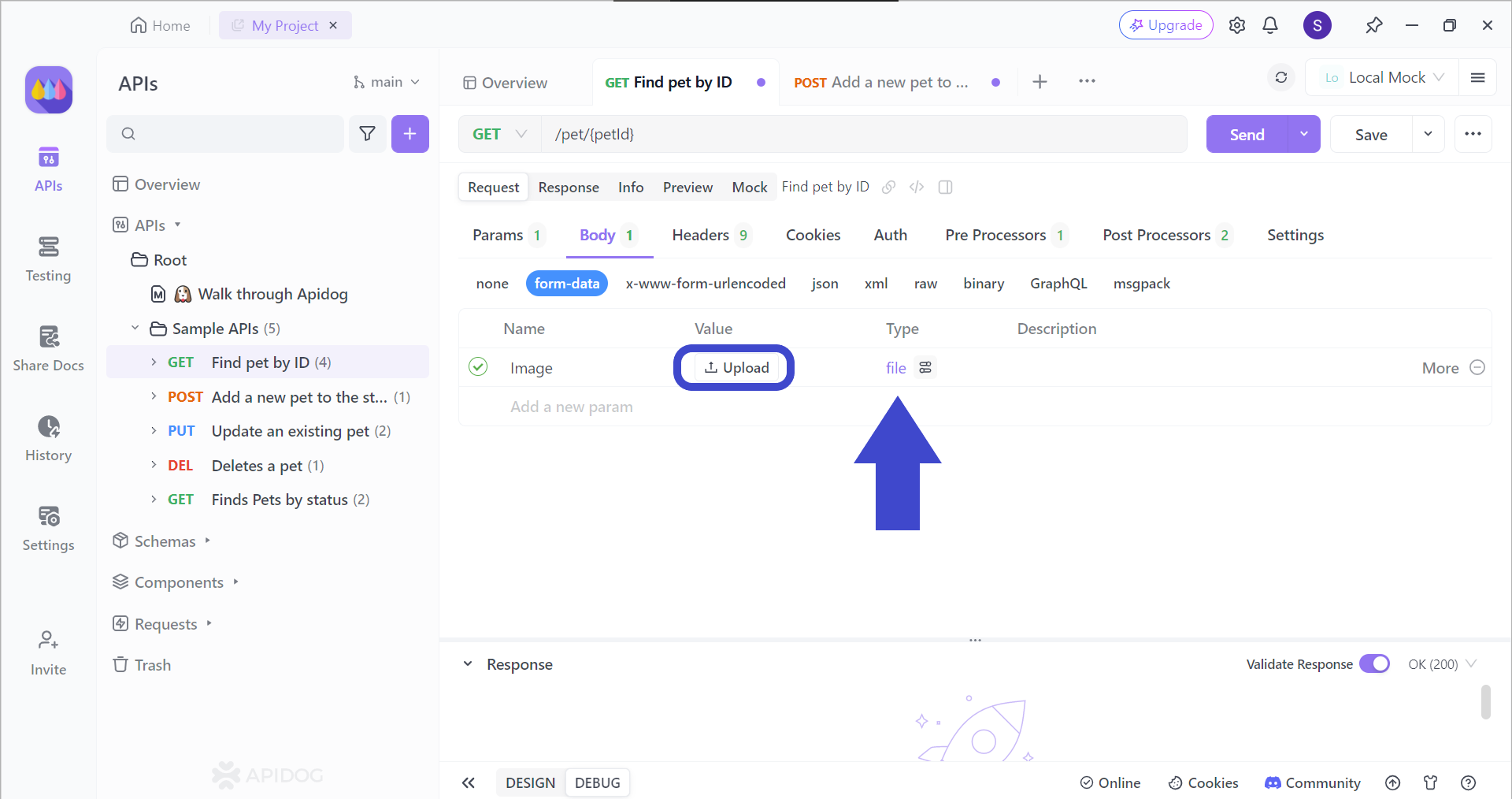
Sending Base64 Encoded Image Data with Apidog
Apidog also supports sending Base64 encoded image data in POST requests. Follow these steps:
- Select "Binary" in the POST request sending screen.
- Click the upload button to add the image.
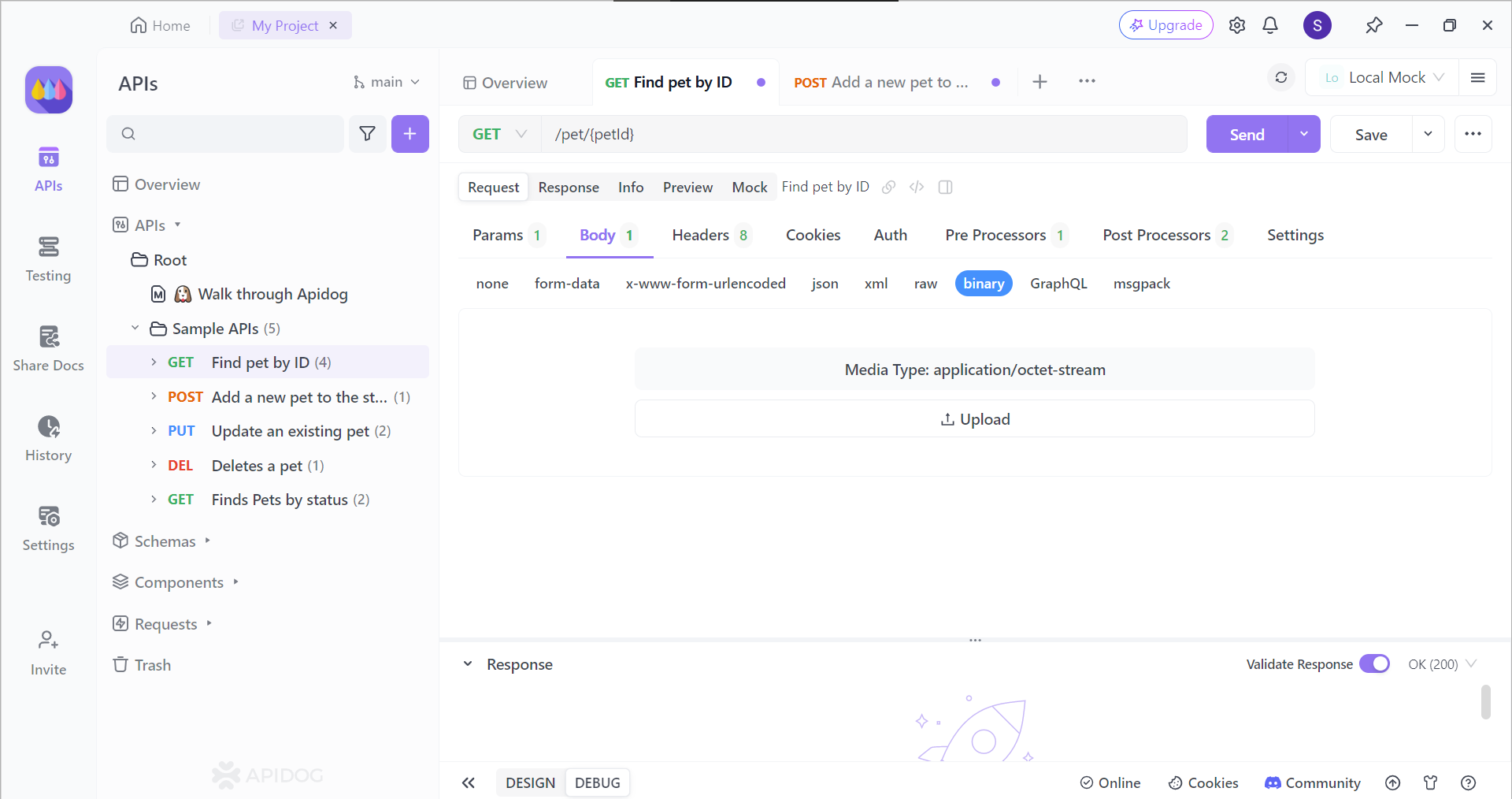
This will set the Content-Type to application/octet-stream when including Base64 encoded image data in the request body.
Conclusion
We have introduced how to upload and send images with a POST request. While uploading through form data is common, sending Base64 data directly from JavaScript is also possible. In both cases, proper handling of image data in the request body on the server-side is necessary.
With Apidog, you can easily upload images in POST requests stress-free. Choose form-data for form data uploads and Binary for Base64 data uploads. Apidog simplifies sending POST requests with image uploads.
Download Apidog now to streamline your API management!






