[Solved] Simulate 404 Not Found Response on Postman
Encountering a situation where your APIs on Postman constantly return successful responses? This guide will how to simulate a 404 Not Found response in Postman to ensure your API can reflect real-world scenarios.
In the domain of API testing, meticulously simulating error scenarios is paramount for robust development. Postman, a widely-used API client, often defaults to returning successful responses, even for endpoints that don't exist. This behavior can lead to misleading test results and a false sense of security during the development process.
Try out Apidog today for free by clicking the button below!

This article addresses this by providing a comprehensive guide on simulating a 404 Not Found response within Postman. By mastering this technique, developers can ensure their API tests effectively mirror real-world situations and proactively identify potential issues before they arise in production.
What is Postman?
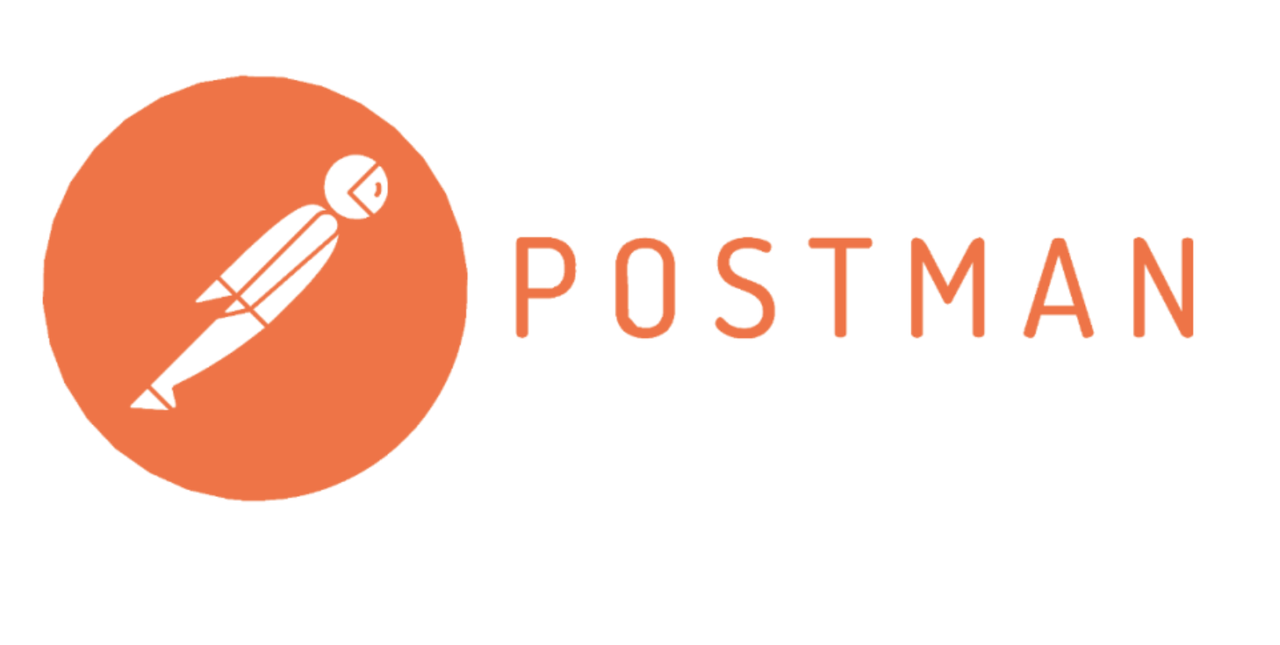
Postman, a popular API development platform, offers a comprehensive set of features, allowing developers to seamlessly build APIs from scratch, rigorously test their functionality, and generate clear documentation – all within a single, user-friendly interface. This versatility has made Postman an indispensable asset, empowering developers to tackle any API-related challenge with efficiency and confidence.
What is a 404 Not Found Response on Postman?
A 404 Not Found response on Postman signifies that your request to an API endpoint resulted in an error. This specifically means the server you're sending the request to couldn't locate the resource you specified in the URL.
In simpler terms, imagine you're trying to access a specific page on a website using Postman. A 404 Not Found response would be like getting a "Page Not Found" error message. The server acknowledges your request but cannot find the webpage you requested because it doesn't exist or the URL might be misspelled.
Potential Causes for 404 Not Found Responses on Postman
Incorrect URL
This is the most common culprit. Double-check the endpoint URL you've entered in Postman. Typos, extra slashes, or missing path elements can all lead to a 404 error.
Non-existent Endpoint
The endpoint you're trying to access might simply not exist on the server. This could be due to the API still under development, the endpoint being disabled, or you having access to outdated documentation.
Case Sensitivity
Some servers are case-sensitive with regard to URLs. Ensure the case of your URL exactly matches what the server expects (e.g., /users vs /Users).
Missing Authentication
Certain APIs require authentication (e.g., login credentials) to access specific endpoints. If you haven't provided the necessary credentials in Postman, you might receive a 404 instead of a proper unauthorized access error message.
Proxy Issues
If you're using a proxy server to connect to the API, there might be configuration issues with the proxy itself, causing requests to be routed incorrectly and resulting in a 404.
Step-by-step Guide to Simulate 404 Not Found Response in Postman (Mocking APIs)
Step 1 - Send a Request
First, create an HTTP GET request that calls the Postman Echo service so you can test REST or SOAP clients and make sample API calls.
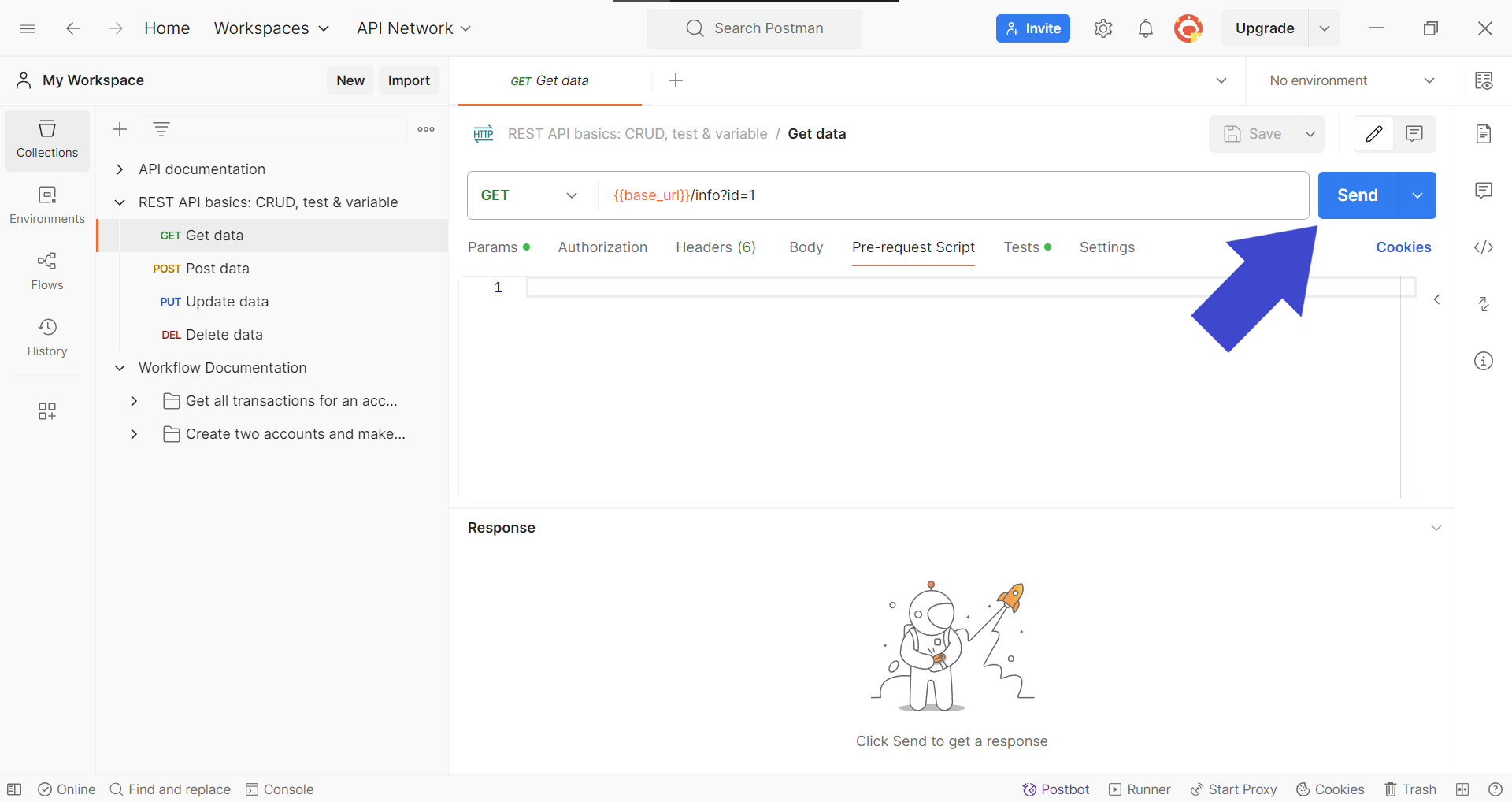
Step 2 - Save the Request to a Collection
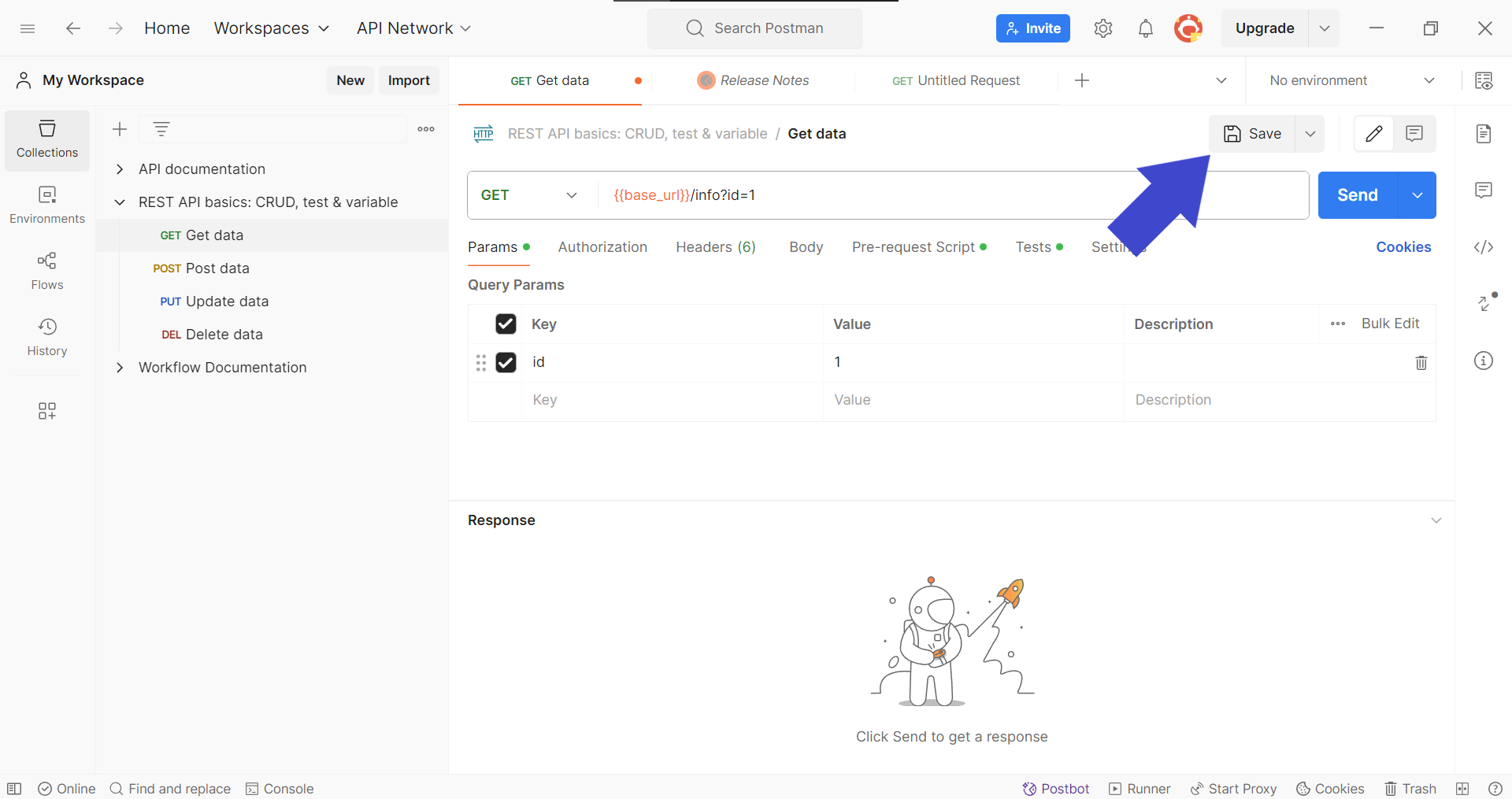
Once you have created the request, save it into a collection by clicking the Save button.
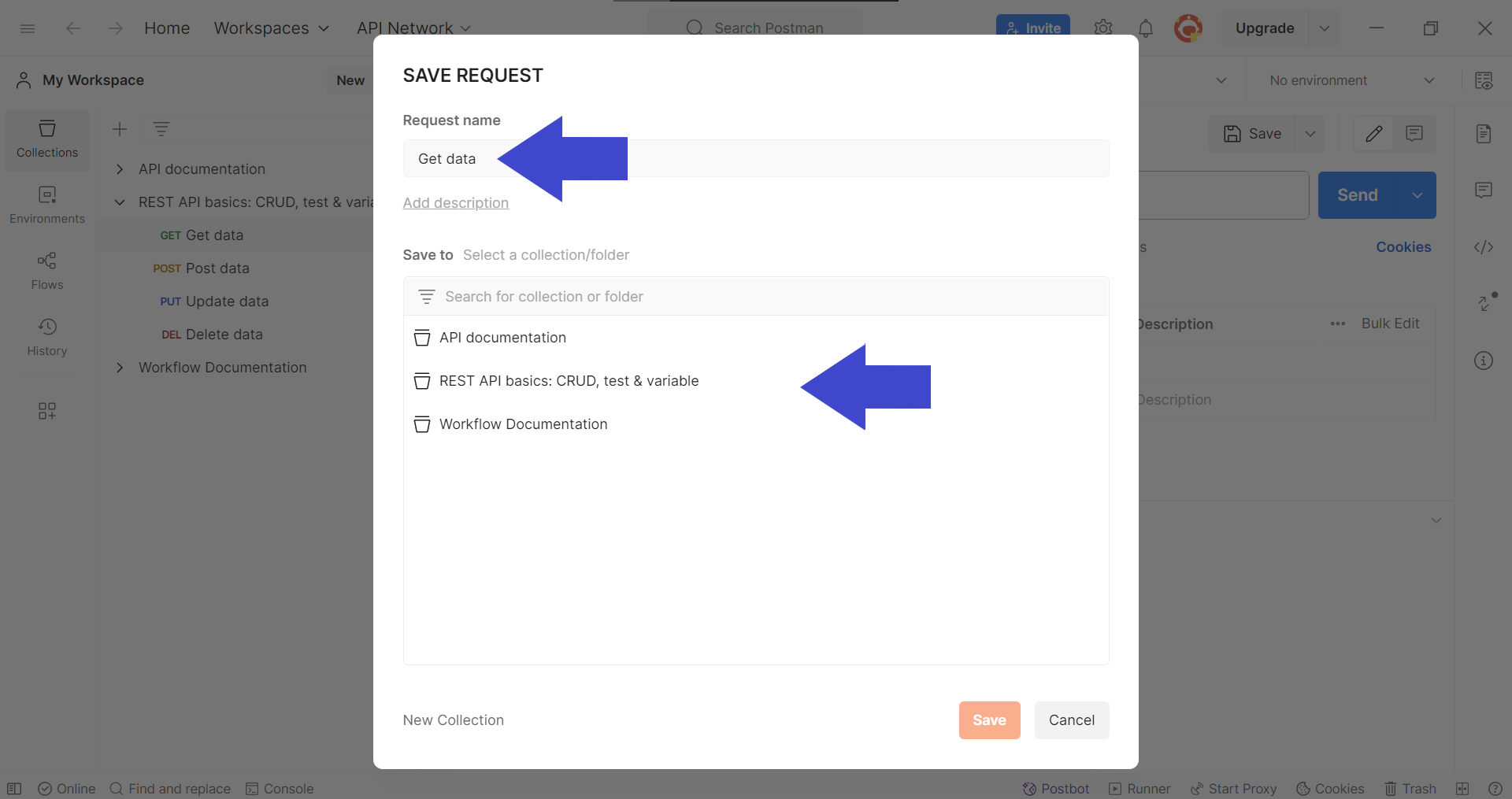
Postman will provide a pop-up window, prompting you with the choice of modifying the request's name and selecting which collection you would like to save the API request into.
Step 3 - Save the Response as an Example
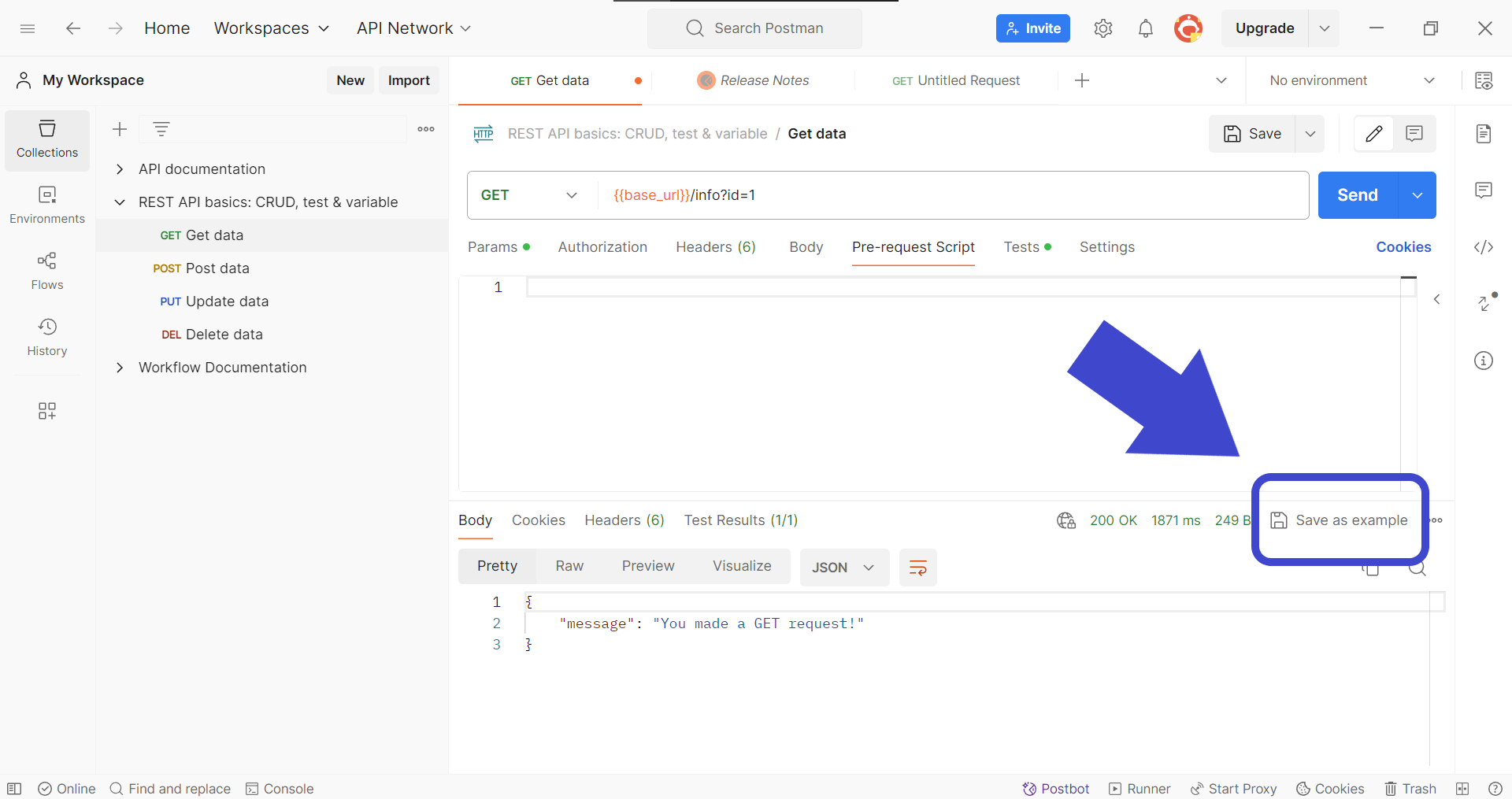
Save an API response by clicking the Save as example button as shown in the image above.
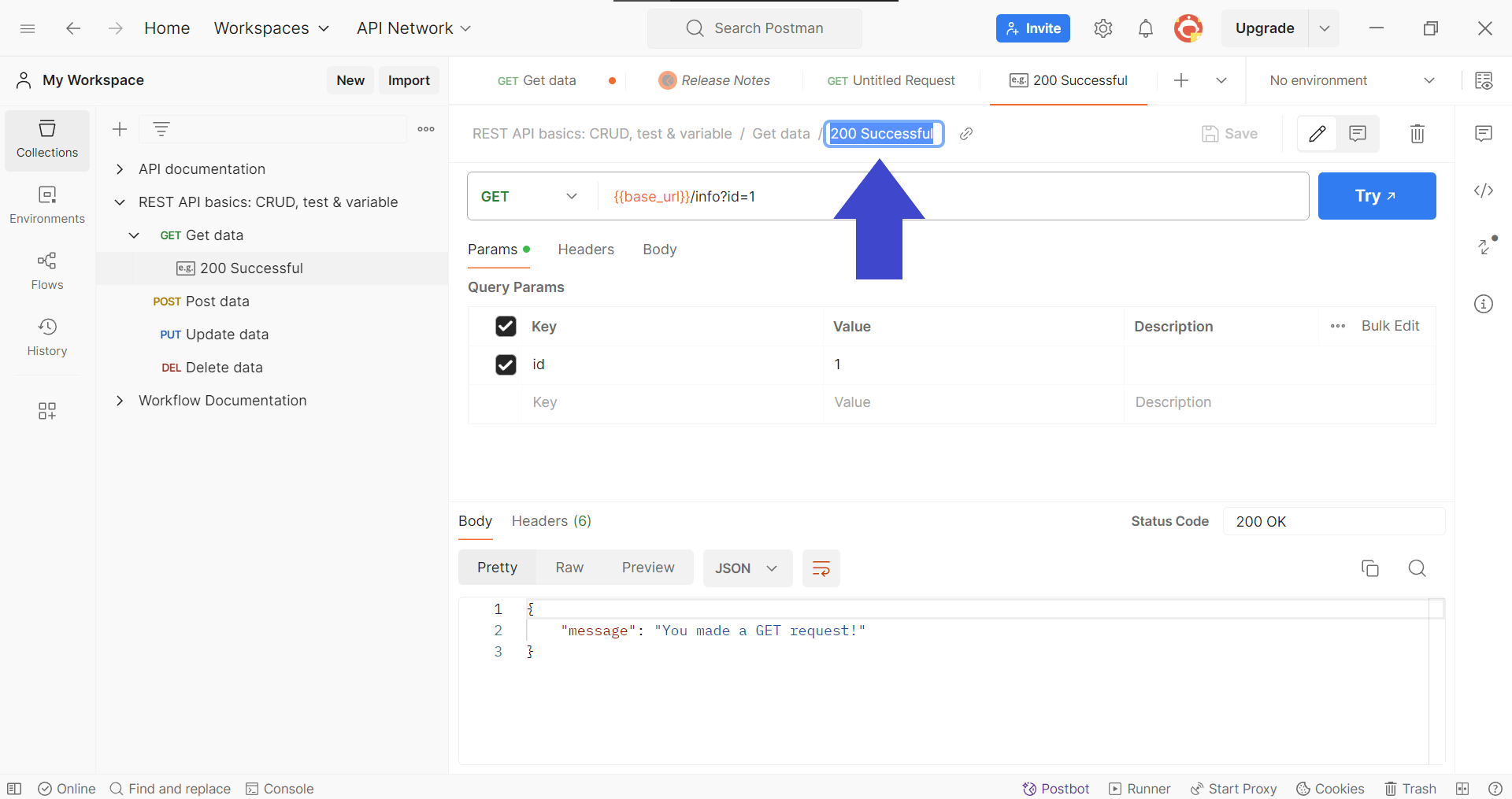
Afterward, you will be able to change the name of the response. In the image above, the response has been renamed to "200 Successful" to signify that the response is successful.
Step 4 - Create a Mock Server for the Collection
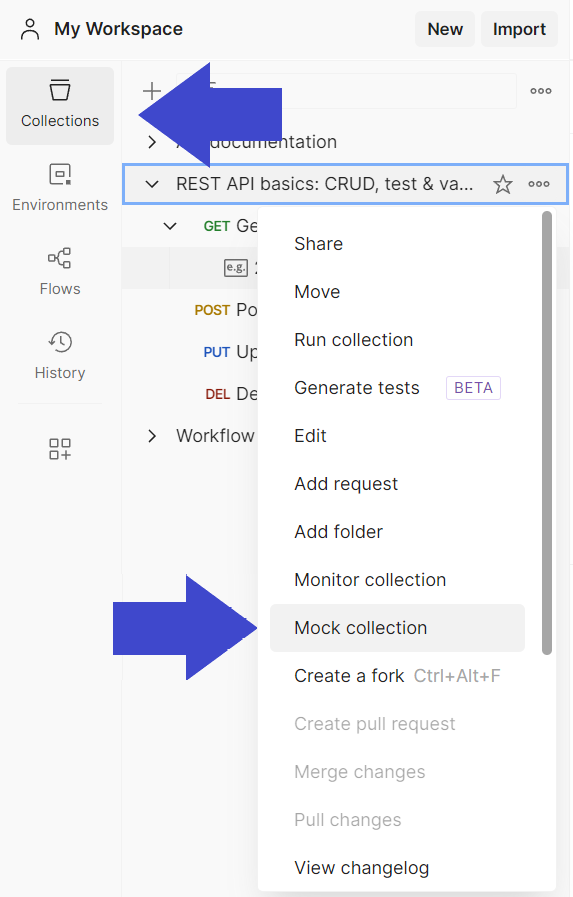
Continue by selecting Collections in the sidebar, and right-click the collection you want to create a mock collection of. This will result in a drop-down list. In this drop-down list, locate Mock Collection, as shown in the image above.
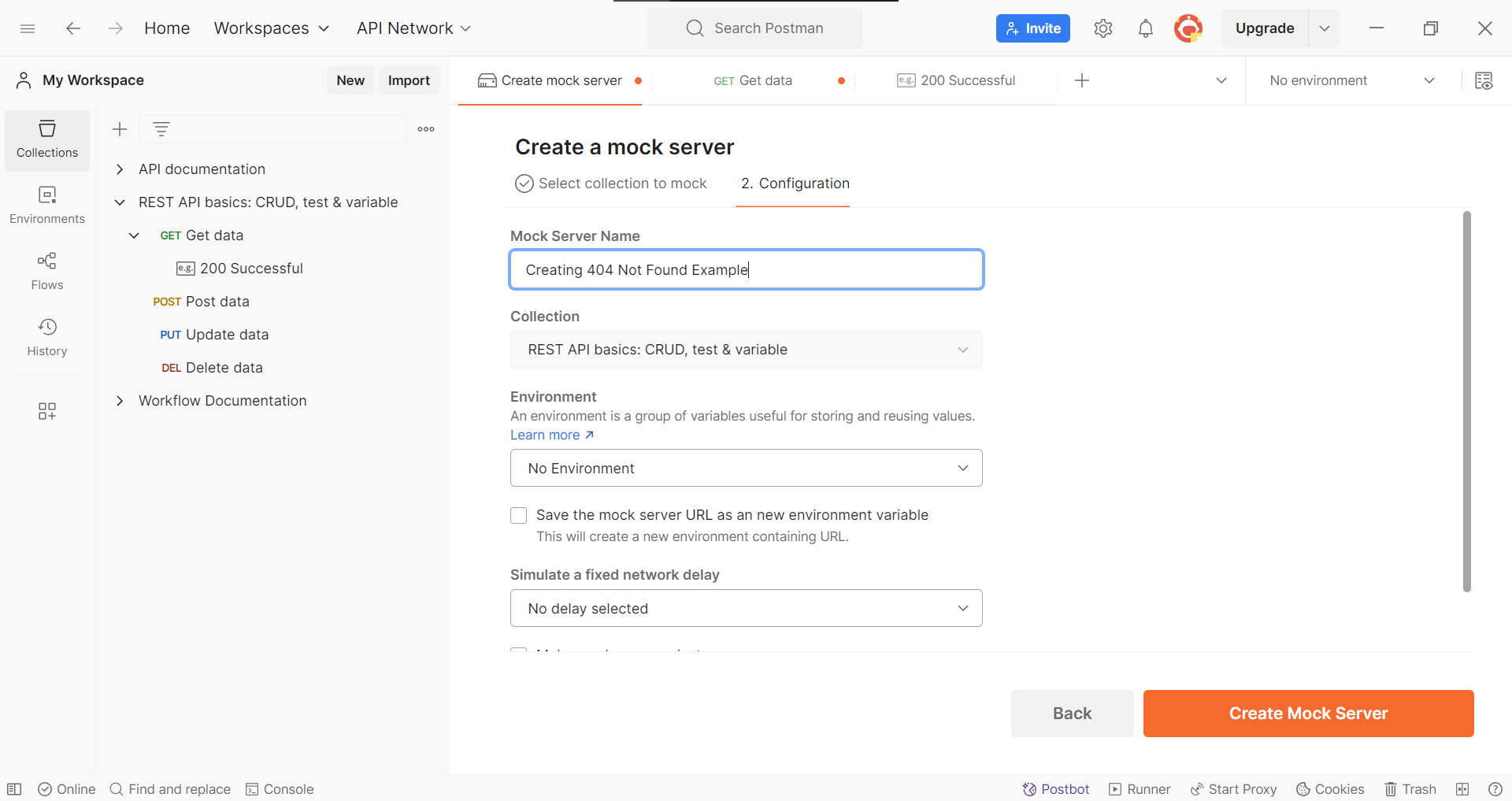
Proceed by selecting a mock server name. Once you have finalized the details, click the Create Mock Server button.
Step 5 - Send a Request to the Mock Server
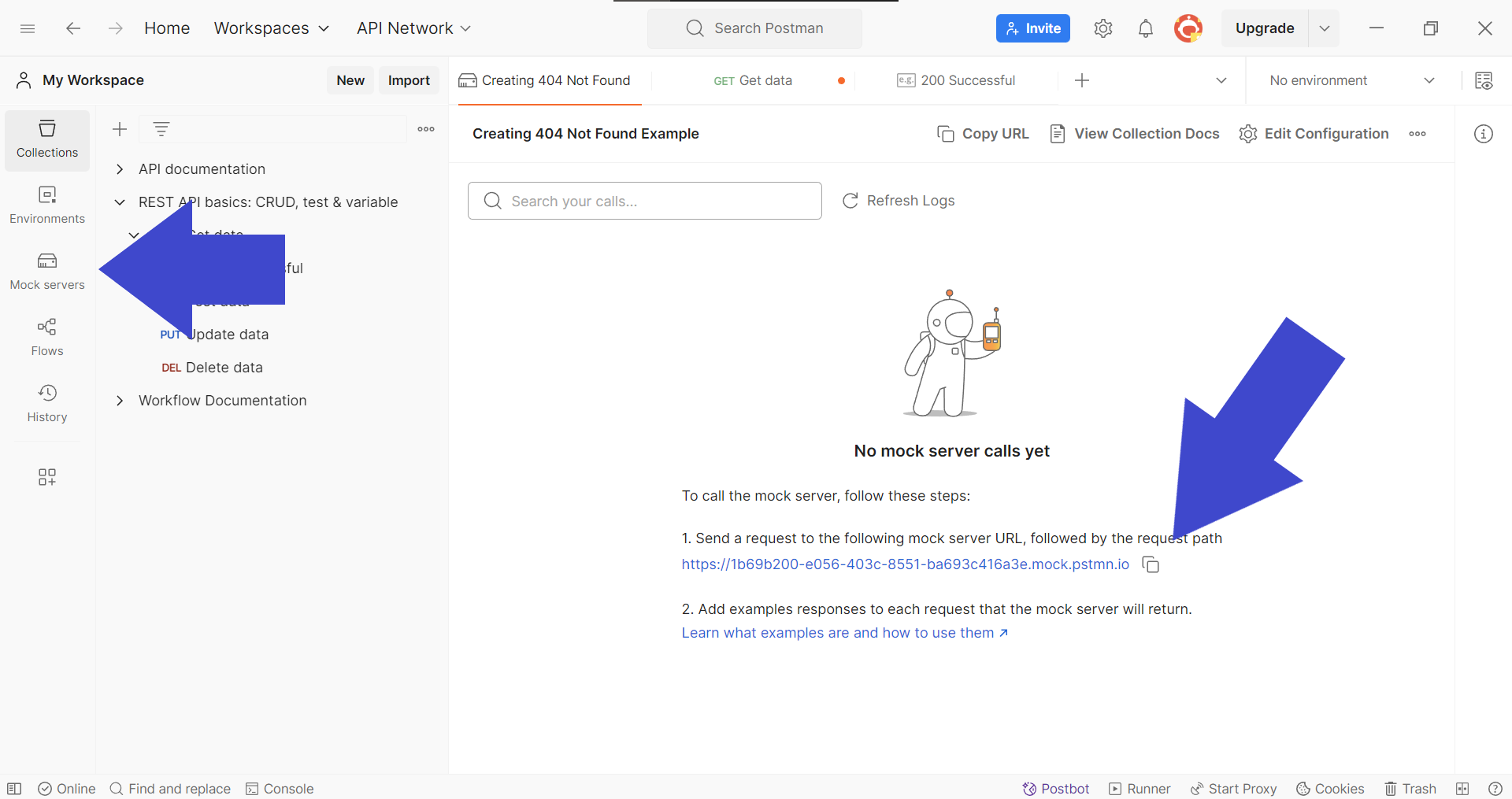
Next, click the Mock Servers button on the vertical toolbar, and copy the mock server URL by clicking the small button, as shown in the image above.
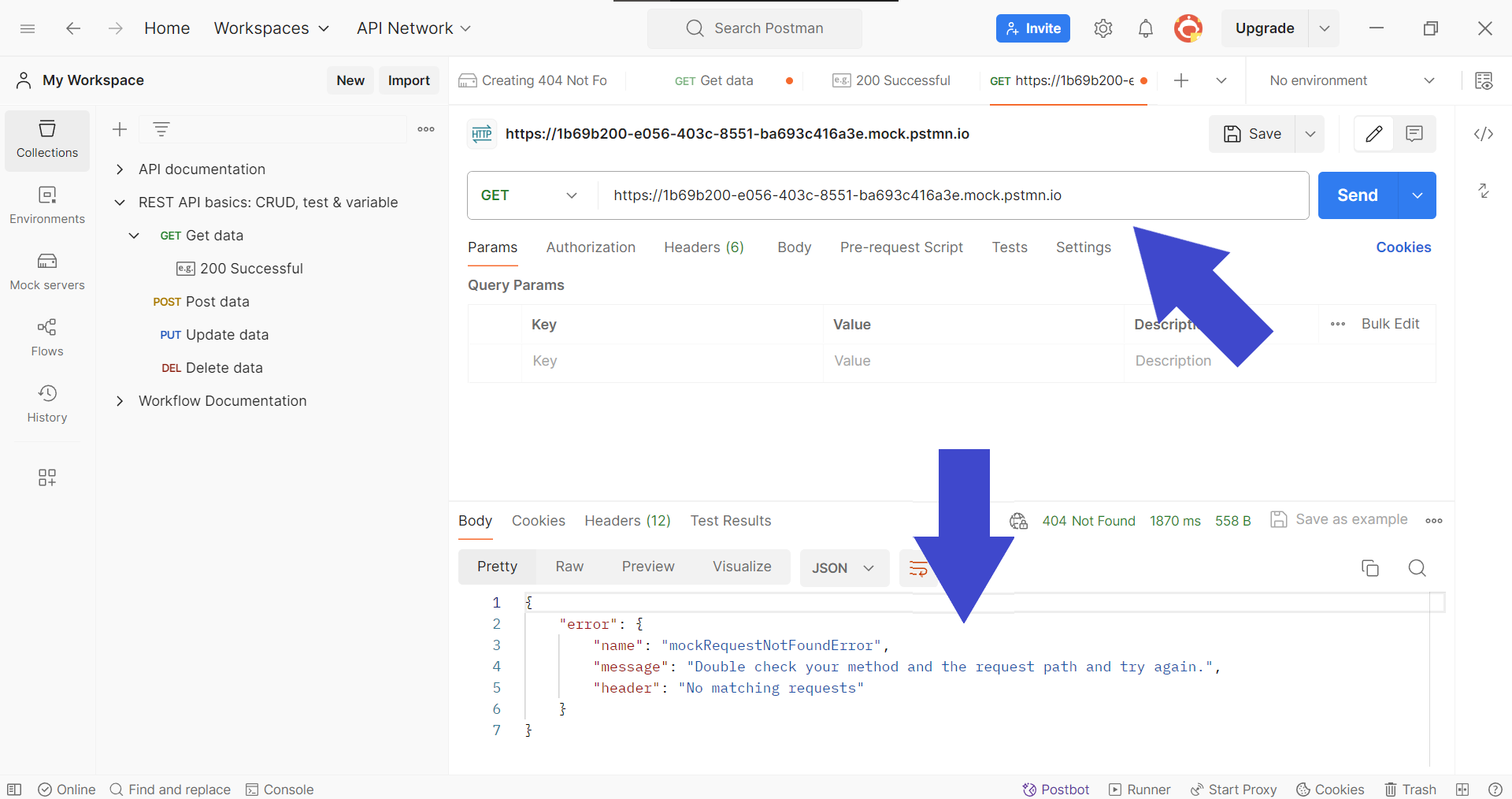
Proceed by pasting the copied mock server URL into the API request endpoint, and send the request. You should receive a 404 Not Found response, as shown below.
Apidog - Create Your Own API Response Codes
Apidog is a comprehensive API development platform that allows developers to create, test, mock, and document APIs all within a single app. On top of that, Apidog allows you to create API response codes for your API.
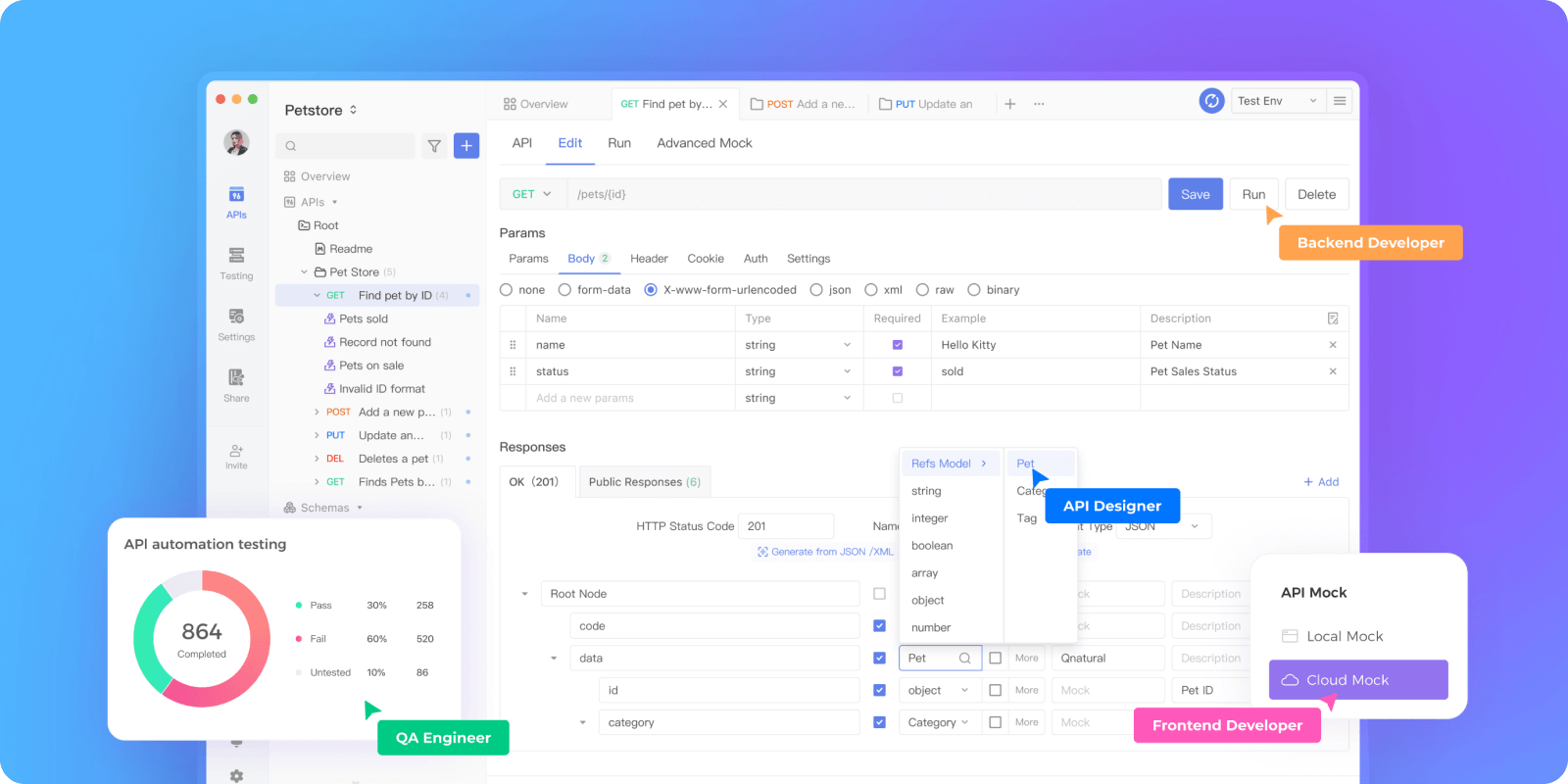

Creating API Response Codes for an API using Apidog
Using Apidog, you can create more API responses to cater to different situations that may occur between the client-server interaction via the API. Many things may possibly go wrong, therefore, it is best to provide context as to which party made the mistake.
By identifying whether it is a client or server fault with the correct response, API developers can quickly provide the solution, regardless of which side is to blame.
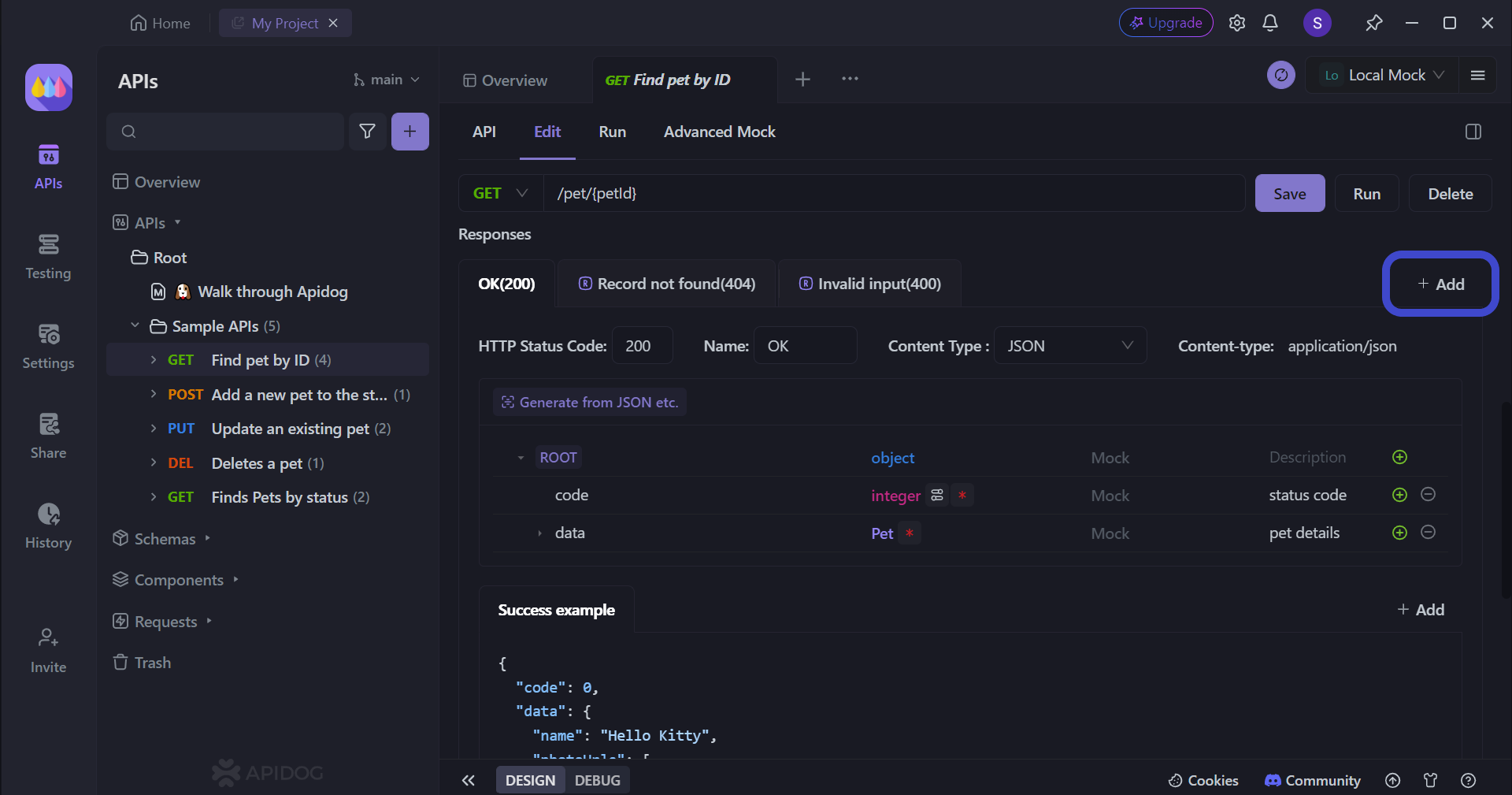
Firstly, locate this + Add button on the same row as the API response code headers.
For this example, choose Add Blank Response, which should lead you to this pop-up:
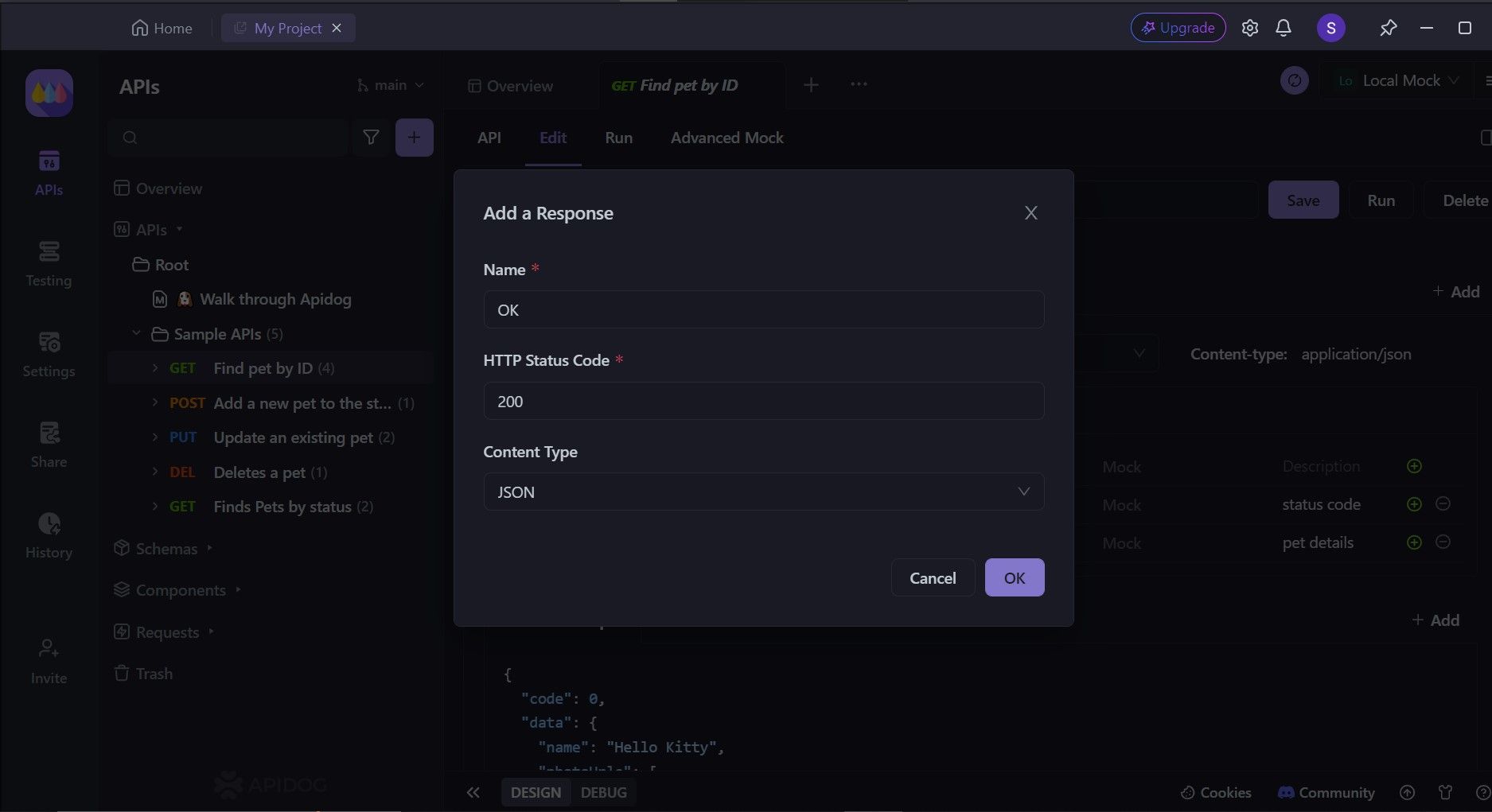
In this step, it is required to provide a proper name for the Response code, as well as the corresponding HTTP status code. Make sure to use the response code examples above as a reference. You want the response code name and status code to be both intuitive, so choose them wisely!
Personalizing Your New API Response Code With Apidog
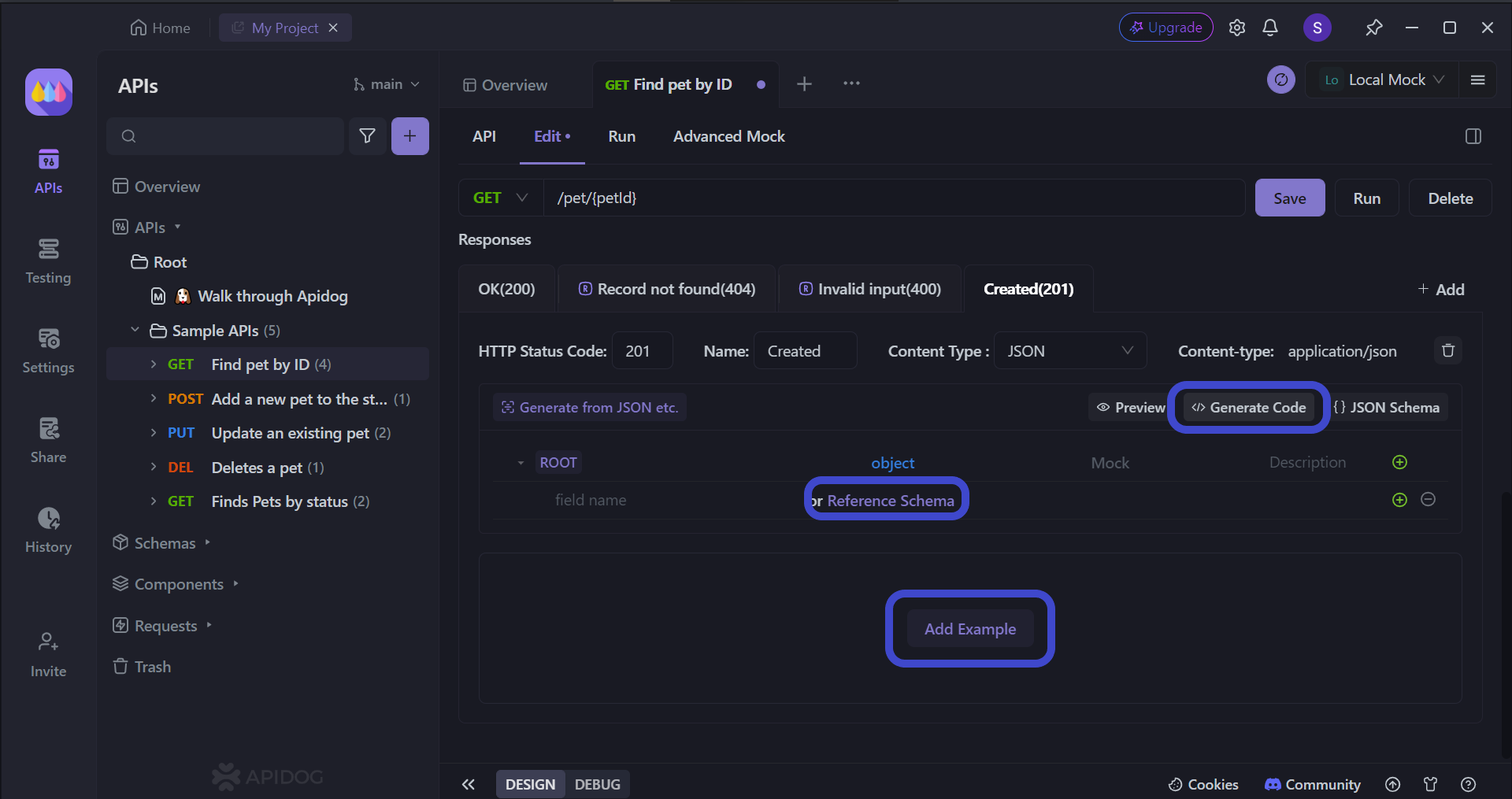
The above picture demonstrates a brand-new API response called Created(201). Here, you can choose how you want to advance in the development of the response code. You can choose to trust Apidog to provide code generation, or maybe even utilize Apidog's schema reference function to provide a functional API response.
Perhaps if an existing API response code exists for reference, you may also copy and paste that reference code into the Add Example section, providing yourself with more context when you come back to further refine your API.
Conclusion
By effectively simulating 404 Not Found responses within Postman, you've equipped yourself to build more robust and resilient APIs. This newfound ability allows you to proactively identify and address potential errors before they emerge in real-world scenarios.
Mastering this technique empowers you to write more comprehensive test suites, fostering a higher degree of confidence in your API's functionality. Remember, a well-tested API is a reliable API, ensuring a smooth user experience and avoiding unexpected issues down the line.






