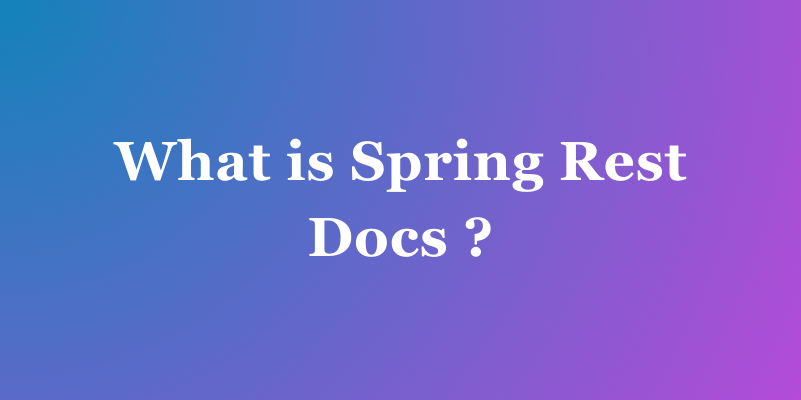How to Save API Request and Response Results as a File Using Postman
Use Postman in this step-by-step guide to save your API request and response results as a file. Perfect for developers working with APIs and looking to streamline their workflow.
Welcome to this comprehensive guide on “How to Save API Request and Response Results as a File Using Postman and Apidog”. In the world of API development, testing and debugging play a crucial role. This post will walk you through the process of saving your API request and response results as a file using two powerful tools: Postman and Apidog. Whether you’re a seasoned developer or just starting out, this guide will provide you with the knowledge you need to streamline your API testing process. Let’s dive in and explore these tools together! Happy learning!
Introduction to APIs and Postman
First things first, let’s talk about APIs. An API, or Application Programming Interface, is a set of rules that allows different software applications to communicate with each other. It’s like a menu in a restaurant. You, the customer (or in this case, the developer), can choose what you want from the menu (the API), and the kitchen (the server) will prepare and serve your order.
Now, onto Postman. Postman is a popular API client that makes it easy for developers to create, share, test, and document APIs. It’s a powerful tool that can significantly speed up your API development process.
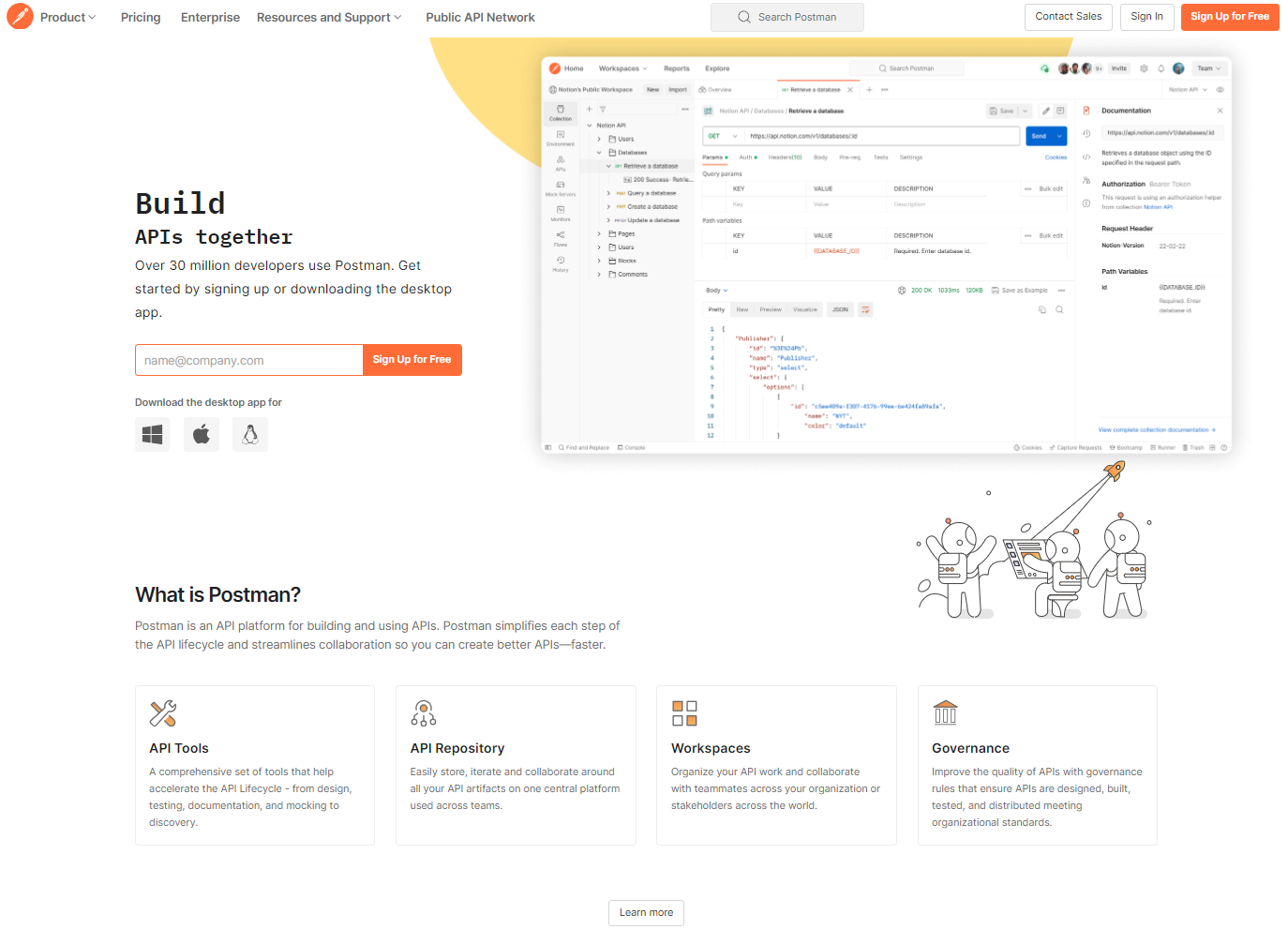
Saving API Request and Response Results in Postman
Alright, now that we’ve covered the basics, let’s move on to the main event: saving your API request and response results as a file in Postman.
Make an API Request: Open Postman and make a request to your API. You’ll see the response displayed in the lower section of the window.
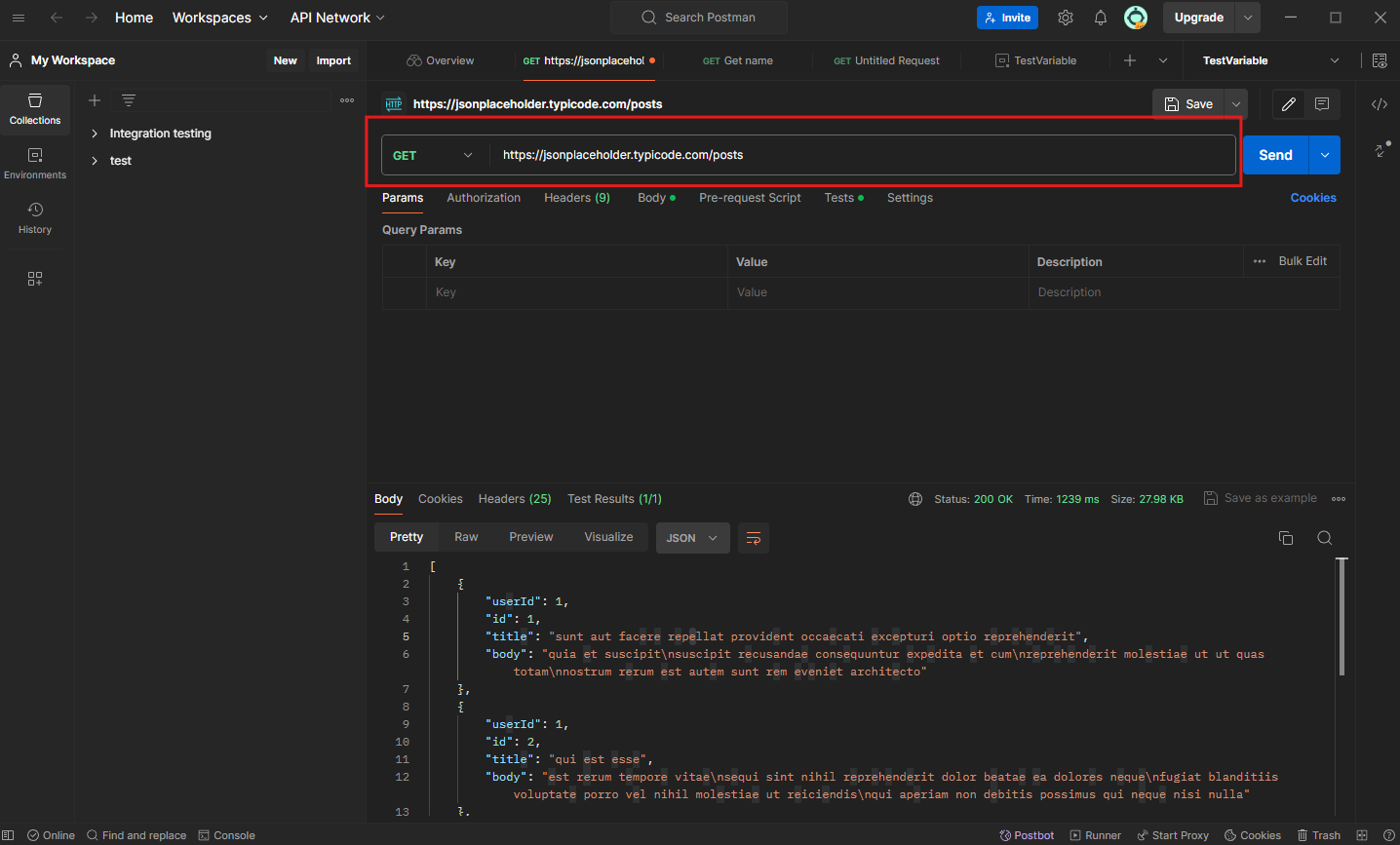
Save the Response: To save the response, simply click on the 3 points within the response section.
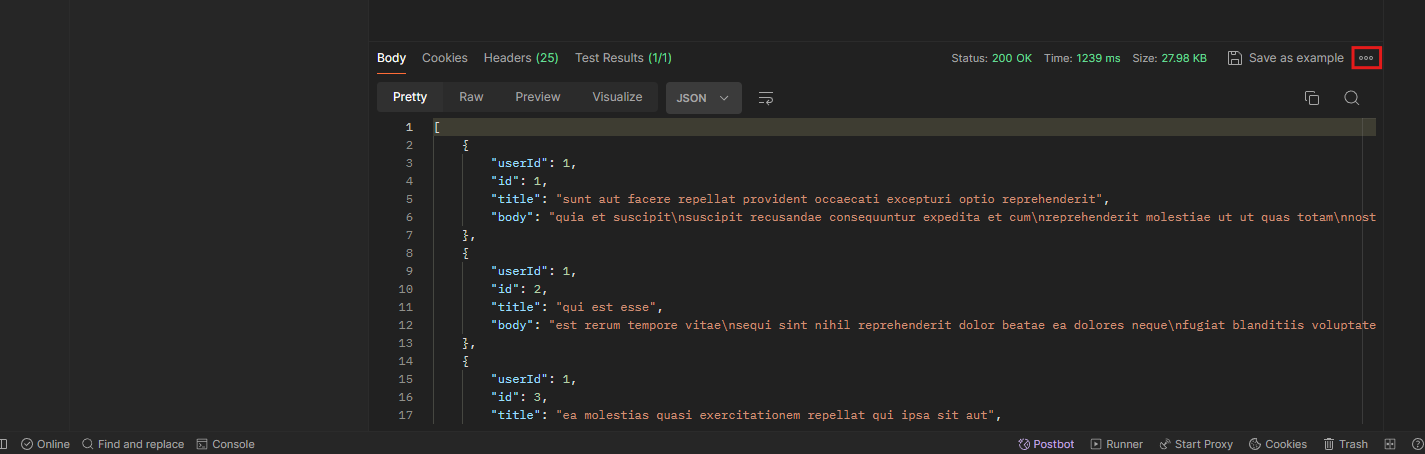
A context menu will appear.
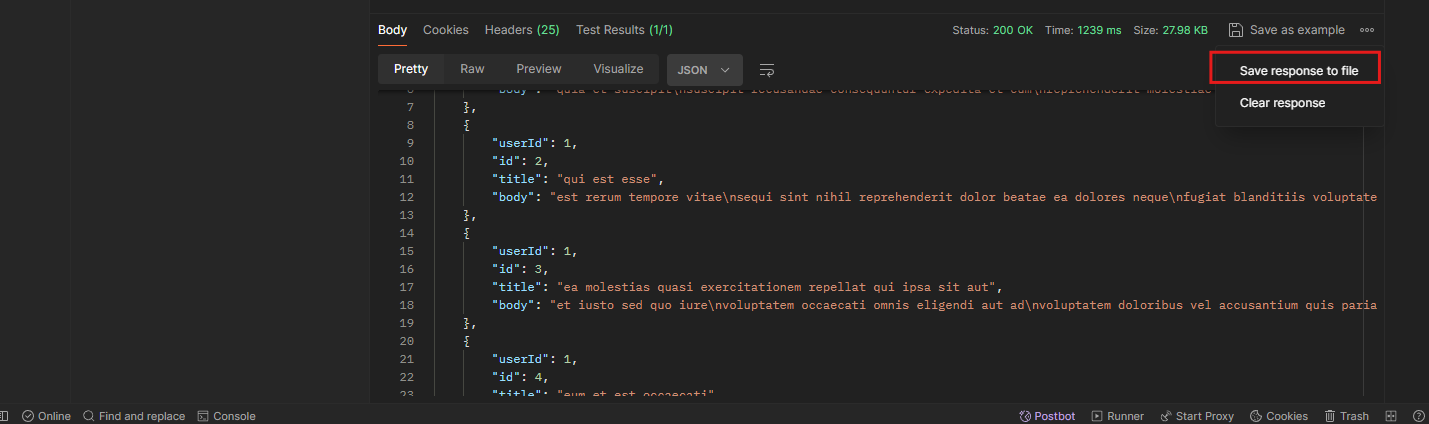
Select “Save response to file”, and select the folder where you want to save your request
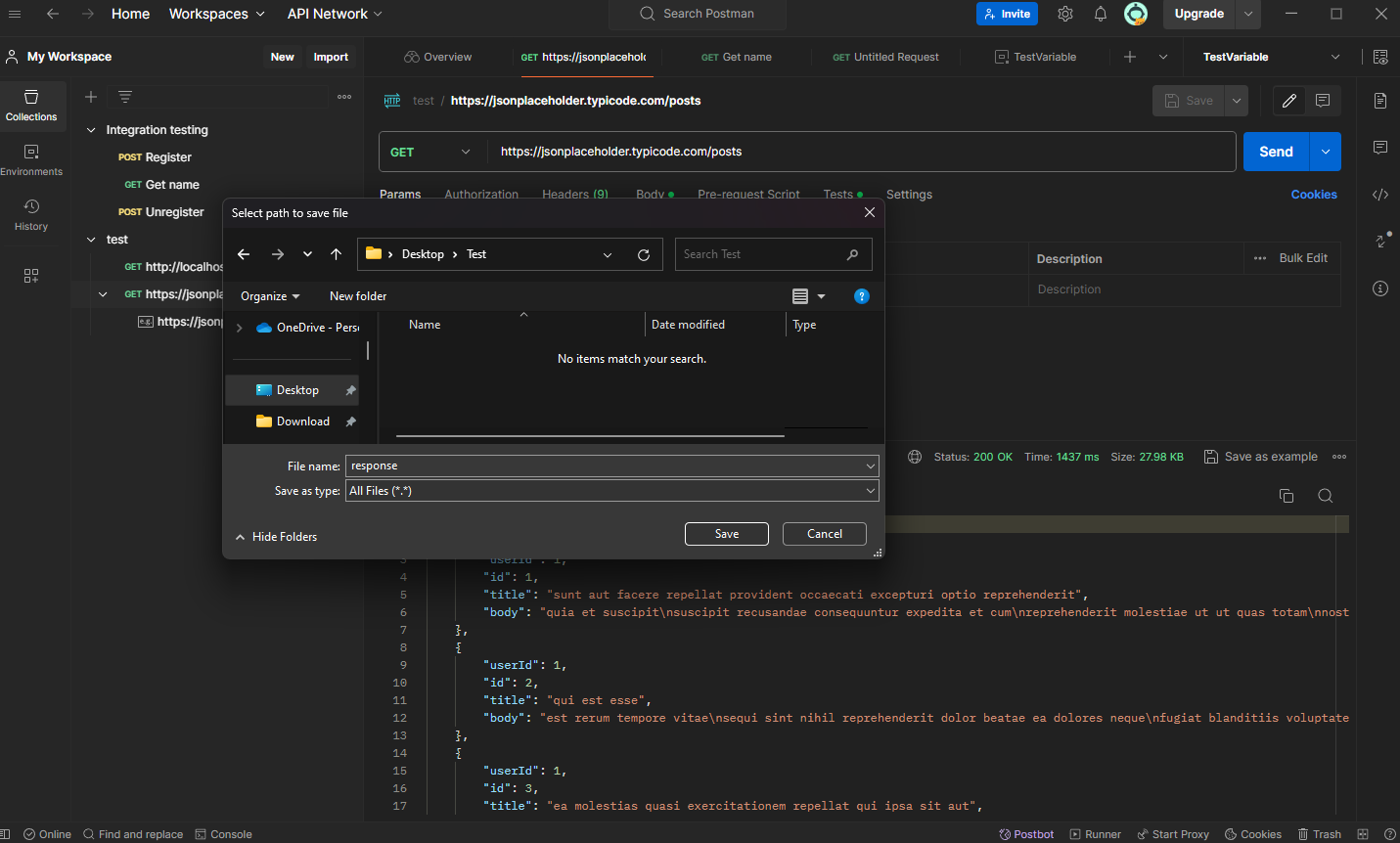
Save the Request: To save the request, Click“Save” Button on the right side of the screen.
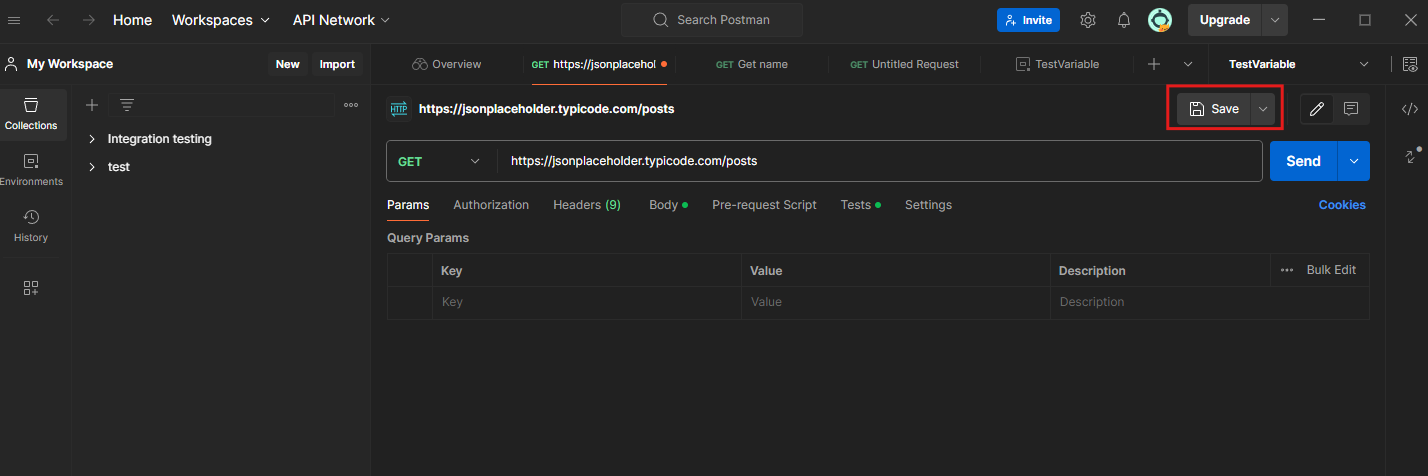
Choose the collection where you want to save your request or Click on “New Collection”, and give it a name.
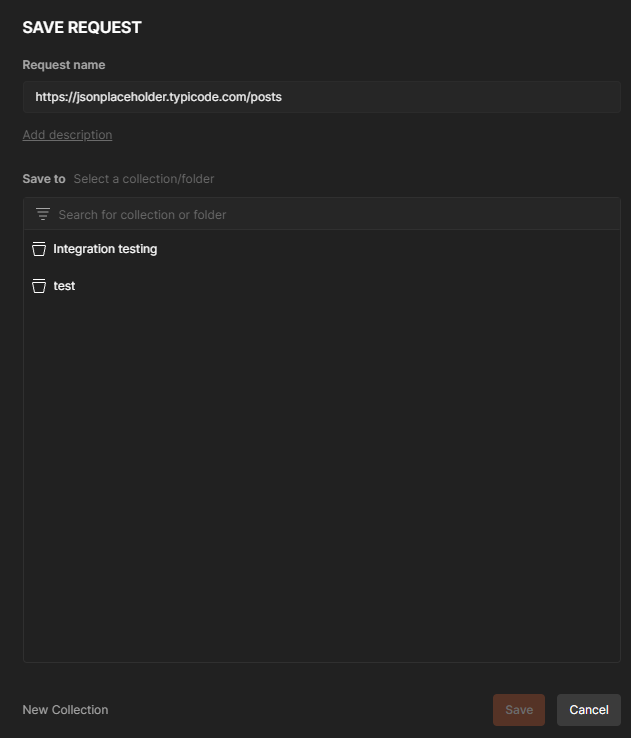
Click “Save” to save your request.
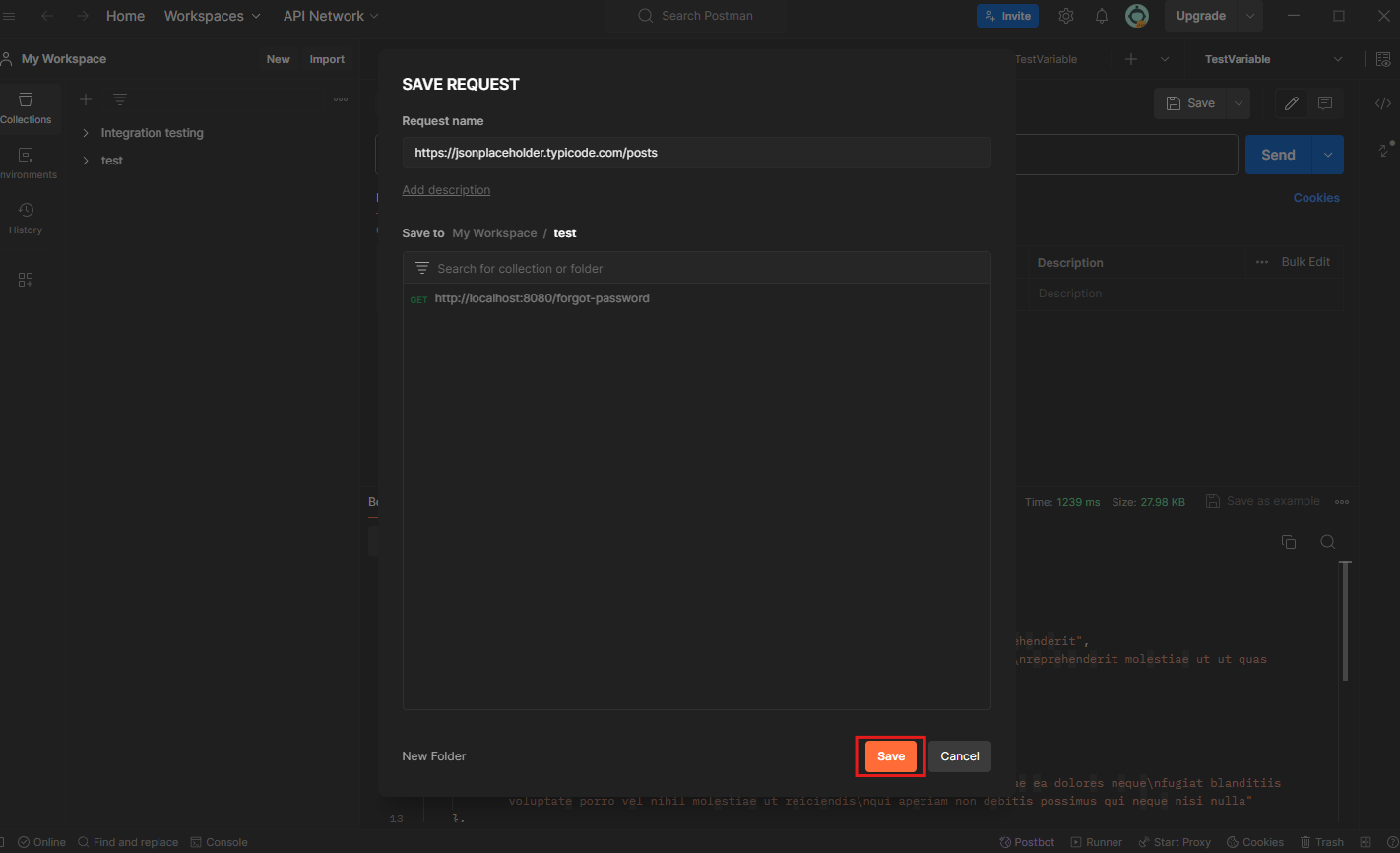
And voila! You’ve successfully saved your API request and response results as a file using Postman. It’s as simple as that!
How to Save API Request and Response Results in Apidog
Apidog is an integrated collaboration platform designed to streamline the API development process. It combines the functionalities of Postman, Swagger, Mock, and JMeter into a single platform.
Make an API Request: Open Apidog and make a request to your API.
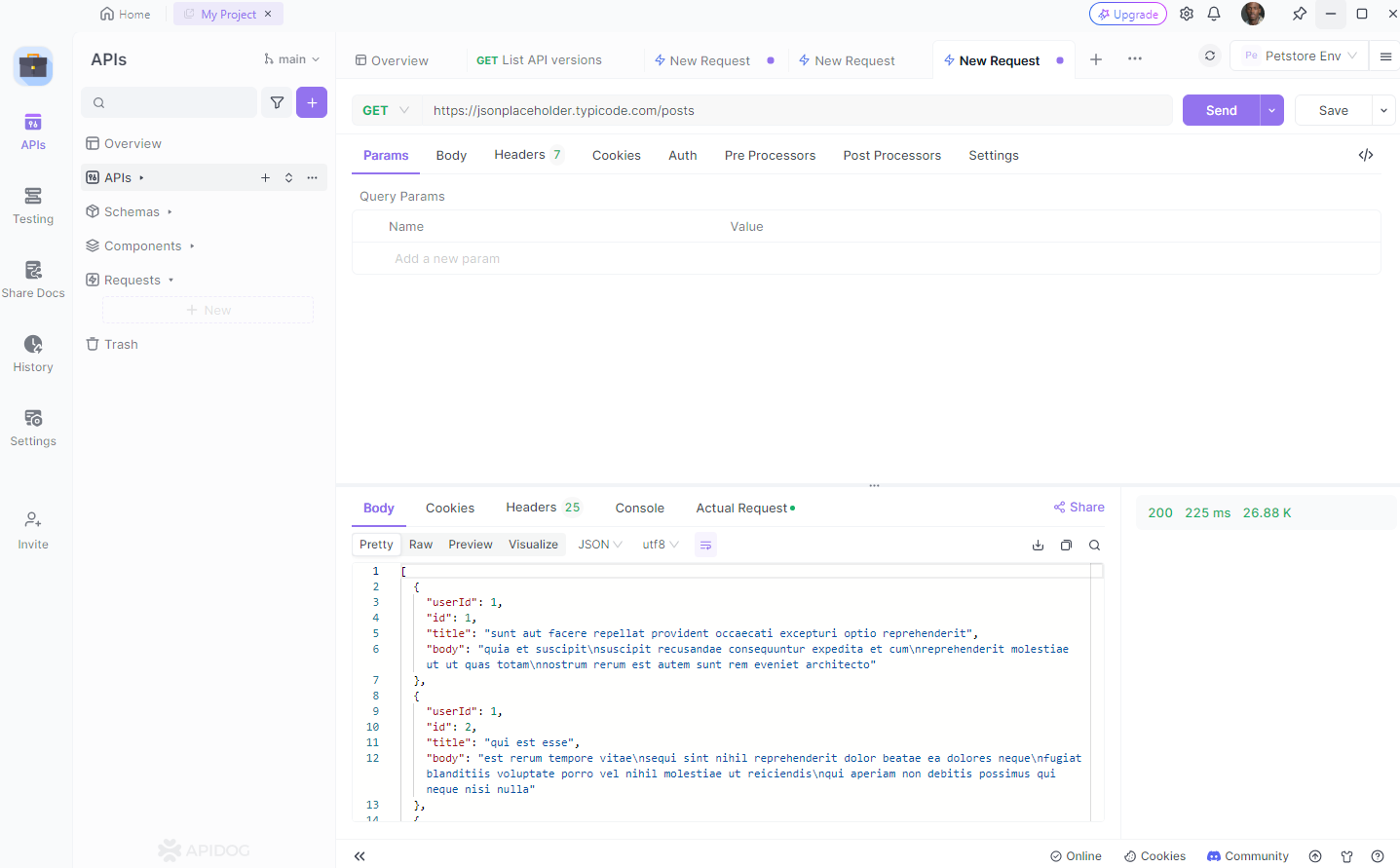
Download Response: Click the download button to download your response
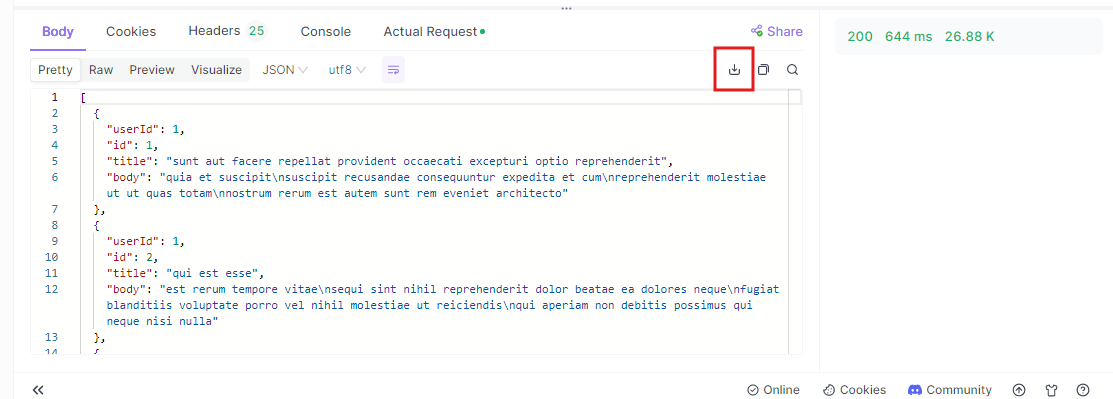
Navigate through your computer and choose where you want to save the file
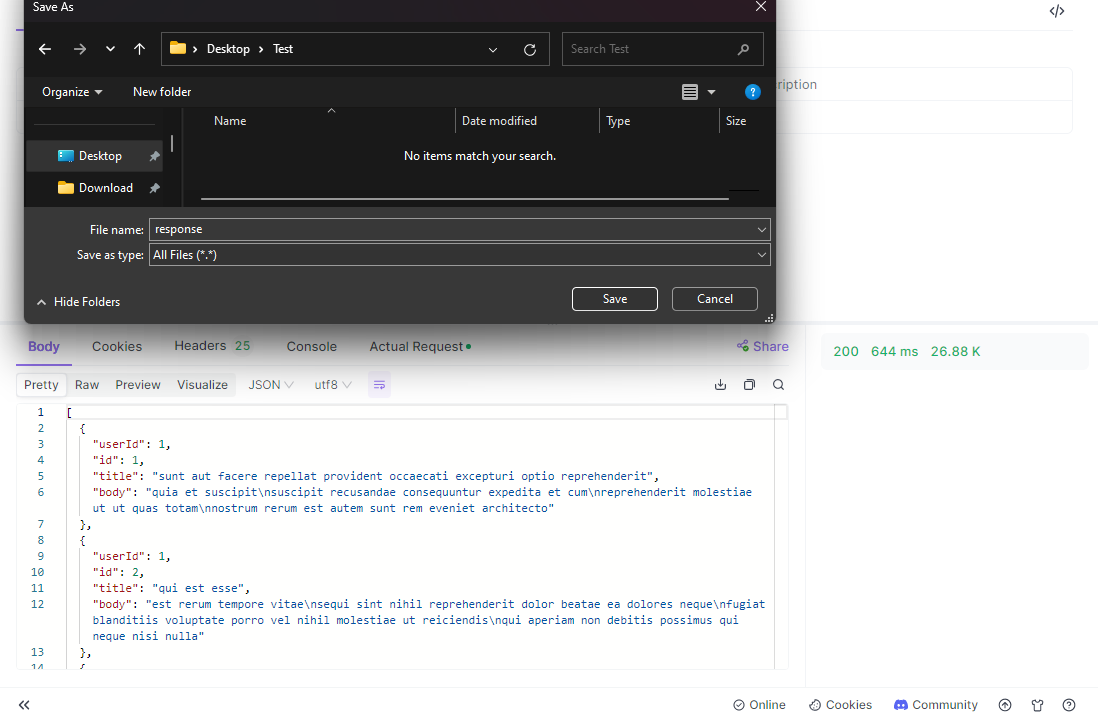
Sharing Response: When you need to synchronize the results of an API request with other team members, such as when you need assistance in reviewing the API request results, you can click the “Share” button in the upper right corner of the returned results to create a sharing link and share this request result with other project members.
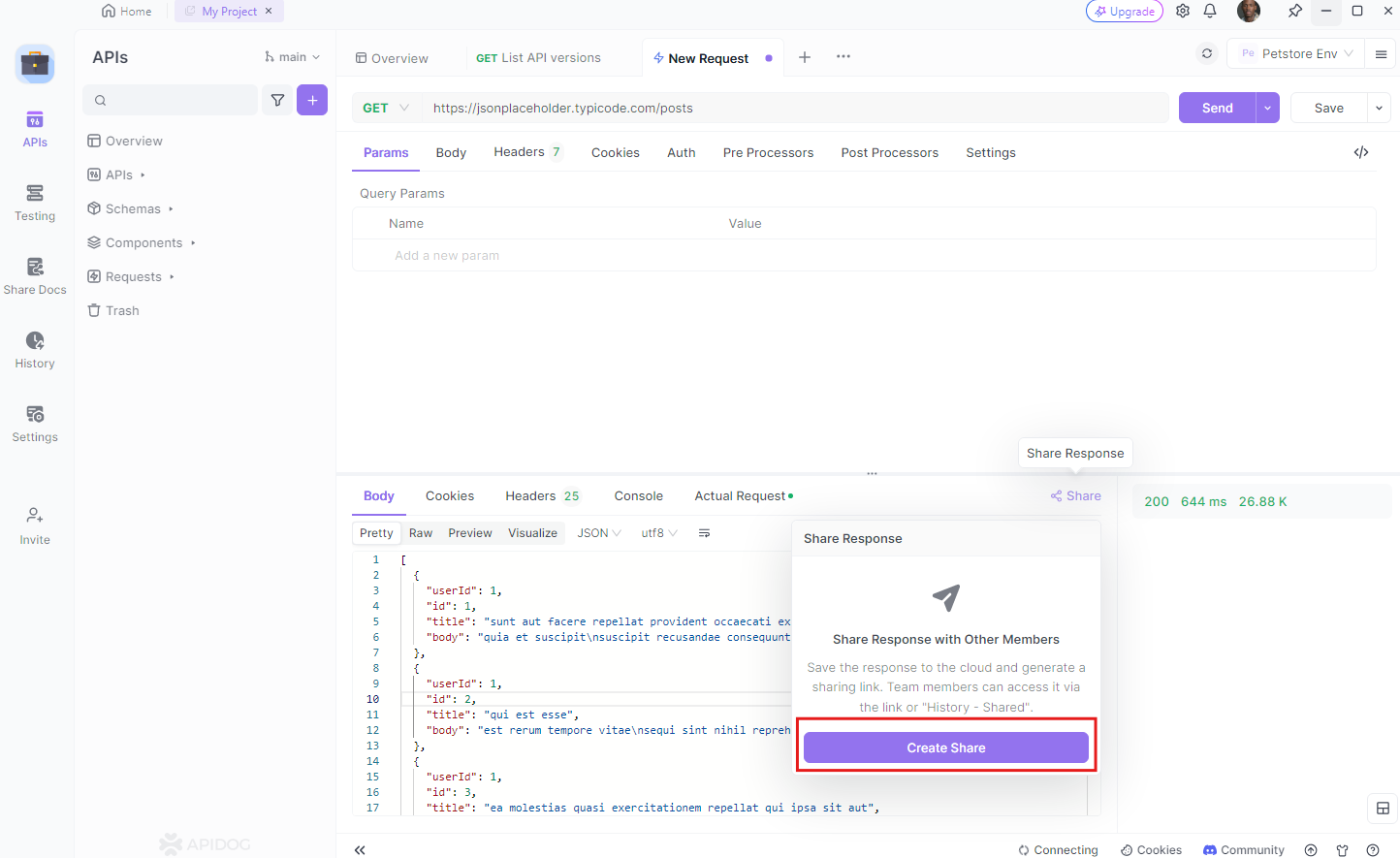
Save the Request: Just click the “Save” button to simply save the request
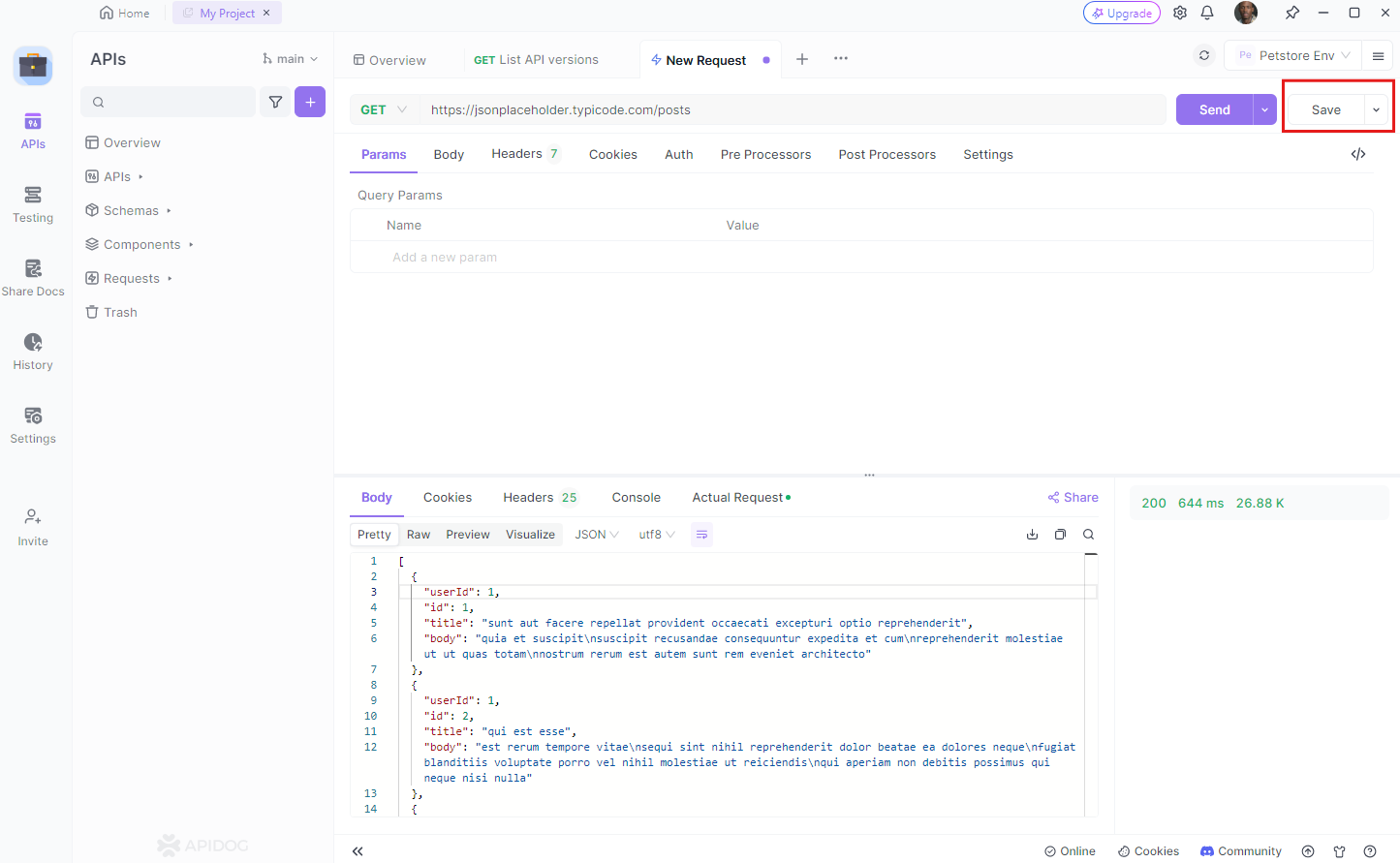
A context menu will appear, you can change the name and choose the folder where you want to save the request
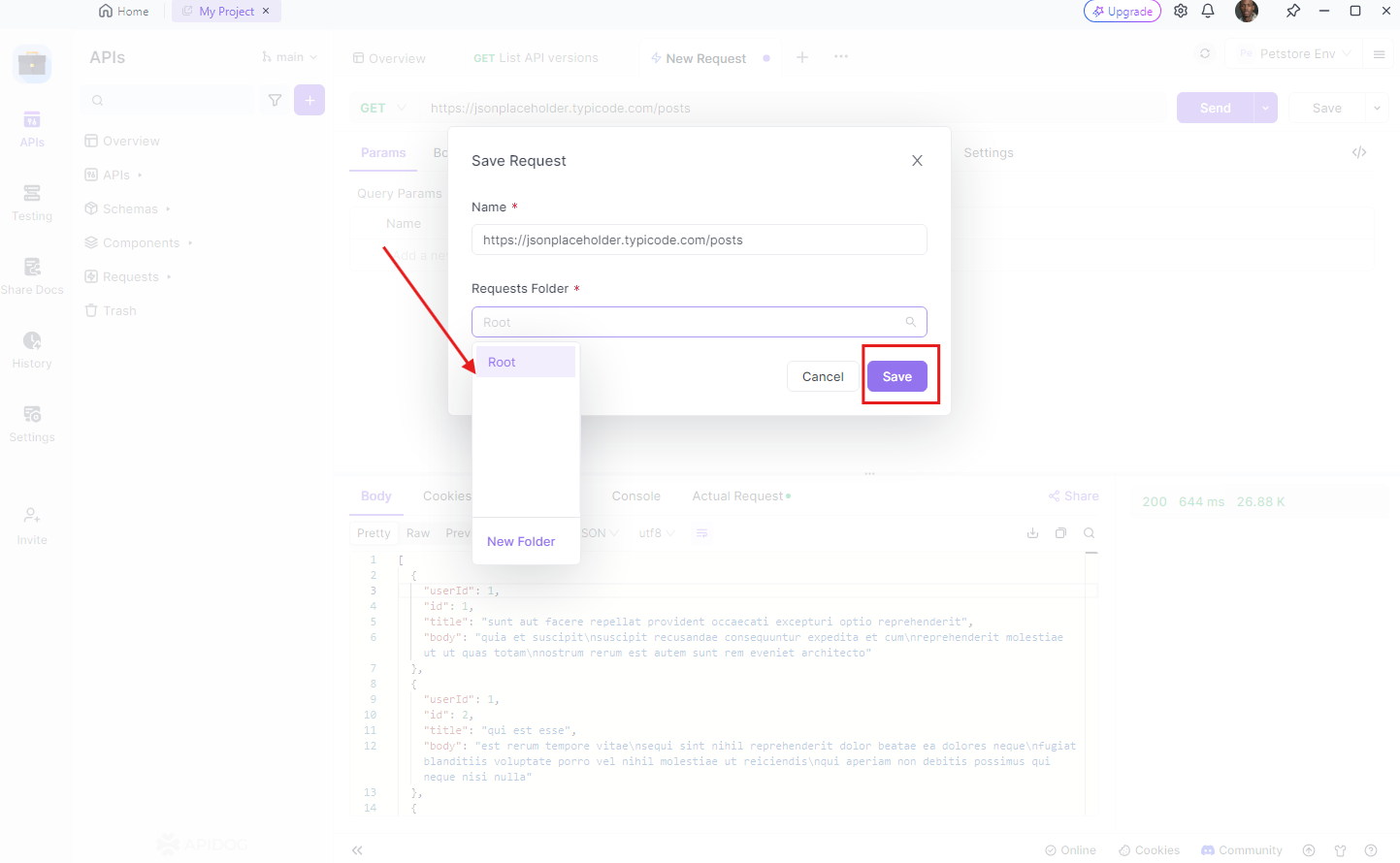
Conclusion
In conclusion, understanding how to save API request and response results as a file using Postman and Apidog is a valuable skill for any developer working with APIs. This knowledge not only enhances debugging capabilities but also aids in documentation and collaboration. By mastering these tools, you can ensure a more efficient and effective API development process, saving time and resources. Remember, the key to successful API development lies in thorough testing and clear communication, both of which are facilitated by these powerful tools. Happy coding!