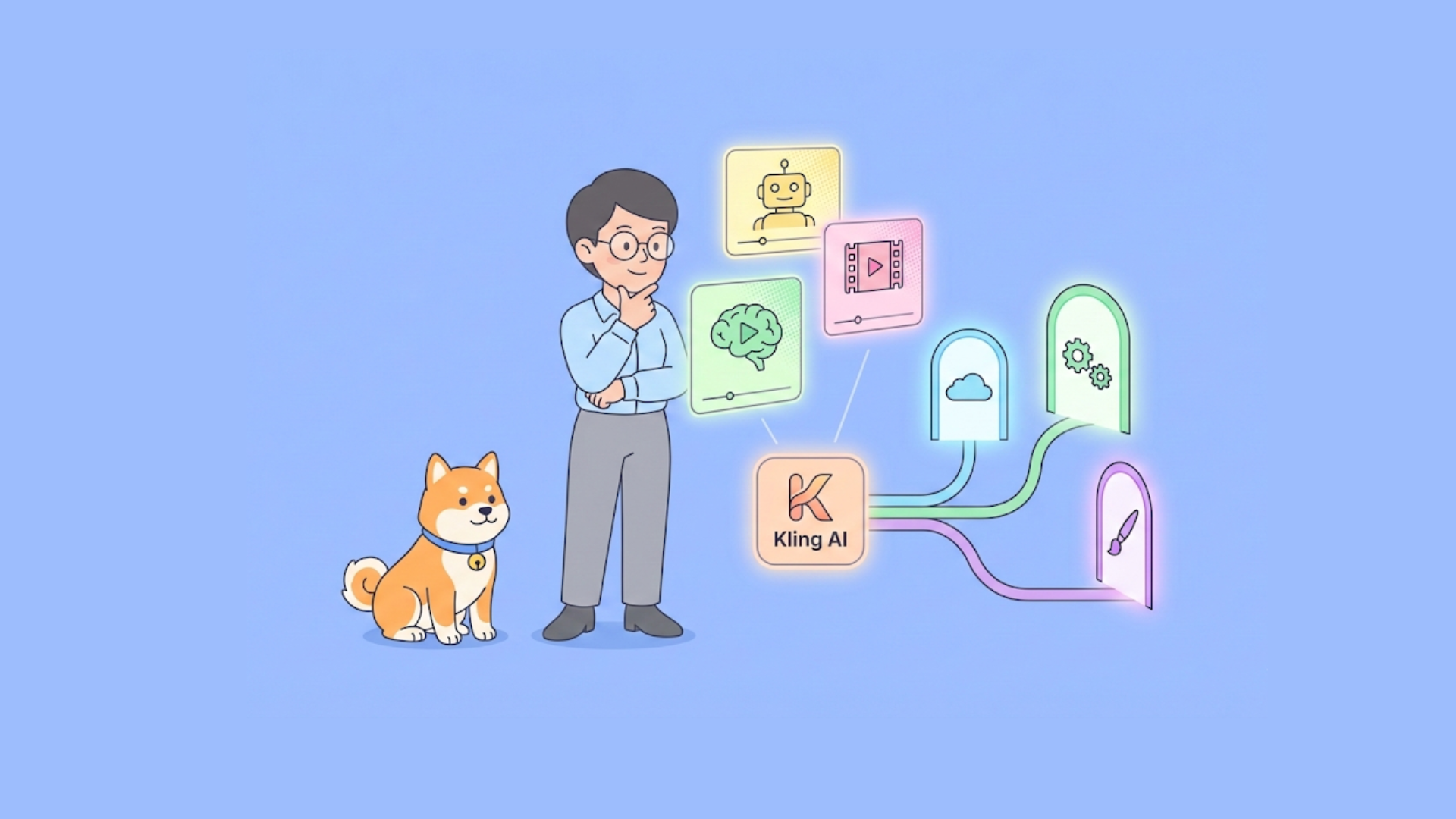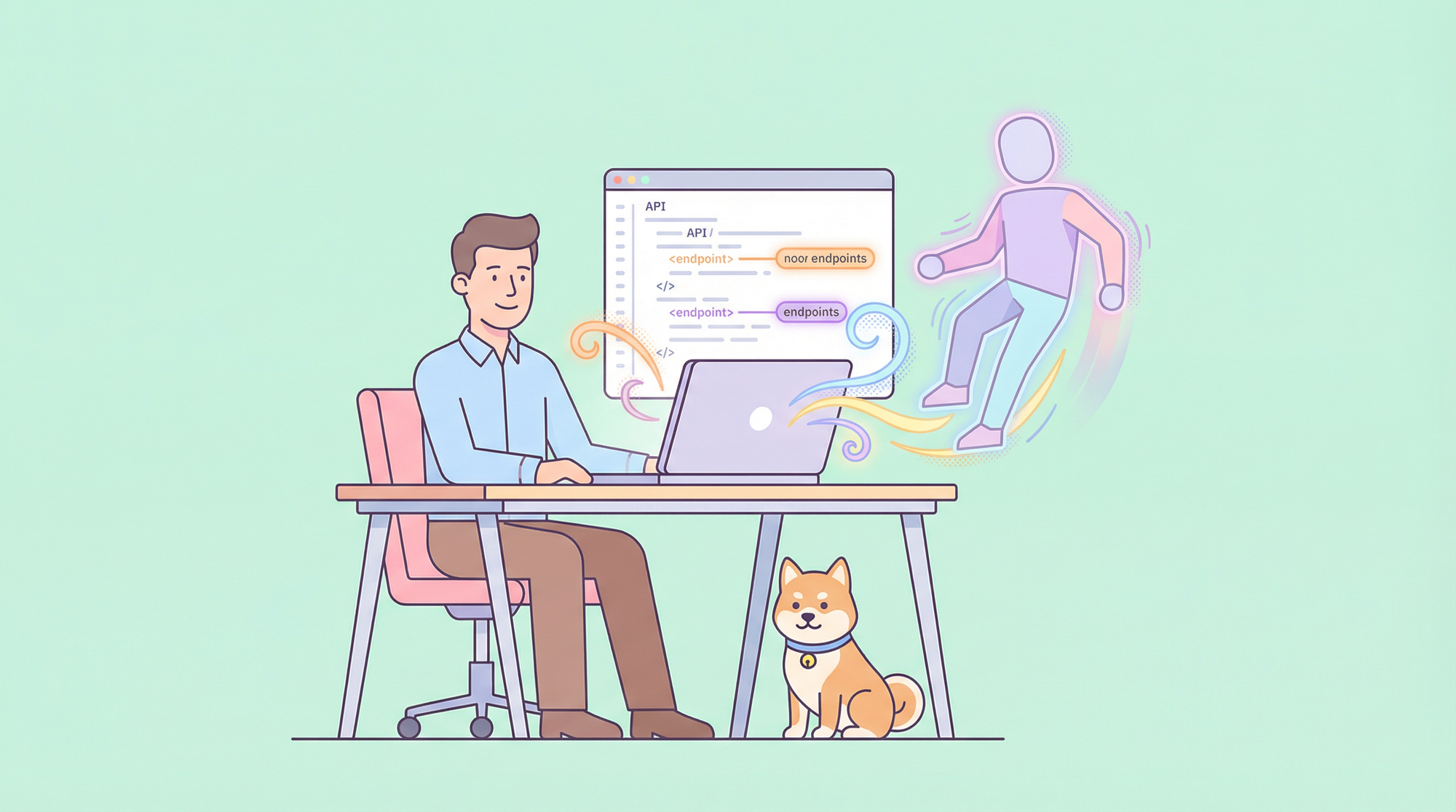Postman offers a wide range of features that make it an essential tool for API development. It supports various request types such as GET, POST, PUT, DELETE, and more. It also allows developers to set headers, add query parameters, and include request bodies. Additionally, Postman supports authentication methods like OAuth 2.0, Basic Auth, and Bearer Tokens. One of the key advantages of Postman is its ability to import requests from cURL commands.
What is cURL?
cURL is a command-line tool used for making HTTP requests. It stands for "Client for URLs" and is widely used for testing APIs and making HTTP requests from the command line or from within scripts. cURL supports various protocols such as HTTP, HTTPS, FTP, SMTP, and many more.
With cURL, you can make GET, POST, PUT, DELETE, and other types of requests. It allows you to set headers, pass query parameters, send data in the request body, and handle cookies. cURL provides a simple and powerful way to interact with web services and test API endpoints.
One of the advantages of using cURL is its simplicity. It is easy to install and use, making it a popular choice for developers and testers. cURL commands can be written in a single line and executed from the command line or within scripts.
How to Import cURL requests into Postman?
If you have existing cURL requests that you want to import into Postman, you can do so easily. Postman provides a feature that allows you to import cURL requests and convert them into Postman collections. This makes it convenient to migrate your existing cURL requests to Postman and take advantage of its powerful features.
To import cURL requests into Postman, follow these steps:
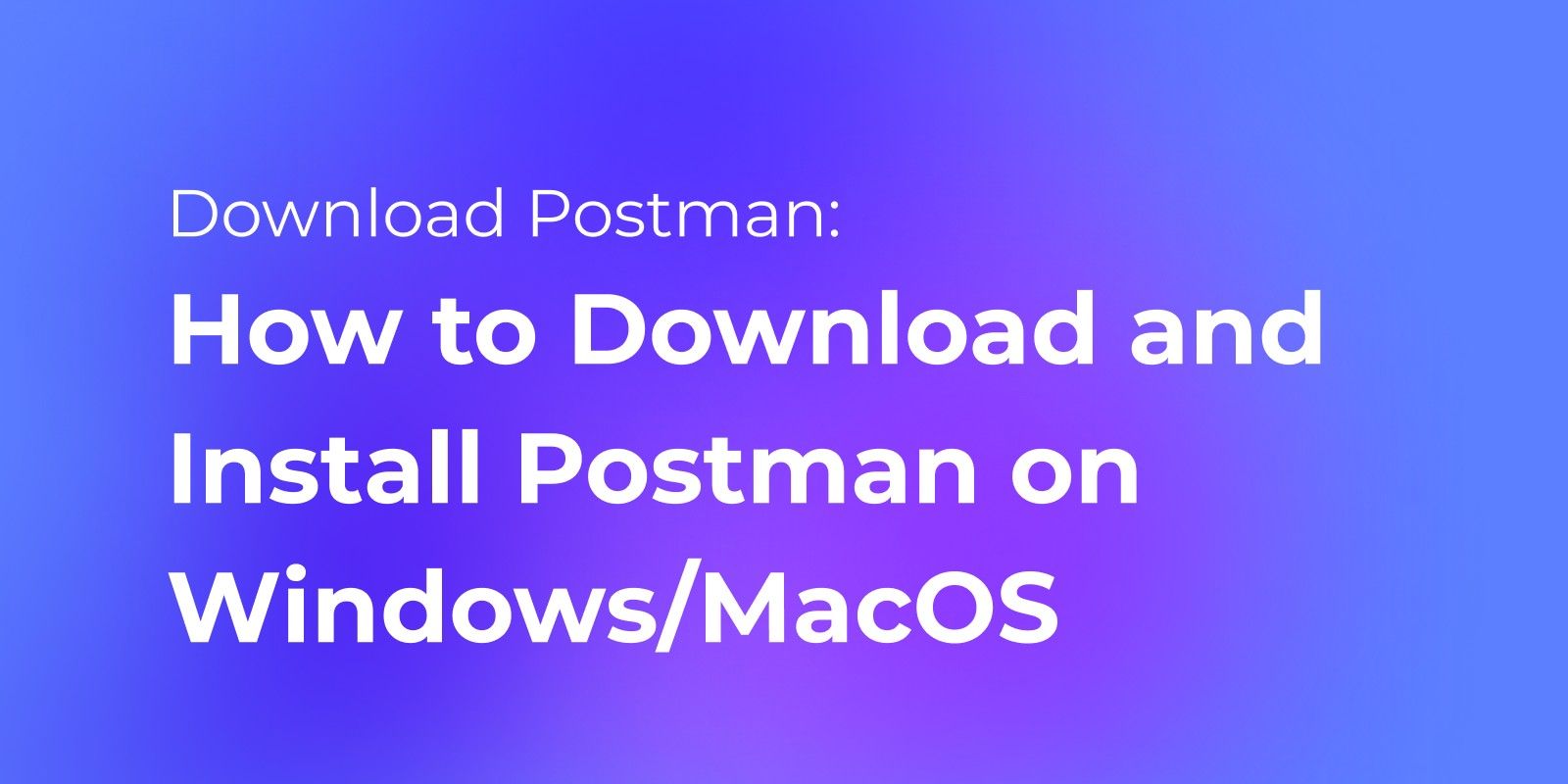
- To import, open Postman and click on the "Import" tab located on the top left side.
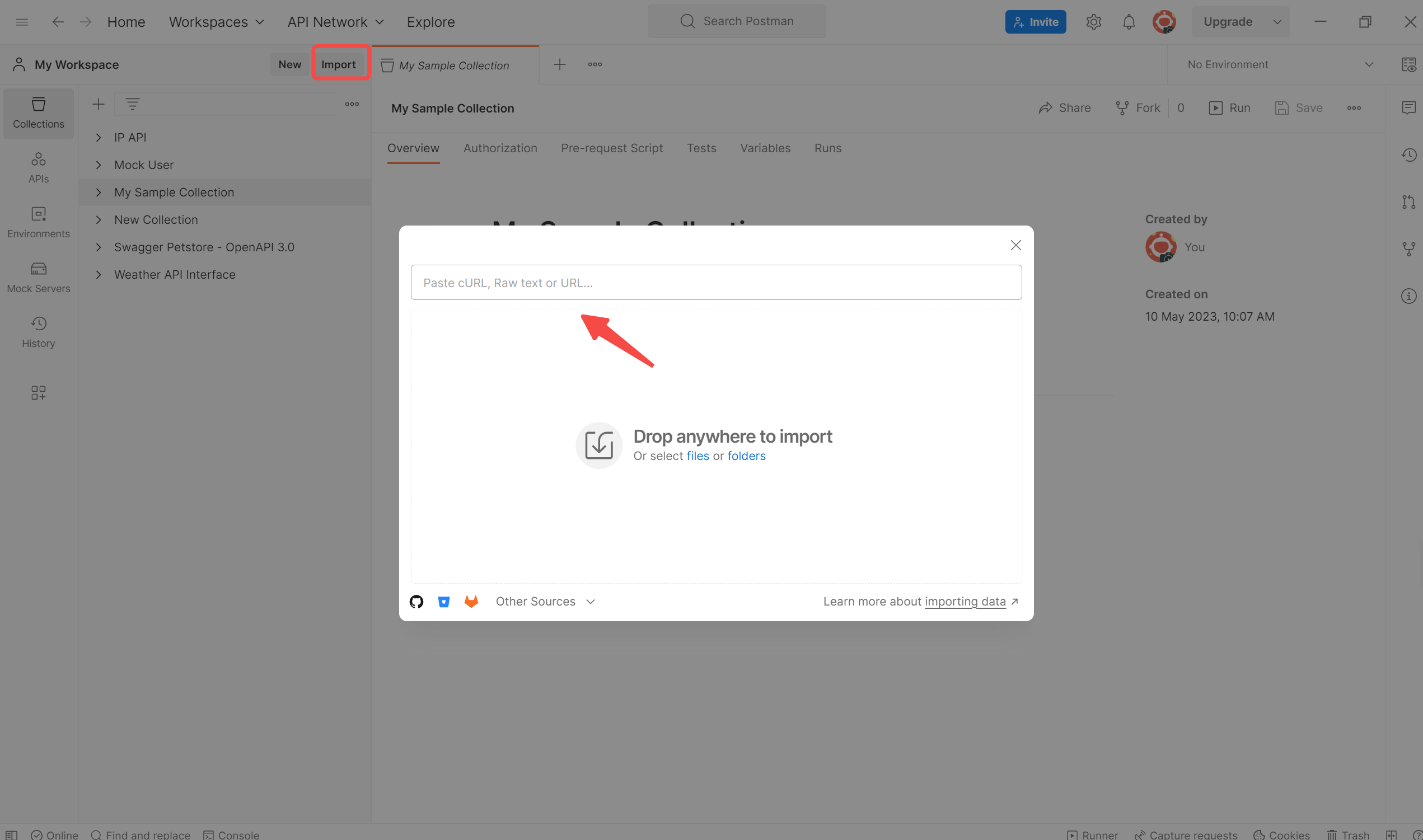
Here's an example of a cURL request:
curl --request GET \ --url https://api.example.com/users \ --header 'Authorization: Bearer YOUR_ACCESS_TOKEN' \ --header 'Content-Type: application/json' \ --data '{"username": "john_doe", "email": "john_doe@example.com"}'
2. You can directly drag and drop the copied cURL command into the blank space in step one or select the code icon </> in the right sidebar, and it will be automatically recognized and imported into Postman.
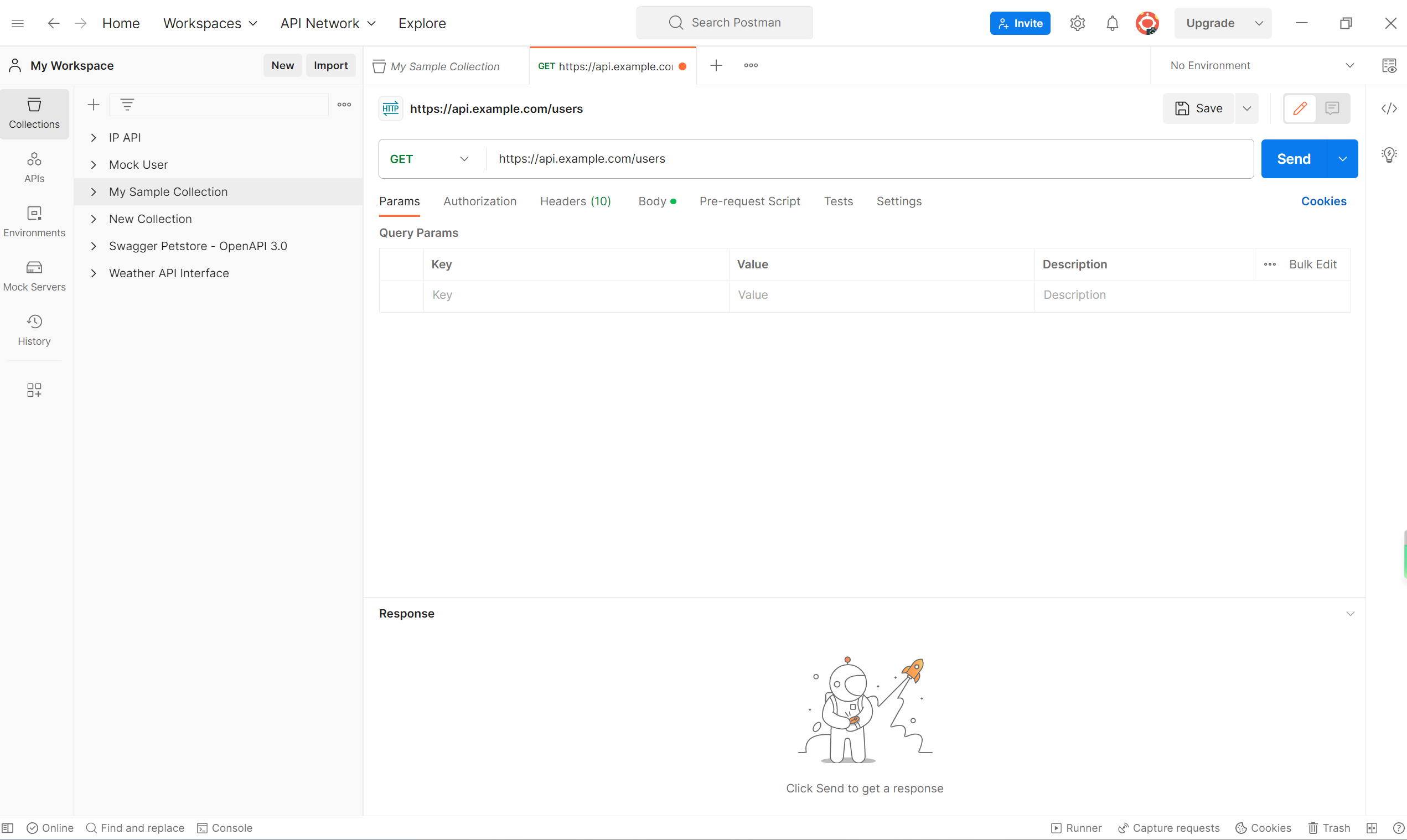
Note: This operation is performed using Postman for Windows 10.16.3 Version. If you are using an older version, please select the "Raw Text" option and paste your cURL command.
3. Once imported successfully, you can check if the request is correct by reviewing the Headers and Body sections. You can also customize the parameters in the Params section.
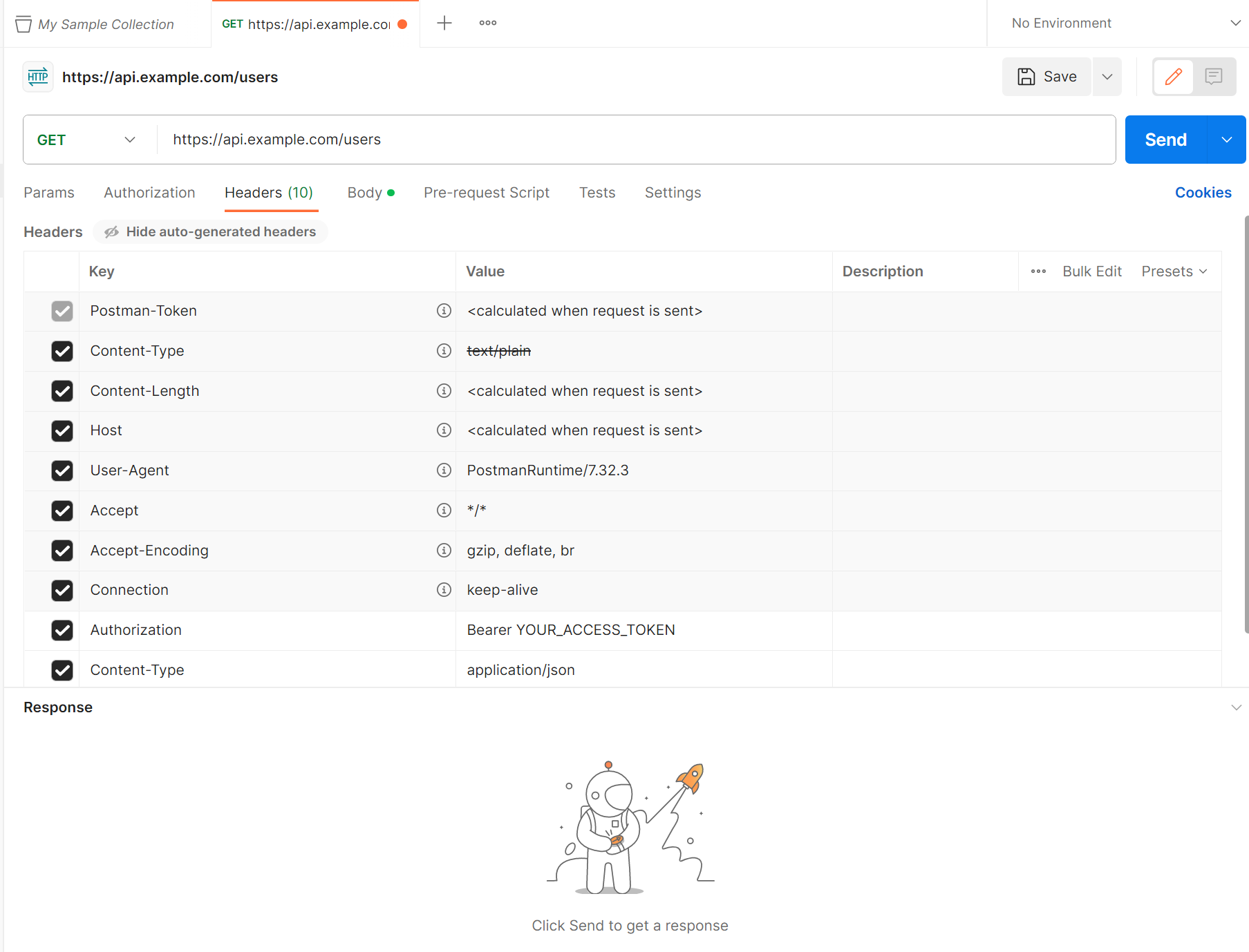
Postman will automatically parse the cURL command and convert it into a Postman request. The request will be added to your current collection or a new collection, depending on your selection. You can then modify the request as needed, add headers, parameters, and authentication, and save it.
Alternative: Import cURL Request into Apidog Quickly
Replacing Postman with Apidog offers similar benefits for developers. By importing cURL requests into Apidog, developers can take advantage of its features and capabilities, such as organizing and managing requests in collections, collaborating with team members, and sharing requests and documentation.
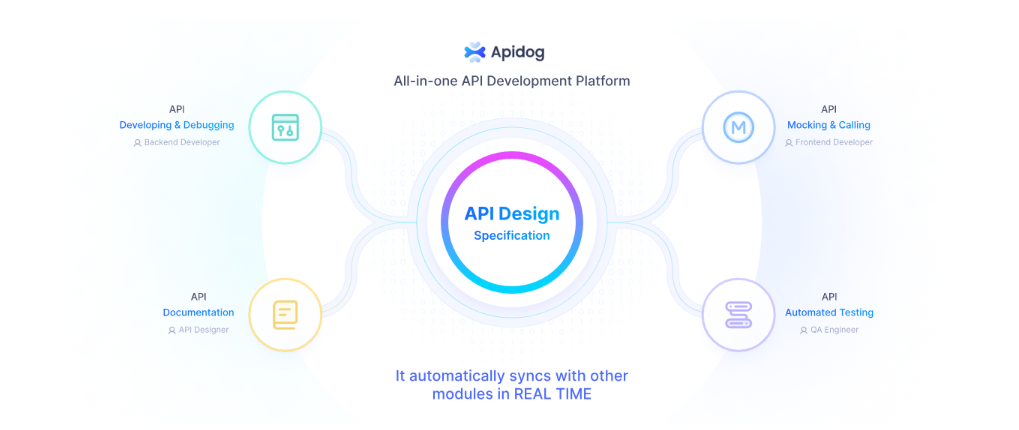
One key benefit of importing from cURL in Apidog is the ability to easily convert complex cURL commands into a more user-friendly format. cURL commands can often be difficult to read, especially when they include multiple headers, query parameters, or request bodies. By importing these cURL commands into Apidog, developers can take advantage of the intuitive user interface to easily view, edit, and manage their requests.
Another advantage of importing from cURL in Apidog is the ability to leverage its testing capabilities. Apidog allows developers to write and execute automated tests for their APIs, making it easier to ensure the reliability and functionality of their applications. By importing cURL requests into Apidog, developers can seamlessly incorporate these tests into their existing workflow and take advantage of the advanced testing features provided by Apidog.
Furthermore, by using Apidog, developers can benefit from the extensive collection of pre-built integrations and extensions available in its ecosystem. These integrations and extensions can further enhance the functionality and productivity of the development process.
- Opening Apidog, you can select "Import cURL" by clicking the "+" button. You can also quickly open it using the shortcut "Ctrl + L".
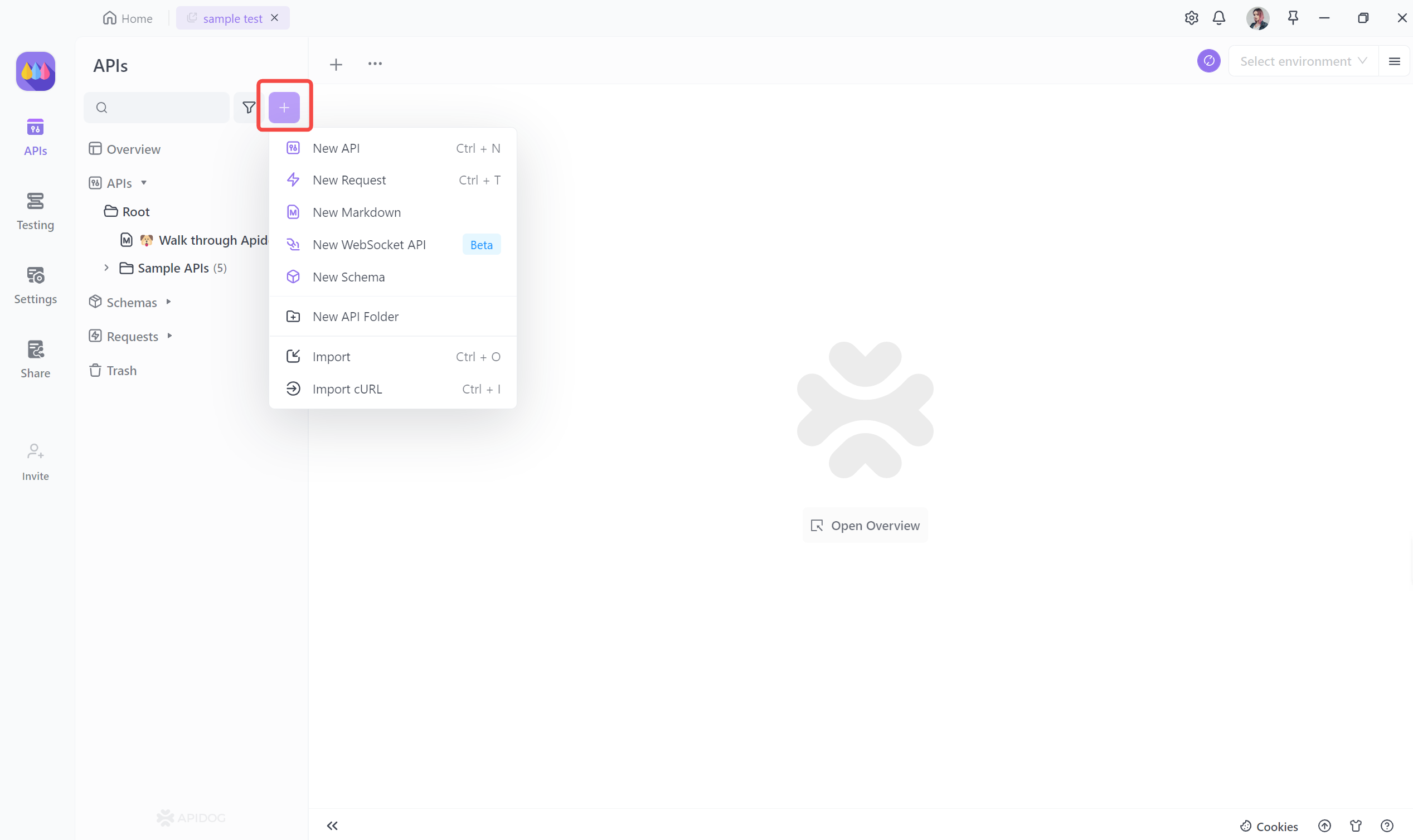
2. One-click paste the cURL you need to import. Confirm the information and click "OK".
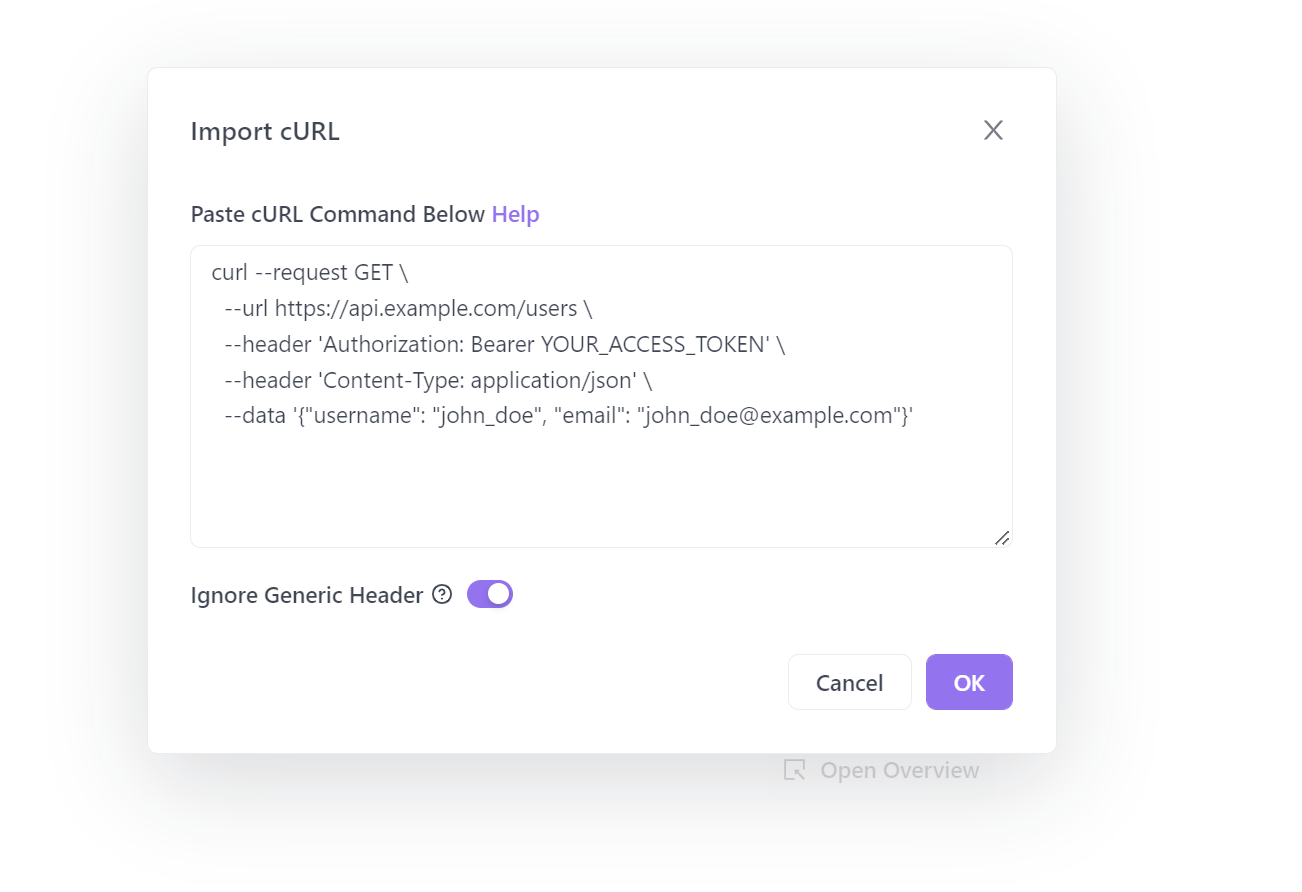
3. After importing cURL, you can customize it by modifying the request parameters, headers, or body as needed.
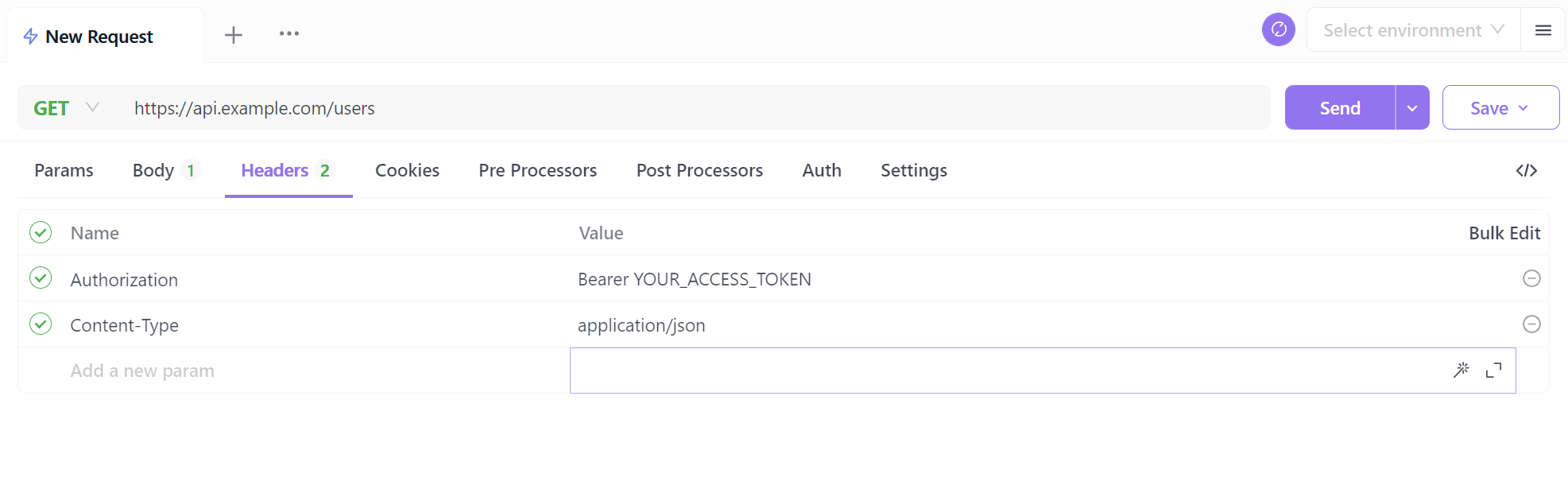
You can also test the API by sending requests and inspecting the responses to ensure that it is working as expected.
In summary, importing cURL requests into Apidog offers numerous benefits for developers. It provides a seamless transition from using cURL commands to utilizing the features and capabilities offered by Apidog. By leveraging Apidog's user-friendly interface, powerful testing capabilities, and vast array of integrations and extensions, developers can streamline their API testing and development workflow and enhance their productivity.