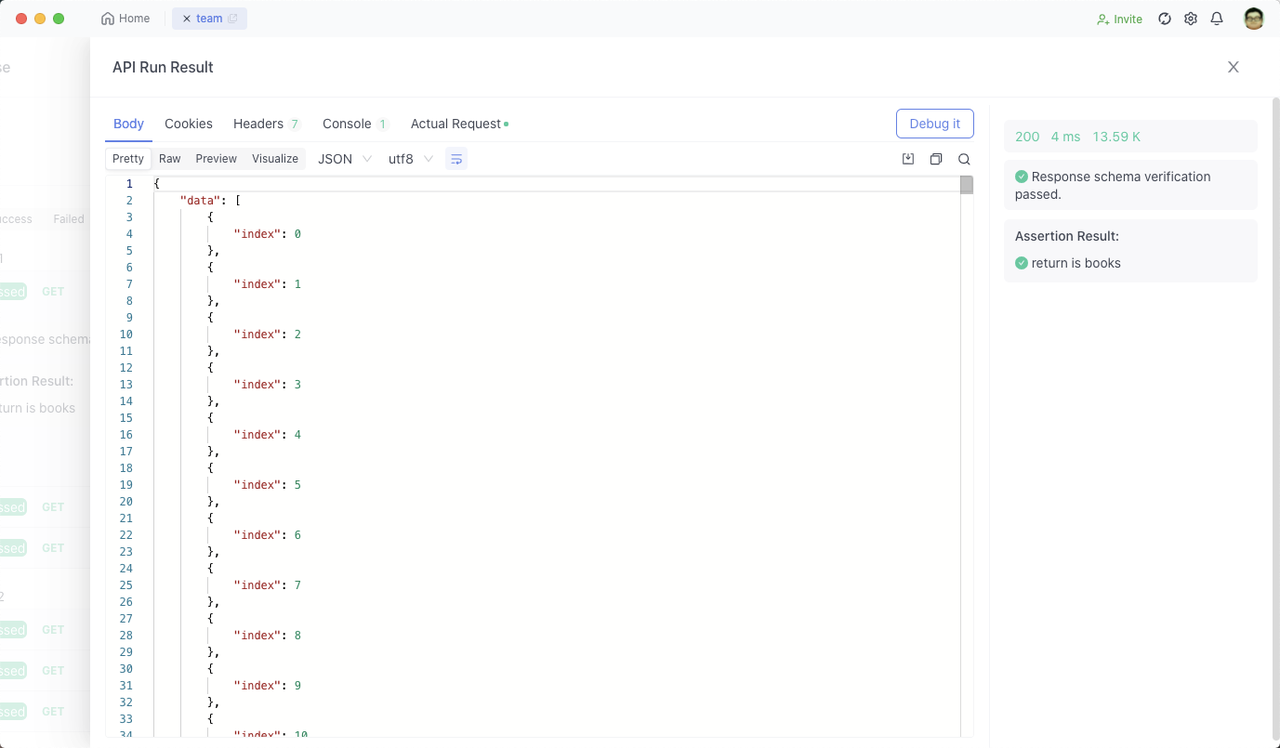Robot Framework: API Automation Testing
RobotFramework-based interface automation testing is an essential tool to improve testing efficiency and quality. In this article, we will define RobotFramework, explain how to install RobotFramework, etc.
Robot Framework-based interface automation testing is an important tool to improve testing efficiency and quality. In this article, we will define RobotFramework, explain how to install RobotFramework, etc.
What is Robot Framework
Robot Framework is a versatile open-source automation framework that can be used for test automation and robotic process automation (RPA). Supported by the Robot Framework Foundation, it is widely used by leading companies in software development. It is open and extensible, allowing seamless integration with various tools to create powerful, flexible automation solutions. Best of all, it is free to use without any licensing fees.
Robot Framework employs a simple syntax that leverages human-readable keywords. Its functionality can be extended using libraries implemented in Python, Java, and many others. It boasts a rich ecosystem of libraries and tools developed as separate projects, further enhancing its capabilities.

The project utilizes Robot Framework for API automation testing.
The technology stack of the project includes:
- Robot Framework
- RequestsLibrary
- HttpLibrary.HTTP
The basic structure diagram of the project is as follows:

Project Description
The framework adopts an interface layering approach, where the separation of data and business logic is followed. This is reflected in the following aspects:
- The project directory is structured in layers.
- Test cases are separated from data and business logic.
- Test cases can accept variable parameters and define their execution order.
Directory Structure Explanation
- Common Configuration: Stores configuration files, common methods, and functions.
- Base Modules: Contains encapsulated request functions and utility functions.
- Functional Components: Stores pre-packaged request components.
- Main Test Cases & Project Test Cases: Stores interface test cases.
Installing Robot Framework
To begin, Robot Framework needs to be installed. It can be installed using pip with the following command:
pip install robotframework
Installing Required Libraries
Next, you need to install libraries related to interface automation testing. Use the following commands:
Copy code
pip install robotframework-requests
pip install robotframework-jsonlibrary
pip install robotframework-databaselibrary
Among them, robotframework-requests is used for sending HTTP requests, robotframework-jsonlibrary is used for handling JSON formatted data, and robotframework-databaselibrary is used for interacting with databases.
Request Methods
Encapsulation of Request Methods:
* Settings *
Library RequestsLibrary
Library Collections
Library HttpLibrary.HTTP
Resource ../icmcenterApi/common_configuration/common_configuration_index.txt
* Keywords *
SendPost
[Arguments] ${root_url} ${uri} ${ParameterDict} ${DataType} ${header}
[Documentation] ${root_url}: API host;
... ${uri}:api uri;
... ${dict}: Interface input parameters, dictionary data type;
... ${DataType}: Type of input parameters, such as data;
... ${header}: Request header, dictionary type.
...
... Response data is in JSON format.
...
... If it's an independent request, the connection can be released immediately after the request is completed.
${RequestData} Create Dictionary
log ${ParameterDict.keys()}
: FOR ${key} IN @{ParameterDict.keys()}
\ set to dictionary ${RequestData} ${key} ${ParameterDict['${key}']}
log ${RequestData}
create session api ${root_url}
${response} post request api ${uri} ${DataType}=${RequestData} headers=${header} timeout=${timeout}
# Convert JSON data from string type to Python dictionary type.
Comment ${ResponseBody} To Json ${response.content}
sleep ${sleepTime}
log ${response.text}
[Return] ${response.text}
SendGet
[Arguments] ${root_url} ${uri} ${ParameterDict} ${header}
[Documentation] Response data is in JSON format
${RequestData} Create Dictionary
log ${ParameterDict.keys()}
: FOR ${key} IN @{ParameterDict.keys()}
\ set to dictionary ${RequestData} ${key} ${ParameterDict['${key}']}
log ${RequestData}
create session api ${root_url}
${response} get request api ${uri} params=${RequestData} headers=${header} timeout=${timeout}
Comment ${ResponseBody} To Json ${response.content}
sleep ${sleepTime}
log ${response.text}
[Return] ${response.text}
re_session
[Arguments] ${host}
[Documentation] Create session
create session session ${host}
re_post
[Arguments] ${uri} ${ParameterDict} ${DataType} ${header}
[Documentation] Send a POST request without creating a session;
... Response data is in JSON format
${RequestData} Create Dictionary
log ${ParameterDict.keys()}
: FOR ${key} IN @{ParameterDict.keys()}
\ set to dictionary ${RequestData} ${key} ${ParameterDict['${key}']}
log ${RequestData}
${response} post request session ${uri} ${DataType}=${RequestData} headers=${header} timeout=${timeout}
Comment ${ResponseBody} To Json ${response.content}
sleep ${sleepTime}
log ${response.text}
[Return] ${response}
re_get
[Arguments] ${uri} ${ParameterDict} ${header}
[Documentation] Send a POST request without creating a session;
... Response data is in JSON format
${RequestData} Create Dictionary
log ${ParameterDict.keys()}
: FOR ${key} IN @{ParameterDict.keys()}
\ set to dictionary ${RequestData} ${key} ${ParameterDict['${key}']}
log ${RequestData}
${response} get request session ${uri} params=${RequestData} headers=${header} timeout=${timeout}
Comment ${ResponseBody} To Json ${response.content}
sleep ${sleepTime}
log ${response.text}
[Return] ${response}
Create Test Case
Create a Test Case in Test Suite.
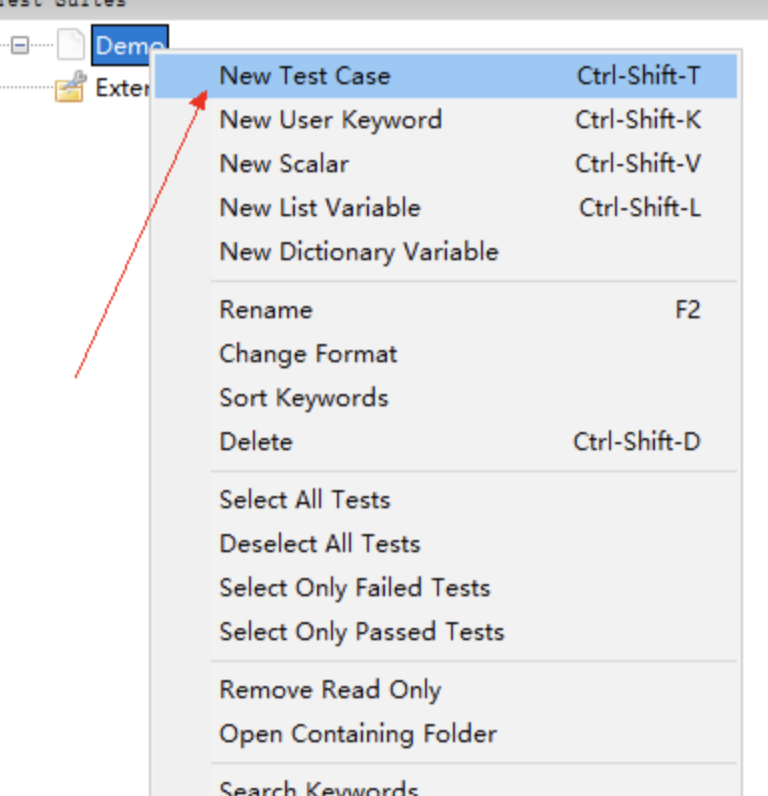
Fill in the corresponding test case information:

Request
First, we need to create a session with Robot Framework, and this session does the following things:
- Provides a "container" for subsequent requests. Multiple requests can be made within the same session.
- Maintains state. For example, if you create a session and make a successful login request, all subsequent requests within that session will be in a "logged-in" state.
- The headers and cookies information set or obtained within the session is used in each request, acting as the "default values".
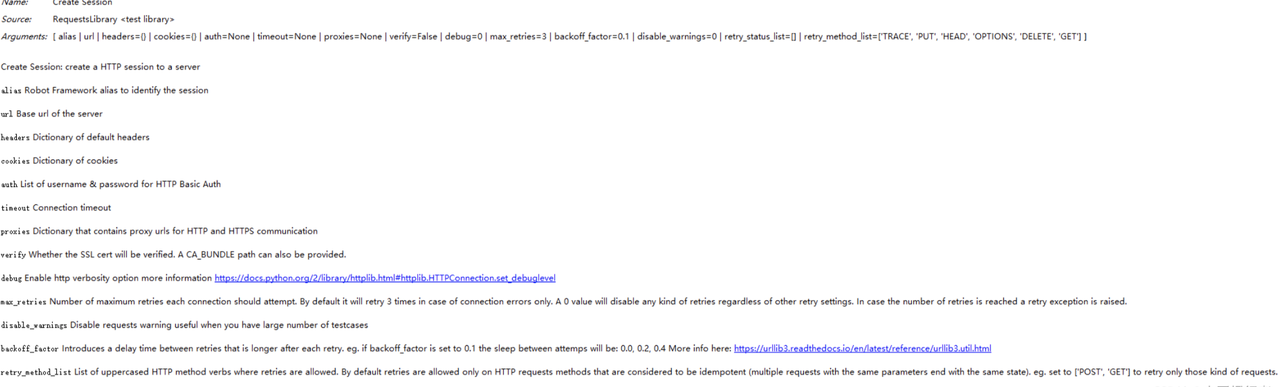
Then, fill in the basic information in this session interface.
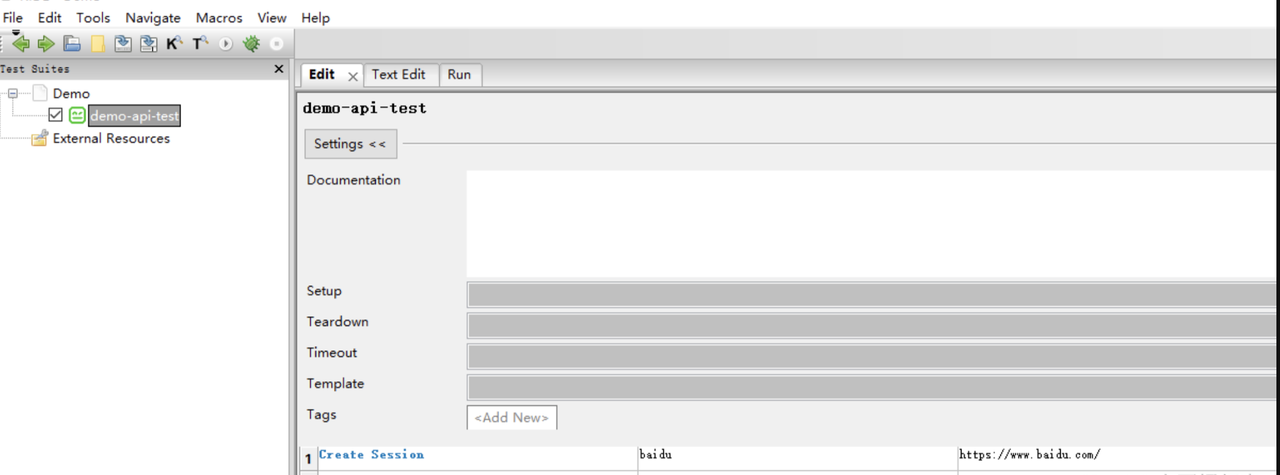
After that, you can send a request directly.

Or you can also send a request in the session.

Apidog - Making Testing Easier
While Robot Framework falls within the category of UI testing tools and is capable of performing basic API testing, for more complex API testing, it is recommended to utilize professional-grade API tools like Apidog. Apidog offers a superior visual experience and provides convenient and efficient operations. It also caters to users who require Chinese language support. Some of the features Apidog offers include:
- Visual and clear debugging options
- Native support for displaying Chinese characters
- Visual representation of the testing process
- Ability to click into individual test cases for detailed examination Creating API Test Cases
With Apidog's intuitive interface, adding assertion validation scripts becomes clearer through visual post-operation options.
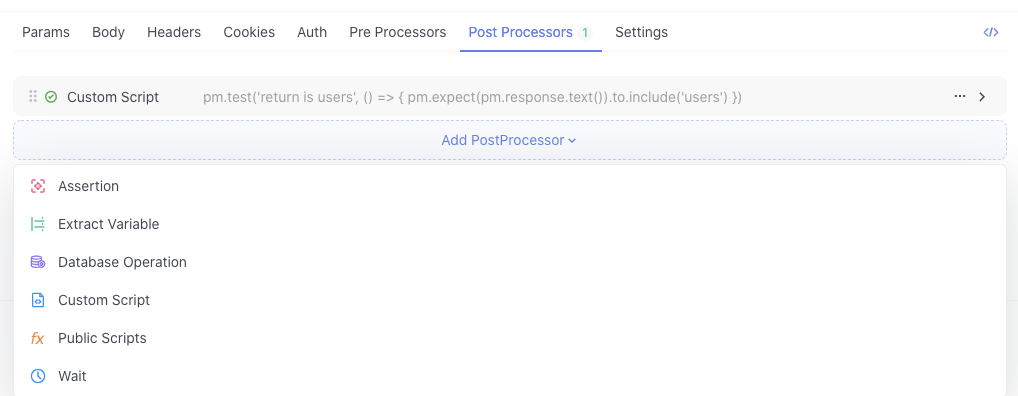
After selecting the custom script option, fill in the corresponding script code. The script code will be the same for all three API operations.
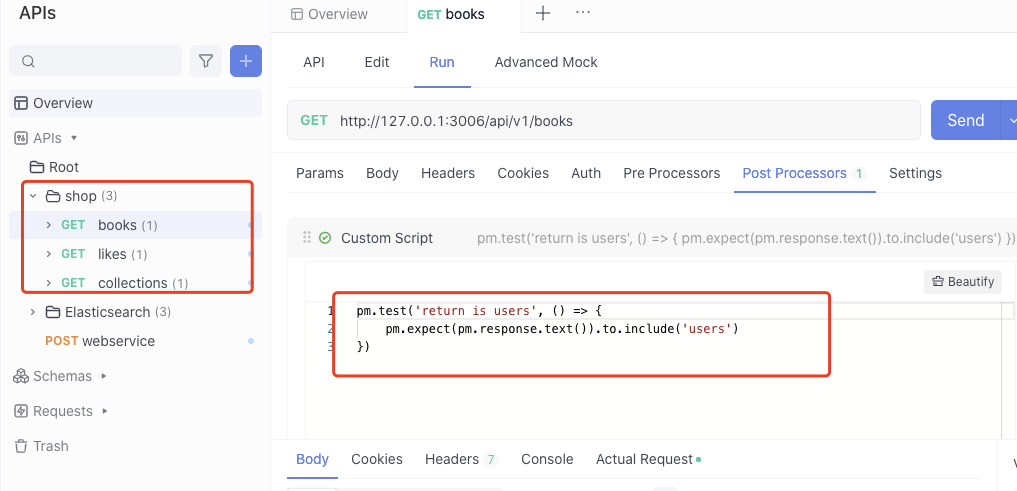
Create Test Case
Create a test case, setting up the priority of the test case.
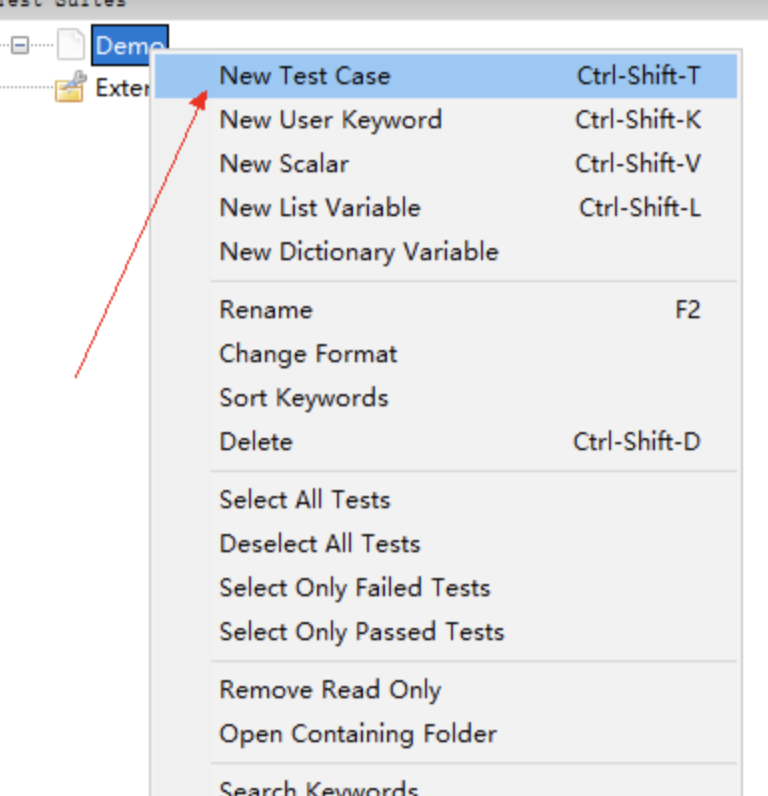
Get Started with API Testing
Click the test case and Import the API example.
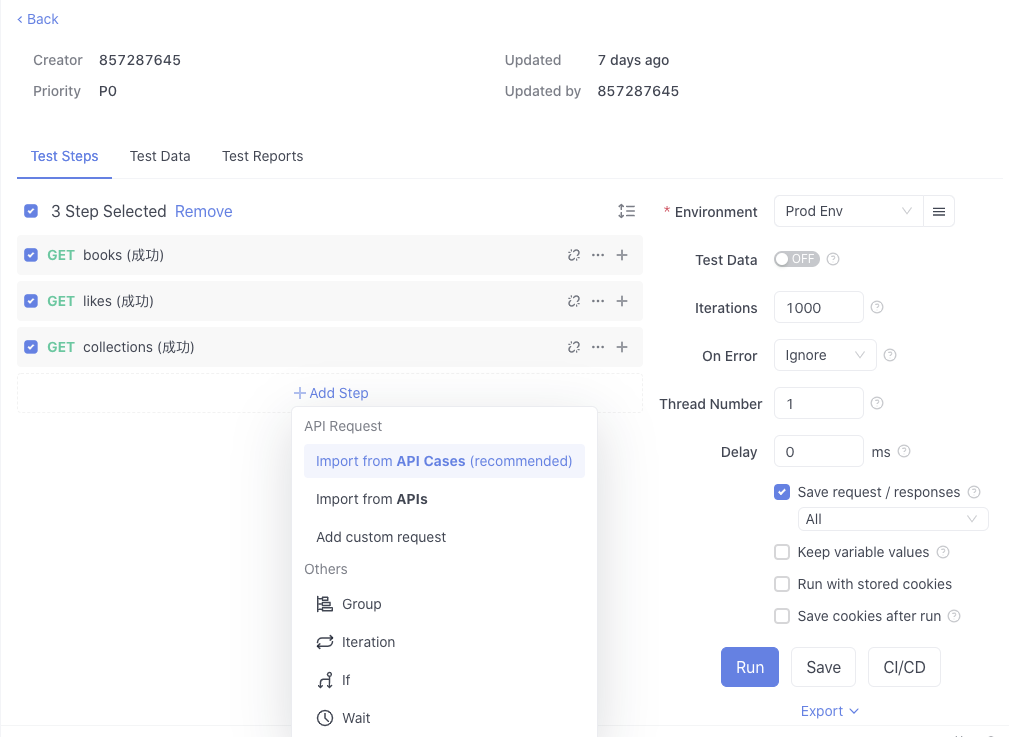
On the right-hand side, you can set some important runtime parameters, including the test environment, the number of iterations, the delay between iterations, and whether to ignore errors encountered during the test.
Clicking the "Run" button allows you to visually see the execution process, including the percentage of tests executed, pass rate, failure rate, and untested cases, among others.
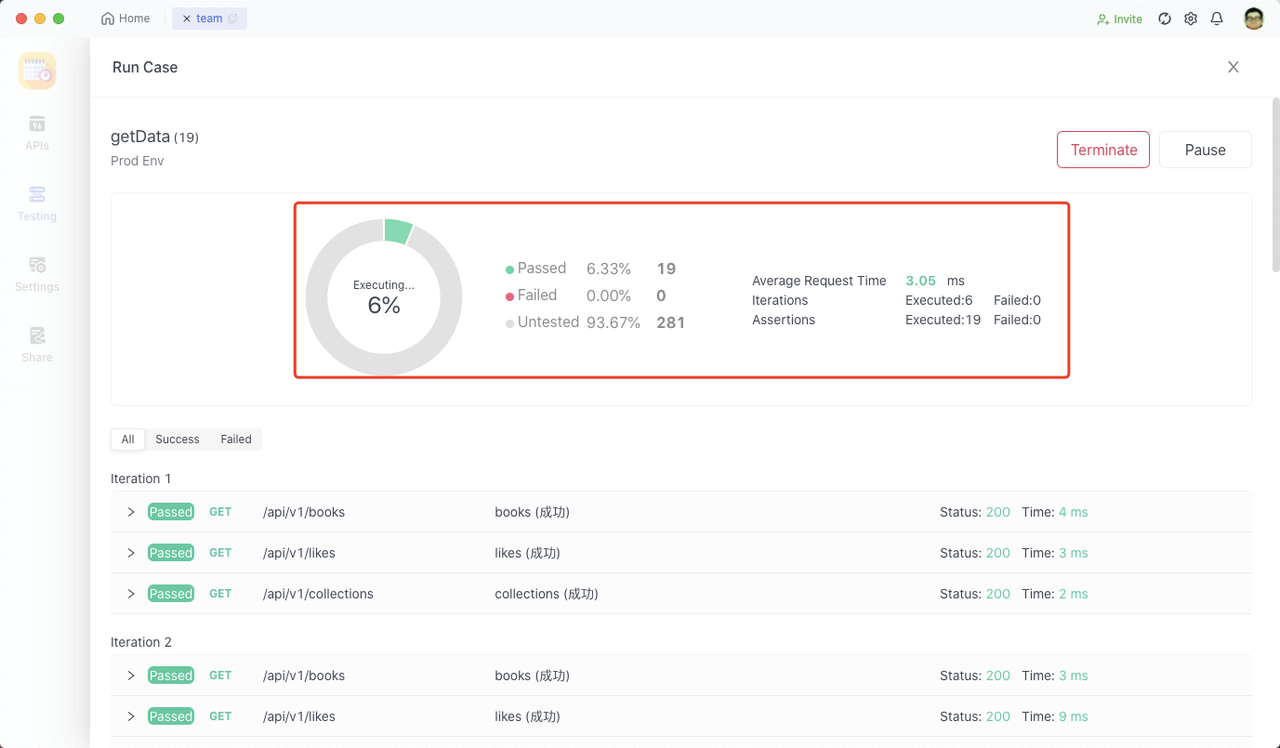
Moreover, after the execution is complete, you can also obtain the overall test duration, average interface response time, number of iterations, and number of assertions.
You can choose to export the test report and share it with your colleagues for review.
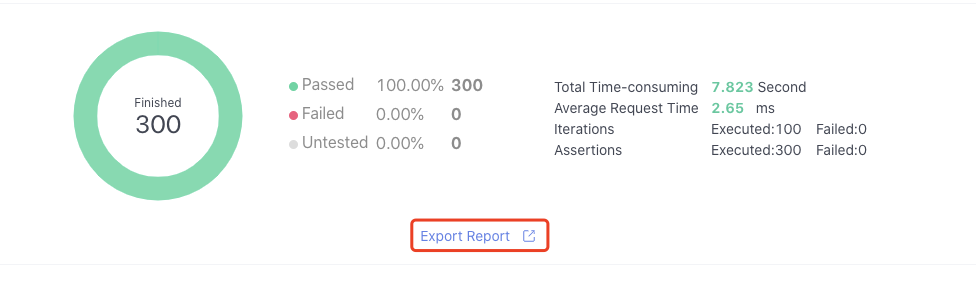
If you want to simply view a specific test case data, please click the More button.
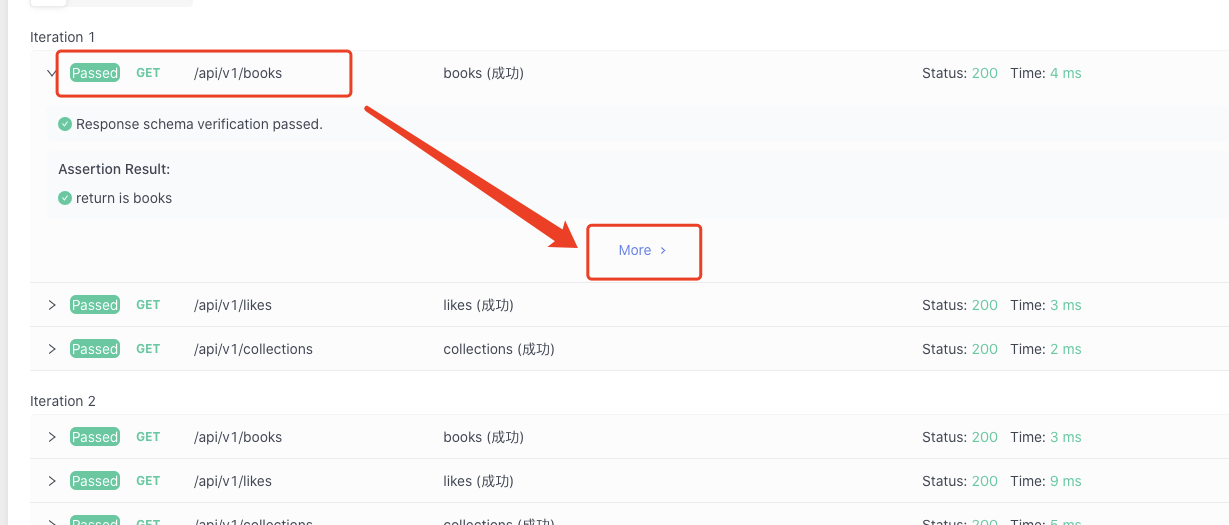
You can also debug certain steps according to the API result.