A Guide to Using the DALL·E 3 API: How to Use and Test it Online
DALL·E 3 API by OpenAI empowers developers to generate diverse and high-quality images from textual descriptions. It leverages advanced AI models to create unique visual content, revolutionizing creative workflows and content generation processes.
Overview
OpenAI's DALL·E is a popular AI model that generates image data based on text input. If you want to develop applications using OpenAI DALL·E 3 or integrate its features into your projects, you'll need to use the DALL·E 3 API.
Related Article:

This article introduces a guide on how to use the OpenAI DALL·E API. Anyone can refer to this guide to easily use and test the DALL·E 3 API.
As it's a completely free tool, click the button below to start using Apidog for free! 👇👇👇
What is OpenAI DALL·E?
DALL·E is a deep learning AI model developed by OpenAI that can generate digital images from natural language descriptions called prompts. In April 2022, DALL-E 2 was announced, and in September 2023, the latest DALL·E 3 model was released. Compared to DALL-E 2, DALL·E 3 is said to have significantly improved its understanding of prompts and the quality of generated images.
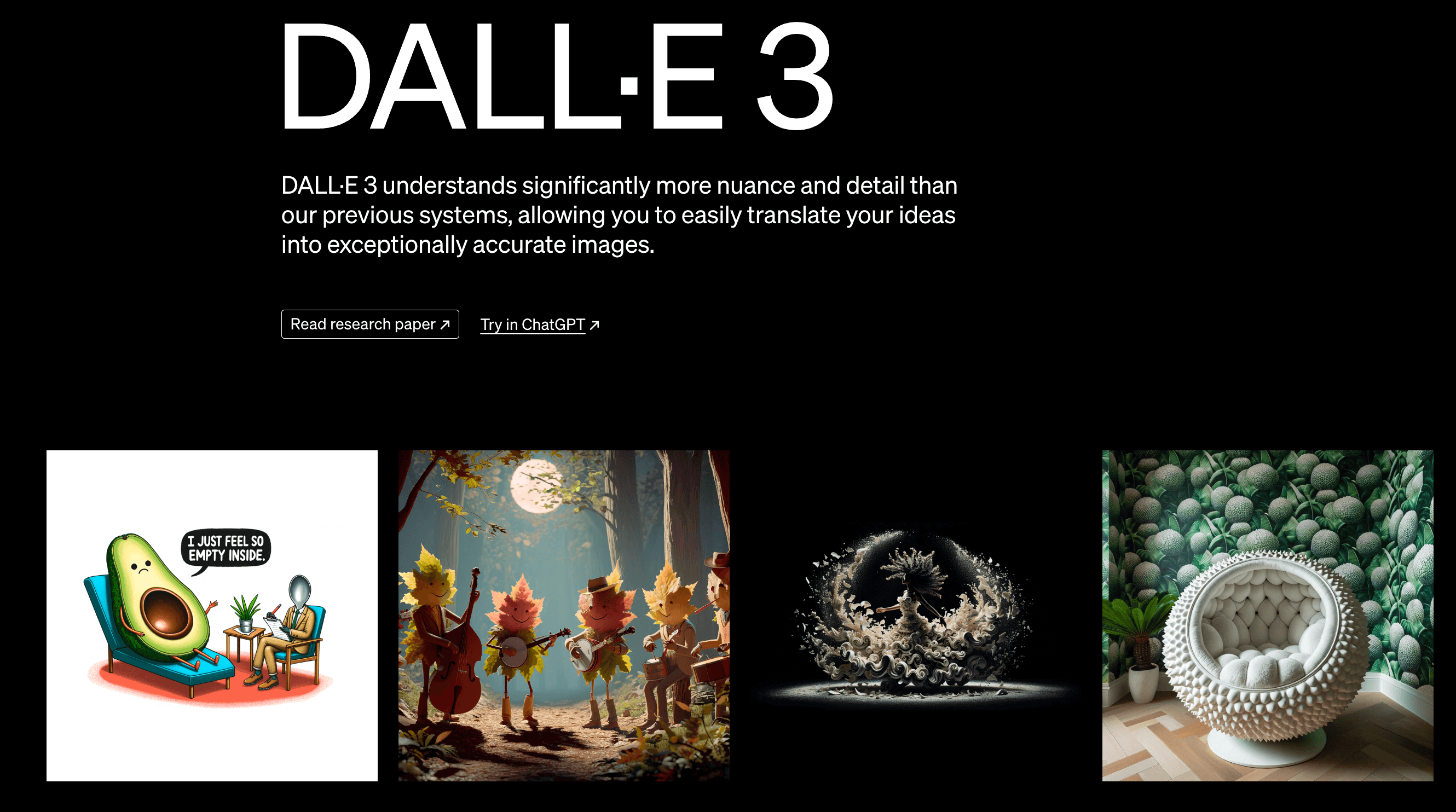
Comparing DALL-E 2 and DALL-E 3
Both DALL-E 2 and DALL-E 3 are AI image generation tools, but DALL-E 3 can generate much higher quality and more realistic images.
DALL-E 2 can create impressive images, but they often have a cartoonish look. On the other hand, DALL-E 3 has a highly refined understanding and can generate professional-quality images like iPhone app icons.
When comparing DALL-E 2 and DALL-E 3 using an app icon generator, DALL-E 3 produces much cleaner and more professional-looking results.
DALL-E 3 is integrated into Microsoft's Bing Image Creator tool, allowing it to generate high-quality images in seconds, potentially significantly improving the efficiency of traditional designers' work.
Additionally, DALL-E 3's advanced capabilities can be used in various fields, such as creating unique content for websites and social media, designing logos and branding materials, and more. If DALL-E 3's API is made available, even more innovative use cases are expected to emerge.
Using OpenAI DALL·E 3
With the release of DALL-E 3 as the successor to DALL-E 2, the DALL-E 2 model has been discontinued. According to OpenAI's official website, while DALL-E 2 is no longer accepting new users, past users are still allowed to use it.
How to Use DALL·E 3
For general users, accessing and using the DALL·E 3 service is straightforward, and it's available through various services.
Using DALL·E 3 with ChatGPT
In ChatGPT, you can directly use the DALL·E 3 service, but you'll need to subscribe to ChatGPT Plus.
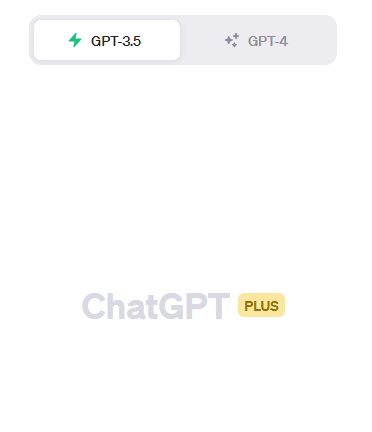
After upgrading to the ChatGPT Plus plan, you'll be able to use the GPT-4 model and select "DALL·E 3" from the GPT-4 dropdown list to start using it.
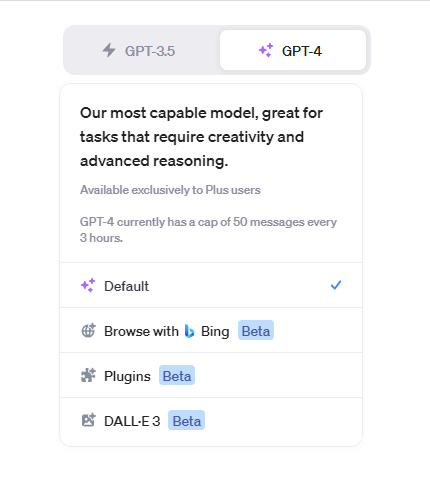
Then, enter the text describing the image you want to generate and send it. DALL·E 3 will generate an image based on the input text.
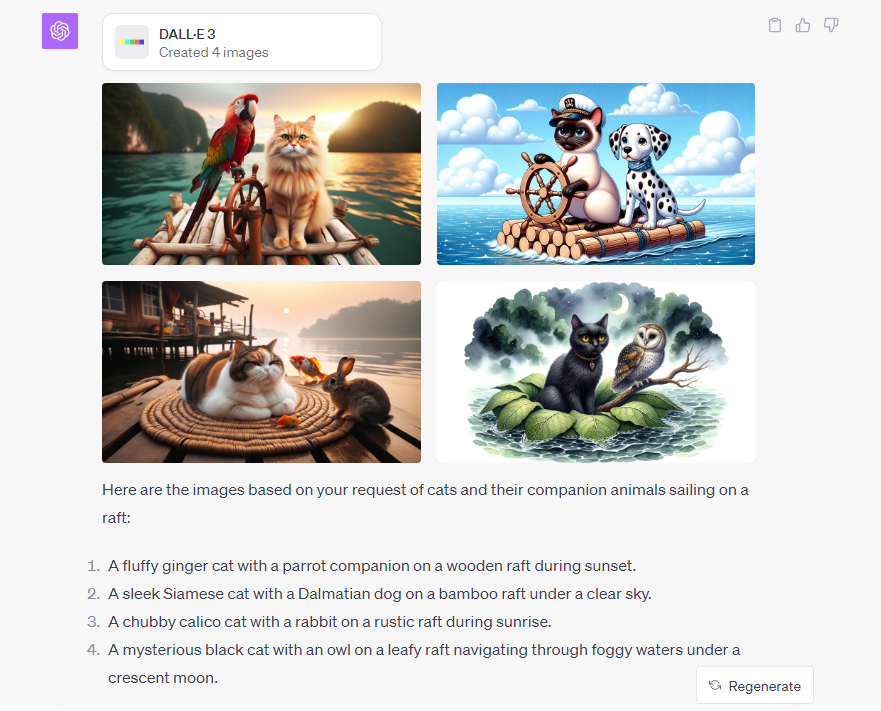
Using DALL·E 3 with Bing AI Chat
In addition to ChatGPT, you can also use DALL·E 3 with Bing AI Chat, and it's free to use.
Step 1: Access the Bing page, open Bing Chat, and switch to the "Creative" mode.
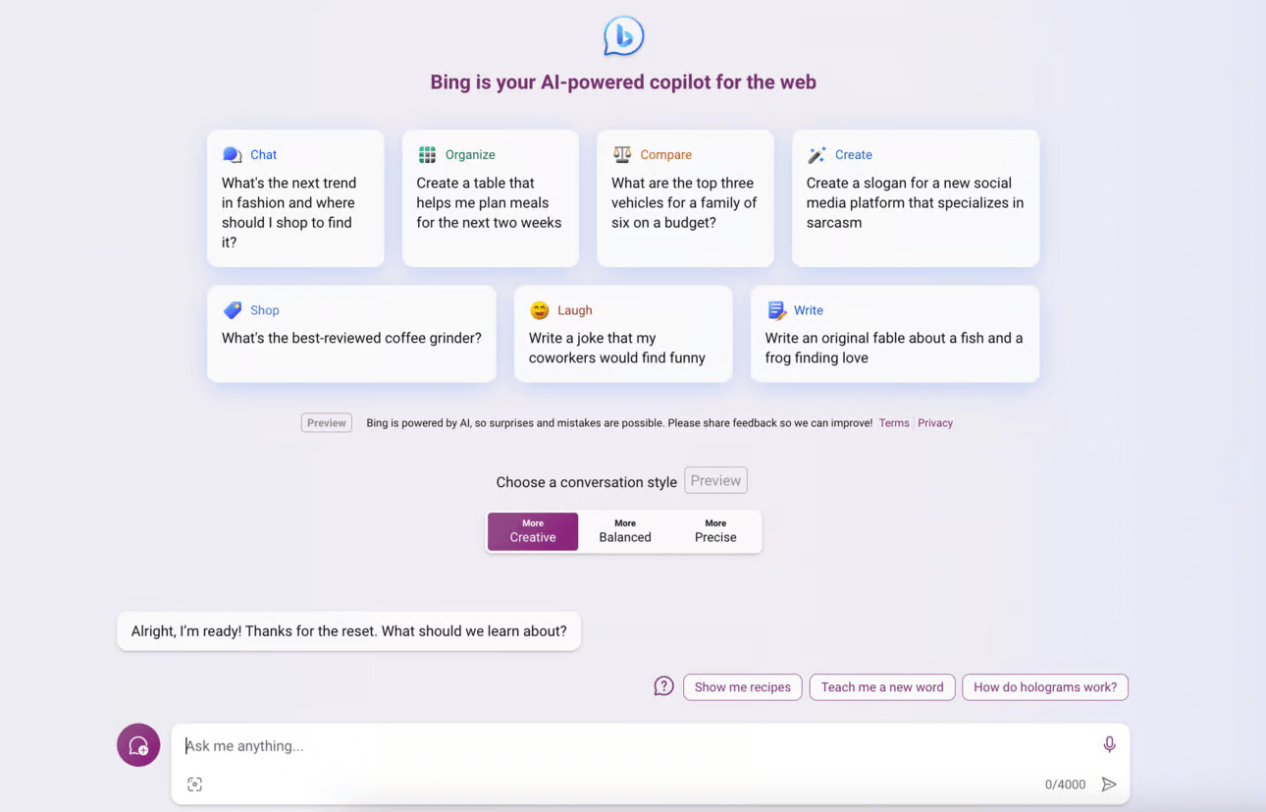
Step 2: Enter the text describing the image you want to generate and send it. The image generation will start immediately.
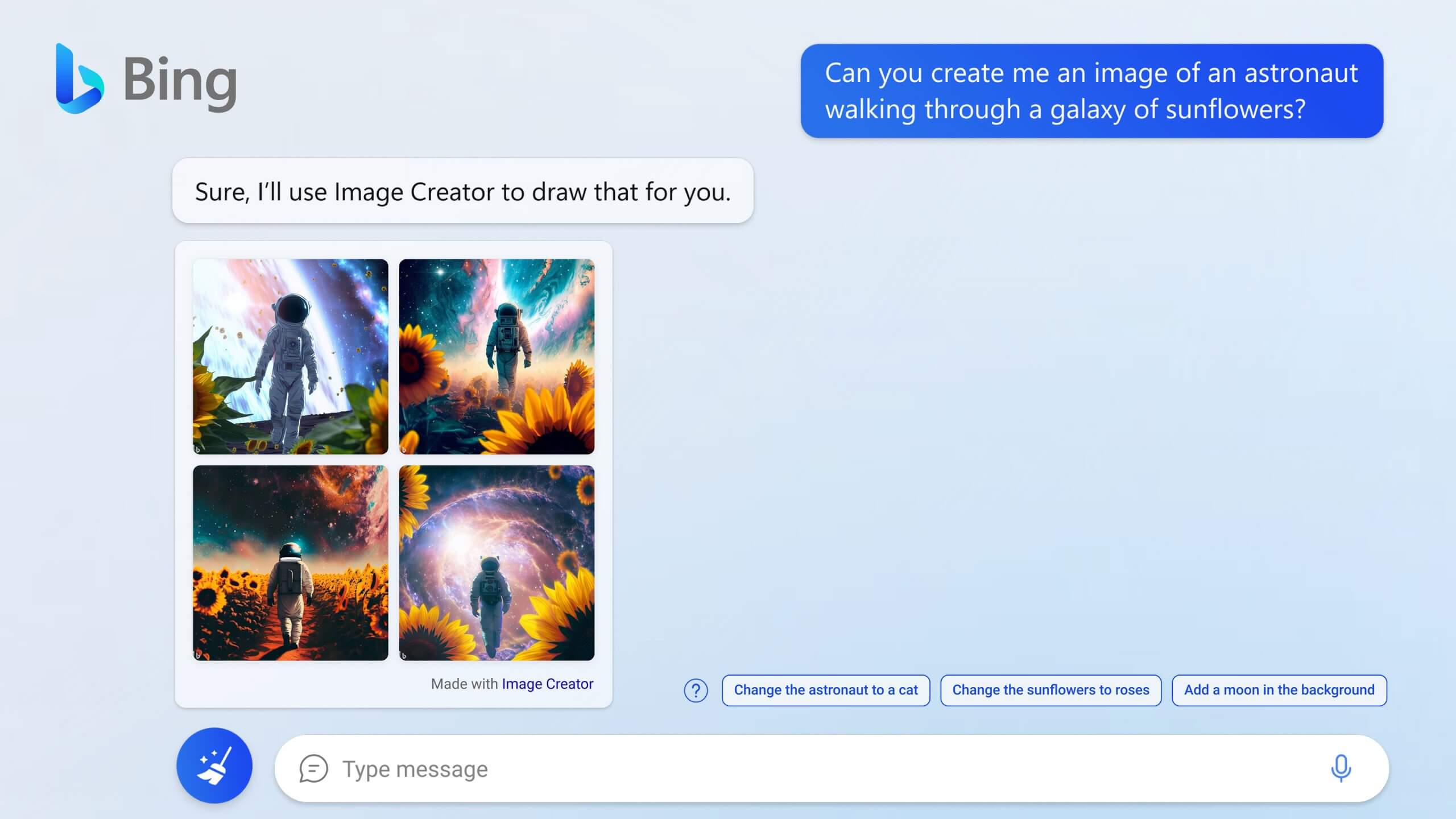
Step 3: If you're not satisfied with the image returned by Bing Chat, you can provide further feedback, and the image will be regenerated accordingly.
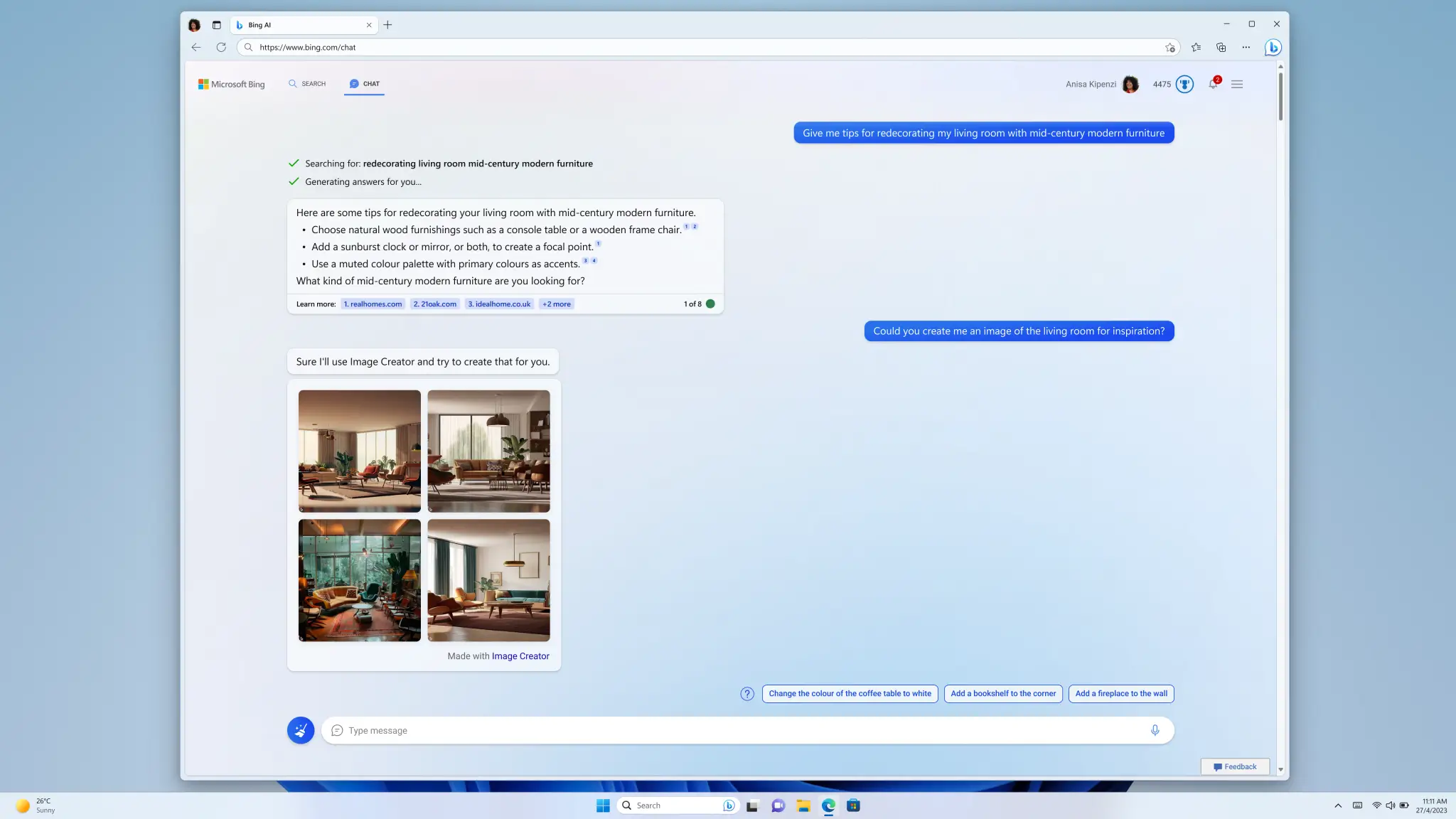
About the DALL·E 3 API
The above sections introduced the basic information about OpenAI DALL·E and a guide for general users to use the OpenAI DALL·E service. Now, let's explore how to use the OpenAI DALL·E API if you want to leverage DALL·E's capabilities in a development setting. Since DALL-E 2 has been discontinued, we'll introduce a guide to using the DALL·E 3 API.
What DALL·E 3 API Can Do
The DALL·E 3 API is recognized as part of the OpenAI API and can enable image generation and editing functionality. The DALL·E 3 API can primarily perform the following operations:
- Image generation: Generate images based on the input text
- Image editing: Upload an existing image and edit it
- Generate imitation images: Upload an existing image and generate a new image mimicking that image
DALL·E API Pricing
DALL·E 3 Pricing
According to the information published on OpenAI's official website, the pricing for the DALL·E 3 API is as follows:
- Standard quality 1024x1024 resolution image: $0.040/image
- Standard quality 1024x1792 or 1792x1024 resolution image: $0.080/image
- HD quality 1024x1024 resolution image: $0.080/image
- HD quality 1024x1792 or 1792x1024 resolution image: $0.120/image
DALL-E 3 is considered the highest quality model among these, and the higher the resolution and quality, the higher the price compared to DALL-E 2.
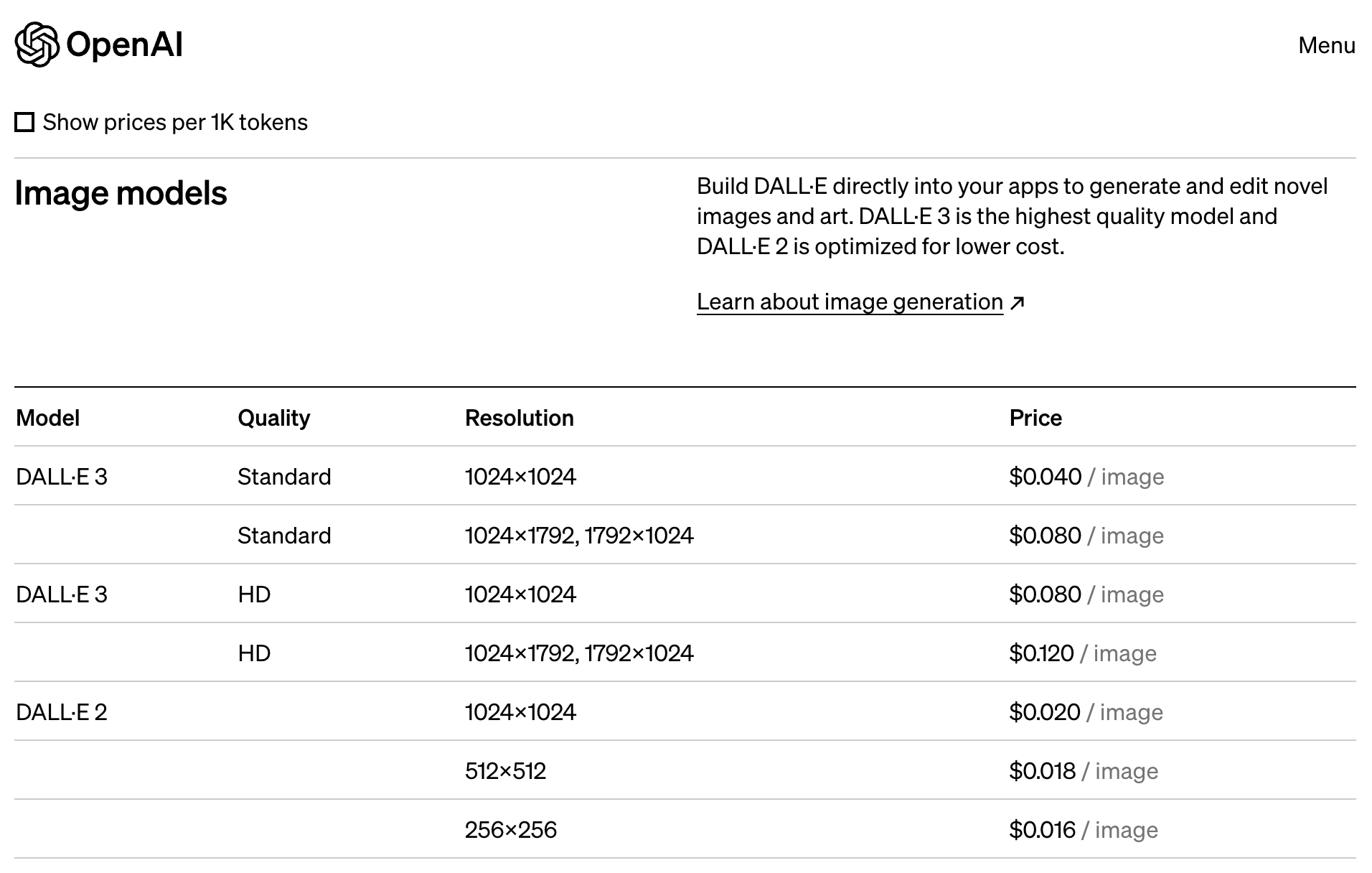
DALL·E 2 Pricing
The pricing for DALL-E 2 is as follows:
- 1024x1024 resolution image: $0.020/image
- 512x512 resolution image: $0.018/image
- 256x256 resolution image: $0.016/image
DALL-E 2 is a more cost-effective, lower-priced model, where the lower the resolution, the cheaper the price. For example, the lowest resolution of 256x256 images is the most affordable at $0.016 per image.
Using and Testing the DALL·E 3 API Online
Before using the DALL·E 3 API, you need to register for an OpenAI account and obtain an OpenAI API key.
Obtaining the OpenAI API Key
When you create an OpenAI account, you'll need to obtain an API key for authentication, which is a requirement for using the ChatGPT API. Follow these steps to obtain the ChatGPT API key:
Step 1: Access the OpenAI API Keys page and log in to your account (or create a new account if you don't have one).
Step 2: Click the "Create new secret key" button to generate a new API key.
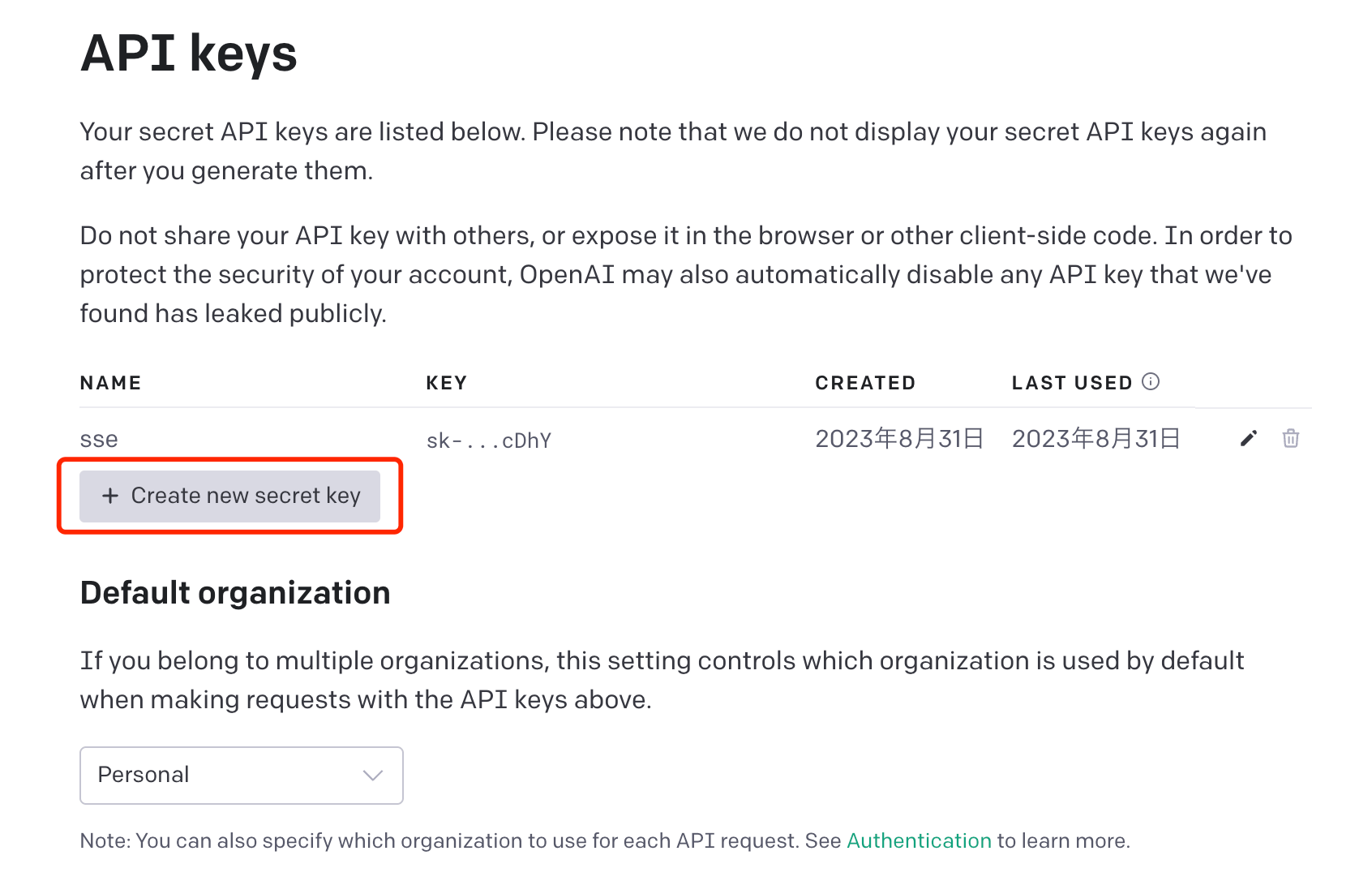
When you generate the API key, it will be immediately displayed on the screen. However, you won't be able to view it again, so it's recommended to record and store the API key securely.
Using and Testing the DALL·E 3 API with Apidog
After obtaining the OpenAI API key using the steps above, the easiest way to start with the DALL·E 3 API is to use Apidog. Apidog is a comprehensive API management tool that provides a service called API Hub. The API Hub consolidates various third-party APIs, and users can use Apidog to directly access the OpenAI API project and easily use, test, or integrate the DALL·E 3 API into their projects, as well as generate client code in various languages.
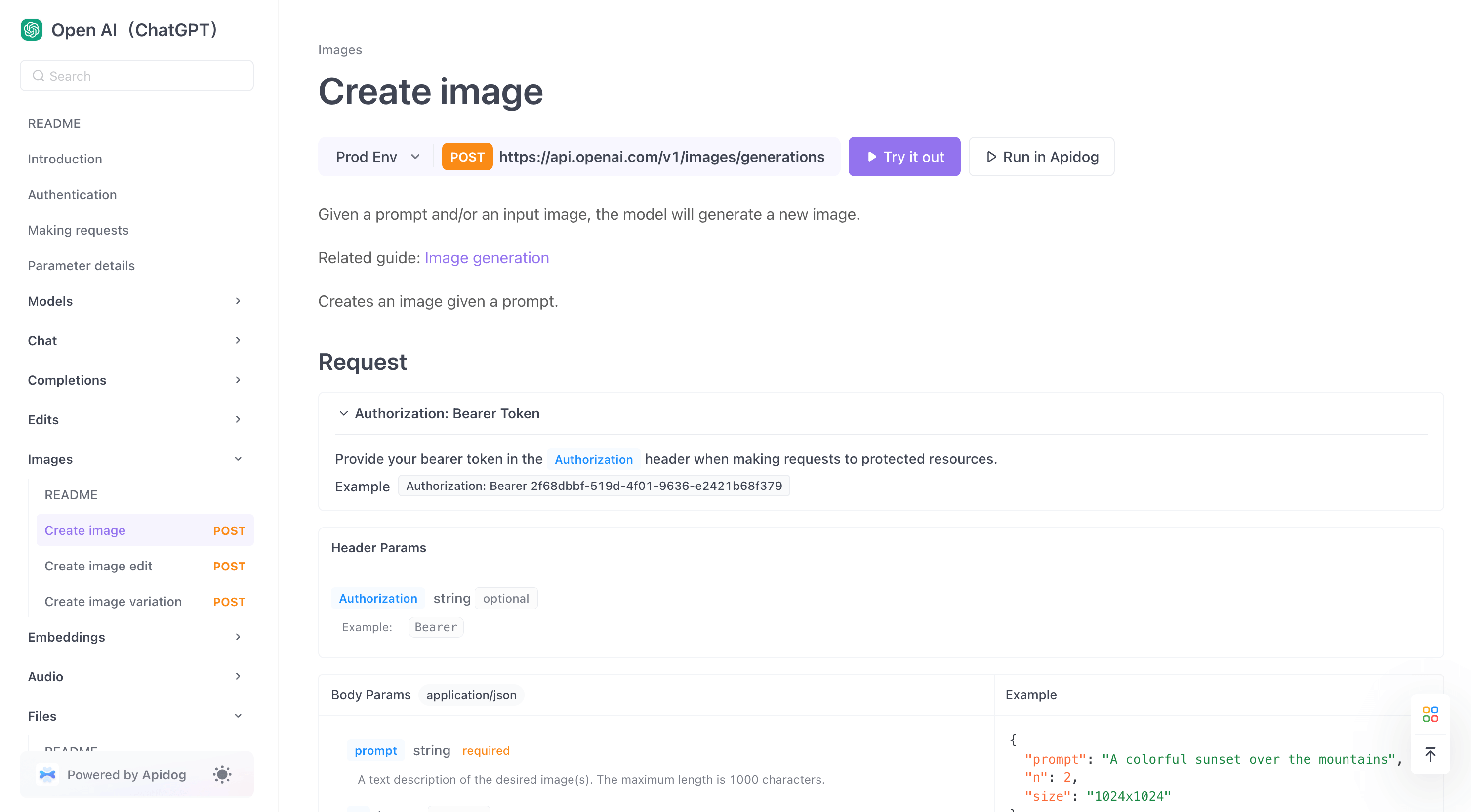
Access the OpenAI API project page from the link below, and select "Images" from the left menu to start using the DALL·E 3 API.
Step 1: From the left menu, select the DALL·E 3 API endpoint and click the "Try it out" button to immediately start using the DALL·E 3 API.
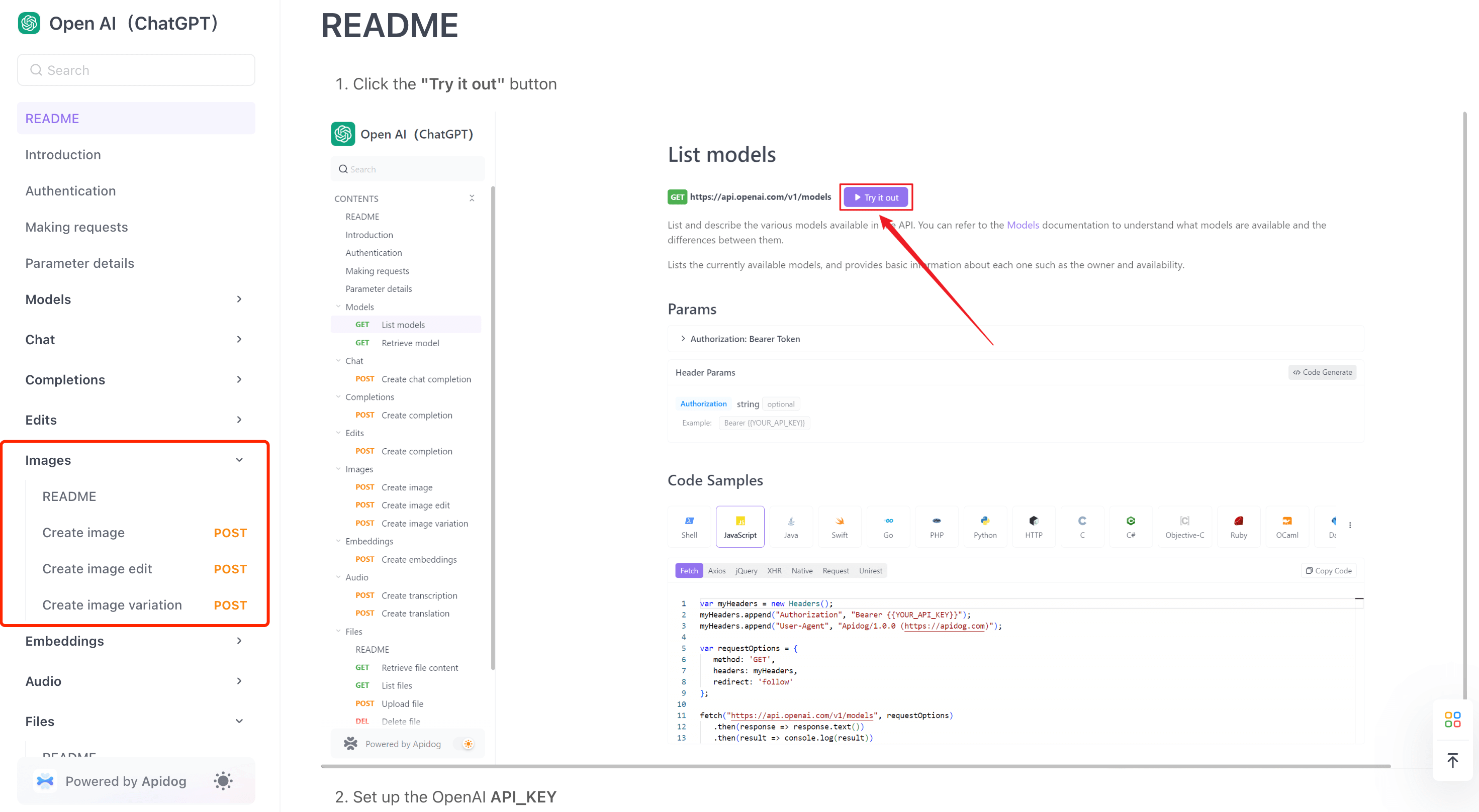
Step 2: To use the API, you'll need access to OpenAI, so you'll need to enter your OpenAI API_KEY here.
YOUR_API_KEY is stored locally and won't be synced to the server, so you can rest assured.Step 3: In the Body section, describe the text for the image you want to generate, and click the "Send" button to send this request to the OpenAI server.
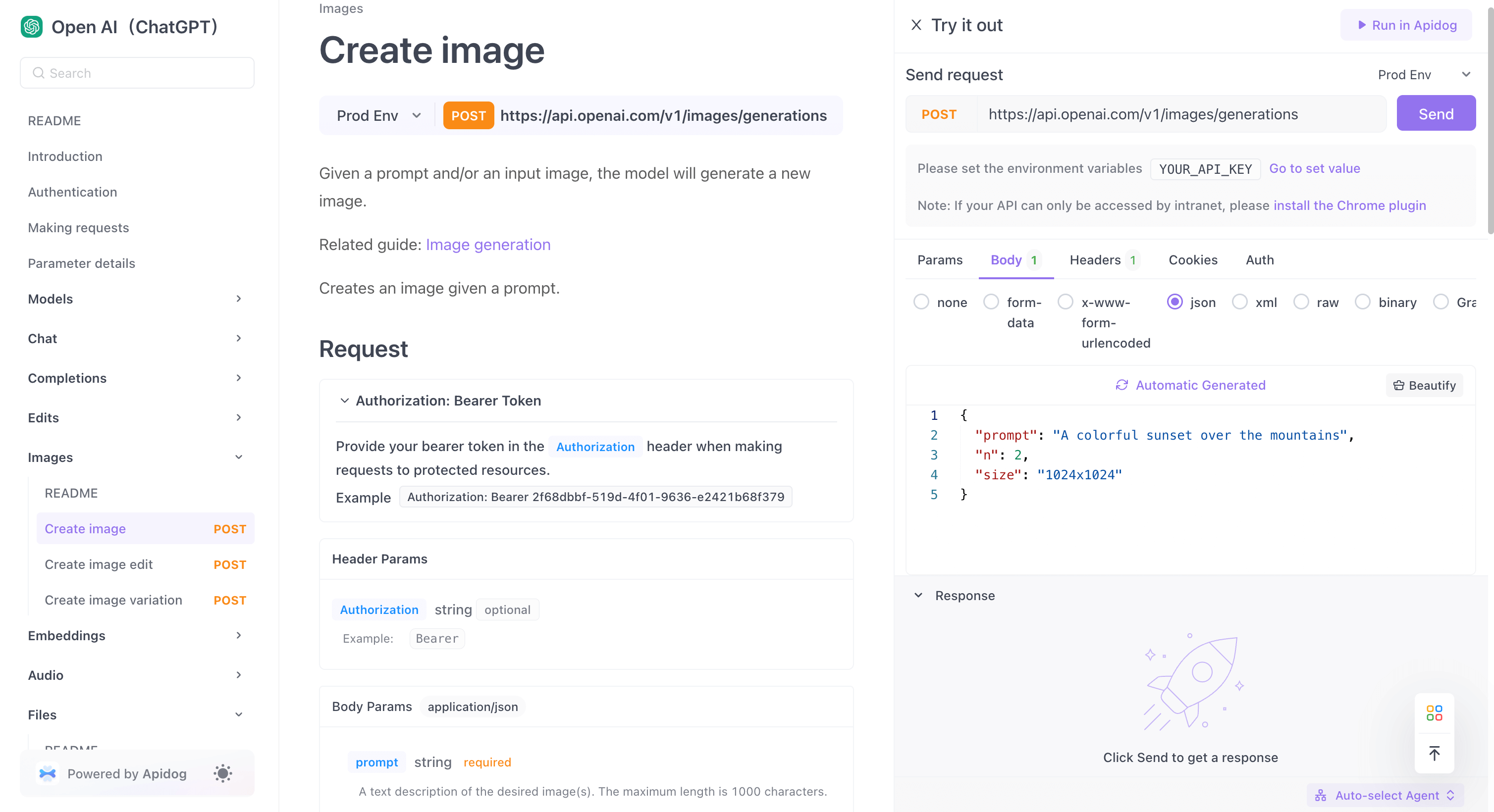
If you need to further customize the request, you can click the Run in Apidog button to launch the API management tool and customize the request as desired.
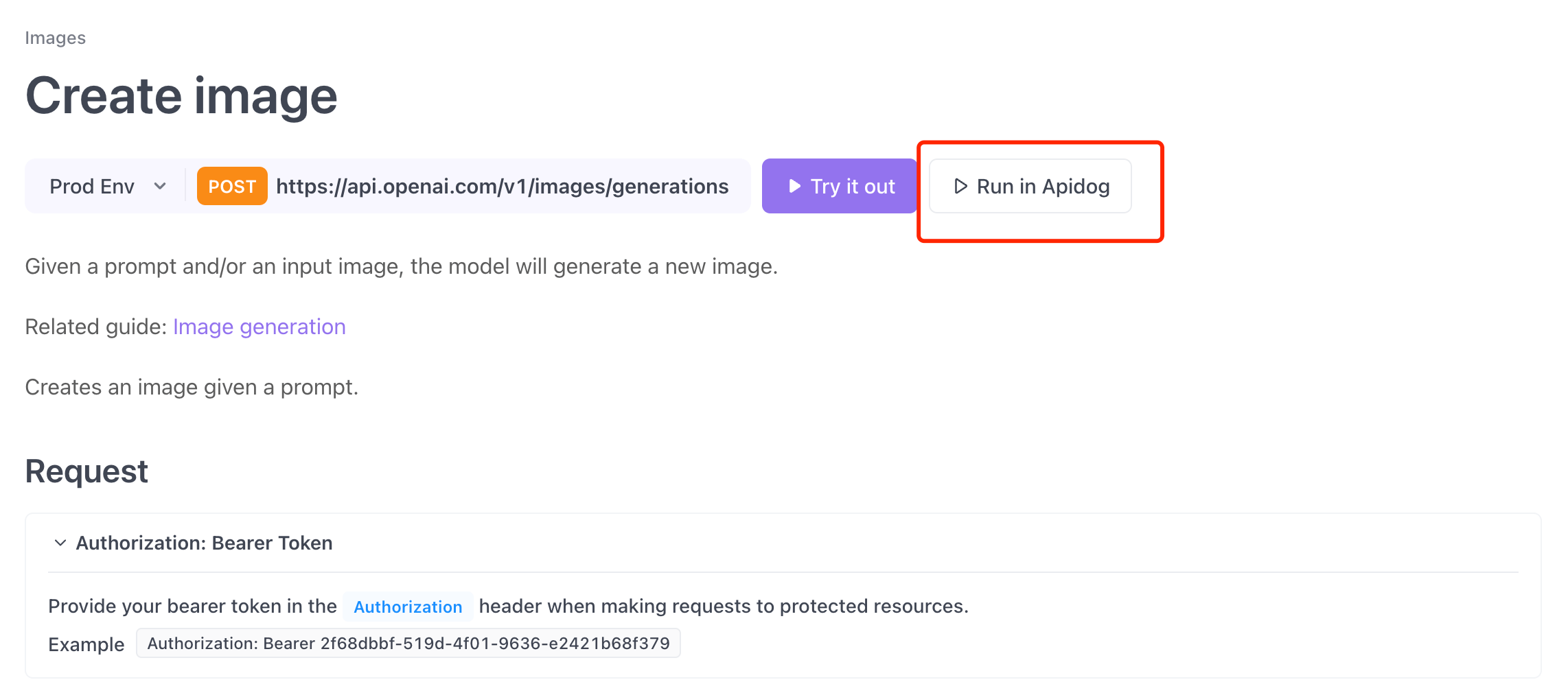
Using the DALL·E 3 API
When sending requests to endpoints for uploading and editing images or uploading images and generating imitation images, you'll need to upload an existing image.
In such cases, switch to the Body tab and provide the data in the "Form-data" format. Note that the maximum image size that can be uploaded is 4MB, so larger sizes cannot be processed.
Conclusion
This article provided a detailed guide on using the OpenAI DALL·E 3 API. DALL·E 3 is OpenAI's deep learning AI model that generates digital images from natural language input, succeeding the DALL·E 2 model. DALL·E 3 has significantly improved its understanding of prompts and the quality of generated images, allowing it to produce high-resolution, realistic images. While general users can access DALL·E 3 through ChatGPT or Bing AI Chat, developers who want to incorporate DALL·E 3's functionality into their applications need to utilize the DALL·E 3 API.
If you want to use the DALL·E 3 API, the article introduces how to easily test and integrate it into your project using Apidog, an API management tool. With Apidog, you can access the OpenAI API project, directly try the DALL·E 3 API endpoints, send customized requests, and generate client code in various languages for seamless integration into your application. By leveraging Apidog, developers can smoothly introduce DALL·E 3's powerful image generation capabilities.






