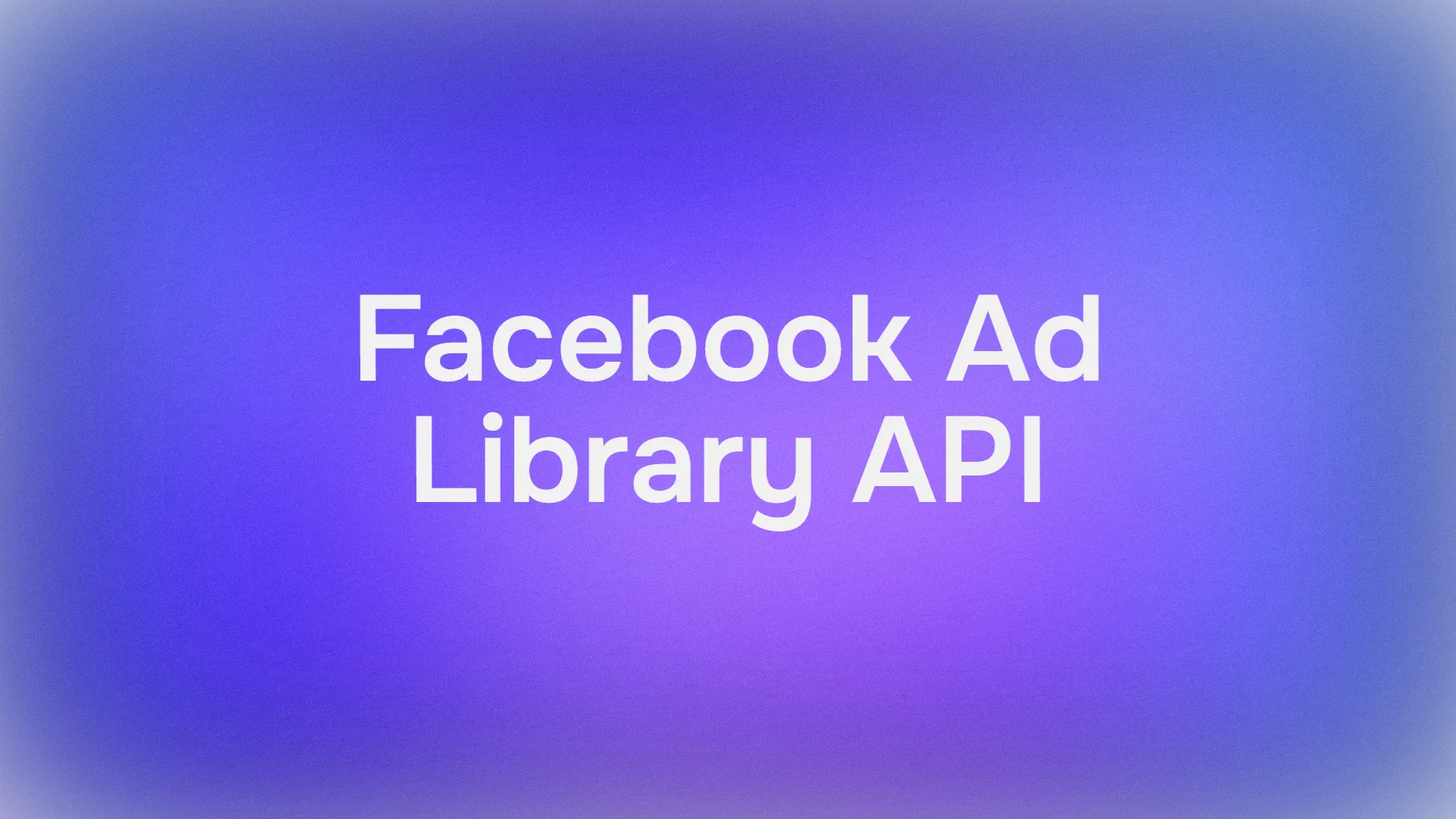When it comes to API testing, Postman is one tool you cannot ignore. Postman collections offer an organized way to structure, test, and share your API requests.
If you're looking to get the most out of Postman, this tutorial is your complete guide. We will cover setting, importing, exporting, and sharing Postman collections.
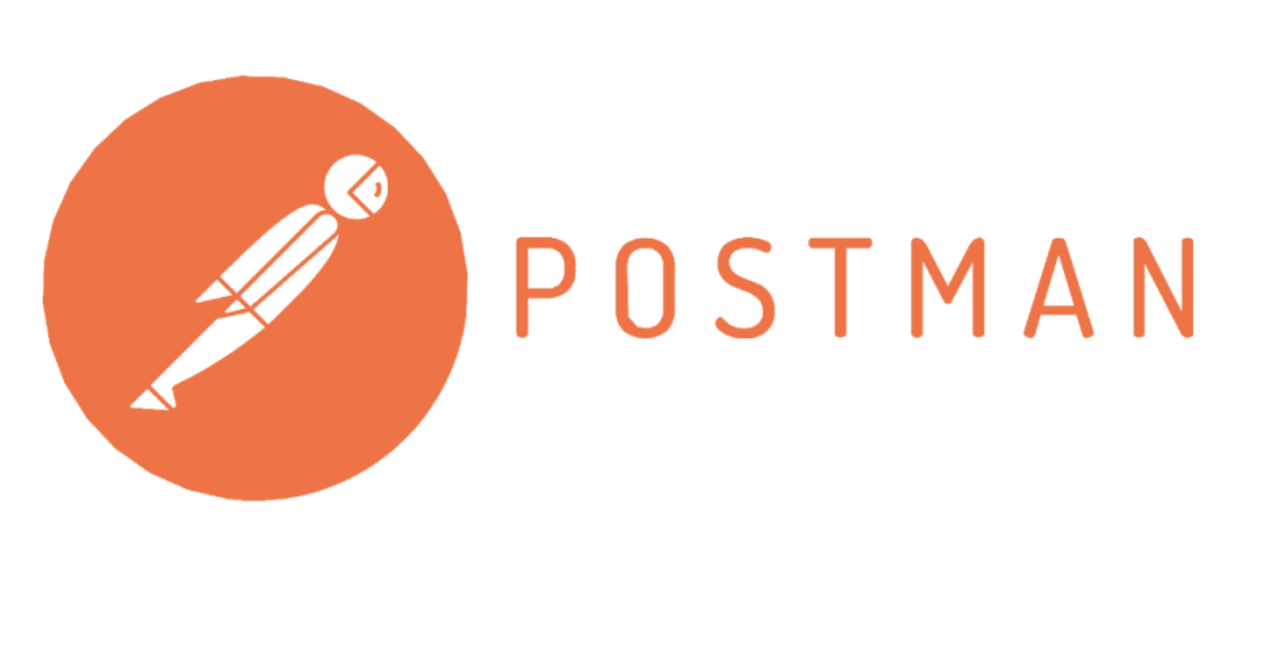
What is a Postman Collection?
A Postman collection is essentially a set of API requests grouped together for ease of management and execution. Think of it as a folder for your API endpoints and tests.
This structure helps organize related API requests, making it easier to run tests and share them with your team. It's like having a toolbox filled with all the right tools for your API projects.
Postman Collection Variables
Postman set collection variables are your ticket to faster, more efficient testing. By setting variables at the collection level, you can use them for storing and managing dynamic values that can be used across multiple requests within a Postman collection. They significantly enhance the efficiency, consistency, and ease of maintenance in API testing. Here are the key details and features:
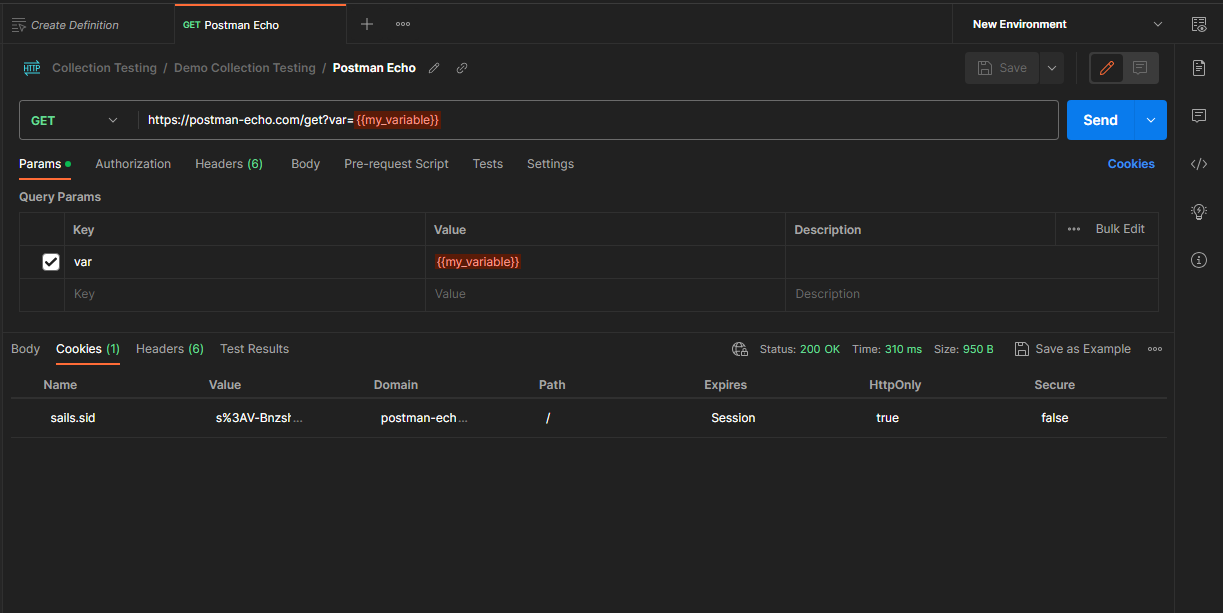
Definition and Scope
- Collection Variables: These are placeholders that can store information such as URLs, authentication tokens, or other parameter values.
- Scope: Collection variables are accessible within all requests, environments, and scripts that are a part of the collection.
Usage of Postman Collection Variables
- Syntax: Variables are referenced by wrapping the variable name in double curly braces, like
{{variable_name}}. - Setting Postman Collection Variables: They can be defined directly in the Postman GUI under the 'Collection' settings or set programmatically using pre-request or test scripts.
- Updating Variables: They can be updated dynamically within scripting contexts, allowing for flexible and adaptive request processing.
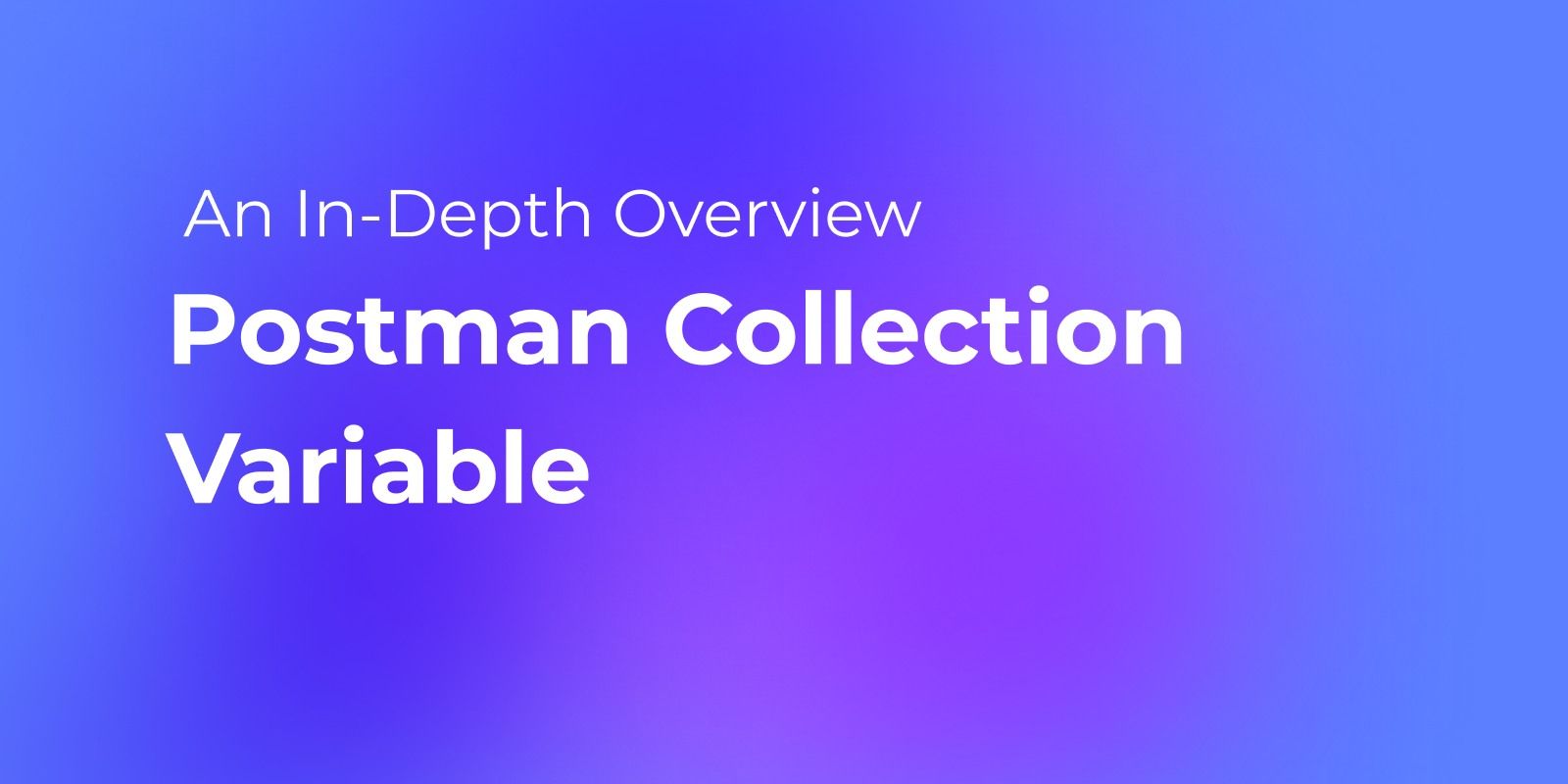
Postman Collection Runner
The Postman collection runner is where the real magic happens. It lets you run multiple requests in a specific order. Think of it as your personal API testing assistant, tirelessly working through your tests. This is extremely useful for automated testing.
Postman now restricts Collection Runner to local use and limits basic subscribers to 25 runs per month. For unlimited free runs, consider Apidog as an excellent Postman alternative.
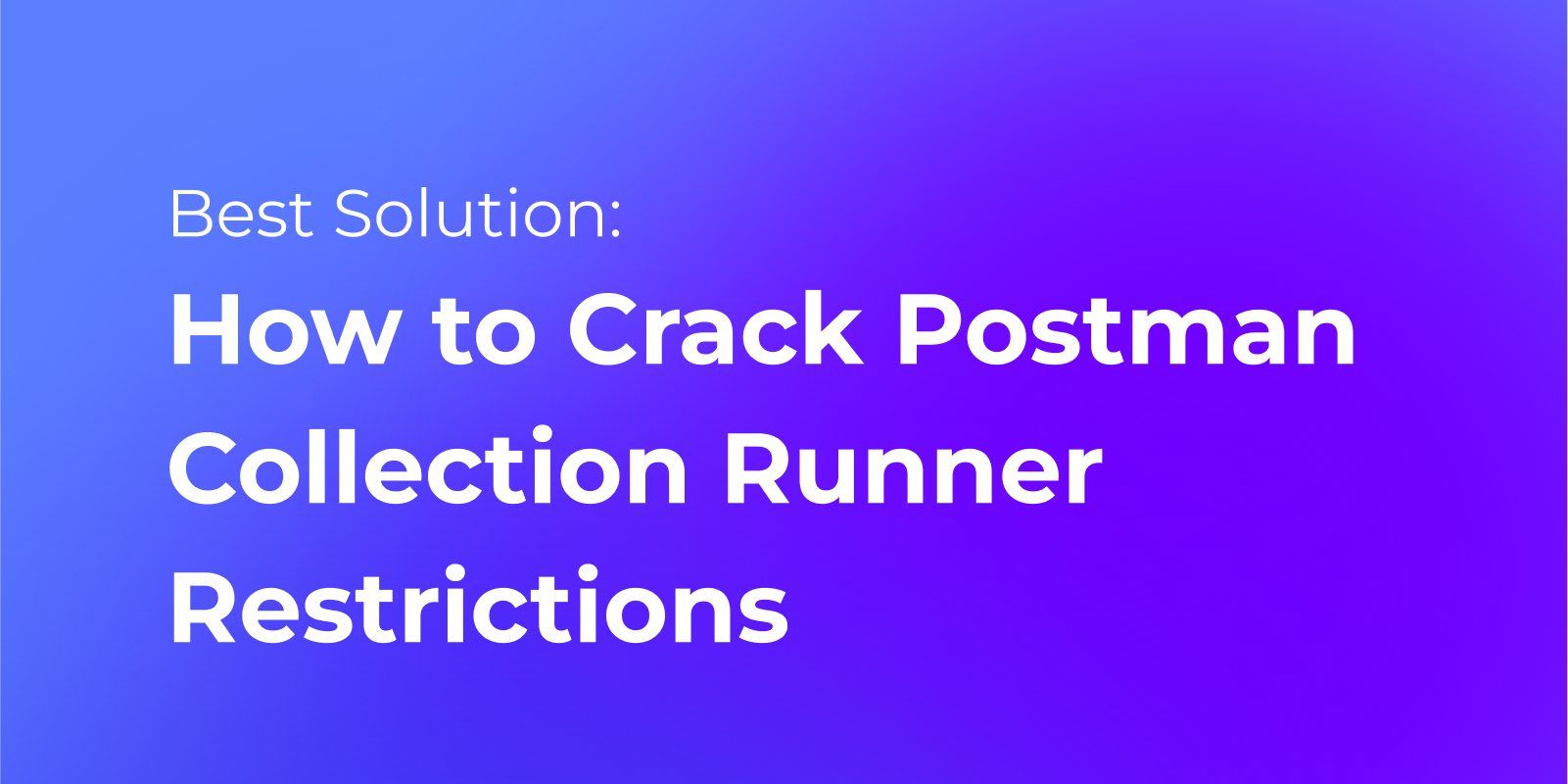
Where are Postman Collections Stored?
One question many developers have is, where are Postman collections stored? By default, Postman stores collections locally on your machine.
However, if you're signed into a Postman account, your collections are also synced to the cloud. This ensures that your work is backed up and can be accessed from any device. Next, let's move on to the most important part, importing and exporting Postman collection variables.
How to Import Collection in Postman?
Importing an existing collection is simple. Here's how to import collection in Postman:
- Open Postman: Ensure Postman is running.
- Import Button: Click on the "Import" button.
- Choose Your File: Select the file containing the Postman collection (usually a JSON file).
- Confirm Import: Click "Open" to import the collection.
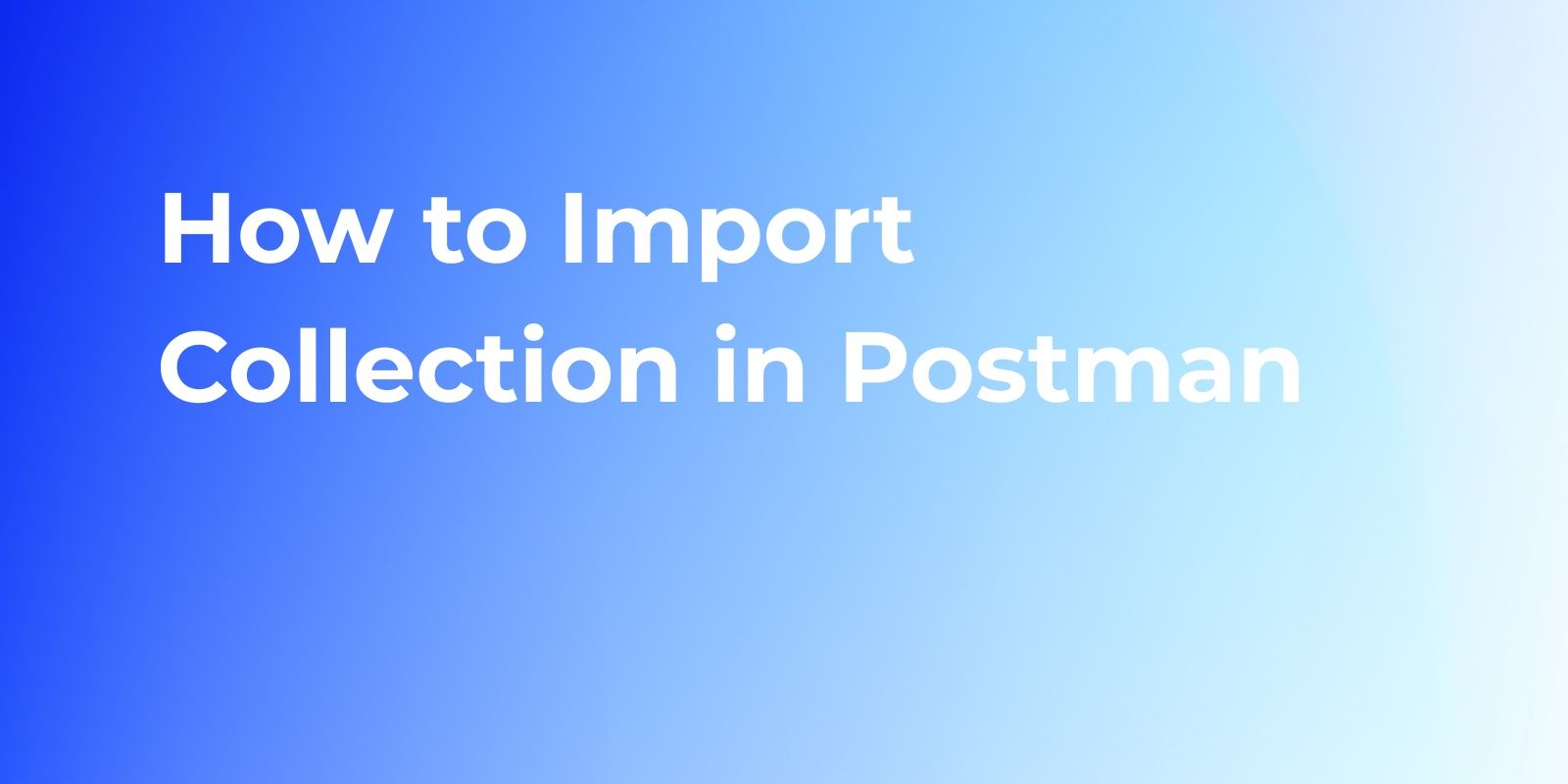
This method allows you to quickly incorporate existing Postman collections into your workspace, saving time and effort.
How to Export Postman Collections?
Exporting a collection is useful for sharing or backing up your work. Here’s how to export Postman collection:
- Select Your Collection: Choose the collection you wish to export.
- Click on the Three Dots: Next to the collection name, click on the three dots (ellipsis).
- Export: Select "Export" from the dropdown menu.
- Choose Export Format: Pick the desired export format (usually JSON).
- Save File: Click "Export" and save the file.
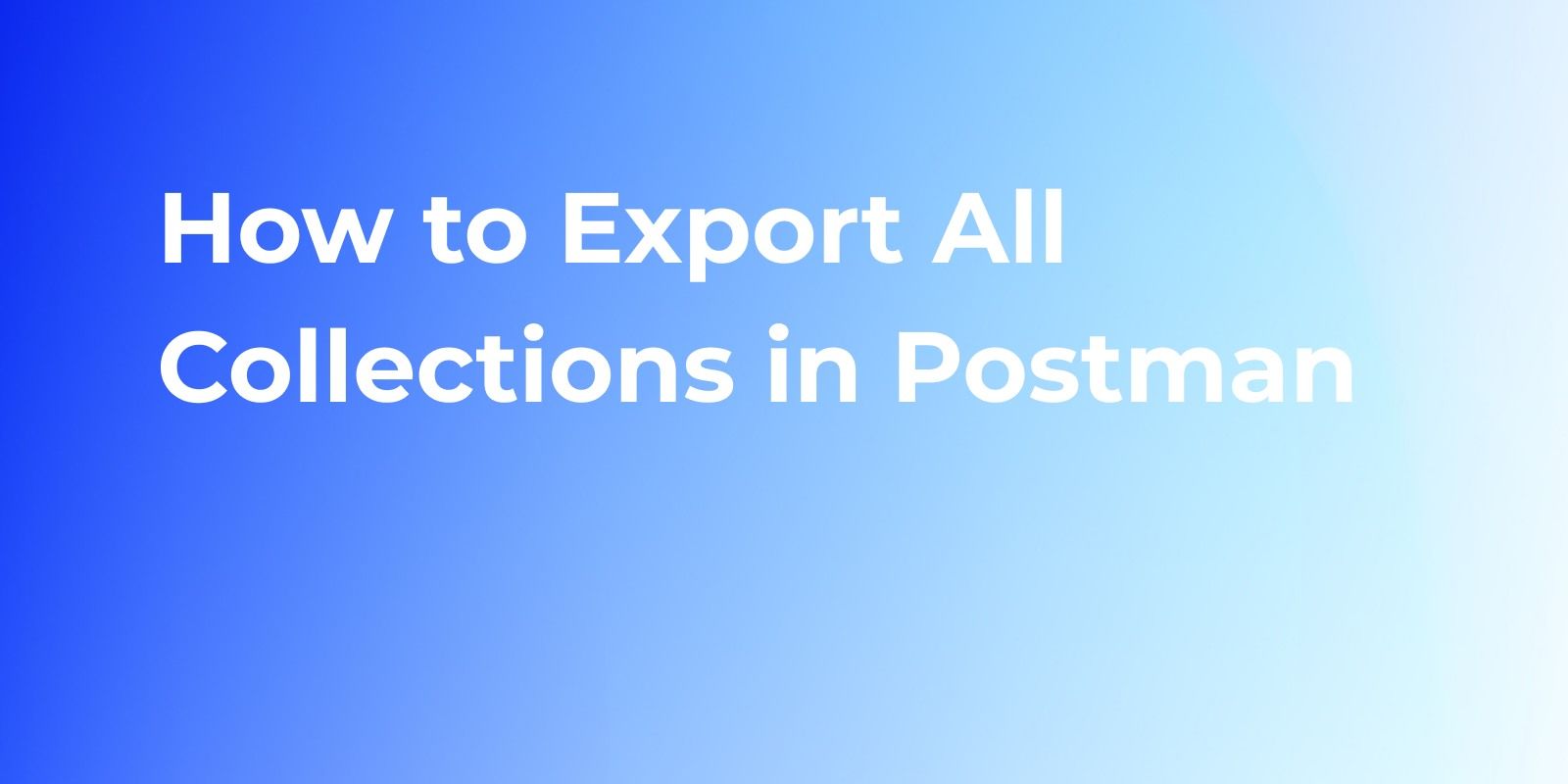
By following these steps, you can easily export your collections for sharing or backup purposes.
How to Share Postman Collection
Sharing your collections is essential for collaboration. Here’s how to share Postman collection:
- Select Collection: Choose the collection you want to share.
- Click on the Share Button: Click the "Share" button next to the collection name.
- Choose Sharing Method: You can share via a link, directly to a team, or by exporting and sending the file.
FAQs of Postman Collection
Where Are My Collections?
We've already answered where are Postman collections stored, but if you're facing issues, check your sync status, or visit the "Collections" tab under your workspace.
Why Can't I Export?
If you encounter problems in how to export Postman collection, ensure you have the necessary permissions, and that you're not trying to export from a locked or shared workspace without rights.
Import Errors
When learning how to import collections in Postman, ensure the file format is supported (JSON) and that the file is not corrupted.