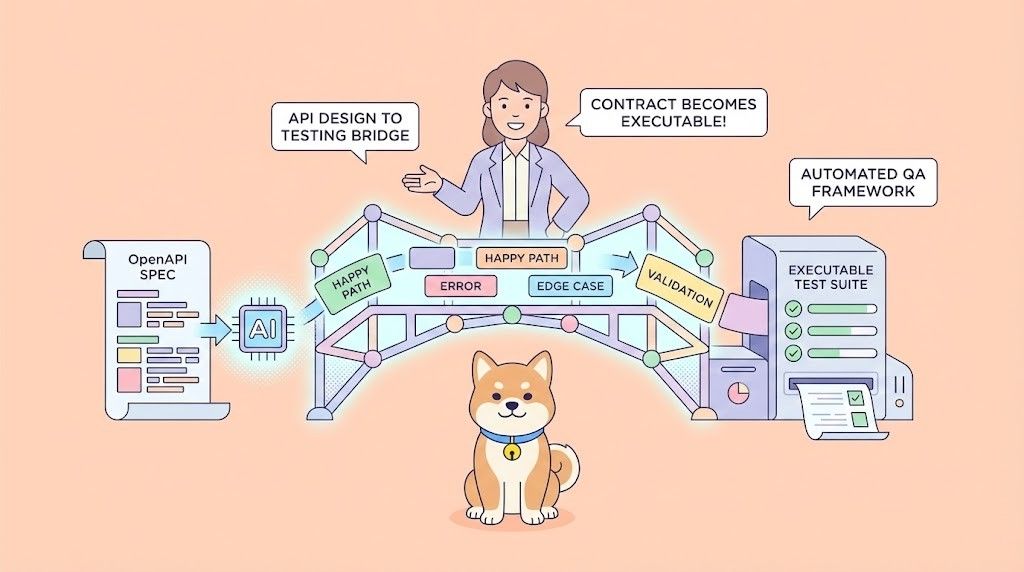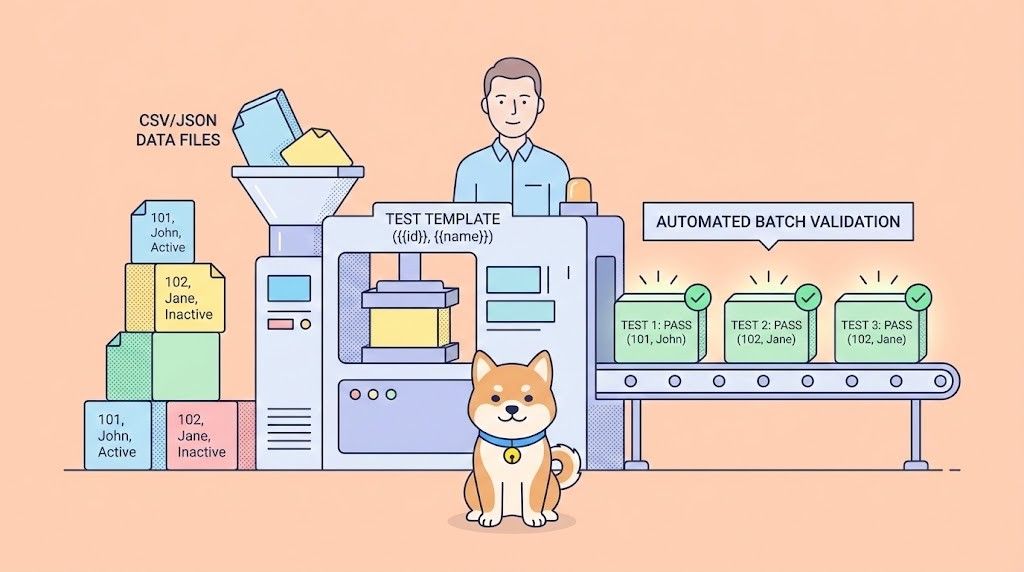Linux developers - have you heard about Wget? Wget is a powerful command-line utility for downloading files from the internet. With support for a variety of protocols that include the most popular HTTP, HTTPS, and FTP trio, Wget is a versatile tool for retrieving files from web servers and other online locations.
To enjoy more automated processes in API and app development, you should strongly consider using Apidog, a specialized API development tool that has beneficial processes with automated processes, such as testing scenarios and code generation.
To learn more about what features Apidog has to offer, make sure to click the button below! 👇

Wget is a popular utility for Linux developers as it can operate in the background, allowing them to work on other tasks while Wget finishes its operations. Additionally, Wget offers the ability to resume interrupted downloads, saving time and preventing wasted bandwidth in cases of network issues. However, how do Linux developers set Wget so it can do all these operations?
Wget's Key Features
Protocol Versatility
Wget isn't picky about where your files reside. It supports popular protocols like HTTP (web downloads), HTTPS (secure web downloads), and FTP (File Transfer Protocol) for retrieving files from dedicated servers. This flexibility ensures you can access content from a wide range of sources.
Background Operations
Unlike web browsers that require constant user interaction, Wget operates seamlessly in the background. You can initiate a download and continue working on other tasks in your terminal. This hands-off approach frees up your time and allows you to multitask efficiently.
Resumable Downloads
If a download gets interrupted due to a connection issue, Wget can intelligently resume the transfer from the point of failure. This saves you precious time and bandwidth by not having to restart the entire download from scratch.
Recursive Downloads
Need to download an entire website or complex directory structure? Wget has you covered. With the -r option, you can instruct Wget to download a website recursively, fetching all linked files and folders and mimicking the website's organization on your local machine. This is ideal for offline browsing or archiving website content.
Mirroring Options
Wget offers advanced mirroring capabilities. You can specify options to exclude specific file types, limit download depth within the website structure, or convert relative links to absolute paths, ensuring a more accurate mirrored copy of the website.
Scriptable and Configurable
Wget integrates well with scripts and automation tools. You can write scripts that leverage Wget commands to automate repetitive download tasks or schedule downloads for specific times. Additionally, Wget offers a configuration file (.wgetrc) where you can set global preferences for login credentials, proxy servers, and download behavior.
List of Essential Wget Commands
Most developers should know these Wget commands right off the bat, as they are commonly used within development processes. However, if you wish to learn all the Wget commands available, you can refer to the Wget documentation.
For Basic Download
wget URL: Download the file at the specified URL.
For Resuming Interrupted Downloads
wget -c: Resume a download that was interrupted due to network issues, saving time and bandwidth.
For Background Downloads
wget -b URL: Initiate a download and keep working in your terminal. The download will happen in the background.
For Specifying Output Location
There are two options for this, depending on your preference:
wget -O filename URL: Saves the downloaded file with a specific filename.wget URL -P directory: Saves the downloaded file in a particular directory.
These core commands provide a solid foundation for most download scenarios.
Apidog - Automate Processes Within the API Lifecycle
Repetitive processes are all developers' nightmare - having to go over the same thing again and again countless times just drains the energy out of developers. However, you no longer have to face the dread of repetitive cycles in API development.
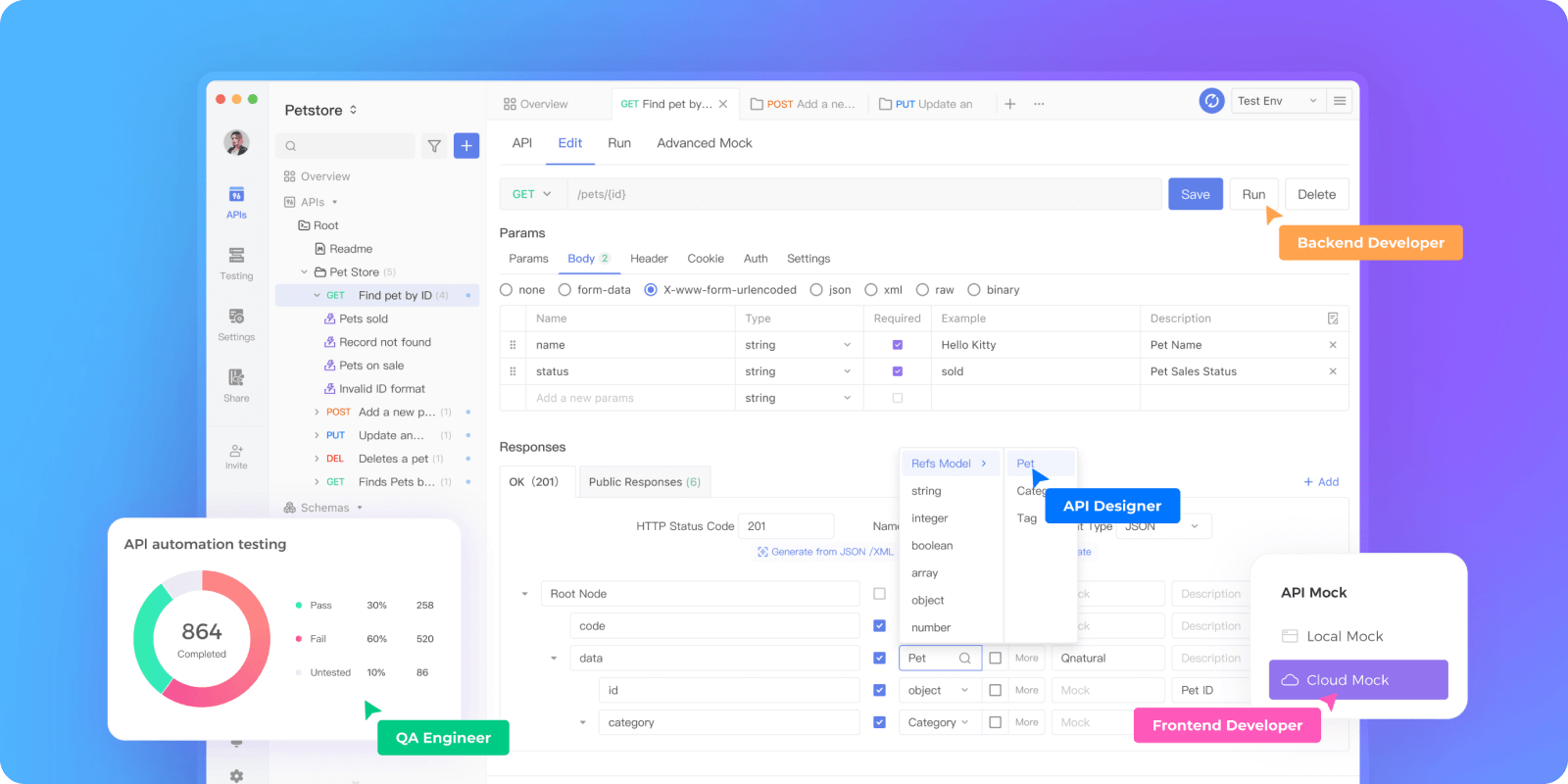
Introducing Apidog, a comprehensive API tool that enhances developers' API development to a whole higher level. With Apidog, you are equipped with all the necessary tools for building, testing, mocking, and documenting APIs. Essentially, it is an all-in-one API development platform - no more alt-tabbing for other applications!
Automate Multiple-step Testing with Apidog
Apidog, similar to Wget, aims to simplify processes by automating them. With Apidog, you can utilize its testing scenario feature to automate API testing that involves different API requests.
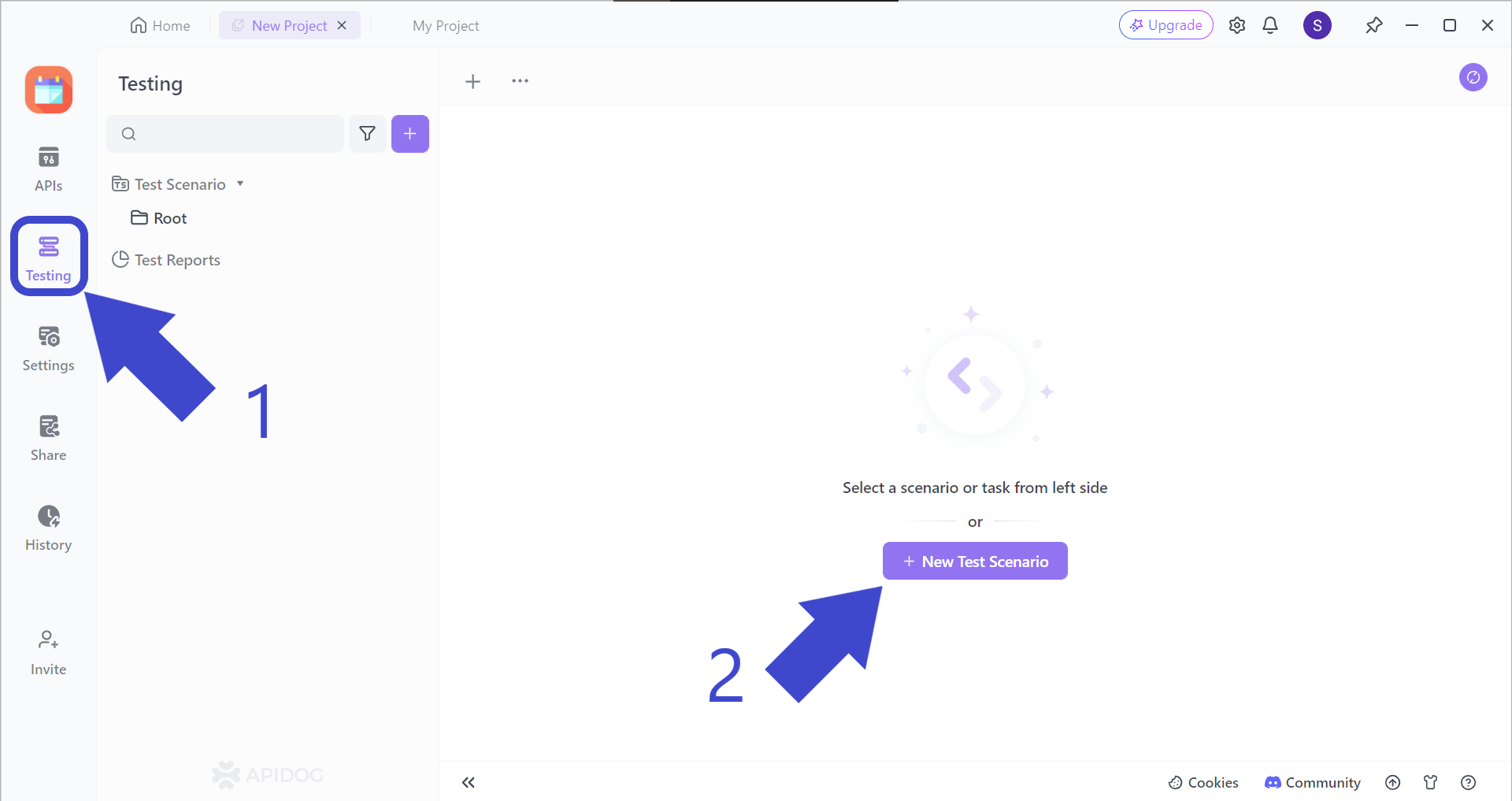
To demonstrate testing scenarios, we will be using a NumberConversion SOAP API as an example. Firstly, locate the Testing button pointed out by Arrow 1 in the image above. You should then see New Test Scenario, pointed out by Arrow 2.
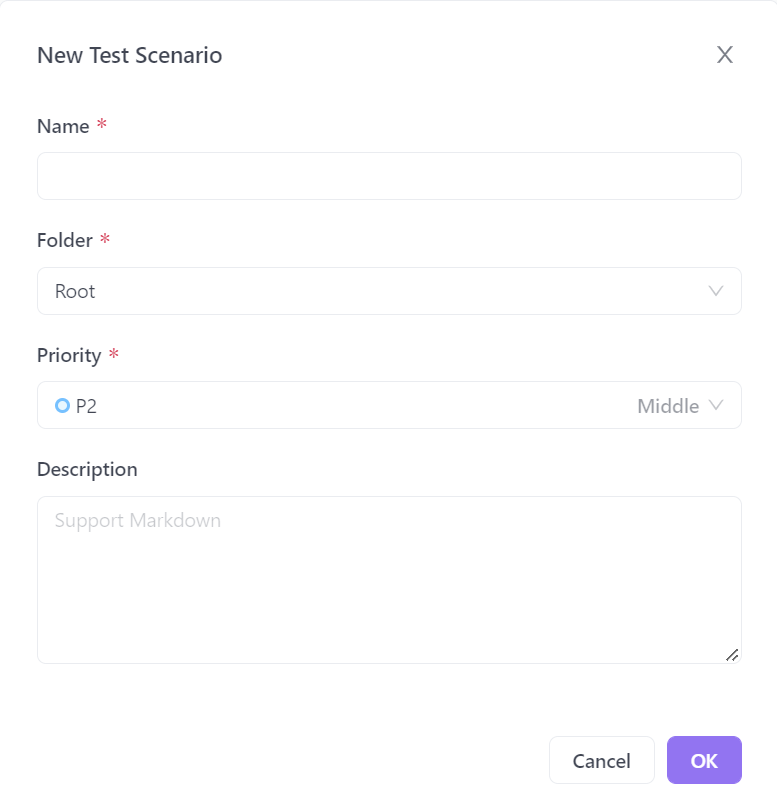
You should then be prompted with this pop-up window, asking you to input a few details about your new test scenario. Once you have filled it out, you can hit the OK button on the bottom right corner, or just "Enter" on your keyboard.
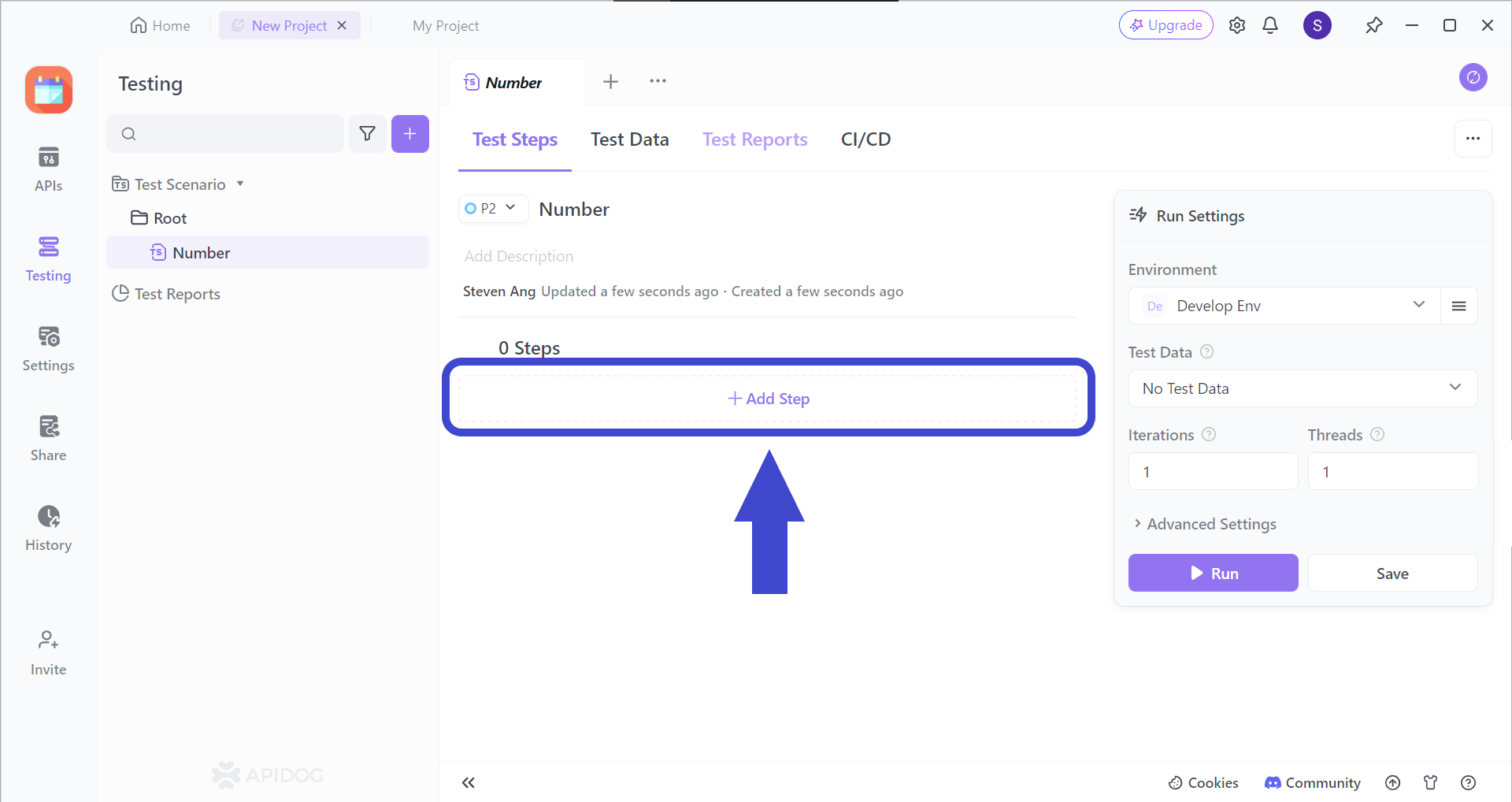
Add a step (or many more steps) to your test scenarios by clicking on the Add Step section. You should be able to see the image below.
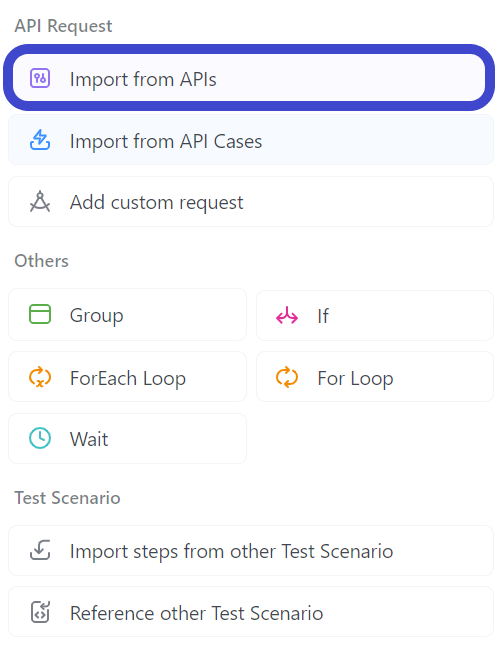
Select "Import from API" from the drop-down menu.
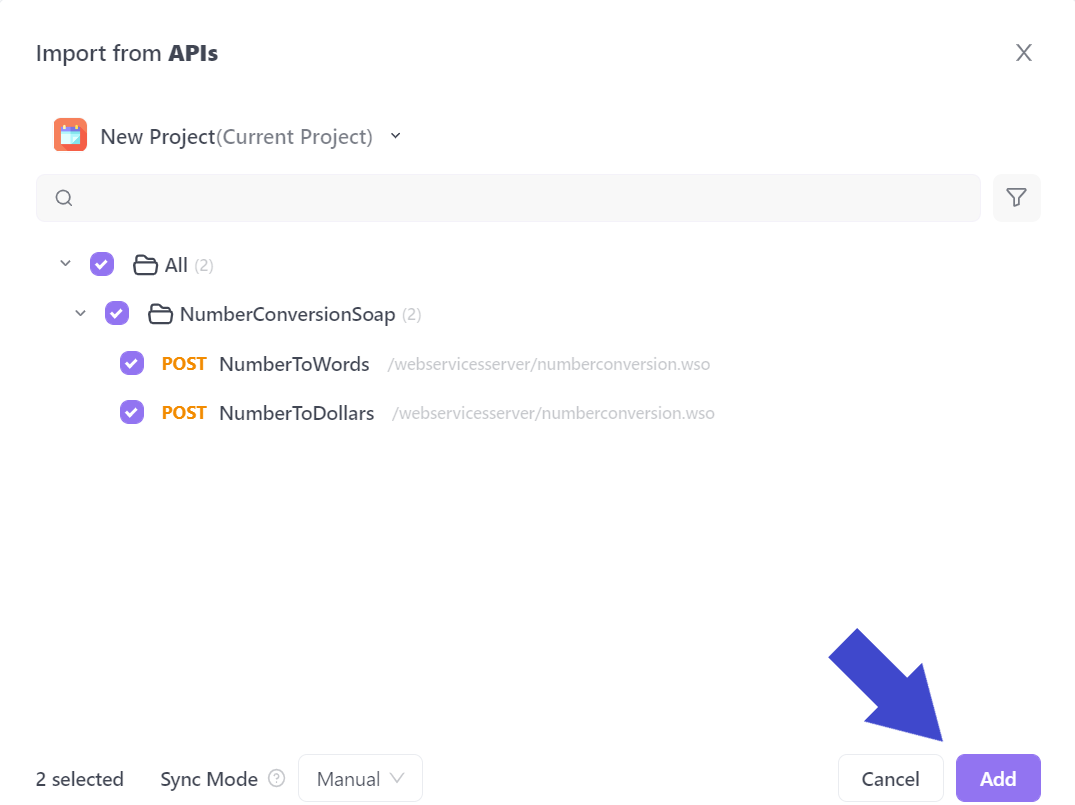
Select all the APIs you would like to include in your test scenario. In the example above, the API called NumberConversionSOAP has been included.
Note that in the case of the face swap API, you might have a lot more API requests, therefore you may have to handpick each API request you would like included in the testing scenario.
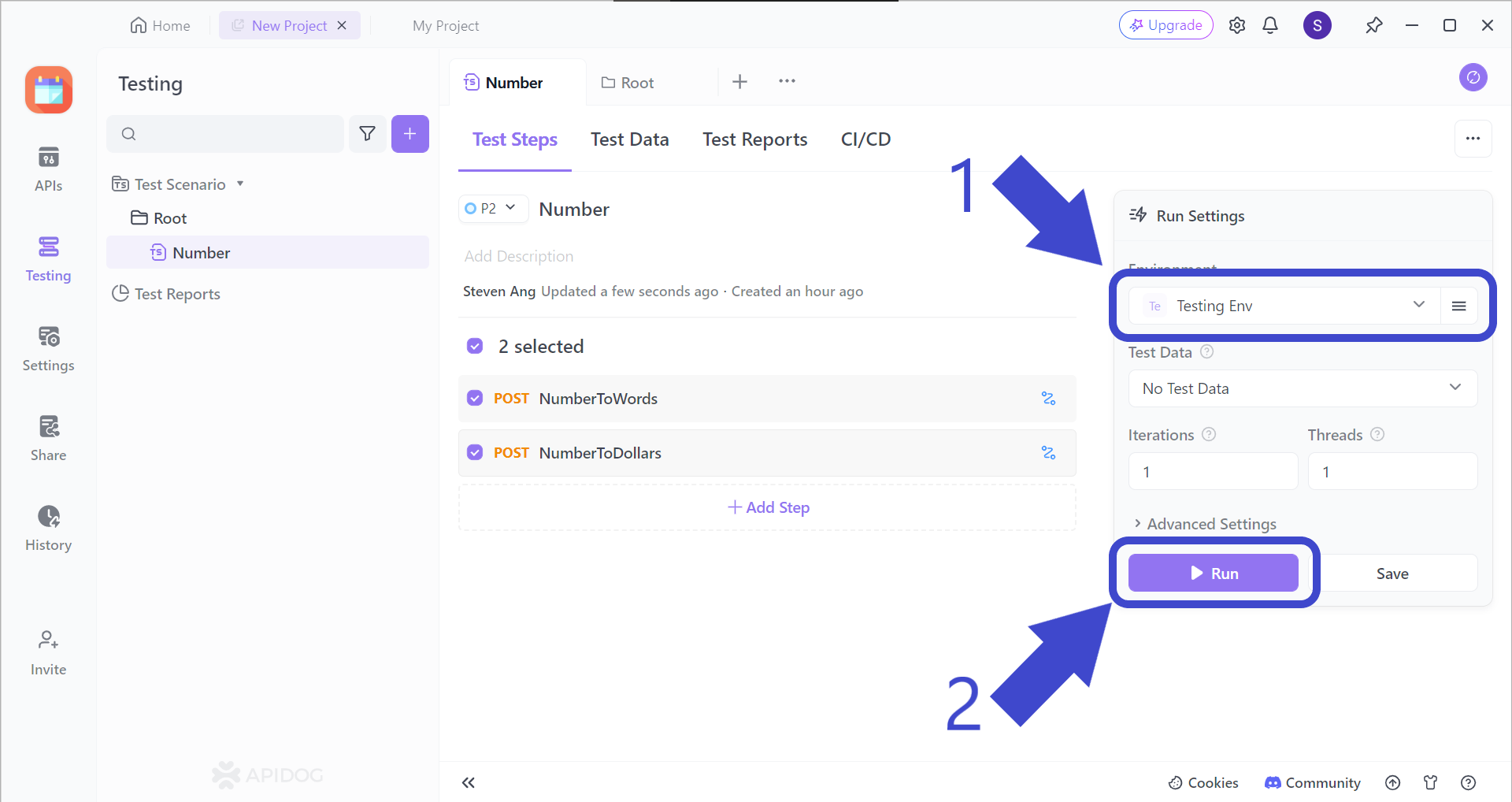
Before hitting the Run button to start your test scenario, make sure to change the test scenario environment, which should be Testing Env, as pointed out by Arrow 1.
Automatically Generate Your API Documentation with Apidog
Once you have finished creating or modifying an API on Apidog, you have the option of creating the corresponding API documentation.
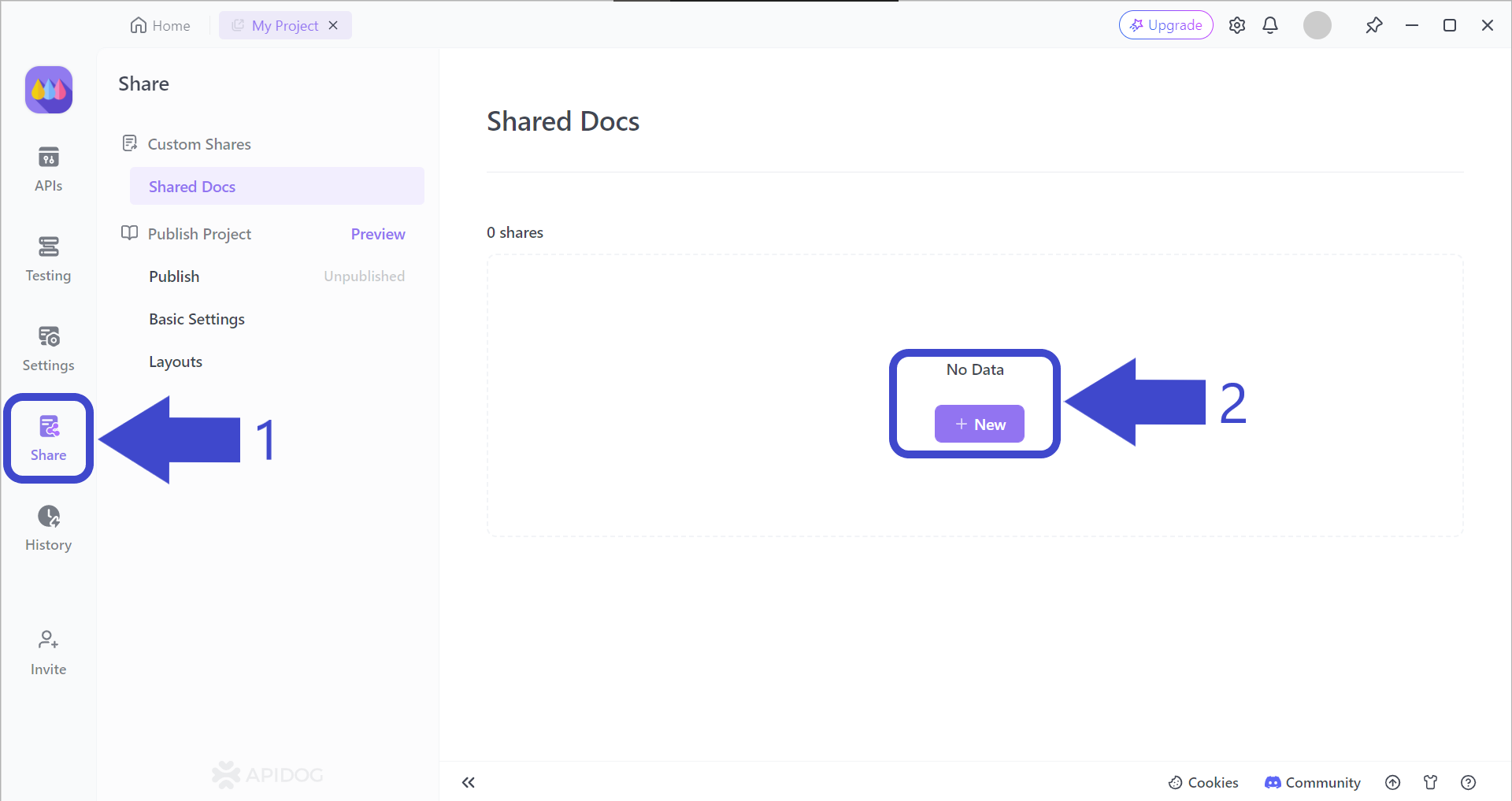
Arrow 1 - First, press the Share button on the left side of the Apidog app window. You should then be able to see the "Shared Docs" page, which should be empty.
Arrow 2 - Press the + New button under No Data to begin creating your very first Apidog API documentation.
Select and Include Important API Documentation Properties
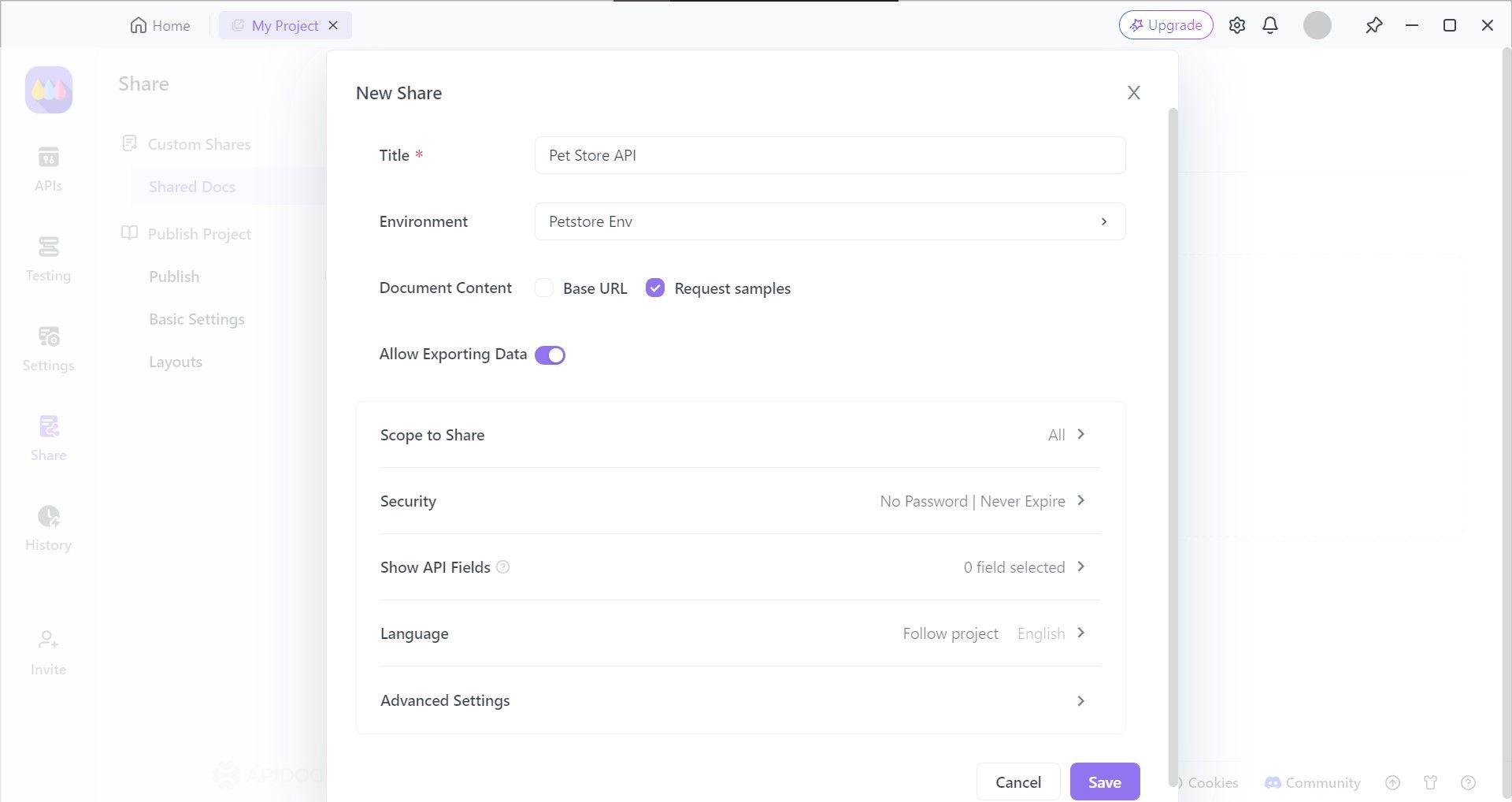
Apidog provides developers with the option of choosing the API documentation characteristics, such as who can view your API documentation and setting a file password, so only chosen individuals or organizations can view it.
View or Share Your API Documentation
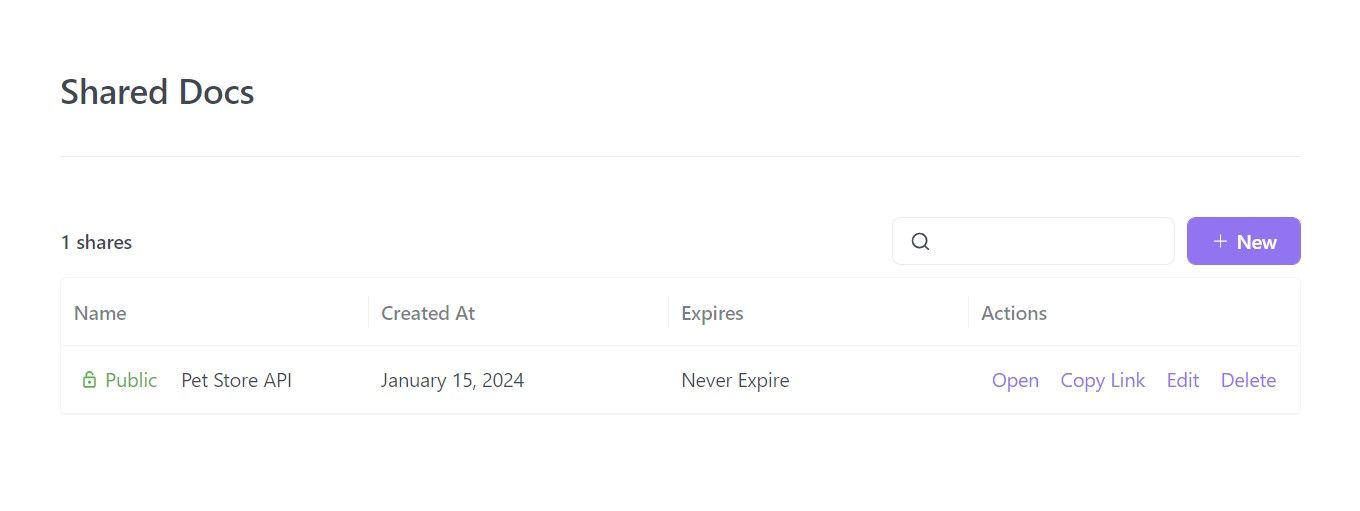
Your API documentation is now ready for distribution! It is entirely up to how you wish to share your API documentation - what consumers need is the URL and they can start reading your documentation!
If more details are required, read this article on how to generate API documentation using Apidog:
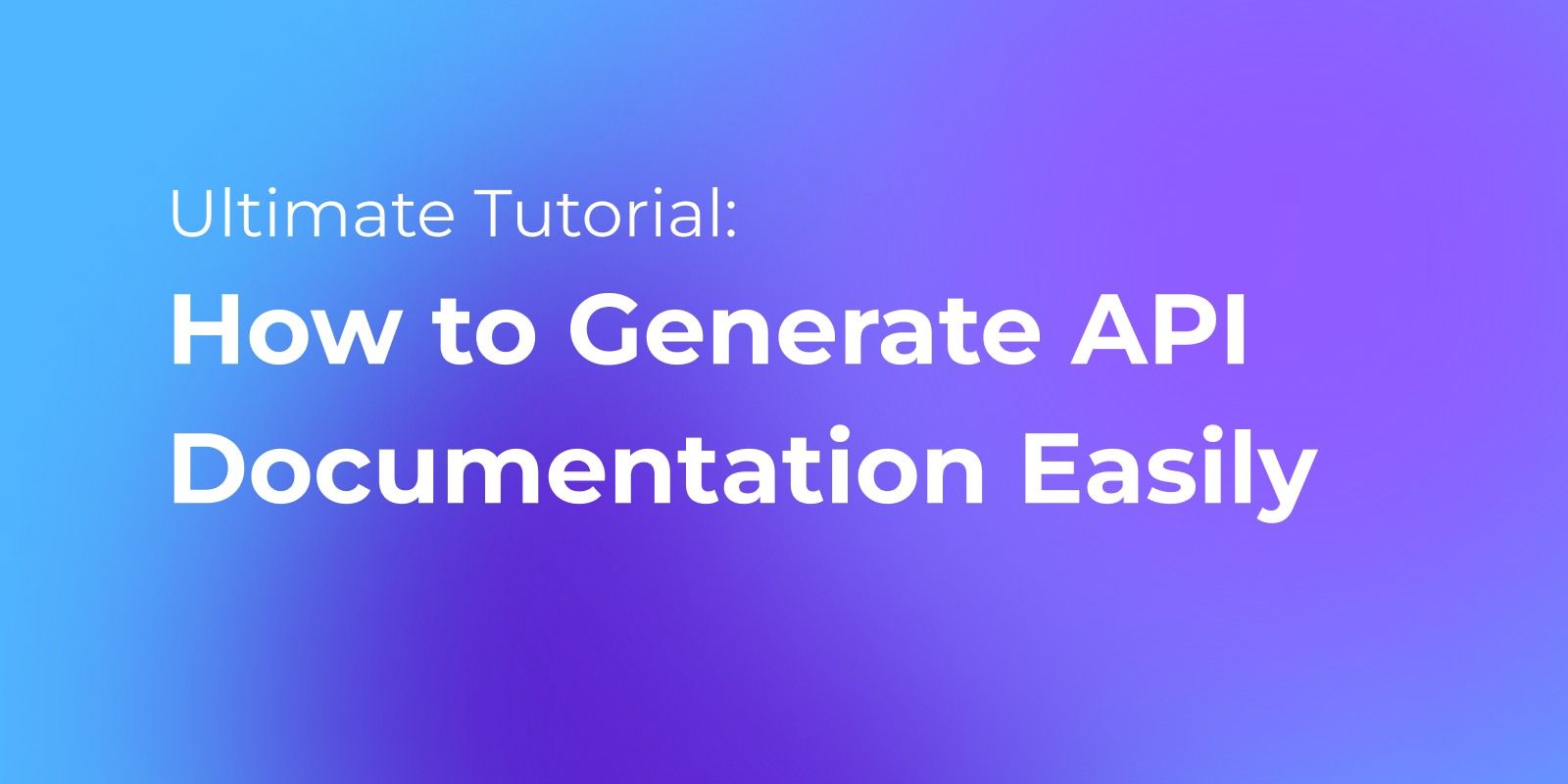
Conclusion
Wget's power lies in its versatility and efficiency. By leveraging its core functionalities like background downloads, resumable transfers, and website mirroring, Wget streamlines file retrieval tasks for developers. Furthermore, its configurability and scripting capabilities allow for automation and integration into workflows, saving valuable time and effort.
Whether you are trying to grab individual files or create offline website archives, Wget equips developers with a robust command-line tool to conquer their download needs.
![[Linux] Wget Commands Every Developer Needs to Know](https://assets.apidog.com/blog/2024/06/wget-commands-cover.png)