Member Permissions Settings
In this section, you can learn how to manage permissions for team members.
To configure team member permissions:
Click "My Teams" > "Members". Click the gear icon next to a member's name. Select the appropriate permission levels for that member.

Members' permissions are divided into team permissions and project permissions.
Setting Team Permissions
Default Permission Levels
Team-level permissions are categorized based on roles: Team Owner, Team Admin, Team Member, and Guest. The corresponding role permissions are as follows:
| Permission Name | Team Owner | Team Admin | Team Member | Guest |
|---|---|---|---|---|
| Modify Team Profile | ✅ | ❌ | ❌ | ❌ |
| Transfer Team | ✅ | ❌ | ❌ | ❌ |
| Disband Team | ✅ | ❌ | ❌ | ❌ |
| View Member's Permission List | ✅ | ✅ | ❌ | ❌ |
| Modify member Permission | ✅ | ✅ | ❌ | ❌ |
| Invite/Remove Member | ✅ | ✅ | ❌ | ❌ |
Users who acquire project permissions through "Project Invitations" will be considered Guests at the team level.
Guests can only see the projects they have been invited to. If you want to allow external collaborators to edit specific projects without giving them access to other projects within the team, you can use "Project Invitations."
Guests have the same team permissions as team members. The difference lies in the fact that when setting permissions for new projects within the team, the Guest role is excluded.
Guests are considered users, similar to other members, and should be taken into account when selecting a plan.
How to Adjust Team Permissions
Set up team-level permissions for members via My Team > Members > Team Permissions.
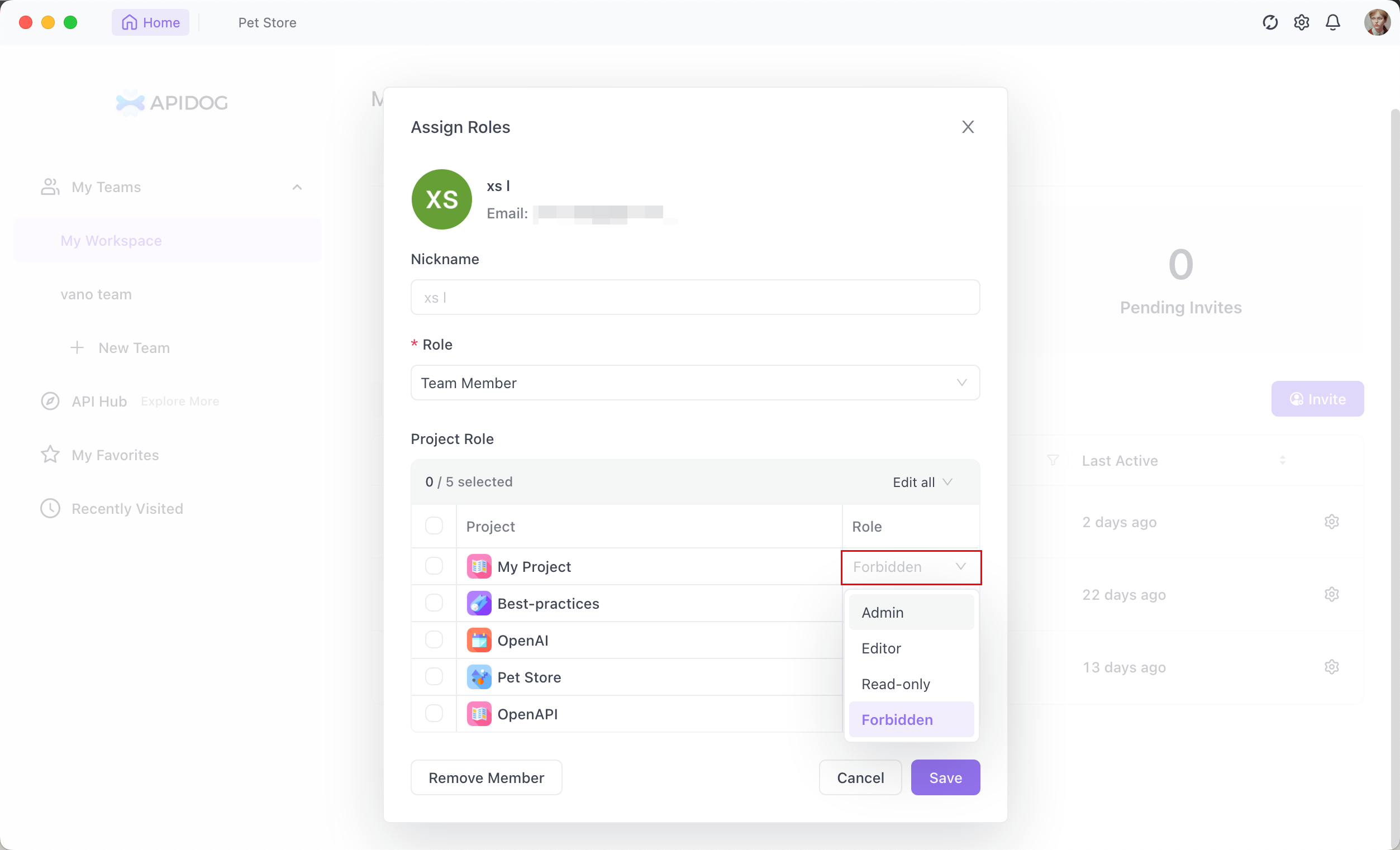
Setting Project Permissions
Default Permission Range
The project hierarchy permissions are divided into four permission types: Admin, Editor, Read-only, and Forbidden. Among them:
Admin: can add, delete, and check information, settings, and data within the project;
Editor: may not add, delete, or change projects or project information;
Read-only: may not add, delete, or change projects or data; only reading is allowed;
Forbidden: no access to any information or data within the project.
| Permission Name | Admin | Editor | Read-only | Forbidden |
|---|---|---|---|---|
| Project Add/Edit/Delete | ✅ | ❌ | ❌ | ❌ |
| Modify Project Info | ✅ | ❌ | ❌ | ❌ |
| Access API Documentation | ✅ | ✅ | ✅ | ❌ |
| API Add/Edit/Delete | ✅ | ✅ | ❌ | ❌ |
| API View and Debug | ✅ | ✅ | ✅ | ❌ |
| Case Add/Edit/Delete | ✅ | ✅ | ❌ | ❌ |
| Case View and Run | ✅ | ✅ | ✅ | ❌ |
| Test Suite Add/Edit/Delete | ✅ | ✅ | ❌ | ❌ |
| Test Suite Run | ✅ | ✅ | ✅ | ❌ |
| Data Model Add/Edit/Delete | ✅ | ✅ | ❌ | ❌ |
| Data Model View | ✅ | ✅ | ✅ | ❌ |
| Environment Add/Edit/Delete | ✅ | ✅ | ❌ | ❌ |
| Mock Rule Add/Edit/Delete | ✅ | ✅ | ❌ | ❌ |
| Public Response Add/Edit/Delete | ✅ | ✅ | ❌ | ❌ |
| Public Script Add/Edit/Delete | ✅ | ✅ | ❌ | ❌ |
| Database Connection Add/Edit/Delete | ✅ | ✅ | ❌ | ❌ |
| Custom Function Add/Edit/Delete | ✅ | ✅ | ❌ | ❌ |
| Variable Add/Edit/Delete | ✅ | ✅ | ❌ | ❌ |
| Import Data | ✅ | ❌ | ❌ | ❌ |
| Export Data | ✅ | ✅ | ❌ | ❌ |
How to Modify the Settings
When you send an invitation, you can specify who you want to invite to participate in a specific project for the current team and set their permission level.
You can also set project-level permissions for members via My Team > Members > Project Role.