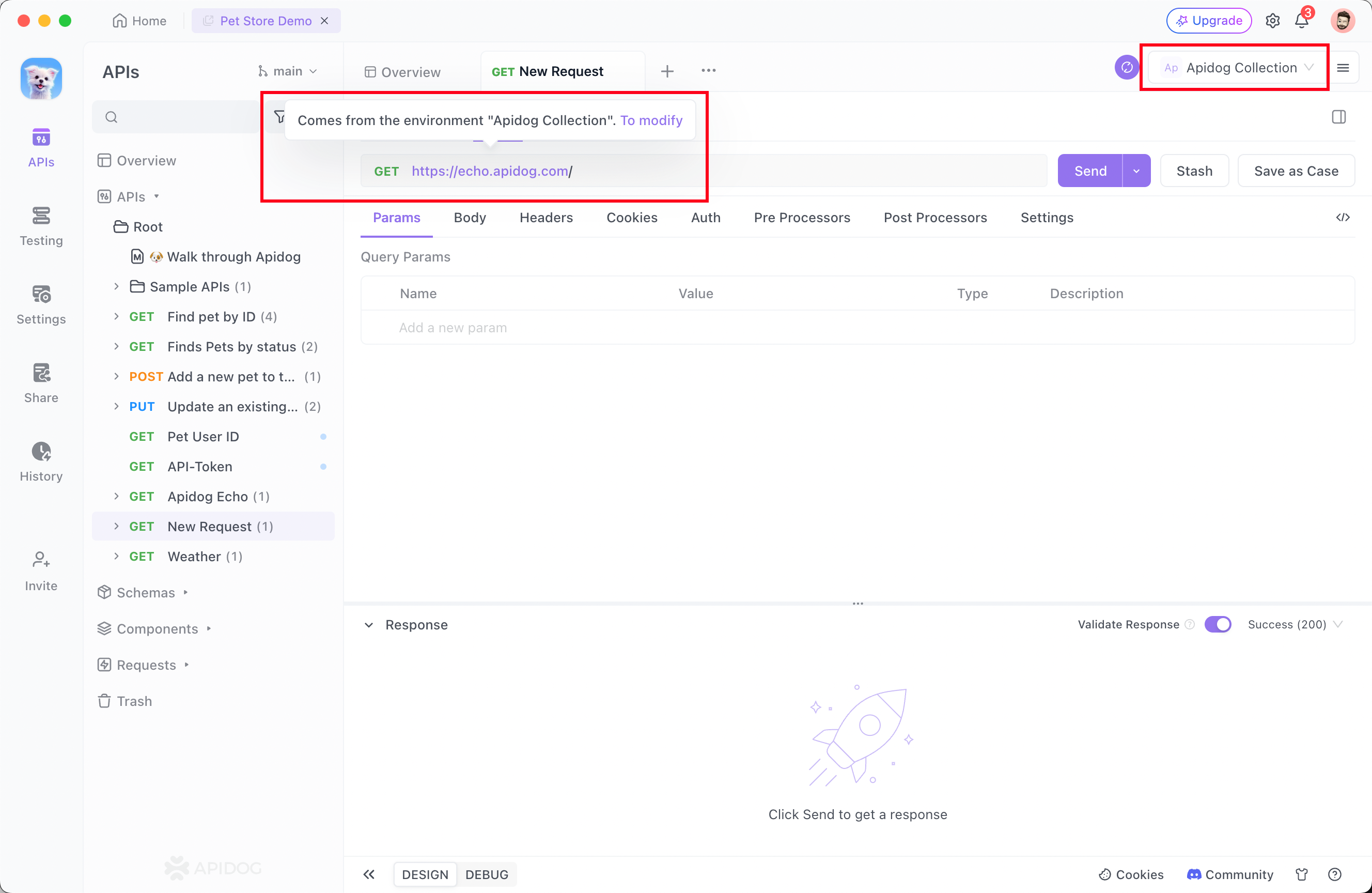Importing Postman Data
In this section, you will learn how to import Postman data into Apidog.
Video Tutorial
Conceptual Mapping
Understanding the conceptual correlation between Postman and Apidog can help prevent data inconsistencies during import.
In Postman, a Collection corresponds to a Project in Apidog. Thus, variables within a Postman Collection are equivalent to global variables in an Apidog project.
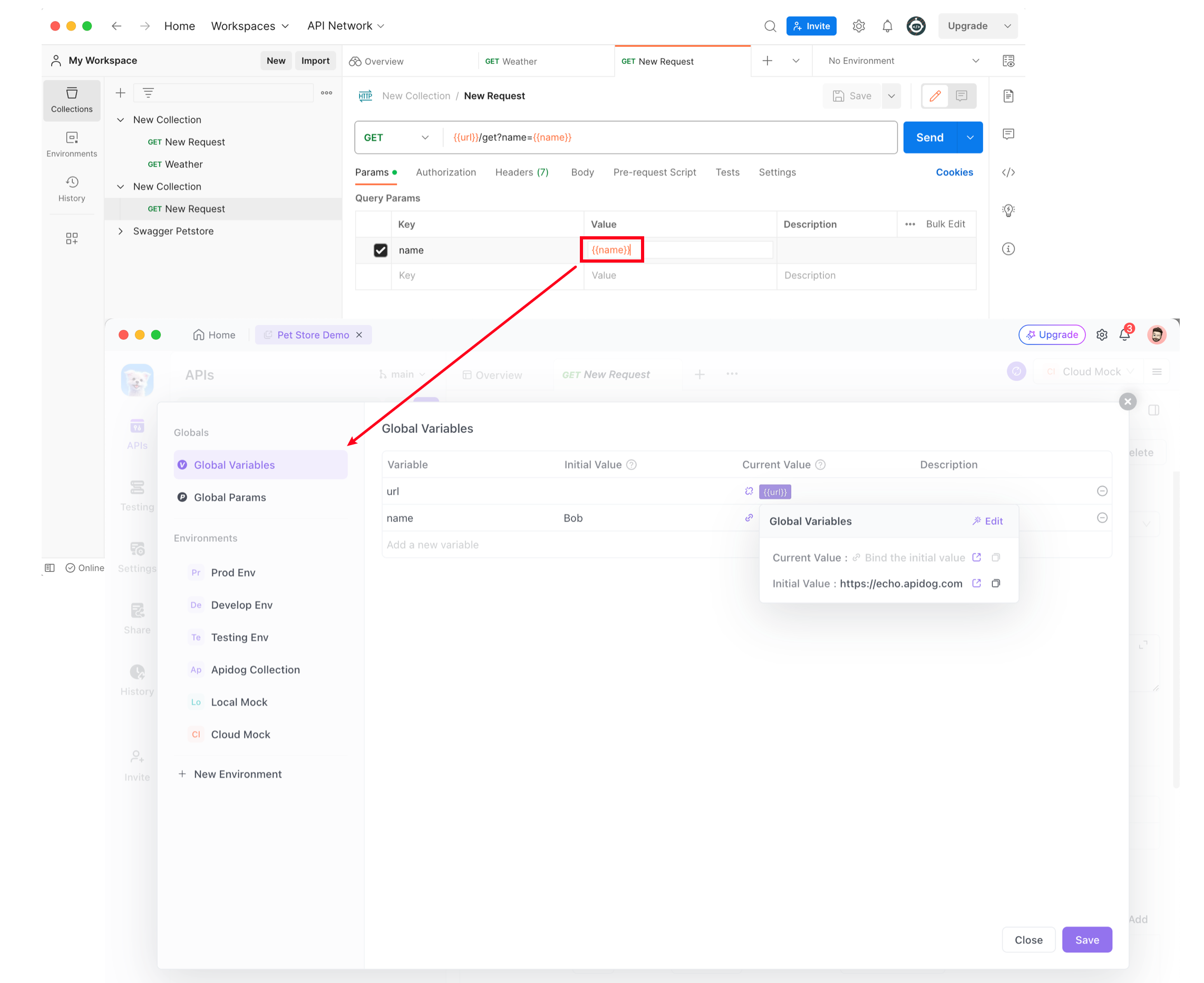
The Postman API uses variables to store the front URL (usually a domain name), while the front URL of Apidog is stored independently in the "Service" in "Environment Management".
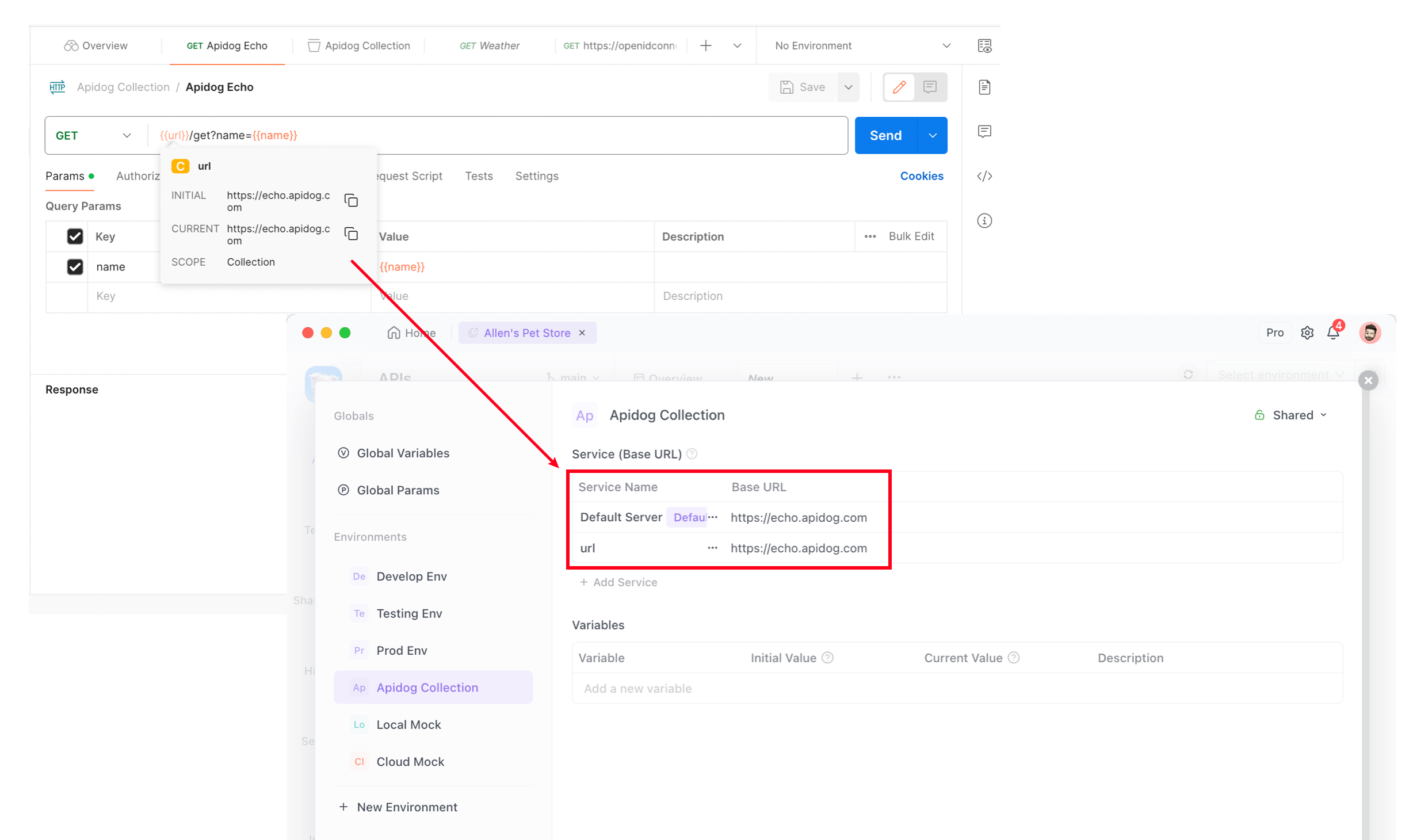
Example
This article uses the Apidog Echo API as an example to demonstrate how to import Postman data into Apidog.
Assume there is a Collection called Apidog Echo in Postman, which contains two variables: baseUrl and name:
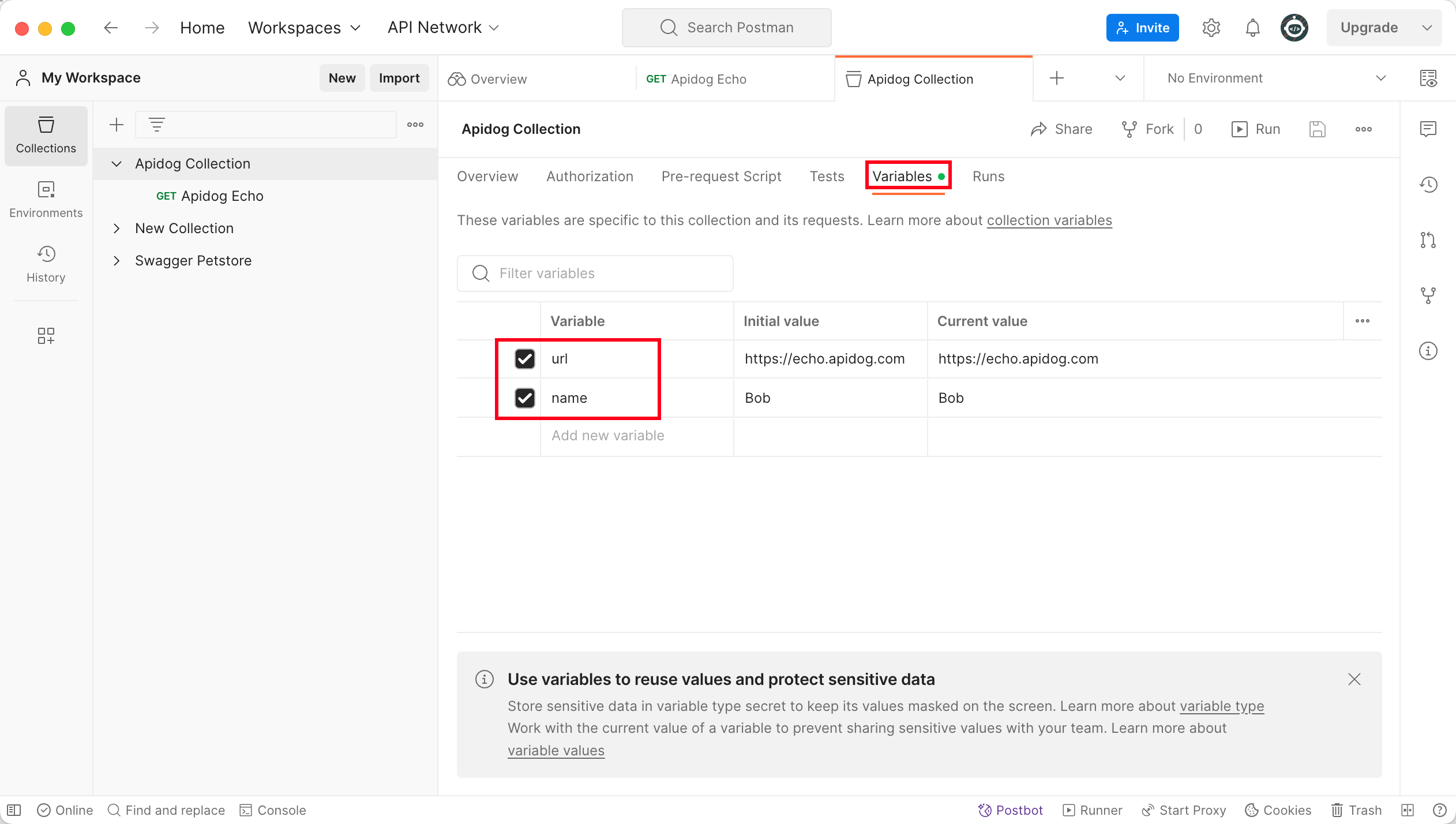
This Collection has a GET request. baseUrl is used to specify the target domain name for the current request and name is used as a query parameter.
Exporting APIs
Click Collections on the left sidebar of Postman, mouse over the collection to export, click the ... icon, and select Export.
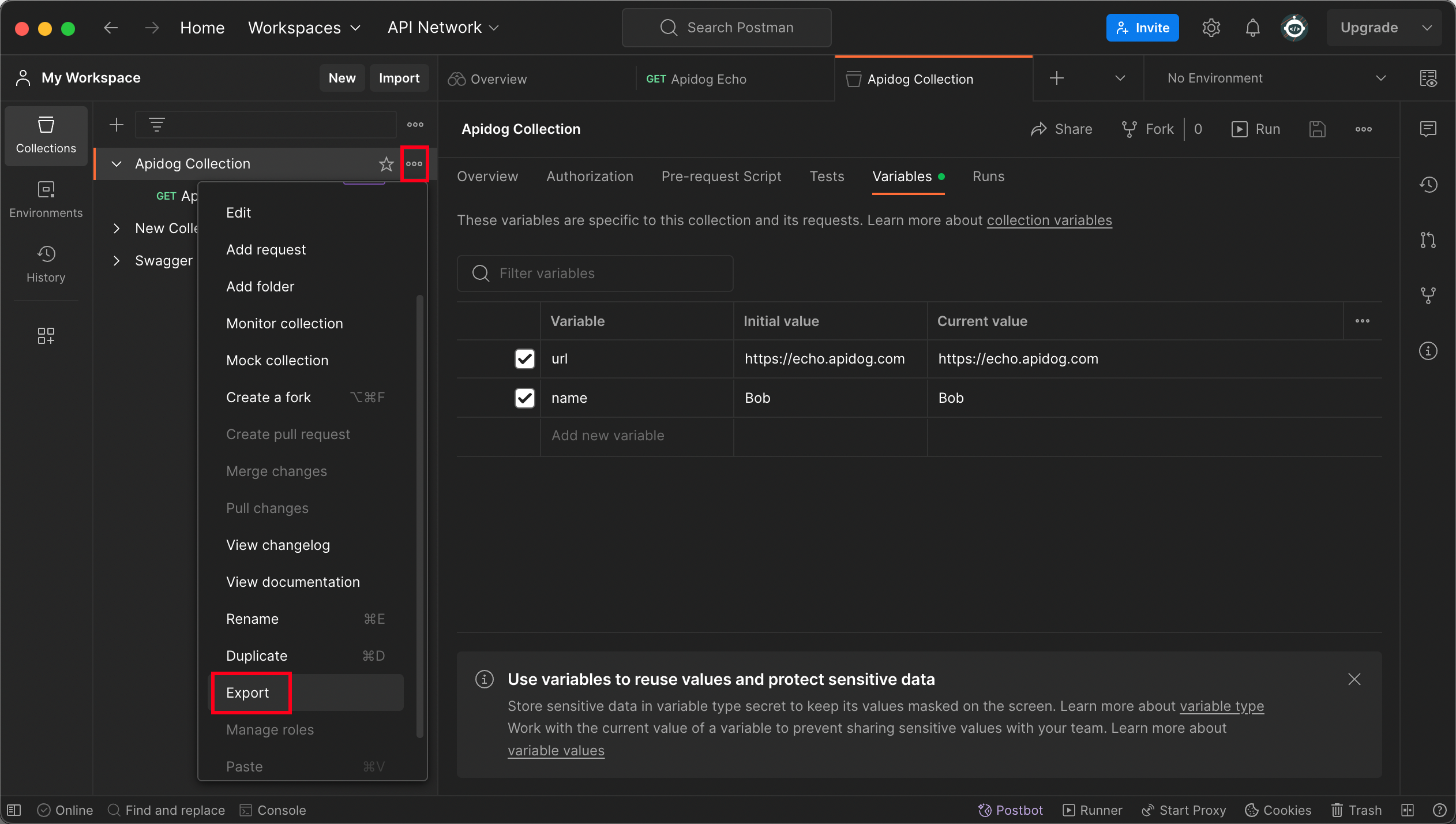
Then select the Collection v2.1 format for export.
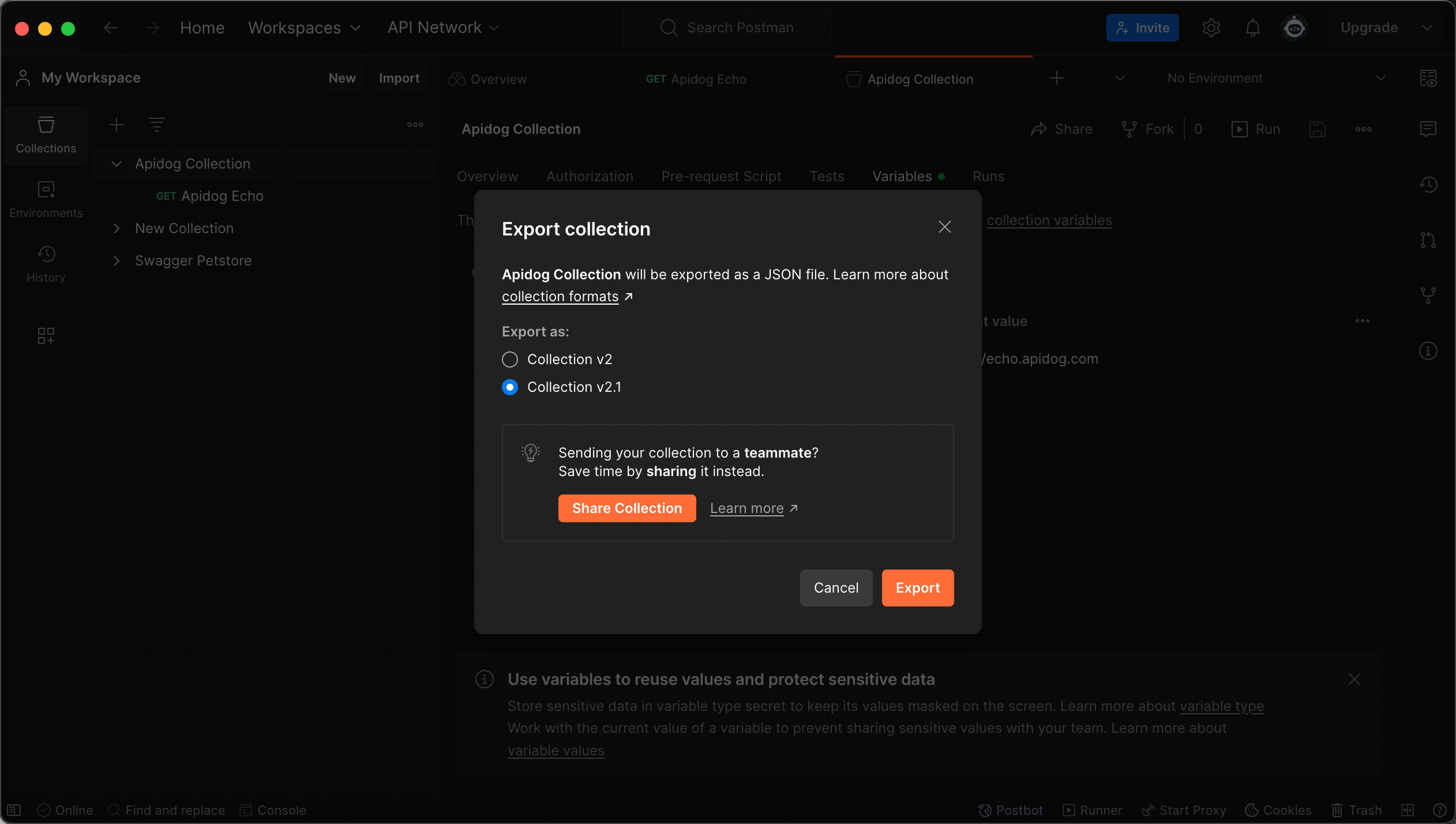
Importing APIs
Open the "Settings" panel in Apidog, click "Import Data", select Postman, and upload the file.

You can view all the APIs under the Collection on the import preview page. To seamlessly migrate, you need to check the environment with the same name as the Collection on the "Environment" page, and then click the "Confirm" button.
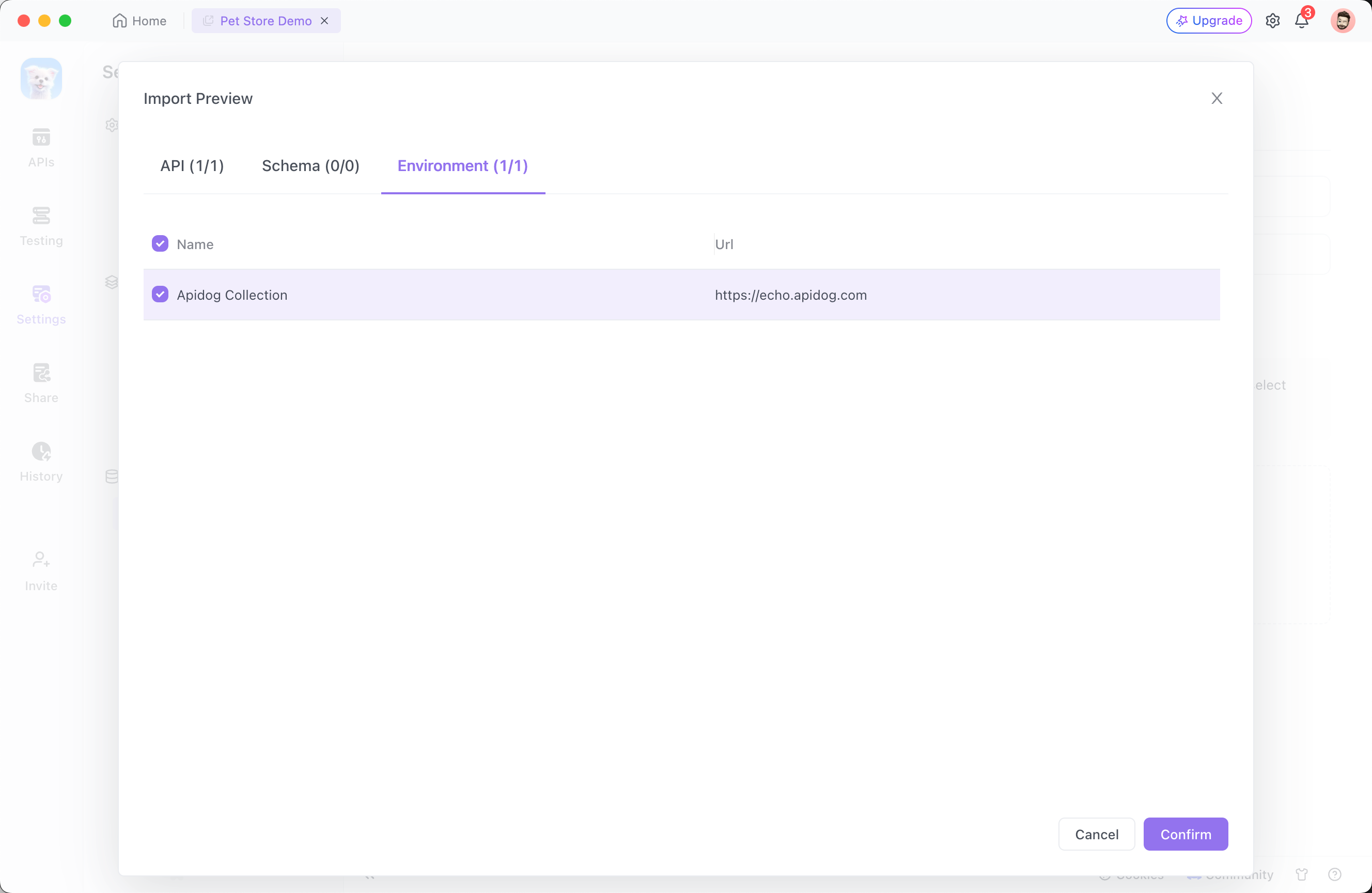
After the importing process is completed, you can see the name parameter on the API documentation and the link address in baseUrl in Environment Management.
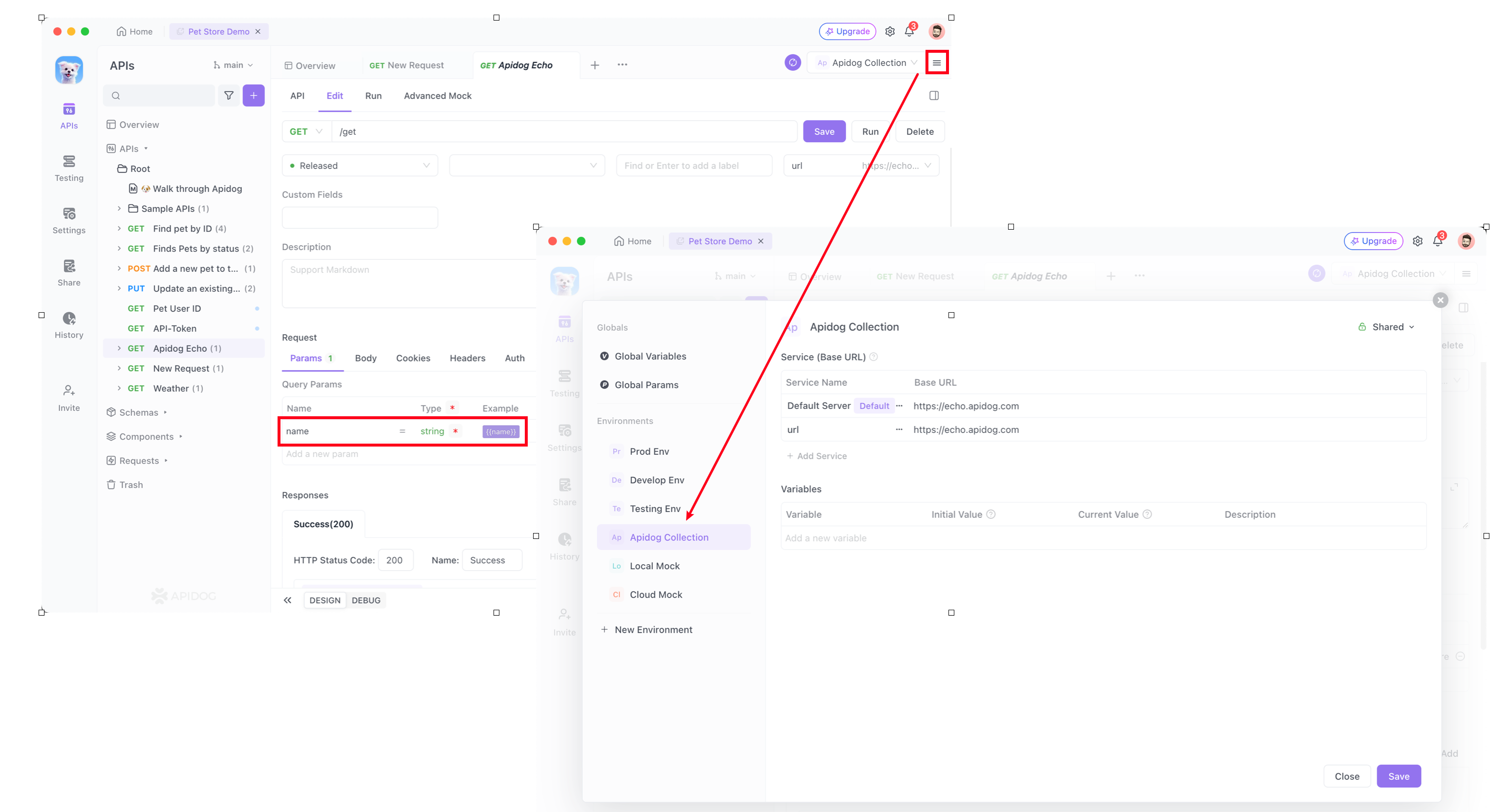
When sending the request to API, select the corresponding environment. The prefix URL will be automatically spliced before the path, keeping it consistent with Postman.