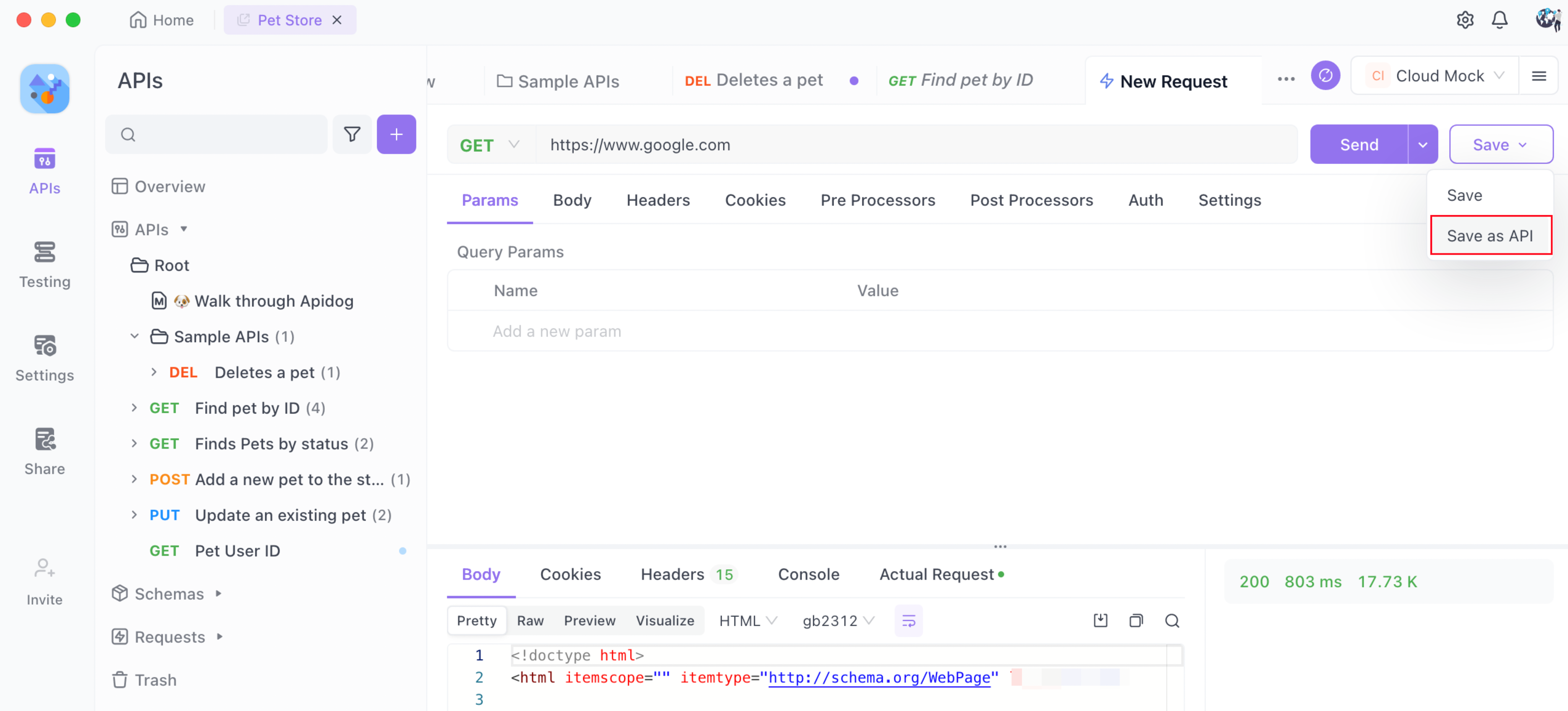Importing from cURL
Apidog supports quick import of captured data from tools such as Chrome, Charles or Fiddler.
Use the packet capture tool
Use tools like Chrome, Charles or Fiddler to grab the packet and copy it in cURL format.
Chrome
Open the developer tools, network, capture packets, find the respective API request, right click on it, click on Copy, and click on Copy as cURL (as shown in the screenshot below).

Charles
Capture packets, find the respective API, right click on the request, find Copy cURL Request, and click on it (as shown in the screenshot below).
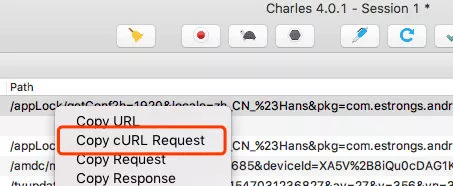
Fiddler
Capture packets, go to the top left menu, follow File->Export Sessions->Selected Sessions, select cURL script, click Next to save it as .bat file. Use text edit tools to open the .bat file and copy the contents.
Import captured data
- Move the mouse to the
+button next to the search box on the left, click "Import cURL" in the drop-down list, or use the shortcut key Ctrl(⌘) + I.
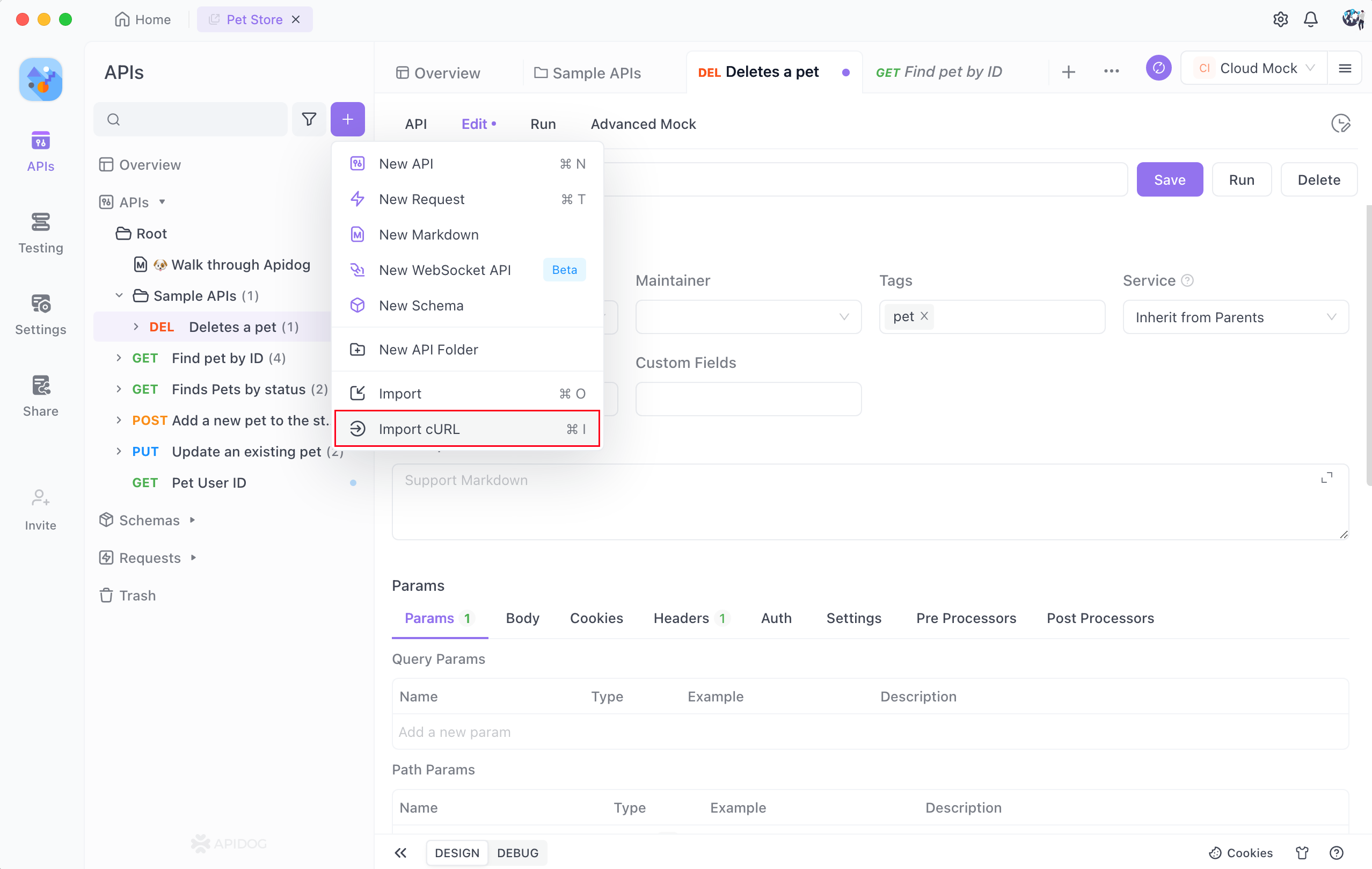
- In the opened window, paste the cURL format data copied from the previous packet capture data.
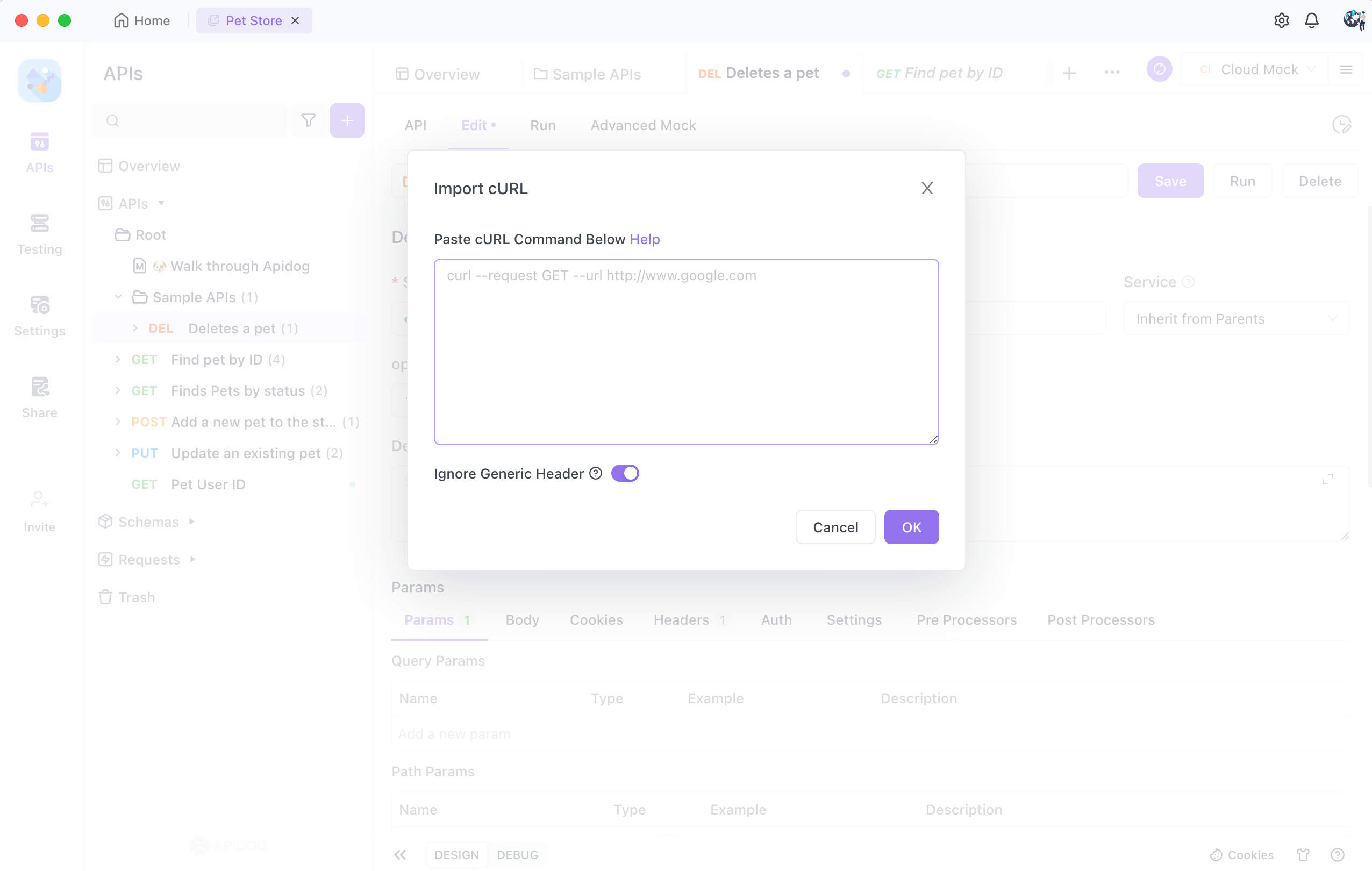
- Click the OK button, and you will see that the captured packet data has been copied to the following quick debugging api.
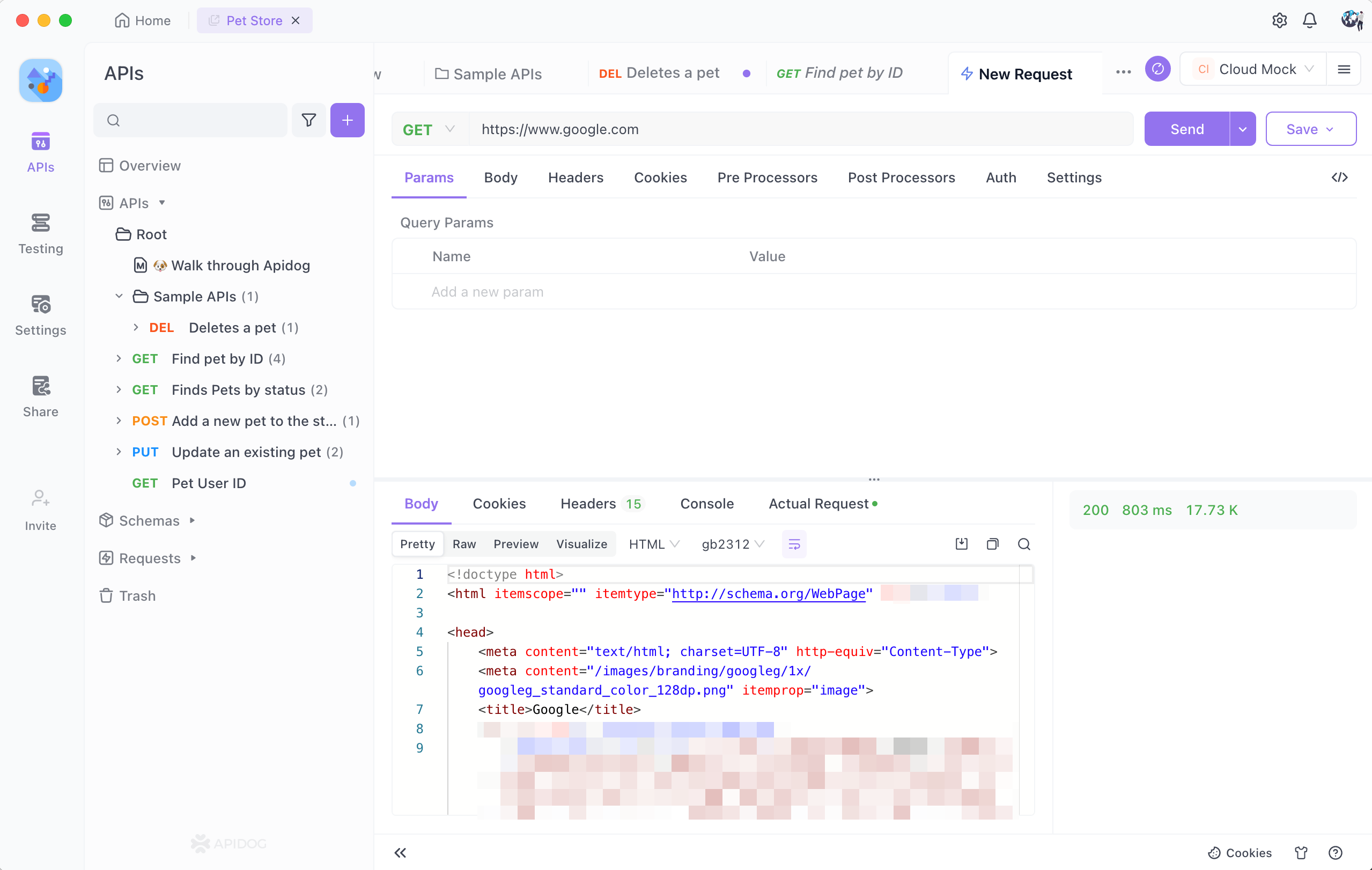
- The shortcut debugging window can directly debug the api, click the "save" button to save it as an API.