Design Endpoints in a Sprint Branch
In a newly created sprint branch, there is no content by default. This approach helps developers focus on the changes needed for the current sprint. You can add resources to a new sprint branch through import or creation, based on your actual scenarios and needs. Once the resources are added to the sprint branch, you can perform the same operations on them as you would in the main branch. Actions in one branch only affect data in that branch and do not impact the main branch or other branches.
Forking Resources from the Main Branch
When you need to modify and upgrade existing endpoints, schemas, or response components based on the requirements of the current sprint, use the Fork from main to create a copy of the required resources in the current sprint branch.

When importing a resource, all its parent folders will automatically be imported into the current sprint branch folder, ensuring an accurate folder hierarchy. Imported resources from the main branch will be marked with visible association indicators in the folder.

Currently, endpoint cases are imported along with the endpoints by default into the sprint branch. Similarly, imported endpoint cases will also have association indicators in the folder.

Creating New Resources
When you need to create new endpoints, schemas, or response components to meet business requirements for the current sprint, use the New feature to add these new resources to the current sprint branch.

The create feature in the sprint branch functions the same as it does in the main branch. You can create a resource in any folder within the sprint branch. If you find that the required parent folder for your new resource does not exist in the sprint branch, you can use the Select Endpoint Folders or New Endpoint Folder feature to create the necessary parent folder before creating the required resource.
Select Endpoint Folders: 
New Endpoint Folder: 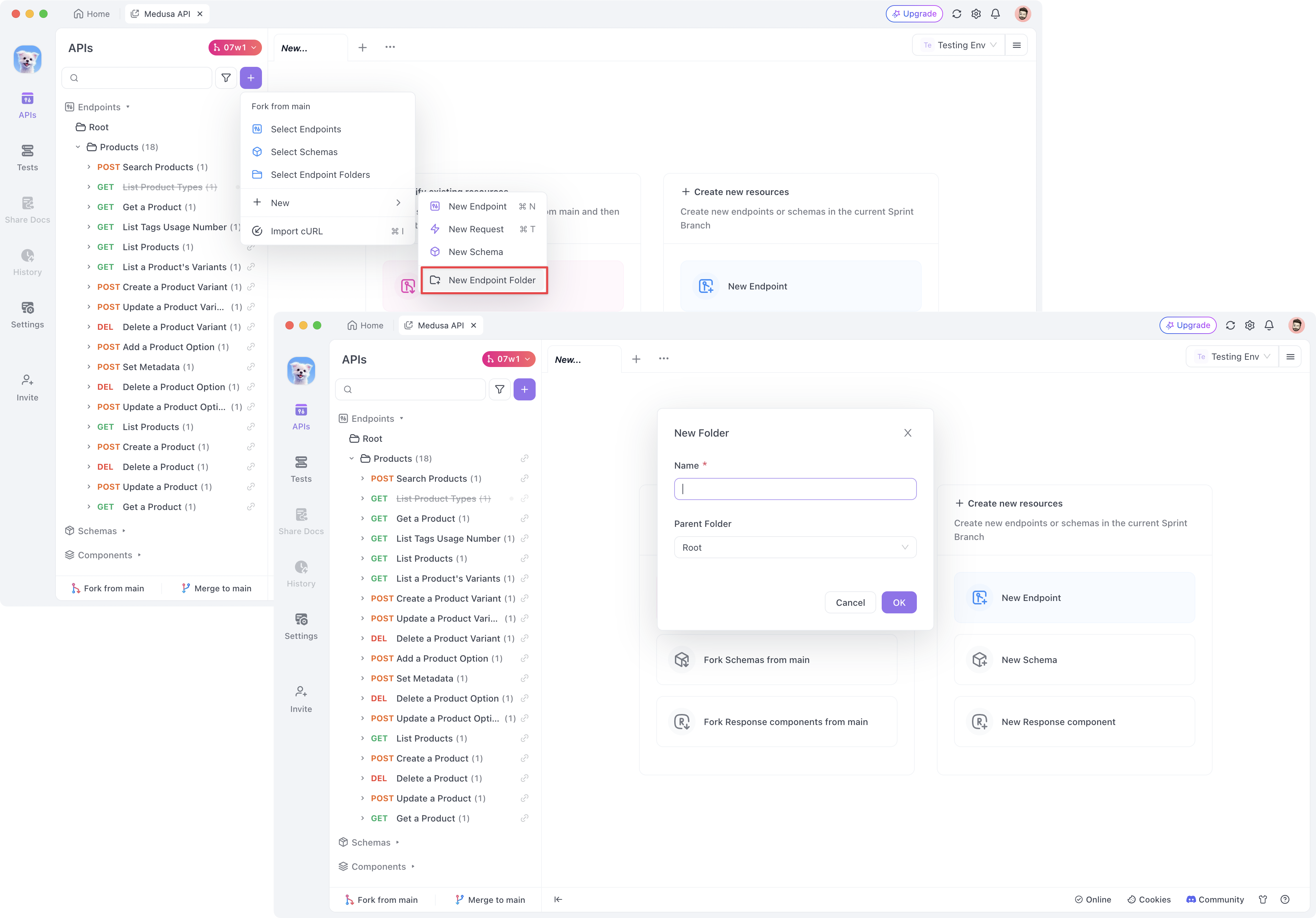
Reordering and Adjusting Folder Contents
During a sprint, you might need to reorder resources or modify the contents of existing or new folders to meet current requirements. In the sprint branch, you can perform the same operations on imported or newly created resources as in the main branch. This includes reordering endpoints or changing parent folder settings. Adjust the endpoint order by dragging items in the folder tree to maintain an organized structure.
Adjusting endpoint order by dragging:

If imported, folders will also display association indicators:

Content in folders can be freely adjusted and modified:

Deleting/Restoring Resources
In a sprint branch, you can delete resources at will and see the deleted resources in the Trash where you can choose to restore them. This feature works the same as the trash in the main branch.

Repeatedly importing, deleting, and restoring the same main branch resource in a sprint branch can lead to unexpected data issues. To maintain data integrity and avoid potential problems, it's best to minimize these operations whenever possible.
Mocking, Comparing, and Collaborating on Endpoints
Endpoints in a sprint branch will have a unique mock address specific to that branch. The mock content relies entirely on the endpoint definitions within the current sprint branch, allowing relevant team members to accurately simulate the responses of the modified endpoints for the sprint.

You can compare a sprint branch resource with its main branch counterpart to identify specific differences between them.

Sprint branch endpoints can also be shared via collaboration links, which can be sent to other project members for collaboration.

When you click on a sprint branch endpoint collaboration link while in another branch, the system will prompt you to switch branches to view the endpoint. Be sure to save any changes in your current branch before making the switch.
