Account Settings
In Apidog, you can manage and customize your personal information through your account settings.
Password Settings
- Click on your avatar in the upper right corner and select "Account Settings".

- On the Account Settings page, find and click on the "Set a Password" section.

- Input and confirm your password, then click on "Save" to successfully establish your login password.

Username Modification
- On the account settings page, find the "Name" section and click "Edit".

Input the desired new username, click on "Confirm", and your username will be successfully modified.
Email Binding
- On the account settings page, find the "Email" section.
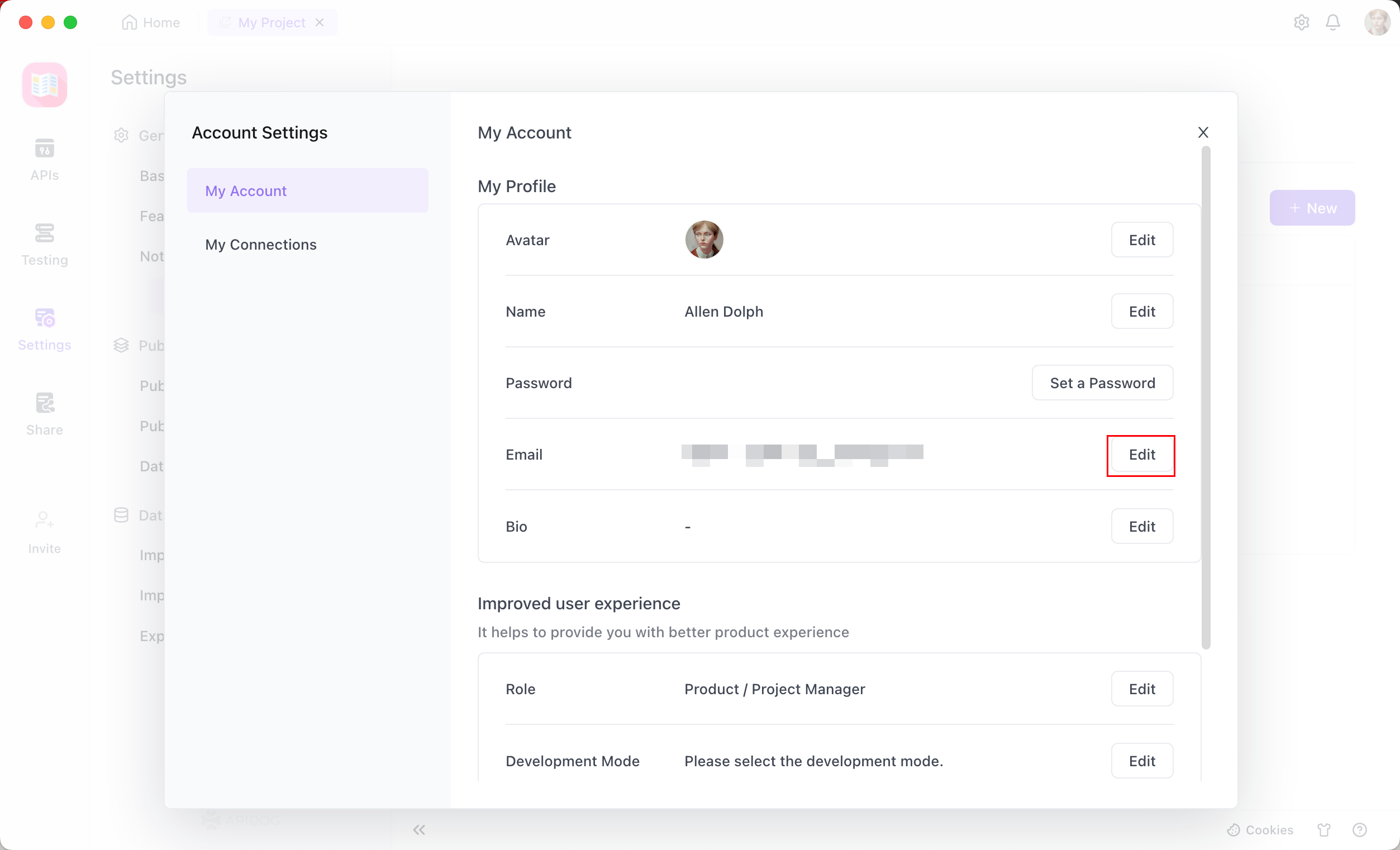
My Connections
If you registered and logged in via email, you can link a third-party account with your Apidog account.
- On the Account Settings page, find the "My Connections" section.

- You can associate your account through GitHub and Google.
Change the Team Name
In a team, you can change your nickname so that other members can quickly identify you.
- Access your team and locate the "Team Settings" option.
- Within the team settings, locate "My Team Name" and click on "Edit".
- In the editing API, you have the option to modify the nickname displayed for you within the team.
Delete Account
- On the account settings page, find the "Delete Account" section.

- By clicking on "Log Out" a prompt for identity verification will appear. After obtaining the verification code, click on "Confirm" to successfully log out of the account.
tip
Tip: When you need to delete your account, you need to log out or disband all teams before you can cancel your account, you can disband the team in the team settings. Once the account is successfully delete, the account will no longer be accessible.