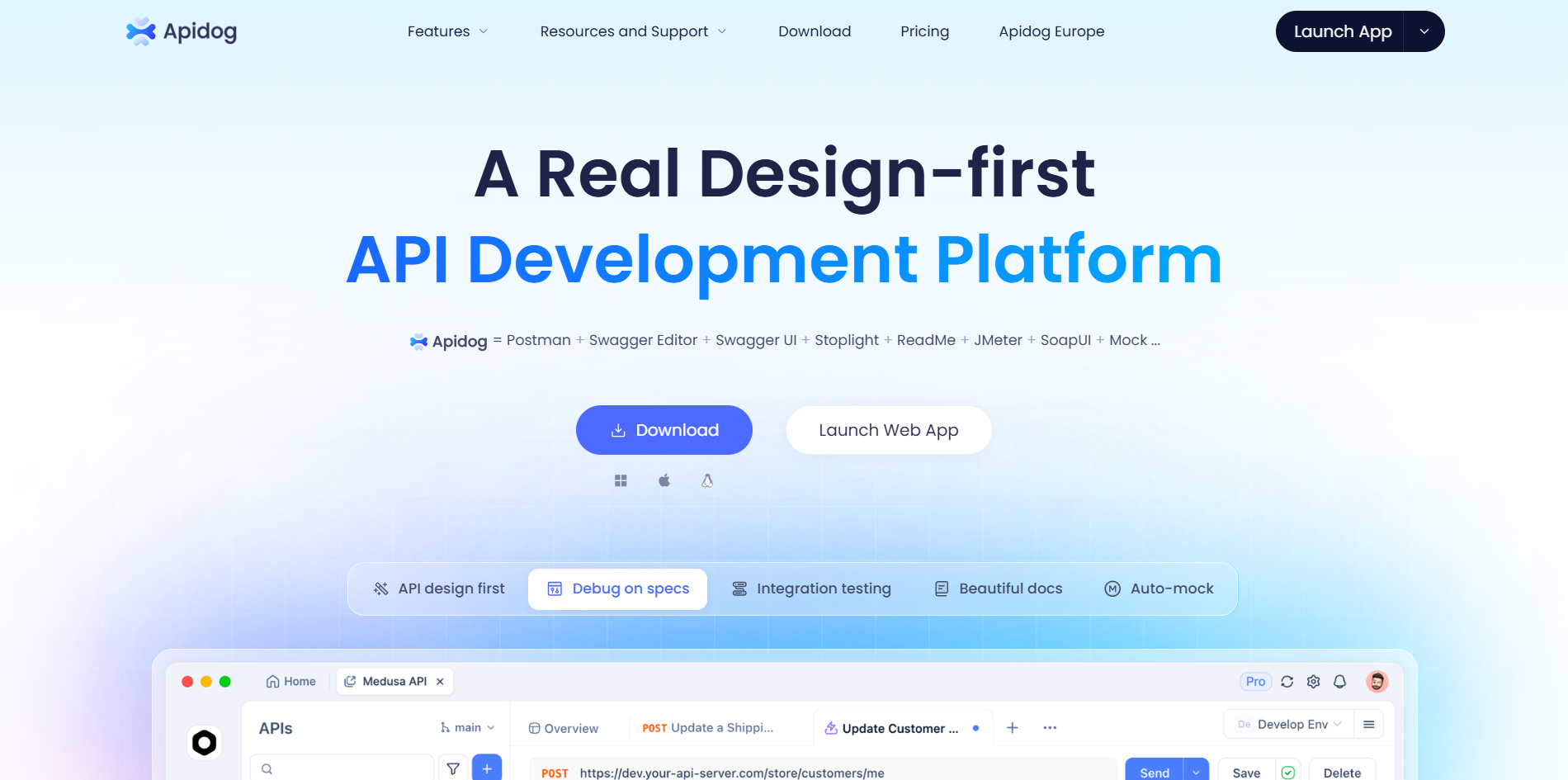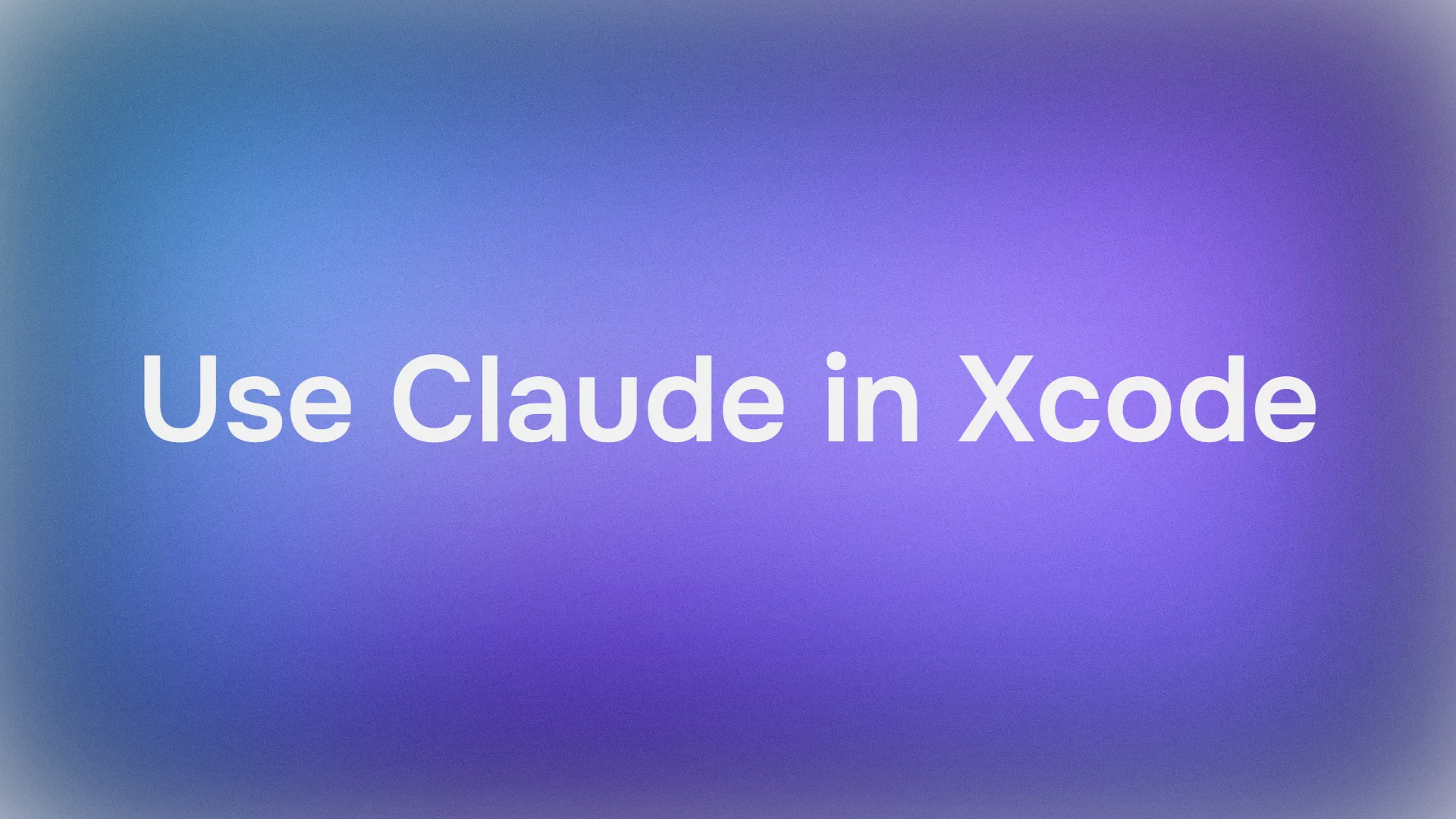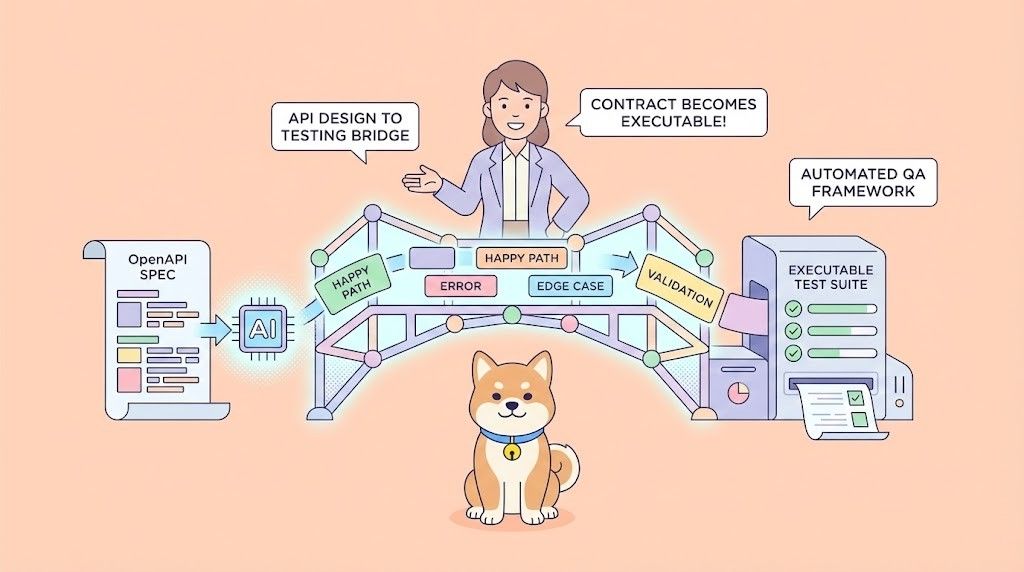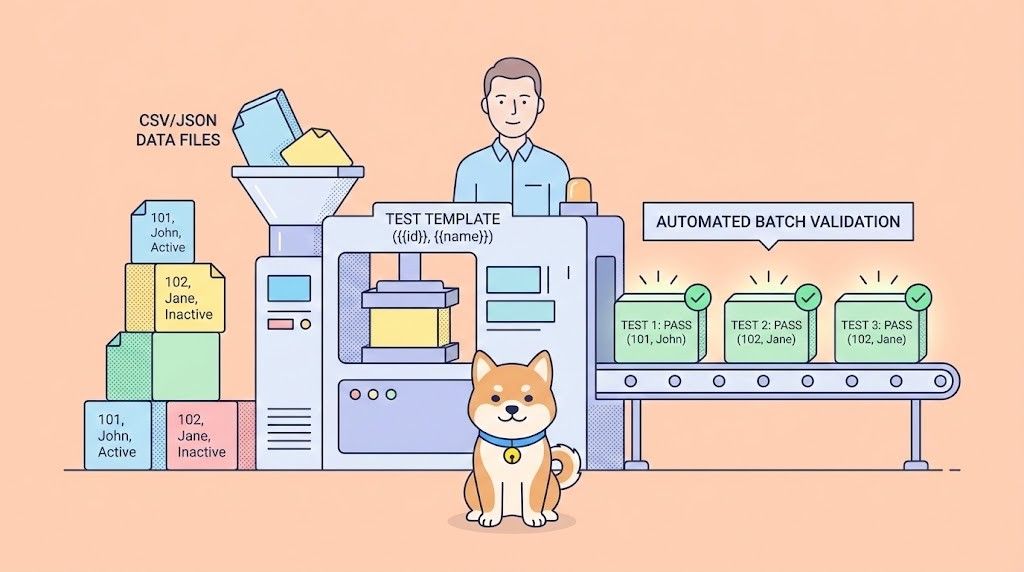Ever feel like your coding sessions in Xcode could use a smart sidekick that understands your project's quirks and whips up code faster than you can say "SwiftUI"? That's where Claude in Xcode comes in, blending Anthropic's state of the art AI model, Claude, with Apple's robust development environment, Xcode. Announced in 2025 and now generally available, this integration boosts your workflow by letting Claude handle everything from generating code snippets to debugging tricky issues—all right inside Xcode. Whether you're building iOS apps or tinkering with macOS projects, using Claude in Xcode feels like having a collaborative partner who gets your code. In this conversational guide, we'll break down what Xcode is, how to get started, and dive deep into setting up and using Claude for coding intelligence. By the end, you'll be generating code like a pro and customizing prompts to fit your needs. Let's get coding!
Want an integrated, All-in-One platform for your Developer Team to work together with maximum productivity?
Apidog delivers all your demands, and replaces Postman at a much more affordable price!

What is Xcode?
If you're new to Apple development or just dipping your toes into iOS and macOS app creation, Xcode is your all-in-one command center. Developed by Apple, Xcode is a free integrated development environment (IDE) that's essential for building, testing, and distributing apps across Apple platforms like iPhone, iPad, Mac, Apple Watch, and even Apple TV. Launched back in 2003 and now at version 16 as of 2025, Xcode isn't just a code editor—it's a full suite packed with tools for writing Swift or Objective-C code, designing user interfaces with Interface Builder, debugging with Instruments, and simulating apps on virtual devices.
So, what makes Xcode stand out? Its seamless integration with Apple's ecosystem. You can use SwiftUI for declarative UI design, manage dependencies with Swift Package Manager, and even leverage machine learning models via Core ML—all without leaving the app. For developers, Xcode streamlines the entire lifecycle, from prototyping to App Store submission. And with the rise of AI-assisted coding, features like Claude in Xcode take it to the next level, making complex tasks feel effortless. If you're serious about Apple development, Xcode is non-negotiable—it's the backbone of millions of apps powering the world's most popular mobile platform.
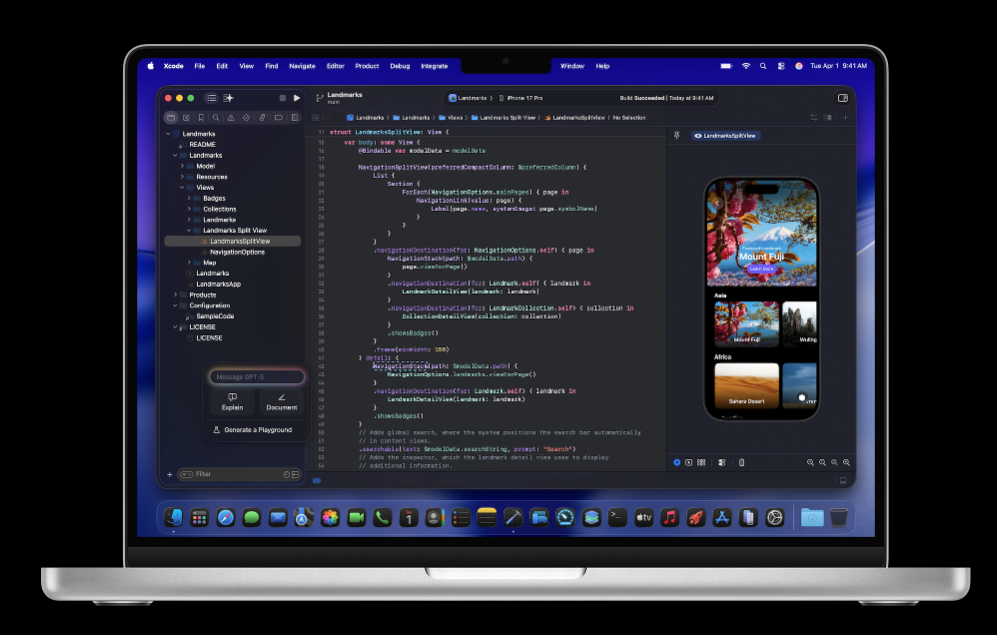
How to Get Started with Xcode
Getting up and running with Xcode is surprisingly straightforward, especially if you're on a Mac (it's Mac-only, after all). First things first: You'll need macOS Ventura or later, as Xcode 16 requires it for full compatibility. Head over to the Mac App Store and search for Xcode—it's a hefty download at around 12GB, so grab a coffee while it installs. Once downloaded, launch Xcode from your Applications folder or Spotlight search.
Upon opening, you'll be greeted by the welcome screen. Create a new project by selecting "Create a new Xcode project" and choosing a template—like iOS App for a basic SwiftUI project or macOS Command Line Tool for something simpler. Give your project a name, select Swift as the language, and hit Create. Boom—you're in the editor! The left sidebar shows your file navigator, the center is your code editor (with syntax highlighting and autocomplete), and the right has inspectors for properties.
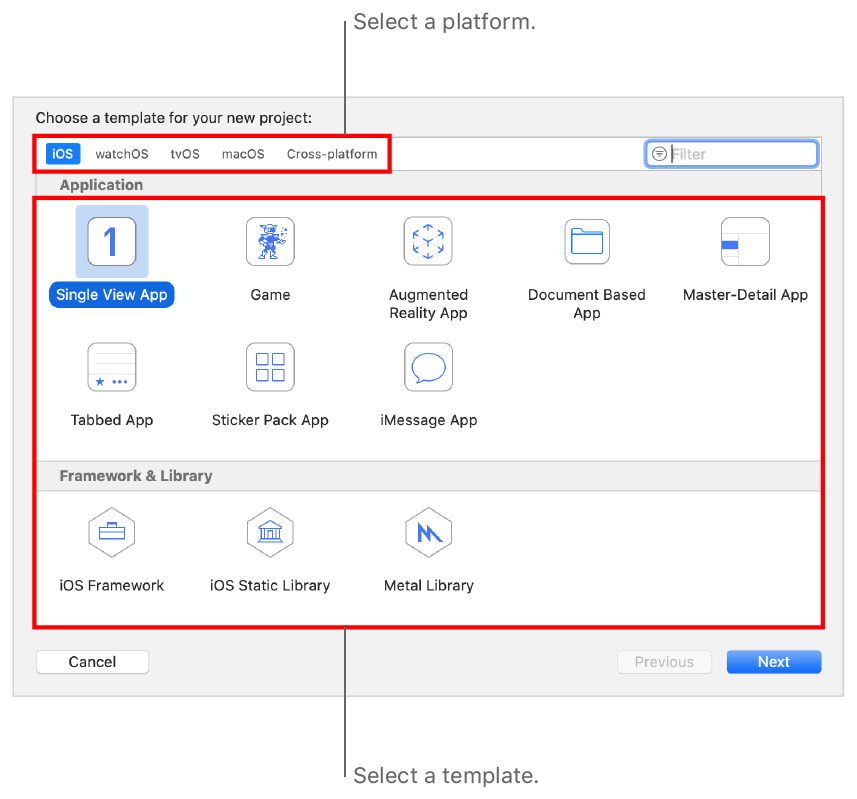
To get comfortable, try building a "Hello World" app: In your View.swift file, add a Text("Hello, World!") and hit Command+R to run it in the simulator. Xcode also includes built-in documentation—press Option+Click on any symbol for quick help. For beginners, Apple's free tutorials on developer.apple.com are gold. And if you're integrating AI like Claude, this setup is your foundation. Pro tip: Join the Apple Developer Program ($99/year) for beta access and App Store distribution, but you can start coding for free.
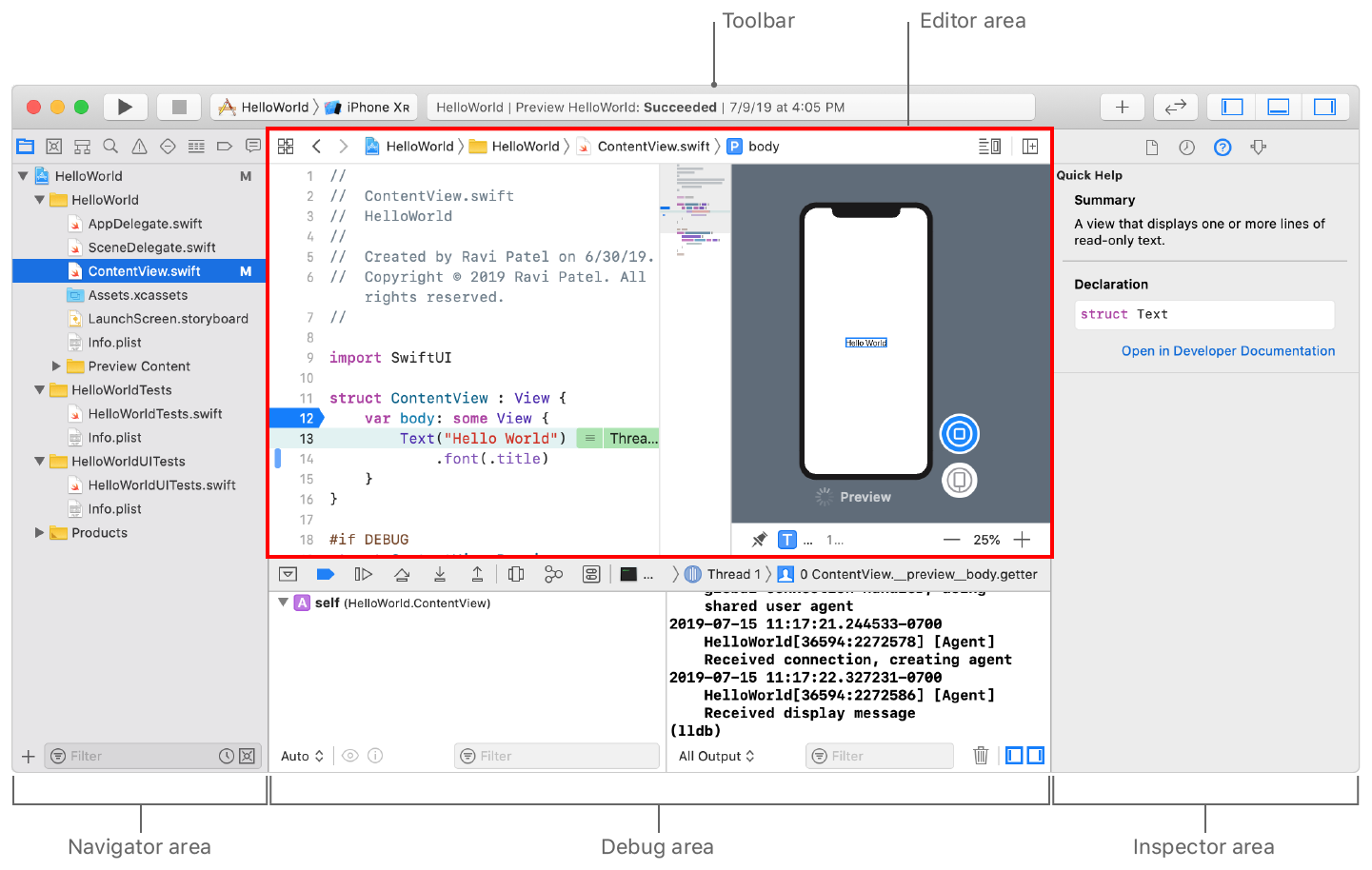
Now that you're rolling in Xcode, let's amp it up with Claude for that extra intelligence boost.
How to Set Up Coding Intelligence with Claude in Xcode
Ready to bring Claude into the mix? Claude in Xcode is part of Apple's Coding Intelligence feature, introduced in Xcode 16, which lets you power AI-assisted coding with third-party models like Anthropic's Claude Sonnet 4. This integration, announced in September 2025, makes Claude your go-to assistant for natural language code interactions, directly in the IDE.
To set it up:
- Ensure you have Xcode 16 or later installed (update via the App Store if needed).
- Open Xcode and go to Xcode > Settings (or Preferences on older macOS). Navigate to the "Intelligence" tab—it's under the main settings menu.
- In the Intelligence section, you'll see options for model providers. Select "Claude in Xcode" from the dropdown (it supports multiple providers, but we're focusing on Claude).
- Click "Sign In" below and log in with your Claude account credentials. You'll need an active Claude subscription—Pro, Max, or premium seats in Team/Enterprise plans—to access Claude Sonnet 4.
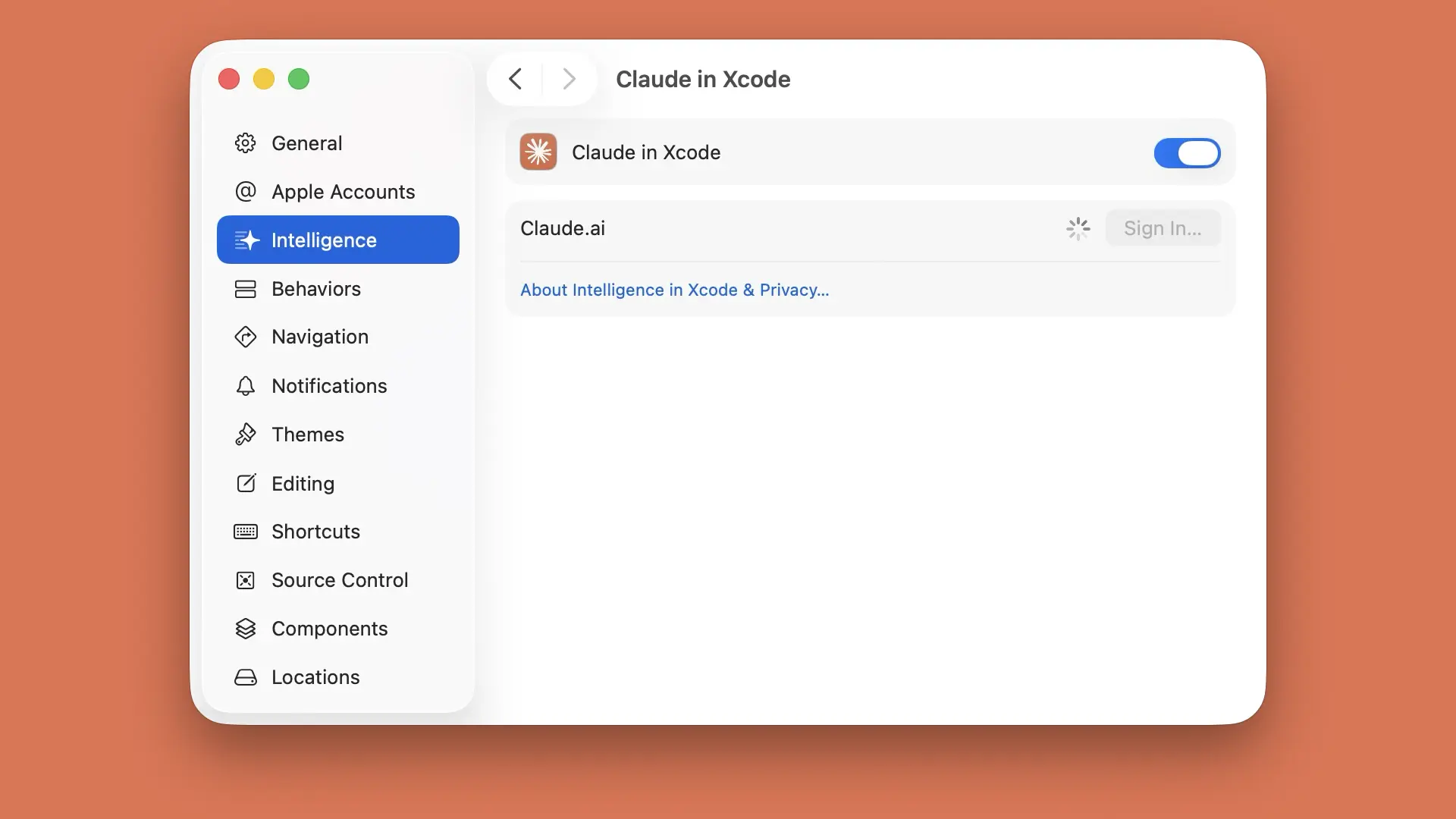
5. Once authenticated, Xcode will download any necessary components (it might prompt for permissions). Toggle on "Coding Intelligence" to enable it project-wide.
6. Restart Xcode only if prompted, and you're set! Usage limits from your Claude plan apply, shared across platforms, so keep an eye on your quota.
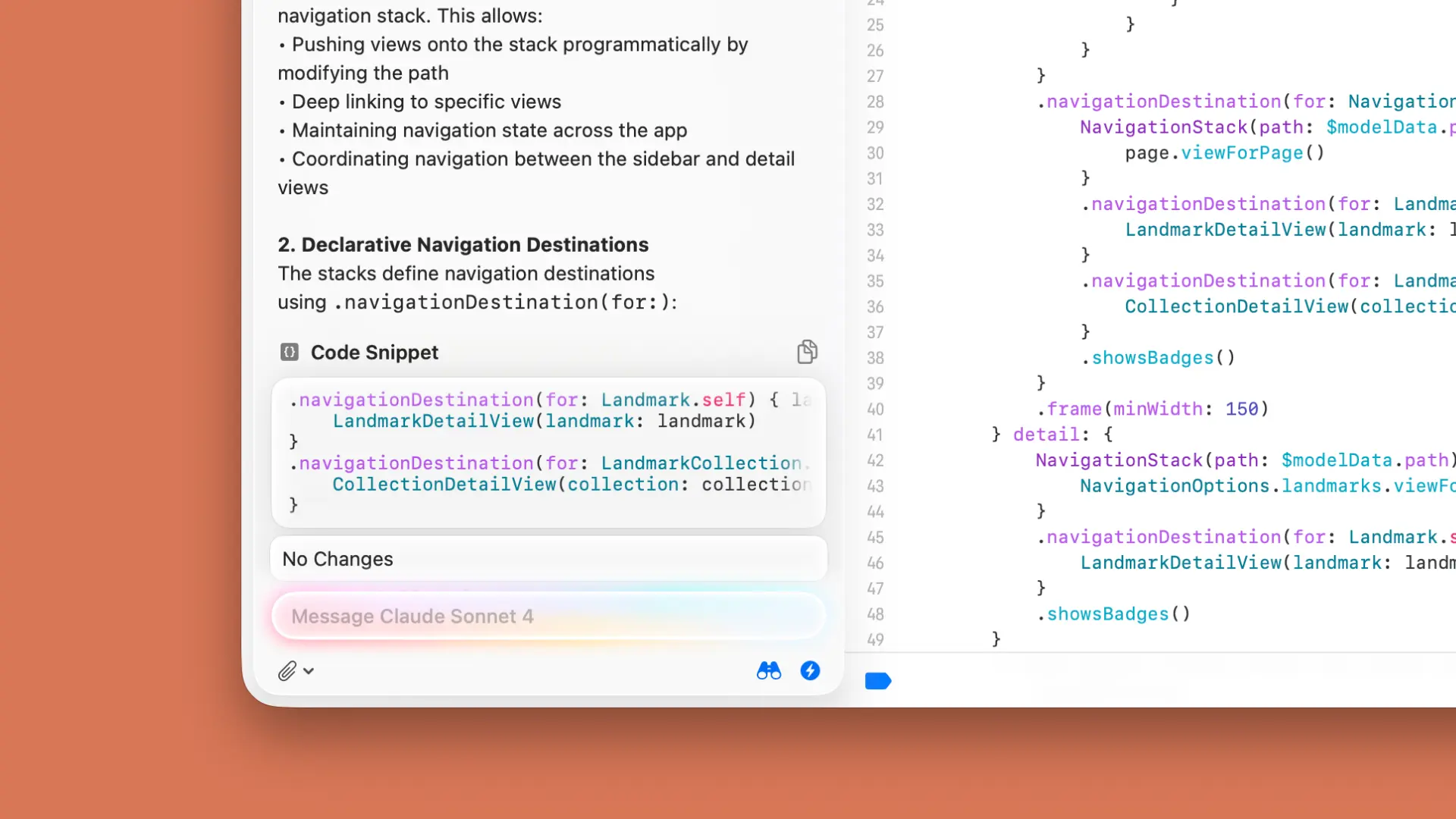
This setup leverages Claude's strengths in understanding code context, making suggestions that feel intuitive. If you're on a free Claude plan, upgrade via claude.ai to unlock this—it's worth it for the productivity gains in Xcode.
How to Set Up Coding Intelligence with Another Model Provider
Xcode's Coding Intelligence isn't Claude-exclusive; it's designed for flexibility, letting you swap in other model providers like OpenAI's GPT or Google's Gemini. This is great if you want to compare outputs or stick with what you're familiar with.
The process is similar:
- In Xcode Settings > Intelligence, select your preferred provider (e.g., OpenAI).
- Sign in with the provider's API key or account— for OpenAI, generate a key at platform.openai.com/api-keys and paste it in.
- Choose a model, like GPT-4o, and enable the features.
- Xcode handles the rest, routing requests to your chosen provider.
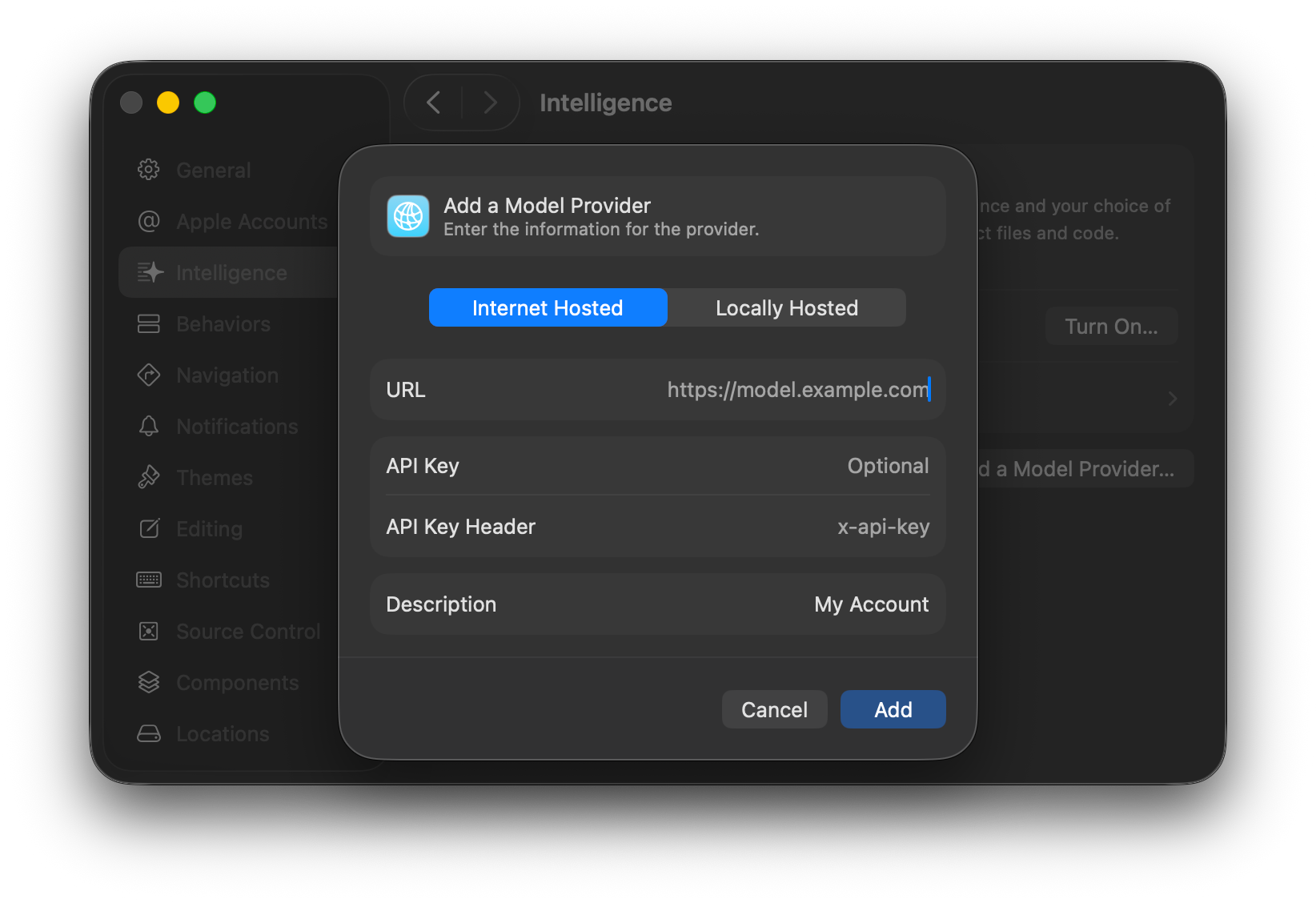
Switching providers is seamless—Xcode stores credentials securely, and you can toggle between them per project or globally. This modularity means you can test Claude for complex refactoring and switch to another for quick completions. Just note that each provider has its own pricing and limits, so factor that in. For Apple loyalists, this keeps Xcode as your hub without vendor lock-in.
Display the Coding Assistant
With Claude in Xcode set up, summoning the coding assistant is a breeze. In Xcode 16, the assistant appears as an icon in the upper left corner of the toolbar, powered by your chosen model.
To display it:
- Highlight code in the editor and right-click > "Ask Intelligence" or use the shortcut Command+O (customizable in Key Bindings).
- Alternatively, open the Intelligence sidebar via View > Intelligence (or Command+Shift+I).
- The panel pops up on the right, showing a chat-like interface where you can type natural language queries. Claude auto-gathers context from your open files, selected code, and project structure.

Conversation history persists within the session, so follow-ups like "Now optimize this loop" build on previous responses. For multi-file projects, Claude references attached files automatically, making it feel integrated. If the panel doesn't show, check Settings > Intelligence to ensure it's enabled and your Claude connection is active.
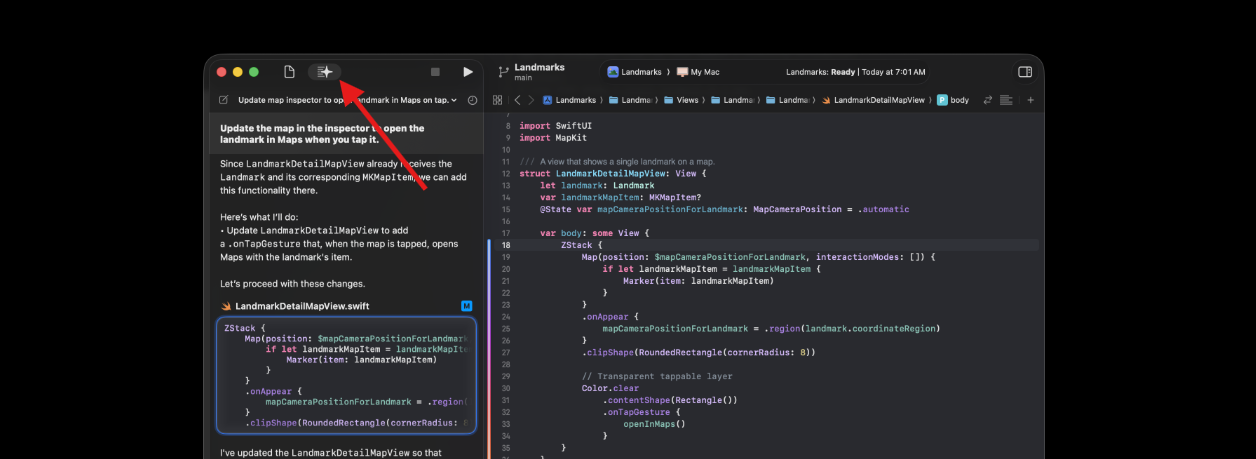
Generate or Modify Code in Xcode
Now for the fun part: Using Claude in Xcode to generate or modify code. This is where Claude shines, turning vague ideas into working Swift code.
To generate code:
- Select a spot in your editor (e.g., an empty function) and type a prompt in the assistant: "Generate a SwiftUI view for a login screen with email and password fields."
- Hit Enter, and Claude outputs the code snippet, complete with previews if it's UI-related. Drag it into your file or click "Insert" for seamless integration.
- For modifications, highlight existing code and prompt: "Refactor this function to use async/await." Claude suggests changes inline, with diffs shown for review.
Claude supports advanced tasks like creating documentation (e.g., "Add SwiftDoc comments to this class"), explaining code ("What does this algorithm do?"), or even generating playgrounds and SwiftUI previews. Inline edits let you apply changes directly—hover over code, select "Edit with Intelligence," and Claude proposes tweaks. It's iterative: If the first output isn't perfect, reply "Make it more efficient" to refine. This speeds up development, especially for boilerplate or complex logic, while Xcode's simulator lets you test instantly.
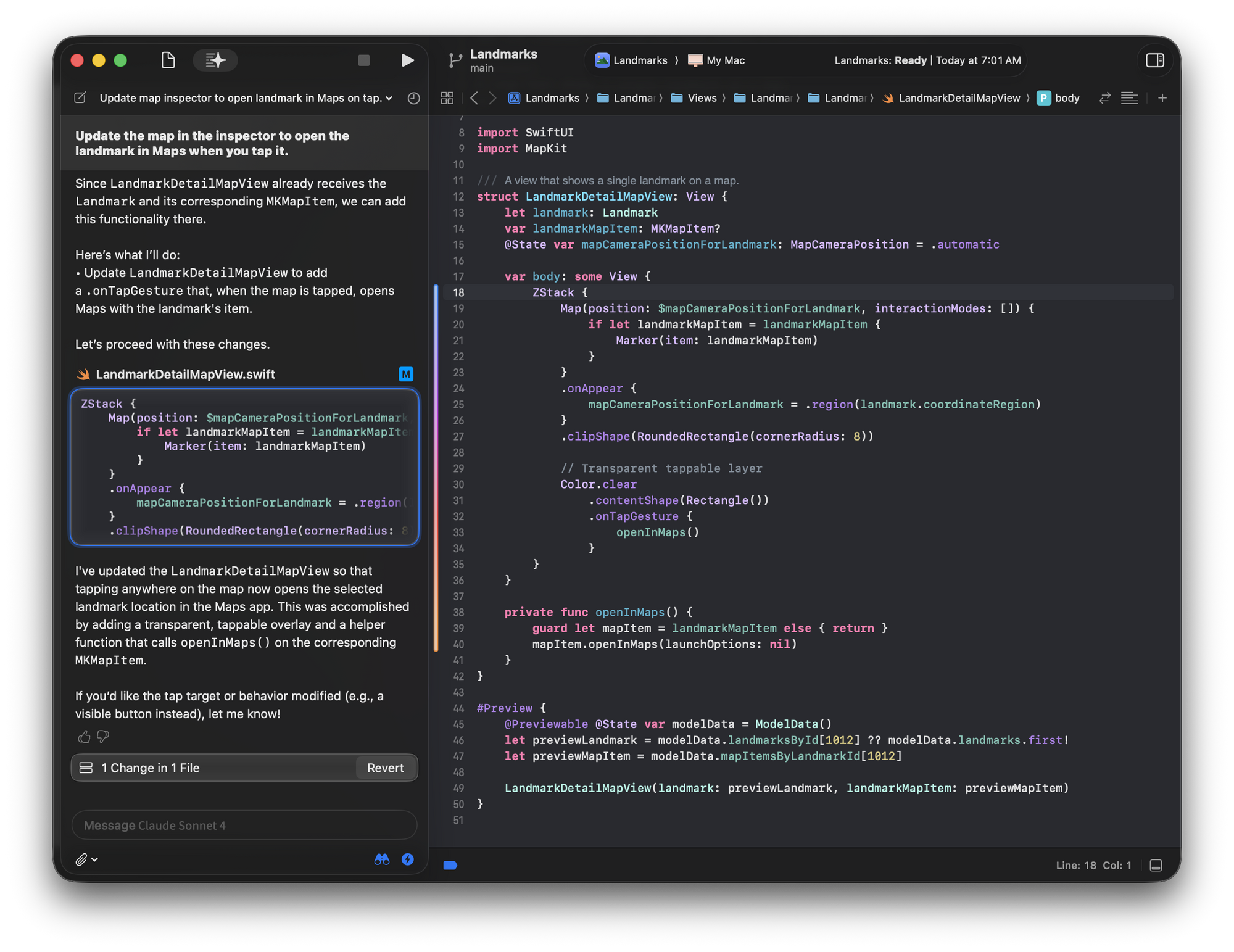
Customize the Context of Your Prompts when Using Xcode
One of Claude in Xcode's superpowers is customizing prompt context, ensuring Claude understands your project's nuances without constant re-explanation.
In the Intelligence settings, you can set global context like coding style guidelines ("Use MVVM architecture") or project-specific details (e.g., "This app targets iOS 18+"). For individual prompts, attach files via the assistant's "+" button—Claude pulls in relevant snippets.
Advanced customization:
- Use system prompts in settings to bias Claude (e.g., "Always prioritize accessibility in UI suggestions").
- In the chat panel, reference symbols: "@MyClass explain this method."
- For privacy, toggle "Private Mode" to limit context sharing.
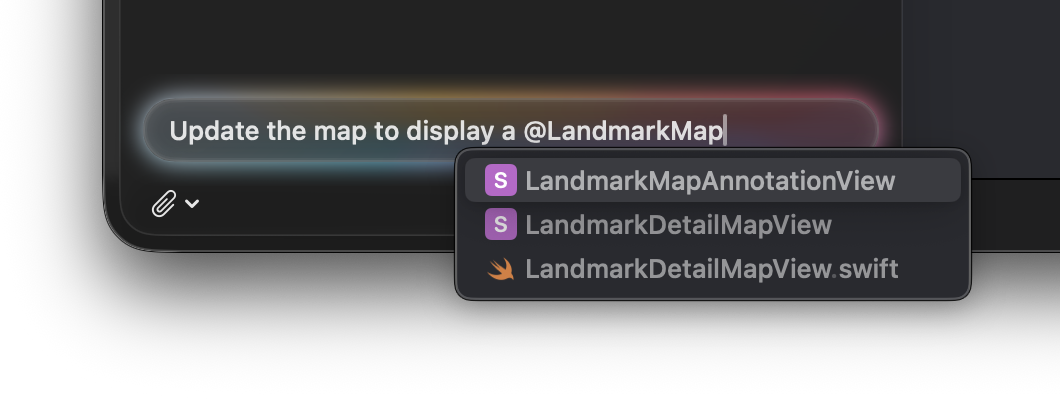
This granularity makes Claude feel tailored—prompt "Fix this bug in the network layer" and it considers your attached API files. Experiment with prompt engineering: Be specific ("Use Combine for reactive programming") for better results. Over time, you'll craft prompts that leverage Claude's context awareness, boosting accuracy and saving hours.
Conclusion: Boost Your Coding with Claude in Xcode
Integrating Claude with Xcode is a match made in every developer's heaven, turning routine tasks into efficient, AI-powered workflows. From setting up in minutes to generating code and customizing contexts, Claude in Xcode elevates your Apple development game. Whether you're a solo indie dev or part of a team, this combo streamlines everything from UI design to debugging. Dive in, experiment with prompts, and watch your productivity soar—Claude is ready to code alongside you in Xcode!