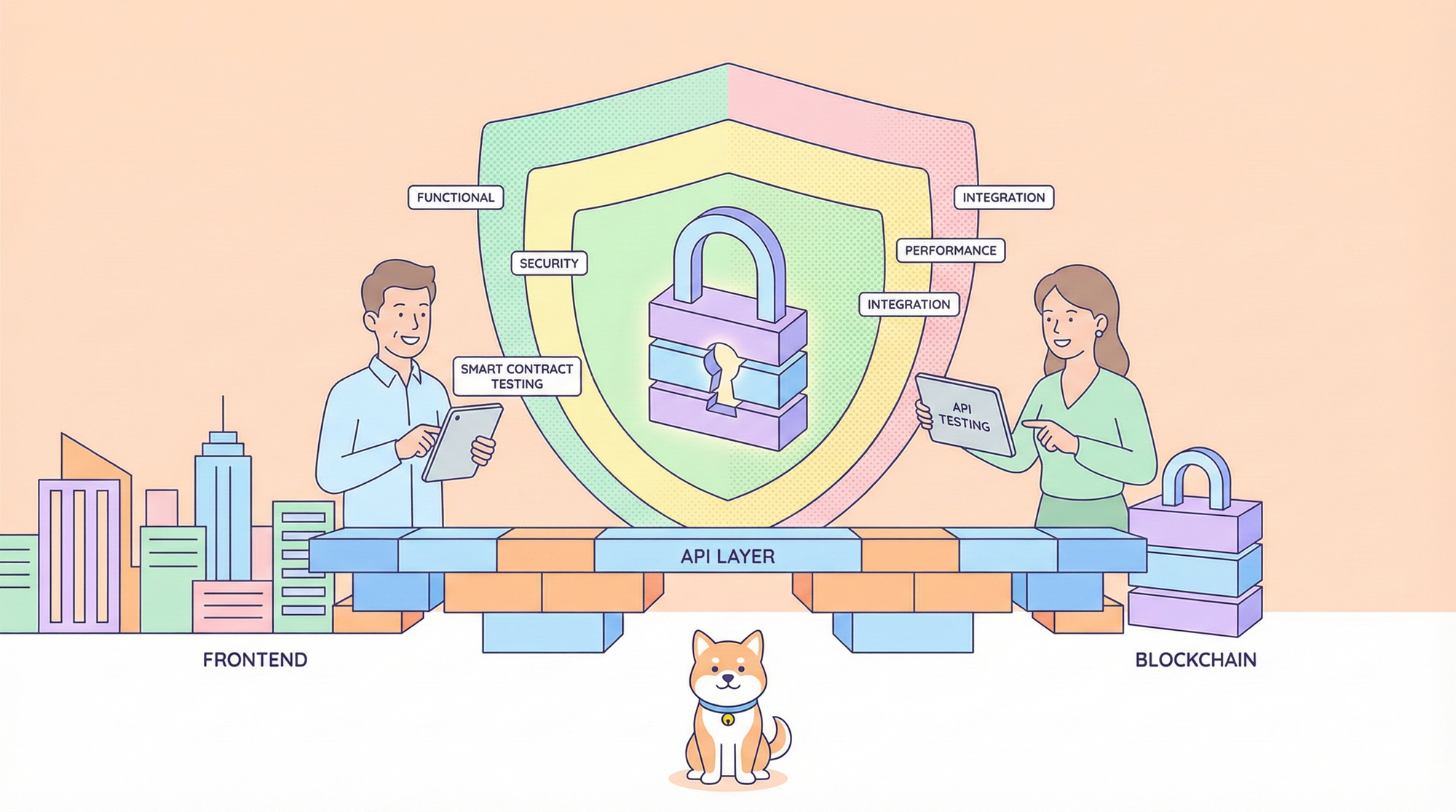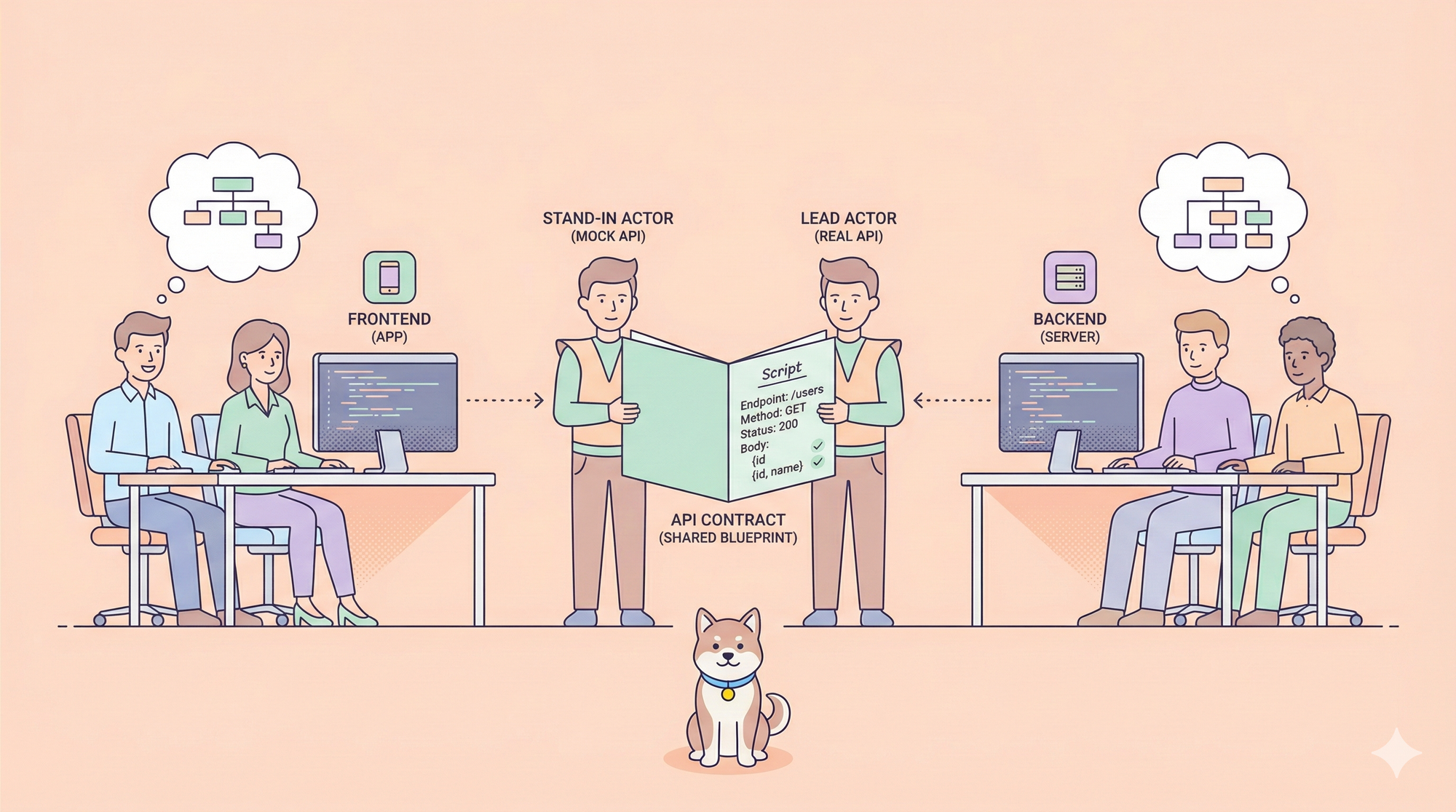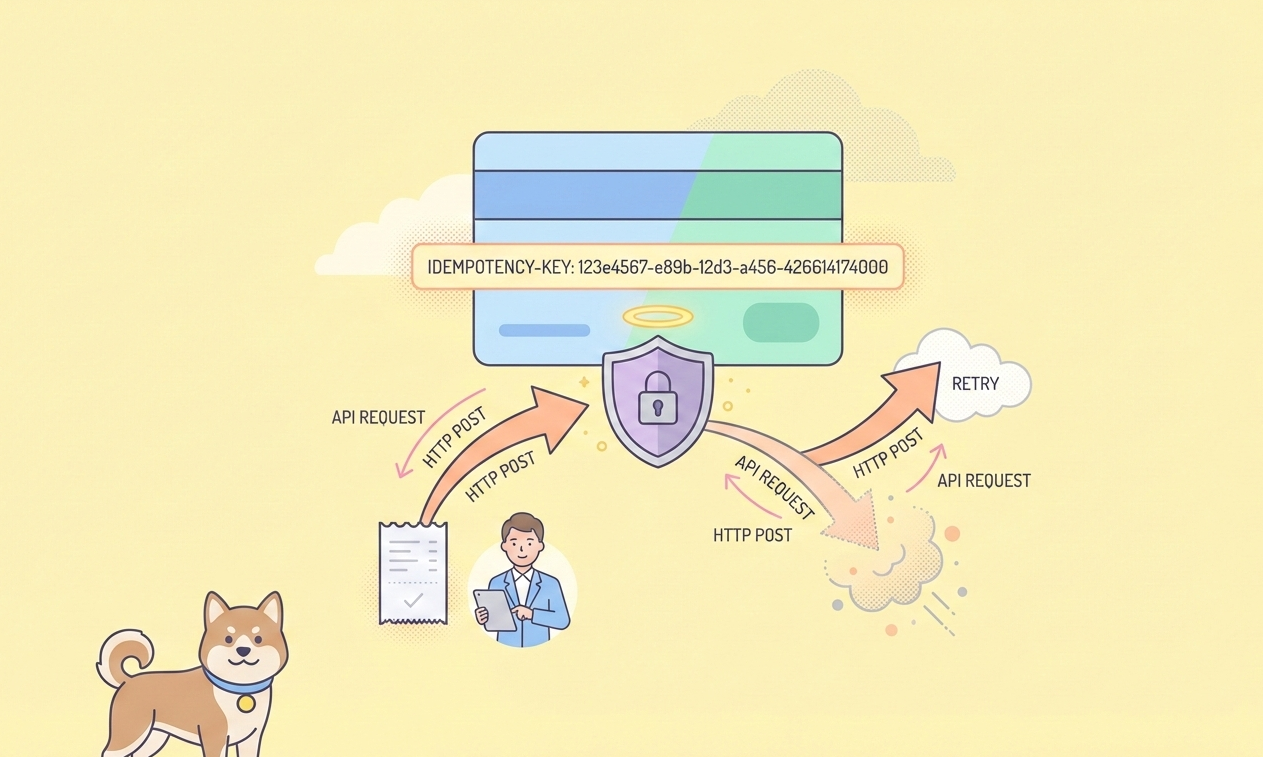The release of Claude 4 has sent ripples through the developer and business communities. Everyone is searching for ways to use Claude 4 for free. This guide will delve into the most effective strategies for accessing Claude 4 at no cost.

Three Ways to Use Claude 4 for Free
Claude 4, the latest innovation from Anthropic, is not just another large language model. It's a leap forward in natural language understanding, code generation, and workflow automation. But why is everyone so eager to use Claude 4 for free?
- Cost Efficiency: AI development can be expensive. Free access to Claude 4 means you can experiment, prototype, and build without burning through your budget.
- Cutting-Edge Performance: Claude 4's advanced reasoning and code generation capabilities make it a top choice for developers, startups, and enterprises.
- Vibe Coding Revolution: The rise of vibe coding—collaborative, AI-augmented development—demands tools that are both powerful and accessible.
Useful resource you may be interested in: How to Use Claude 4 Opus & Sonnet with Cursor & Windsurf
Method 1: Use Claude 4 for Free via Web, Mobile, and Anthropic API
Claude Sonnet 4 is available for all users on the web, iOS, and Android. Simply sign up at Claude's official site or download the app. For developers, Claude 4 is accessible via the Anthropic API, Amazon Bedrock, and Google Cloud's Vertex AI.

How to Get Started:
For Consumers:
- Go to the Claude website.
- Sign up and start chatting with Claude Sonnet 4 for free.
For Developers:
- Register for the Anthropic API or use Claude 4 via Amazon Bedrock or Google Cloud Vertex AI (note: API access may have usage limits or require approval).
Pros:
- Easiest way to try Claude 4 for free for chat and basic tasks.
- No setup required for web/mobile.
Cons:
- API access may be limited or require approval.
- Web/mobile is chat-focused, not for programmatic or coding workflows.
Method 2: Use Claude 4 for Free with Zed Editor
Zed is a next-generation code editor designed for high-performance collaboration with humans and AI. Zed offers a free plan with 50 prompts per month, allowing you to use the latest Claude 4 Sonnet 4 model for coding assistance.

How to Get Started:
- Download and install Zed from the official site.
- Sign up for a free account.
- Start coding and use up to 50 free Claude 4 prompts per month.
Pros:
- Seamless integration of Claude 4 into your coding workflow.
- No API setup required.
Cons:
- Limited to 50 prompts per month on the free plan.
Method 3: Use Claude 4 for Free with AWS Credits
If you're serious about API development and want to vibe code with Claude 4 for free, AWS Bedrock is your golden ticket. Here's how to get started:
Step-by-Step: Unlocking Claude 4 via AWS Credits
- Get AWS Credits:
- Apply for AWS Activate Credits if you're a legitimate startup. You'll need a real business website, business email, and a credible business plan.
- Note: AWS Activate credits are redeemable on third-party models like Claude 4 via Amazon Bedrock.

2. Request Bedrock Access:
- Log in to AWS, navigate to Bedrock, and request access for Claude 4. Approval is typically fast.
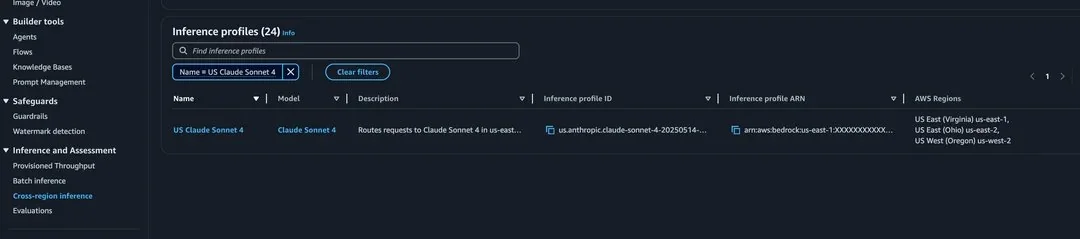
3. Find Your Model ARN:
- In Bedrock, go to the Cross-Region Inference tab. Copy the ARN (Amazon Resource Name) for Claude 4.
4. Choose Your Coding Client:
- Options include Claude Code, Cline, and RooCode. (RooCode may require you to paste the model ARN manually.)

5. Authenticate with AWS:
- Use your AWS IAM credentials for authentication. Paste your credentials into your chosen client.
6. Start Vibe Coding:
- With everything set up, you can now use Claude 4 for free—coding, collaborating, and building smarter.

AWS Policy Highlights:
- AWS Activate credits can be used for third-party models on Bedrock.
- Startups using AWS Trainium or Inferentia may qualify for up to $300,000 in additional credits.
- Strict eligibility: You must be a real startup with a valid business presence.
Elevate Your Vibe Coding Workflow with Apidog MCP Server
In the rapidly changing landscape of API development, integrating AI into your workflow is no longer a luxury—it's a necessity. This is where Apidog MCP Server comes in, redefining what's possible for developers and teams who want to indulge in seamless, AI-powered API development.
What is Apidog MCP Server?
Apidog MCP Server is a bridge between your API specifications and AI-powered IDEs like Cursor and VS Code. It enables you to:
- Generate or modify code based on your API spec
- Search and analyze API documentation with AI
- Automate documentation and DTO updates
- Support multiple data sources (Apidog projects, OpenAPI/Swagger files, public docs)
How to Integrate Apidog MCP Server with IDE
Integrating the Apidog MCP Server with IDE allows your AI assistant to tap directly into your API specifications. Here’s how to set it up:
Prerequisites:
Before you begin, ensure the following:
✅ Node.js is installed (version 18+; latest LTS recommended)
✅ You're using an IDE that supports MCP, such as: Cursor
Step 1: Prepare Your OpenAPI File
You'll need access to your API definition:
- A URL (e.g.,
https://petstore.swagger.io/v2/swagger.json) - Or a local file path (e.g.,
~/projects/api-docs/openapi.yaml) - Supported formats:
.jsonor.yaml(OpenAPI 3.x recommended)
Step 2: Add MCP Configuration to Cursor
You'll now add the configuration to Cursor's mcp.json file.

Remember to Replace <oas-url-or-path> with your actual OpenAPI URL or local path.
- For MacOS/Linux:
{
"mcpServers": {
"API specification": {
"command": "npx",
"args": [
"-y",
"apidog-mcp-server@latest",
"--oas=https://petstore.swagger.io/v2/swagger.json"
]
}
}
}For Windows:
{
"mcpServers": {
"API specification": {
"command": "cmd",
"args": [
"/c",
"npx",
"-y",
"apidog-mcp-server@latest",
"--oas=https://petstore.swagger.io/v2/swagger.json"
]
}
}
}Step 3: Verify the Connection
After saving the config, test it in the IDE by typing the following command in Agent mode:
Please fetch API documentation via MCP and tell me how many endpoints exist in the project.If it works, you’ll see a structured response that lists endpoints and their details. If it doesn’t, double-check the path to your OpenAPI file and ensure Node.js is installed properly.
Conclusion
Claude 4 is reshaping how developers and teams work with AI—whether it's code generation, natural language tasks, or streamlined collaboration. Thankfully, as this guide shows, there are multiple reliable paths to experience Claude 4 for free:
- For quick access, the Claude web app and mobile versions offer an instant way to test its capabilities.
- For coders, Zed Editor brings Claude 4 into your development environment with minimal friction.
- For startups, AWS Activate credits unlock powerful, production-ready access to Claude 4 via Amazon Bedrock.
Beyond accessing Claude 4, integrating it into your existing workflows is where the real power lies. With tools like Apidog MCP Server, you can supercharge your API development process by letting AI understand and interact with your API specs directly inside your IDE. This fusion of Claude 4 and Apidog represents the future of vibe coding—where humans and AI collaborate seamlessly.