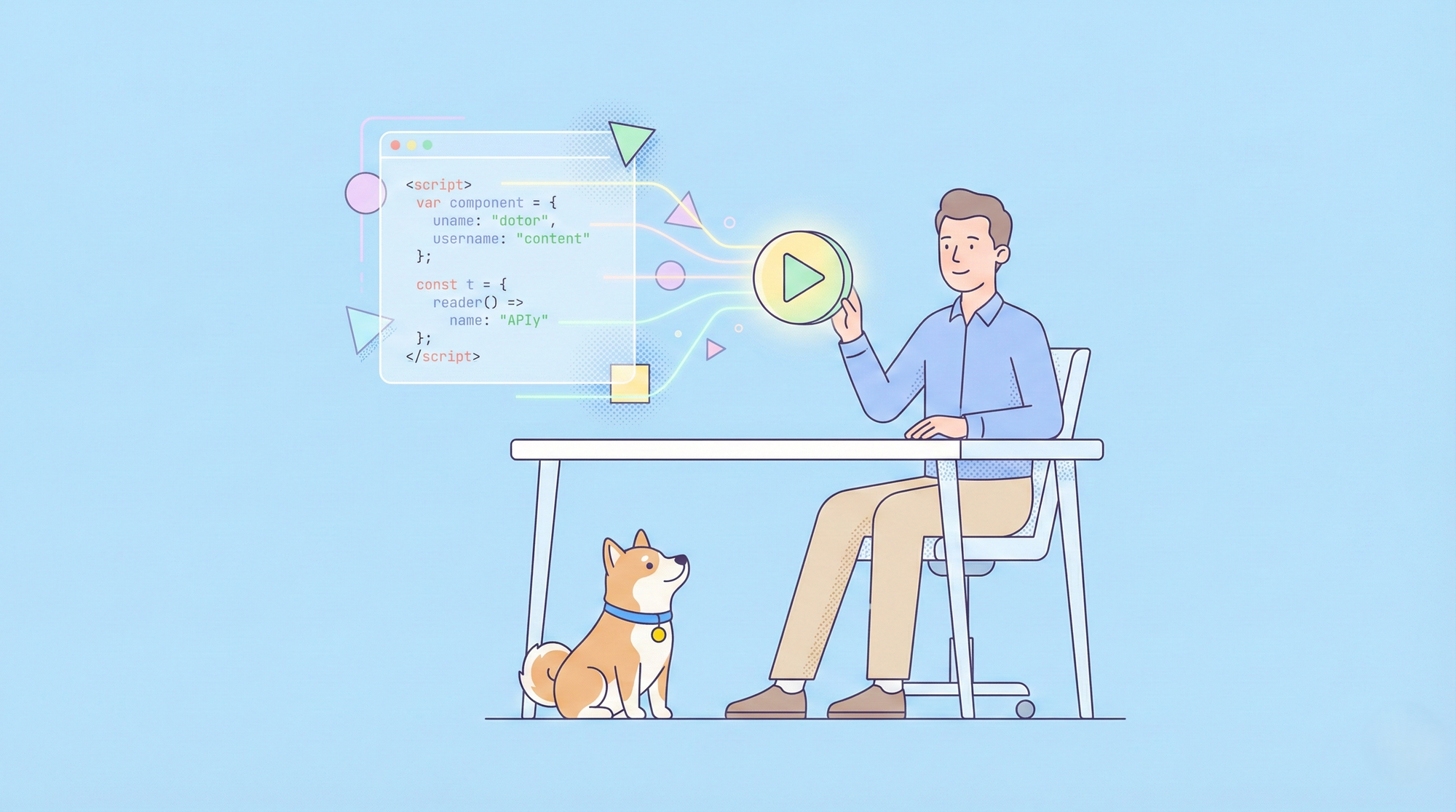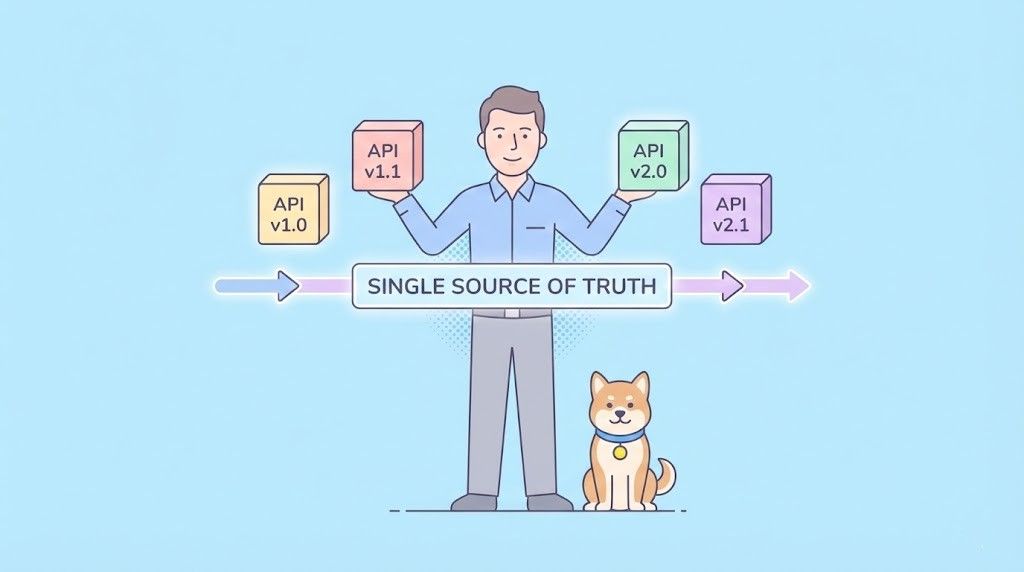Debugging and understanding API interactions are crucial aspects of web development. In Postman, a popular API client, the ability to view the raw request data is essential. This guide will walk you through the simple steps on how to access and analyze the raw requests sent by Postman, helping you troubleshoot issues and gain deeper insights into your API calls.
If you wish to learn more about Apidog, click the button below! 👇

Postman: Software Application for APIs
Postman is a comprehensive API platform that allows users to easily build, test, and document APIs. You can craft and execute APIs, along with inspecting the response that you receive from the API. This allows developers to implement the corresponding code to process the API responses for the clients to utilize.
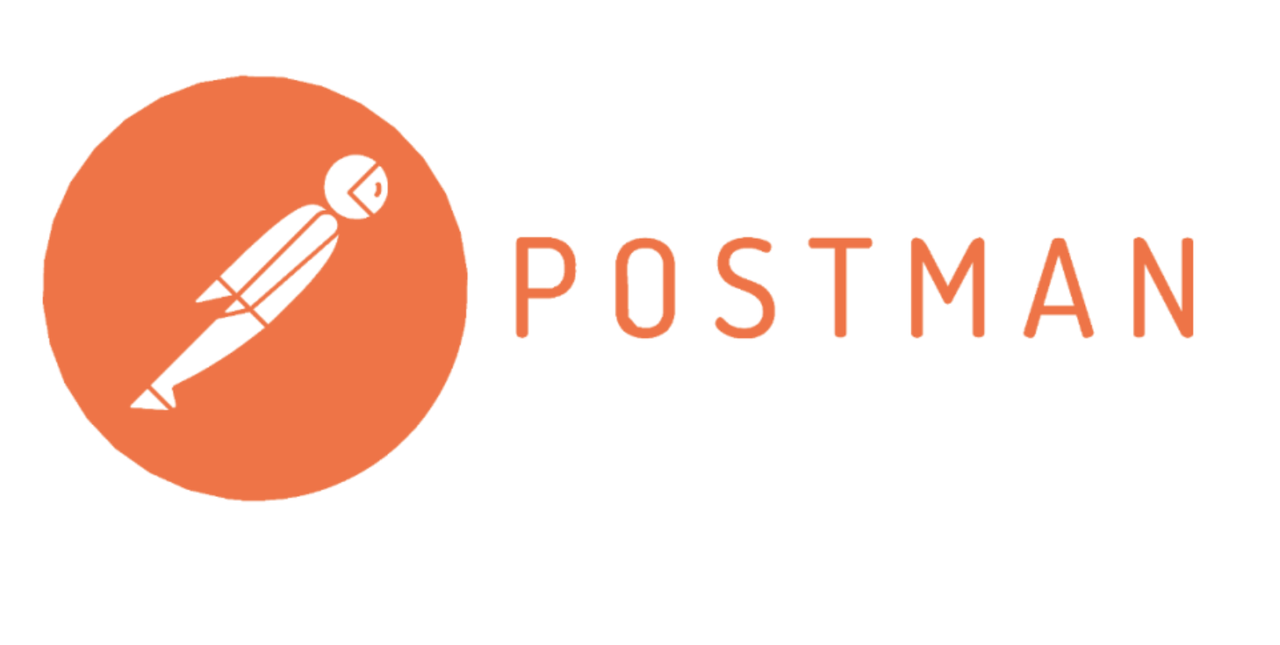
Key Functionalities of Postman
API Request Building and Execution
- Constructing and sending various API requests (such as GET, POST, PUT, and DELETE).
- Defining request parameters, headers, and body content (such as JSON and form data).
API Response Inspection:
- Parse and present server response data in a structured format (JSON, XML, etc.).
- Analyze response structure, identify errors (status codes), and extract information.
Collection Management:
- Organize frequently used requests into logical groups called collections.
- Facilitate efficient workflow management and quick execution of related requests.
Environment Management:
- Create and manage distinct environments (e.g., development, staging, production) with different base URLs and variables.
- Ensure accurate API interaction specific to each development stage.
Testing Capabilities:
- Build test suites using pre-request scripts and assertions to validate API behavior and reliability.
- Automate complex testing scenarios for thorough API coverage.
Collaboration Tools:
- Create shared workspaces to enable teamwork on API projects.
- Share requests and collections, so users can collaborate through comments and discussions.
API Documentation Generation:
- Automatically generate API documentation from requests and responses.
- Simplify API sharing and understanding for both internal and external users.
How to View Raw Requests Using Postman
This section demonstrates how you can use Postman to view raw requests, from start to end!
Step 1 - Create a Postman Account
First, you will need to create a new Postman account (only if you do not have one.) and download the Postman application onto your device. The application provides more utility compared to its web version.
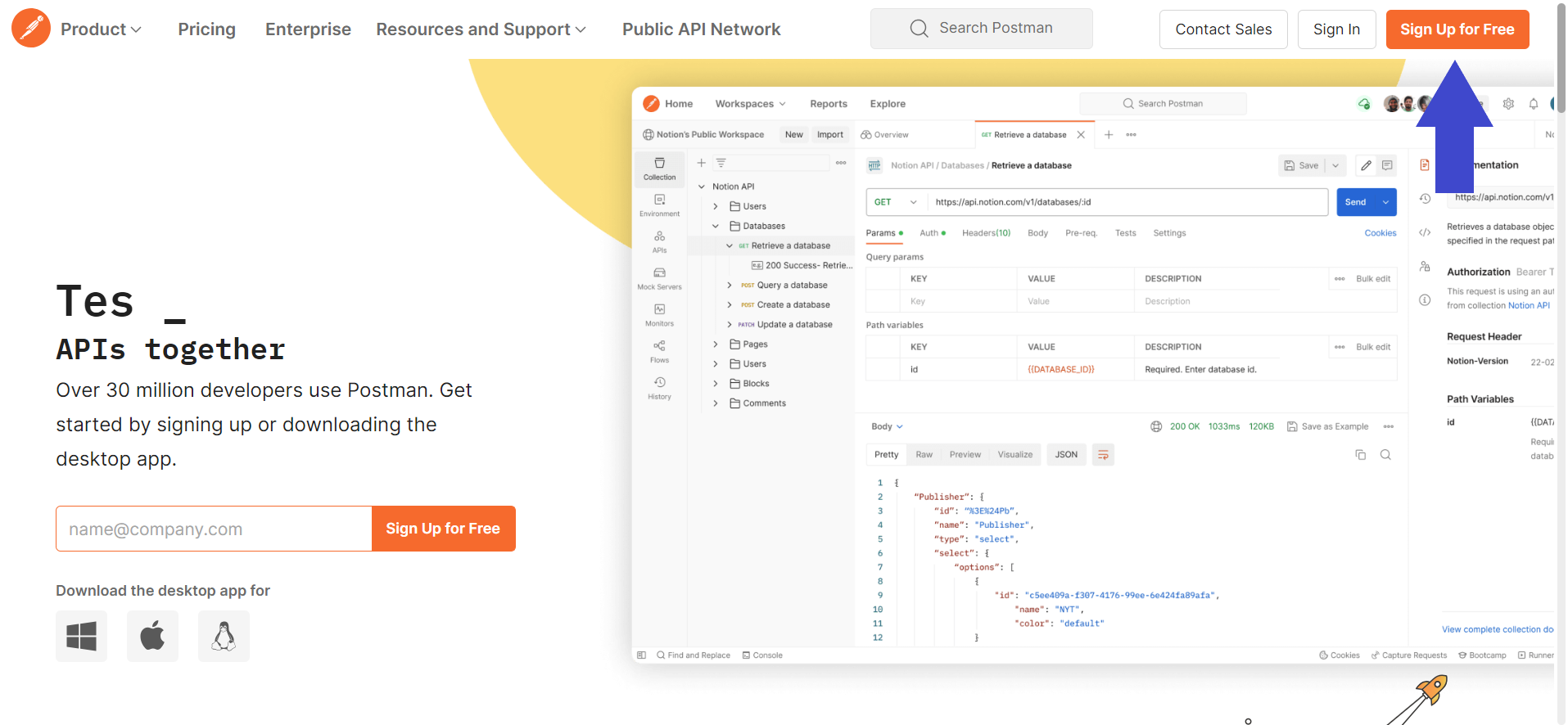
Step 2 - Create a New API Request on Postman
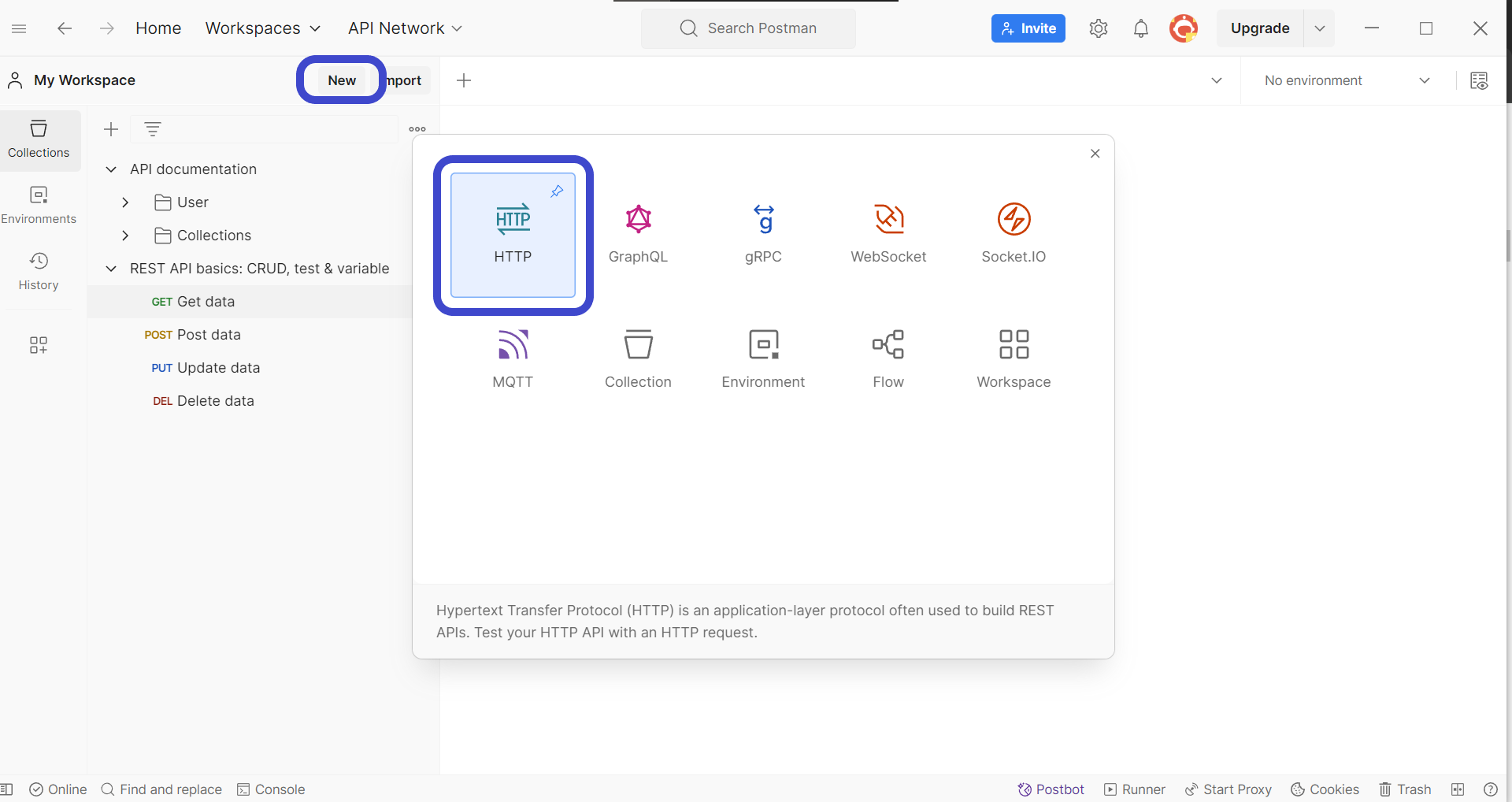
Once you have installed Postman, create a new request by clicking the New button in the top left corner of the Postman window. Select HTTP Request to create a new request, as shown in the image above.
Step 3 - Enter API Method and Details
Next, you need to include the details of the API request you wish to create. It must include components such as the URL, HTTP methods, and additional parameters the API will require.
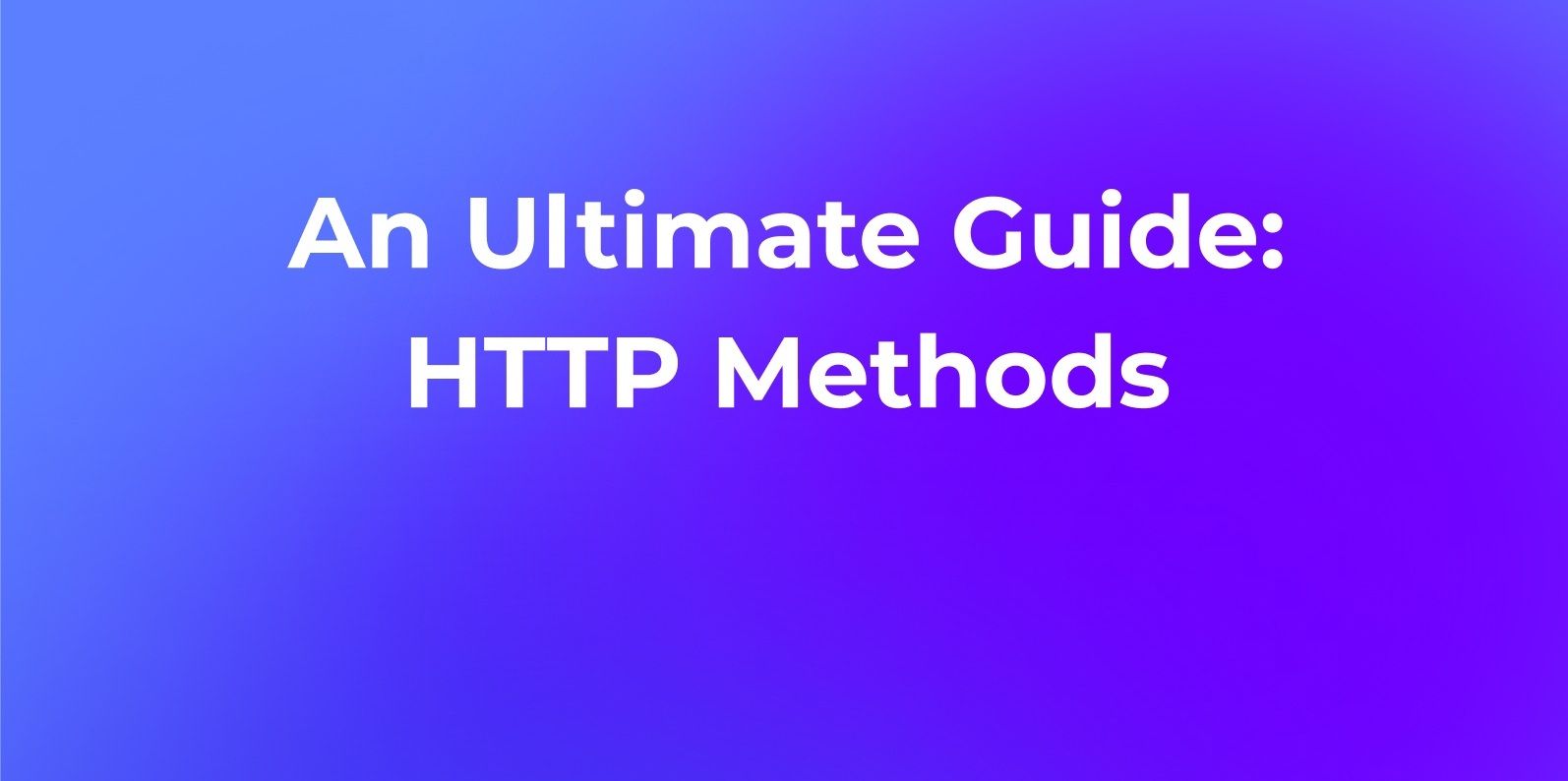
Step 4 - Send the API Request
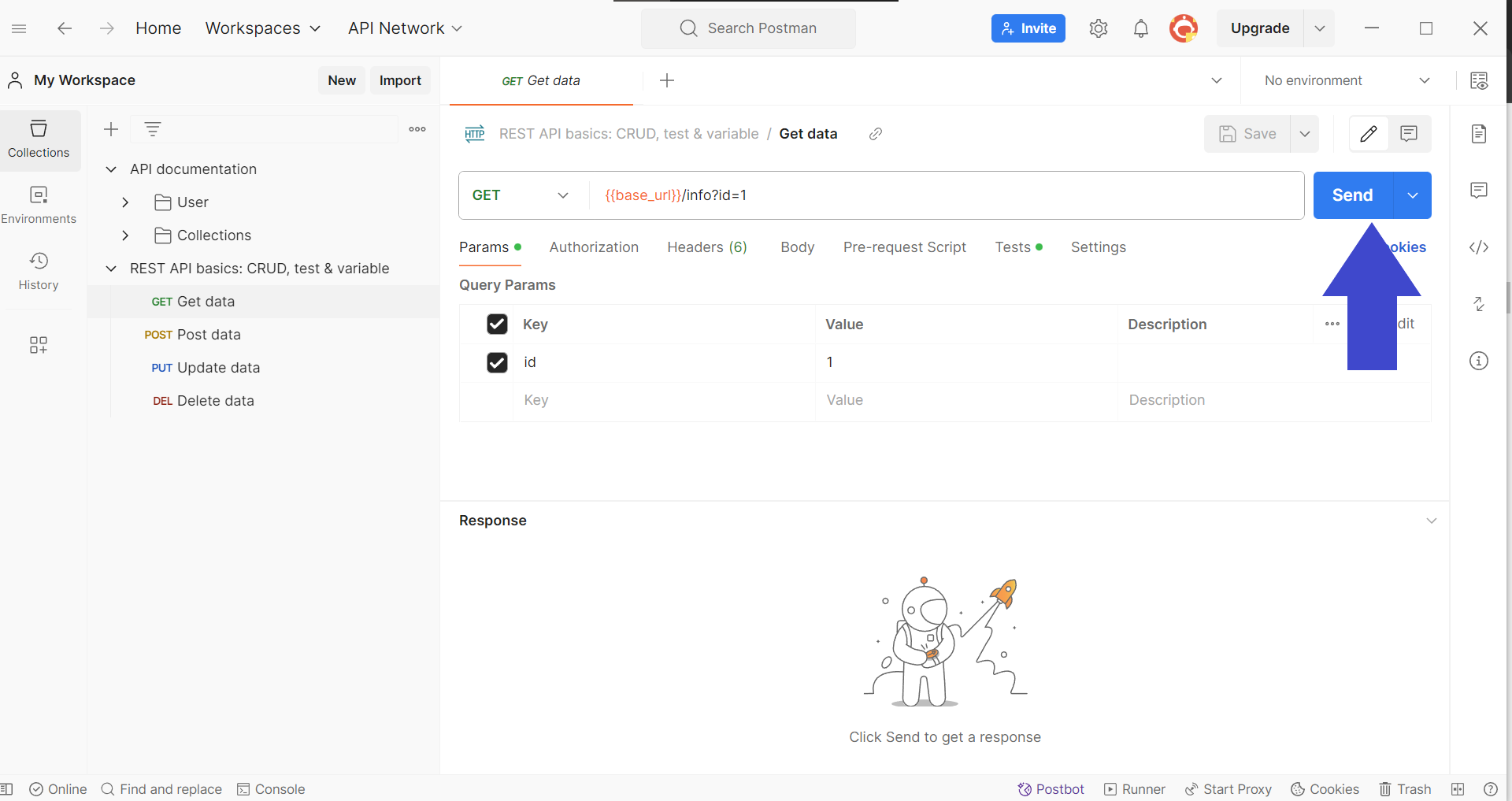
Once all the details have been finalized, it is time to send your API to receive a response.
Step 5 - Open Console to View Postman Raw Request
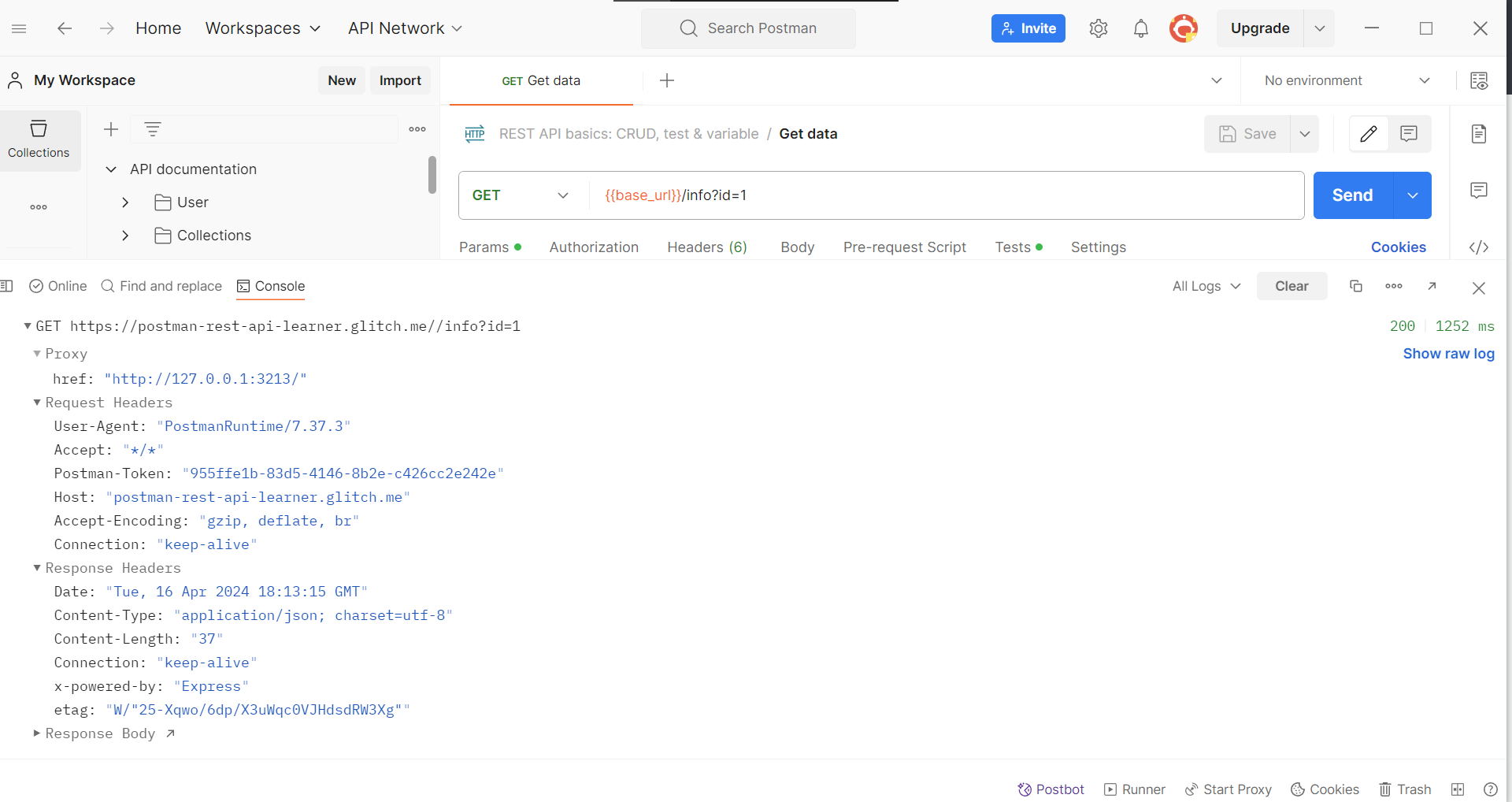
You can view the raw request sent to the API on Postman by clicking the Console section found in the bottom left corner of the application window.
Why Viewing Postman Raw Requests are Important
Debugging:
- Identifying Errors: The raw request reveals every detail sent to the server, including parameters, headers, and body content. This granular view allows you to pinpoint inconsistencies or missing information that might be causing errors in the response.
- Verifying Assumptions: Sometimes, our assumptions about what's being sent in the request might be incorrect. Viewing the raw data confirms exactly what information is being transmitted, helping diagnose issues arising from unexpected request structures.
Understanding:
- API Nuances: APIs often have specific requirements for data format, headers, or authentication. Inspecting the raw request clarifies how Postman constructs the request based on your selections, providing insights into the underlying mechanics of the API interaction.
- Learning from Examples: If you're working with a new API, analyzing successful requests (obtained from colleagues or documentation) in their raw form can be a valuable learning tool. You can observe how parameters are formatted, headers are structured, and authentication is implemented.
Fine-Tuning:
- Optimizing Requests: By examining the raw data, you can identify potential areas for improvement. For instance, large payloads might benefit from compression or unnecessary headers could be removed to streamline the request.
- Customizing Requests: The raw format allows for manual modifications beyond the standard Postman interface. You can directly edit specific parameters, headers, or body content to test edge cases or explore functionalities not readily available in the GUI.
Apidog: The Next Best Postman Alternative
Apidog is a free API development tool that provides developers with a full set of features to ensure that their APIs are perfect throughout the entire API lifecycle. With Apidog, building, testing, mocking, and documenting APIs are simplified and extremely easy to learn due to how easily you can navigate around the application!
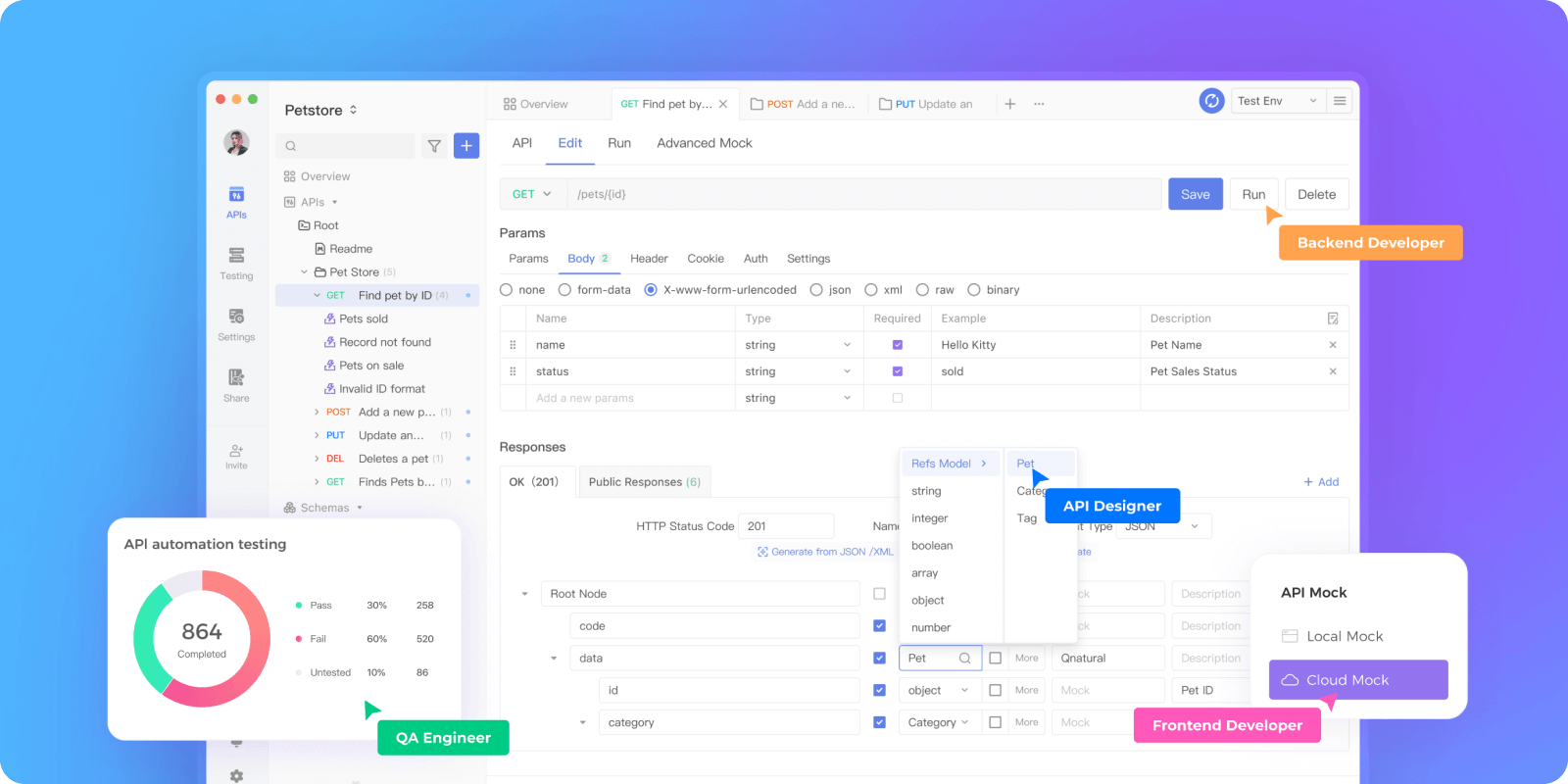

Building APIs with Apidog
Before viewing raw requests, you can first create your own APIs with Apidog!
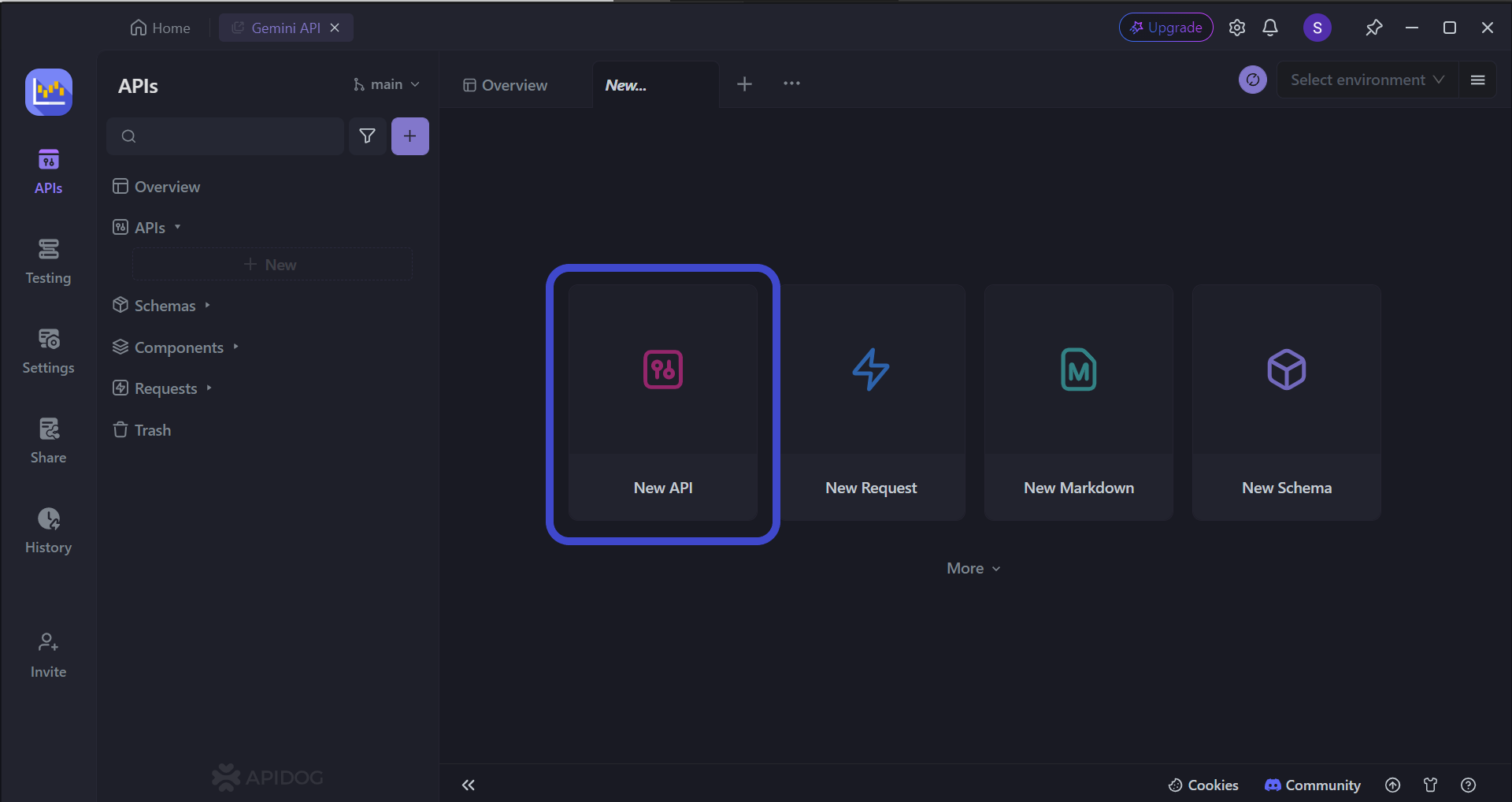
To begin, press the New API button, as shown in the image above.
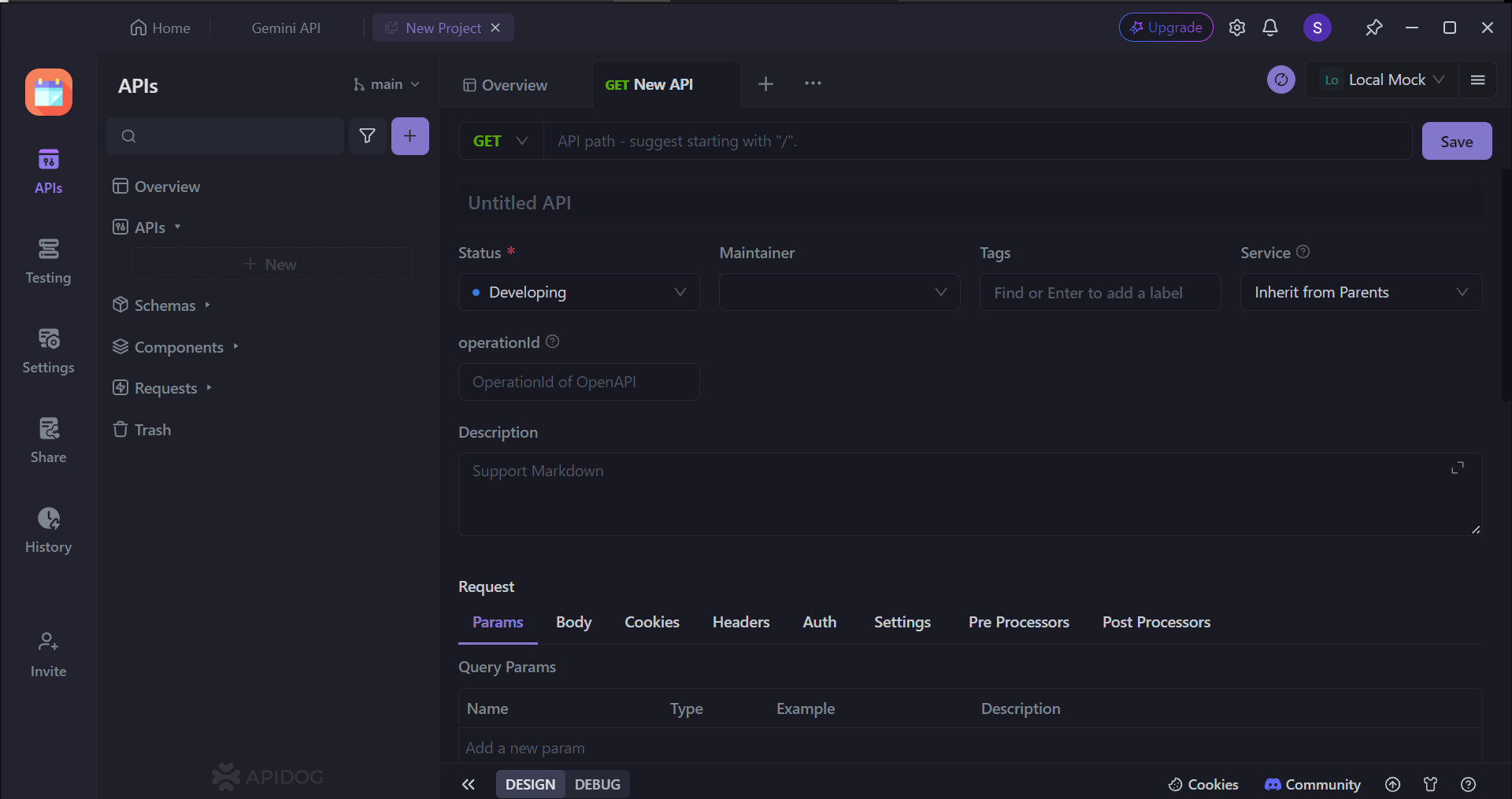
Next, you can select many of the API's characteristics. On this page, you can:
- Set the HTTP method (GET, POST, PUT, or DELETE)
- Set the API URL (or API endpoint) for client-server interaction
- Include one/multiple parameters to be passed in the API URL
- Provide a description of what functionality the API aims to provide.
Viewing Actual Requests with Apidog
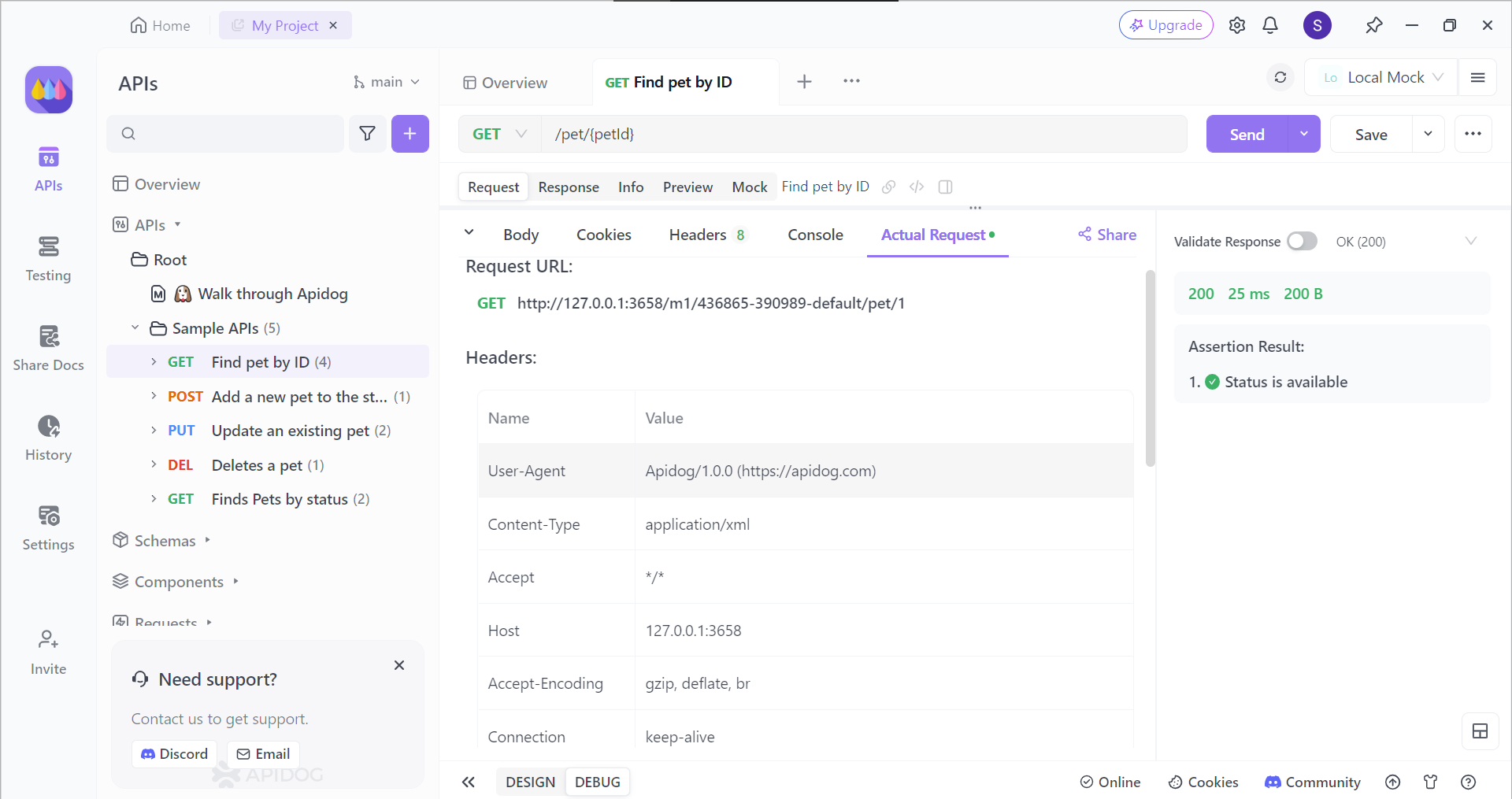
Once you have finished creating your API, you can see how your API will send the request by selecting the Actual Request header. This will ensure that you understand what and how your APIs will interact with the back-end side.
Conclusion
By revealing the raw request in Postman, it empowers users to delve deeper into the intricacies of API communication. Developers can scrutinize unprocessed data, gaining the ability to pinpoint errors with precision, glean valuable insights into API behavior, and fine-tune their requests for optimal performance.
Whether you're debugging a malfunctioning request, striving to comprehend the nuances of an API or customizing interactions for specific needs, mastering the art of viewing raw requests in Postman equips you with a powerful tool to navigate the world of APIs with confidence.