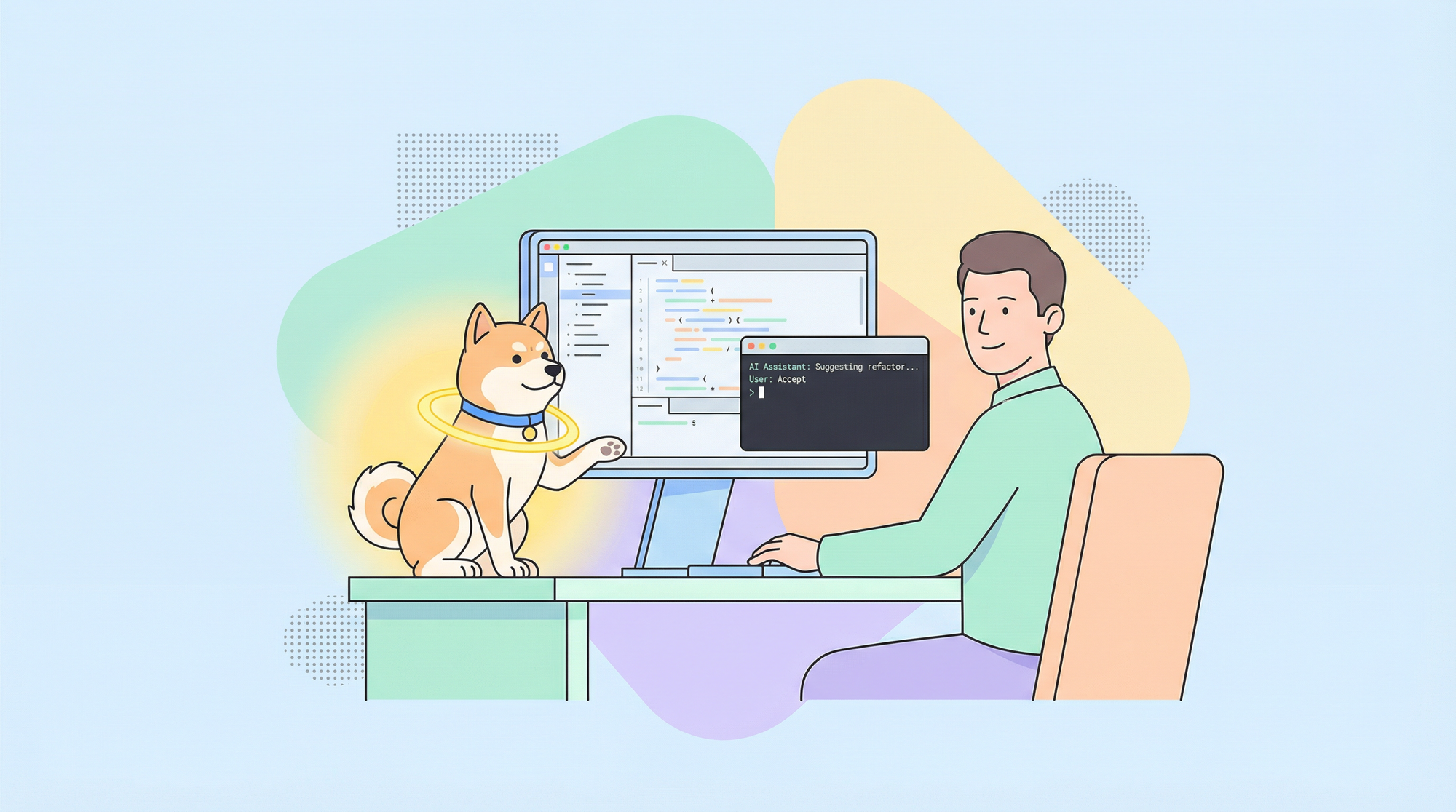Anthropic’s Claude Opus 4.5 stands out as a deeply capable AI model tuned for coding workflows, agentic reasoning, and complex multi-step tasks which are essential for modern development workflows in IDEs and CLIs.
With a massive context window and stronger planning behavior, Opus 4.5 helps you go beyond simple autocompletions into real reasoning, interactive coding sessions, and structured task execution.
In this article we’ll show you:
- How to configure and use Claude Opus 4.5 in Cursor (IDE)
- How to launch and control Opus 4.5 in Claude Code (CLI)
- Best practices for developer usage
Whether you’re debugging, generating code, or building agent-style flows, you’ll walk away with practical steps you can use now.
What Is Claude Opus 4.5?
Claude Opus 4.5 is Anthropic’s flagship AI model in the Claude family designed for complex reasoning, coding generation, and long-context tasks. It supports up to ≈200,000 token contexts, enabling deep memory and multi-stage workflows.
Developers choose Opus 4.5 for things like:
- Multi-file code generation and refactoring
- Planning and optimizing workflows
- Building autonomous agent pipelines
- Handling large prompt contexts without losing state
The large context and reasoning strengths make it especially valuable over lighter models (e.g., Sonnet 4.5) for heavy, multi-turn or structured coding tasks.
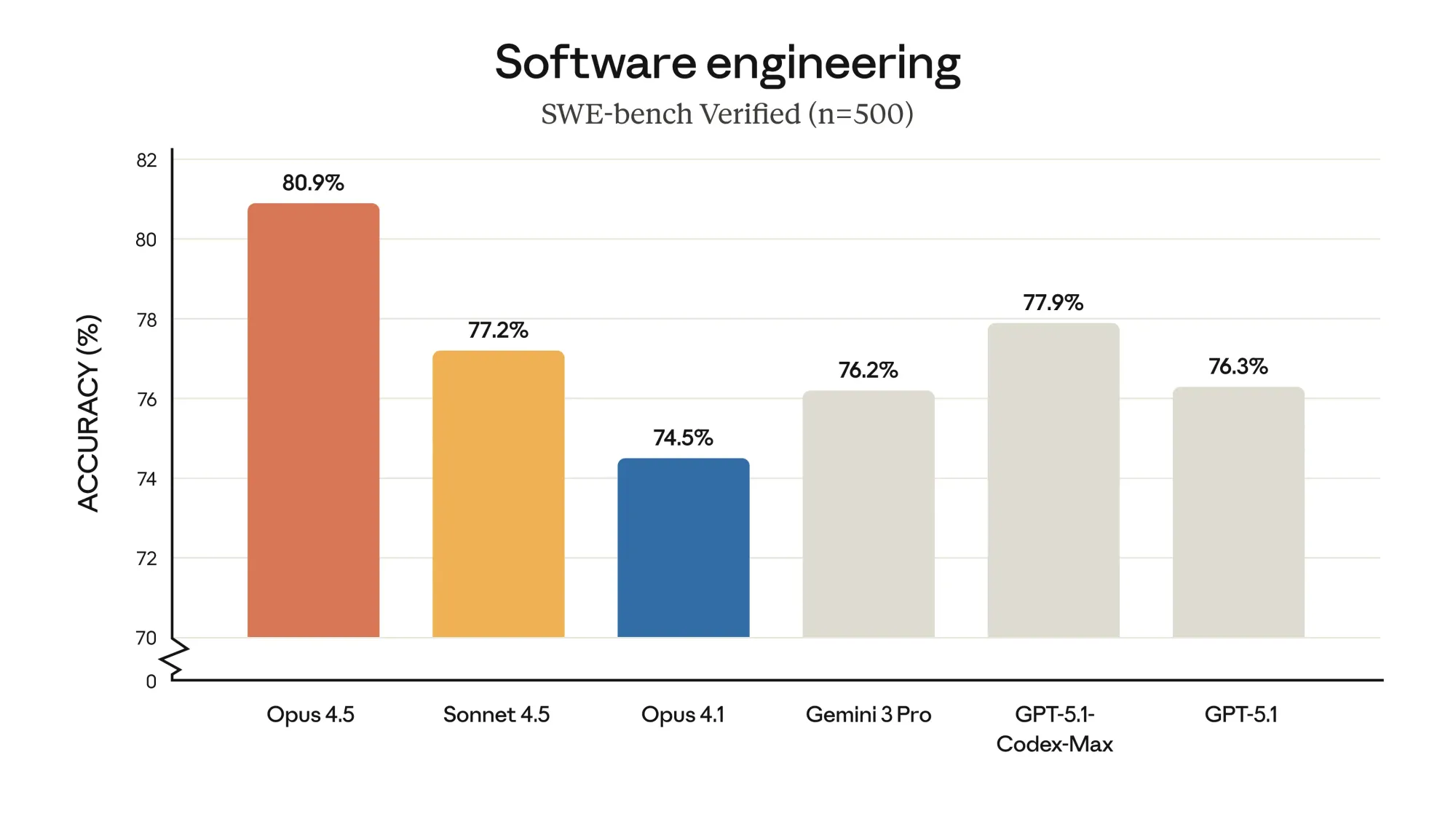
Create an Anthropic Account and Get an API Key
Before you can use Claude Opus 4.5 in any tool, you’ll need:
- An Anthropic developer account on the Claude platform.
- An API key from your dashboard. This is typically available in the “API Keys” or “Developer” section.
- Enable access to Opus 4.5 based on your plan (Max, Enterprise, or other).
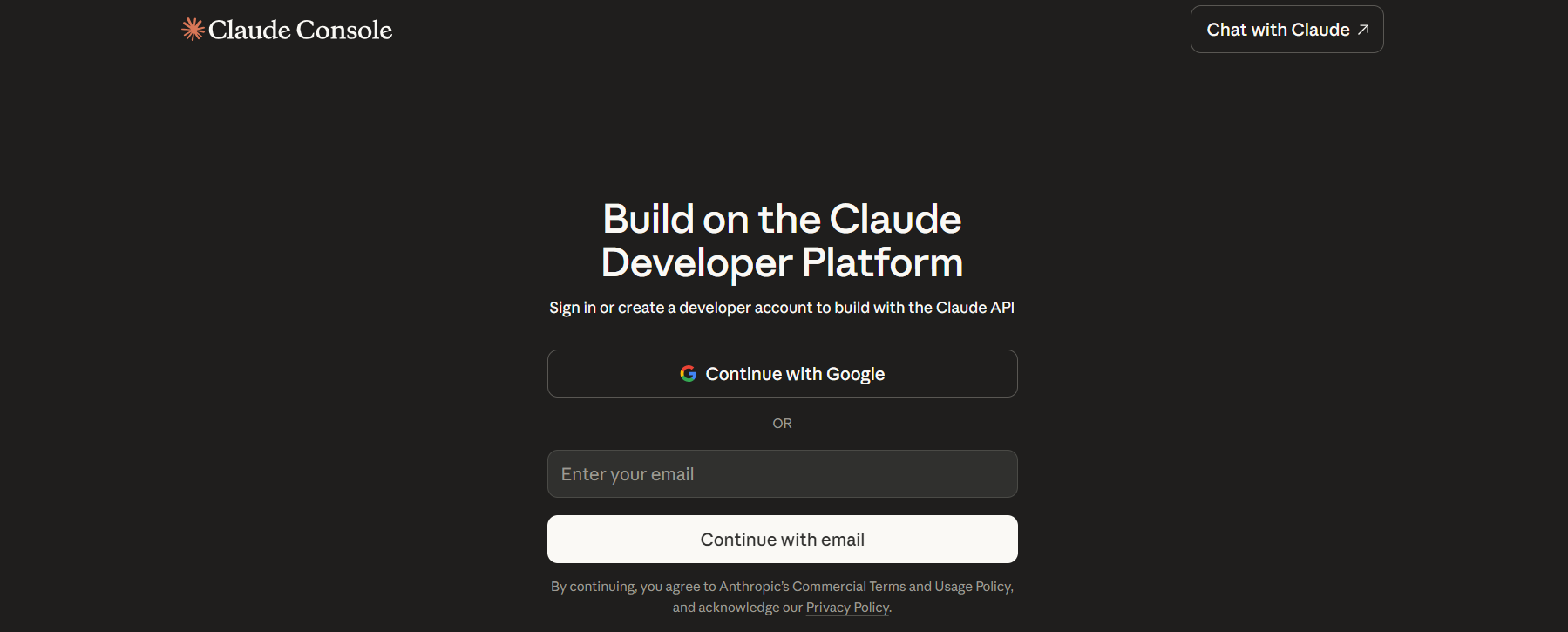
How to Use Claude Opus 4.5 in Cursor (IDE)
Cursor is a powerful IDE that supports Claude models. Here’s how to set Opus 4.5 up in Cursor:
- Open Cursor and navigate to the AI Chat Panel, and Opus 4.5 should appear in the model selector.
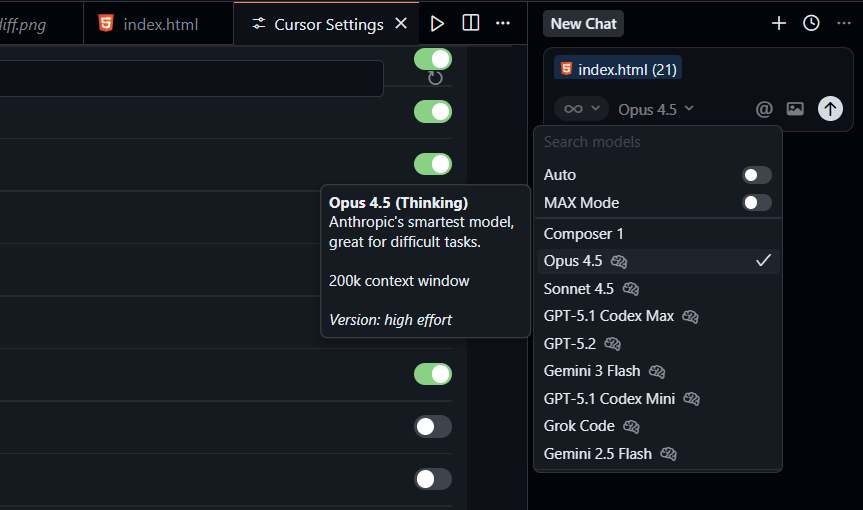
- If not navigate to cursor's Settings, then Models and turn on the Opus 4.5 model form the list.
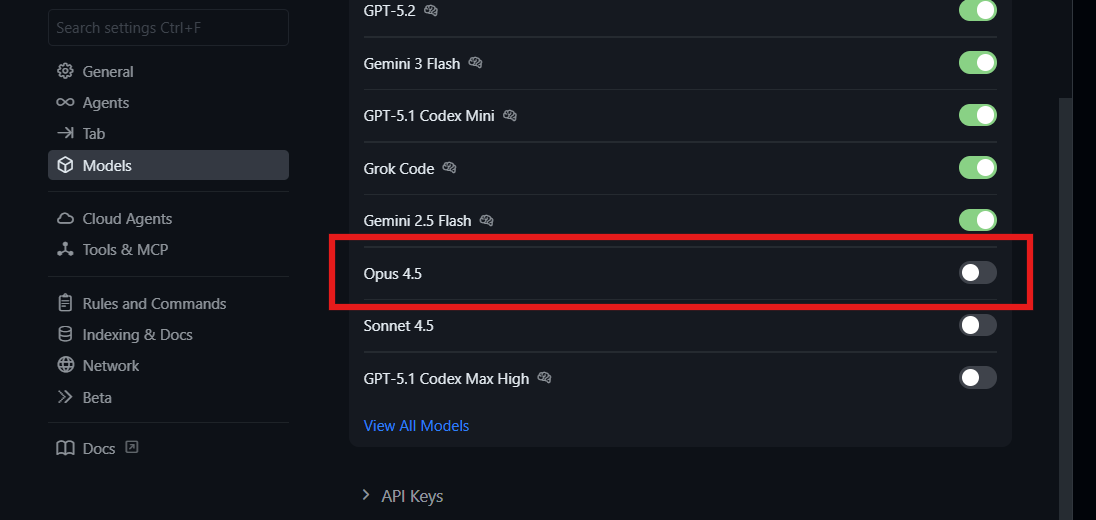
If the model does not appear in the AI chat panel or settings, then you will either need to update your Cursor IDE or manually add the model.
How to Manually Add the Opus 4.5 Model to Cursor
1. Open Cursor, then go to Settings → Models, and add a custom model.
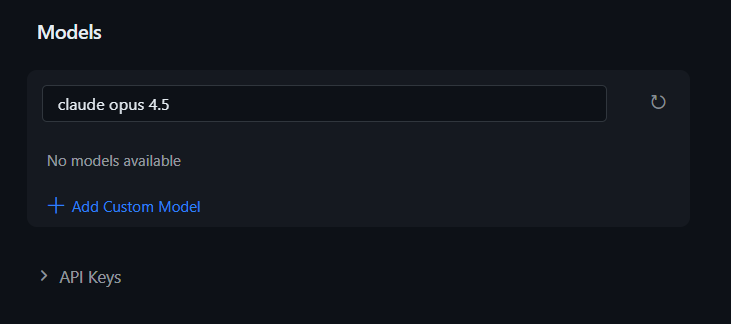
2. Then navigate to Models → API Keys then add your API key there using the “Anthropic API key” option.
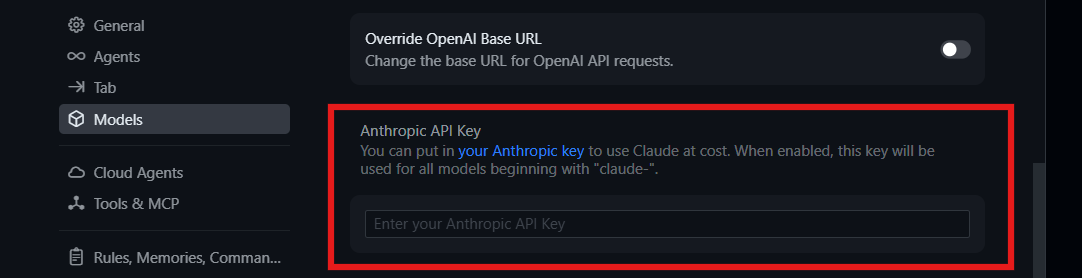
3. After the key is saved, open the AI Chat panel in Cursor.
4. In the model selection dropdown, choose Claude Opus 4.5.
5. Start chatting or prompting in Cursor — you’ll now be using Opus 4.5 for coding and agentic tasks.
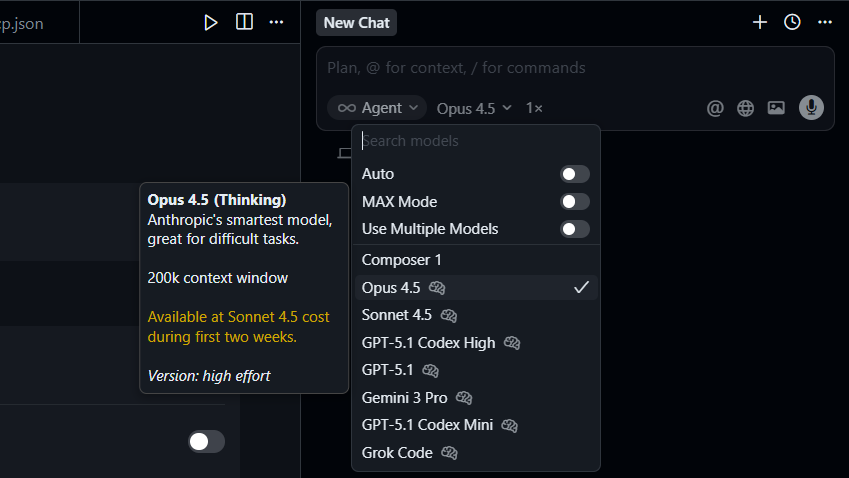
Note: Some users report issues when using Claude 4.5 models in Cursor if the model was manually set-up, especially with custom API keys or high-demand model access. (Cursor - Community Forum) If you encounter errors like “404 model not found,” double-check your API limits and model availability.
Alternatively, update your cursor IDE or subscribe to Cursor's Pro plan, which costs $20/month, which also gives you access to Claude Opus 4.5.
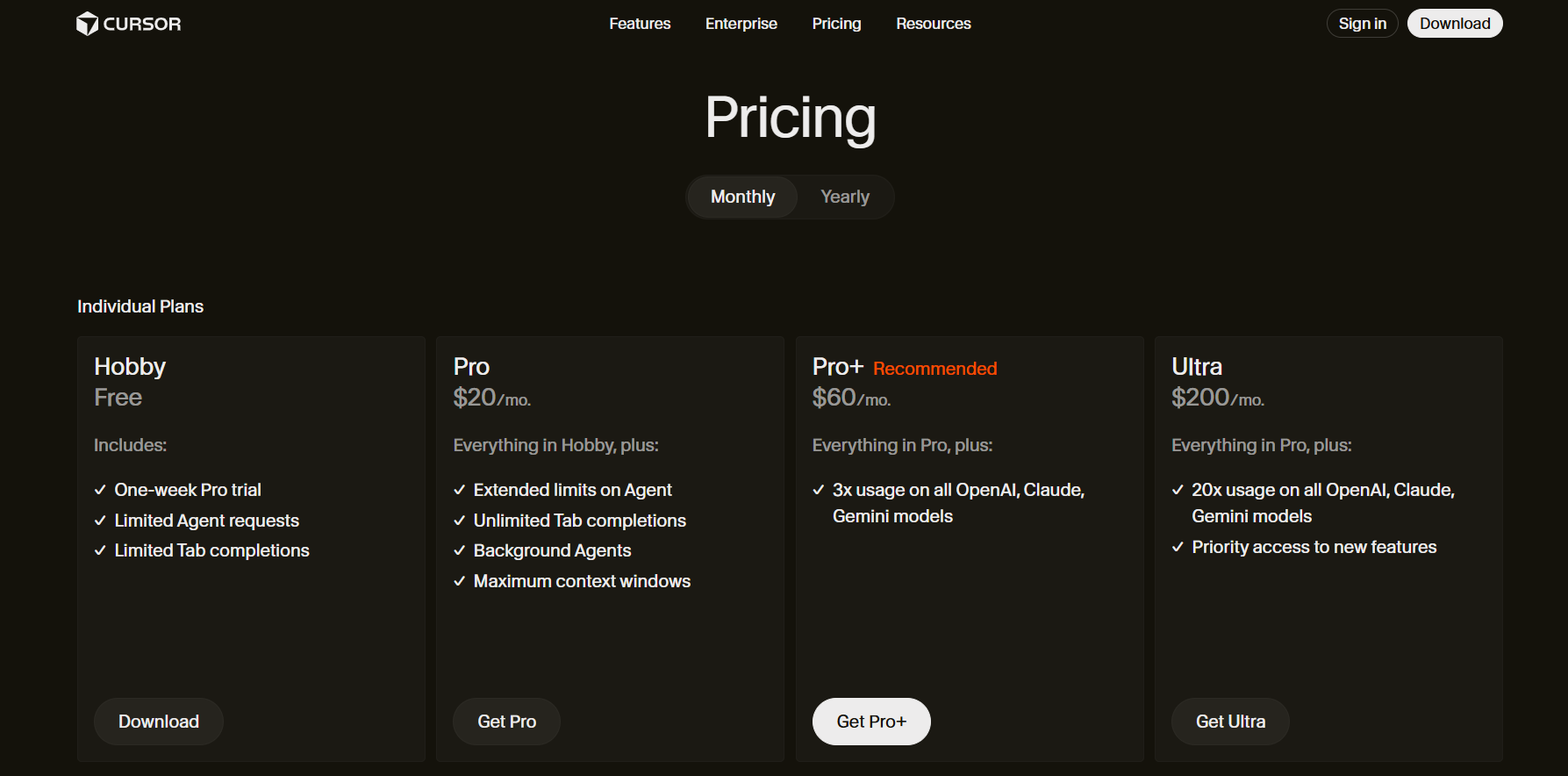
Typical Cursor Workflows
- Explain & refactor code blocks
- Generate complex tests or docs from inline comments
- Run agent workflows (sequence of automated tasks)
Cursor’s UI gives live previews of results and lets you repeat or tweak prompts inline.
Using Claude Opus 4.5 in Claude Code (CLI)
Claude Code gives you a terminal-first interface for interactive AI coding and task execution. Think of it as an assistant you can drive entirely from the command line.
Install Claude Code:
# Requires Node.js 18+
npm install -g @anthropic-ai/claude-codeStep-by-Step: Launch & Model Selection
1. Open a terminal, navigate to your project (for example: frontend-dev-app) and launch Claude Code by running claude.
# Navigate to your project
cd frontend-dev-app
# Launch Claude Code CLI
claude
2. If you haven’t already signed in, do so now using your Anthropic API key.
3. Once the CLI is running, set the model by typing:
/model
4. Then choose Claude Opus 4.5 from the interactive list. (Claude Help Center)
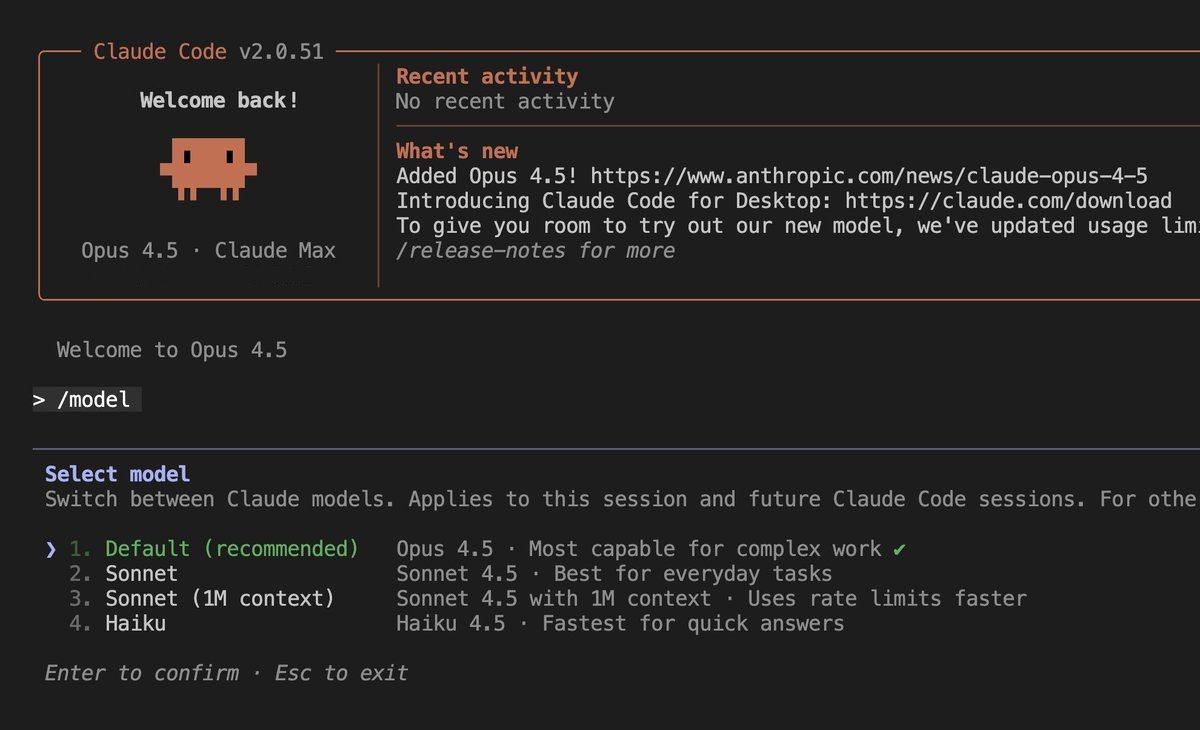
5. Alternatively, you can start Claude Code with Opus directly by specifying a model flag:
# Start with Opus
claude --model opus
# Switch to Opus during session
/model opus(or use the full model name alias at Claude Docs).
How Does Cursor Differ from Claude Code for Developers
| Workflow | Strength | Best for |
|---|---|---|
| Cursor IDE | In-editor interactivity | Real-time code generation & review |
| Claude Code CLI | Terminal / script-driven tasks | Session-based coding, automation |
Key distinction: Cursor embeds the model inside your editor environment, which is great for instant code feedback. Claude Code is more flexible for scripted, session-oriented tasks where you want to control prompts and sessions directly without an editor UI.
Test Your Claude Opus 4.5-Generated APIs with Apidog
When Opus gives out a new endpoint or refactors your API client, you need to verify that it actually works. Apidog lets you import your OpenAPI spec, generate test cases, and run contract tests in CI—all from a clean UI. Paste the generated cURL from Claude Code into Apidog, mock the response, and validate your frontend integration without spinning up the full stack. It’s free to start, and it catches the subtle bugs that even Opus misses.
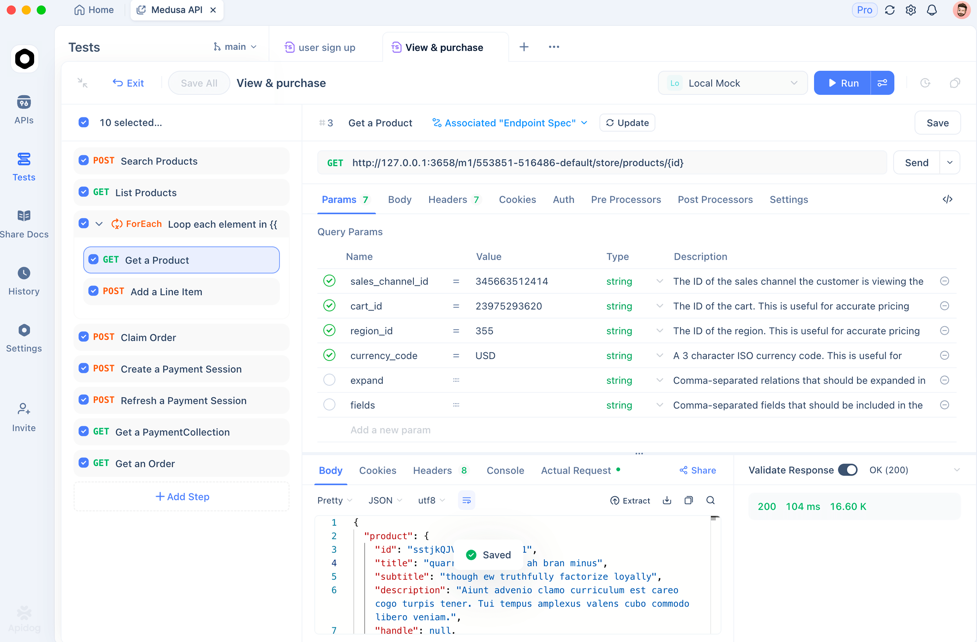
Frequently Asked Questions
Q1. When should I switch from Sonnet to Opus 4.5?
Use Opus when the task spans more than five files or requires architectural decisions. For single-function rewrites, Sonnet’s speed and lower cost make more sense. Think of it as reserving your senior architect for the hard problems.
Q2. Why doesn’t Opus 4.5 appear in Cursor even after adding my API key?
Cursor caches model lists aggressively. Restart the editor (Cmd+Q on macOS) or toggle Settings → Models → Refresh Providers. If it still fails, update Cursor: cursor --update from your terminal.
Q3. Can I use Opus 4.5 for autocomplete in Cursor?
Yes, but it’s overkill. Opus’s latency will feel sluggish compared to Sonnet. In .cursorrules, bind Opus only to chat commands and keep Sonnet for inline autocomplete.
Q4. How do I track token usage in Claude Code?
Run /usage in any session. It shows prompt, completion, and total tokens per request. Export logs for budgeting: claude --log-level debug > opus-session.log.
Q5. Is Opus 4.5 worth the cost for solo developers?
If you bill hourly, Opus often pays for itself by shaving 30–60 minutes off complex tasks. Use it for two weeks, measure time saved on refactoring or debugging, then decide. Many solo devs use a hybrid: Opus for weekly planning, Sonnet for daily coding.
Troubleshooting
- Model Not Visible: Ensure your Anthropic plan supports Opus 4.5.
- 404 or Unauthorized Errors: Confirm API key validity and model entitlement.
- Cursor Model Issues: Some custom API key setups may break the dropdown — verify settings. (Cursor - Community Forum)
Conclusion
Claude Opus 4.5 brings deep reasoning and strong coding capabilities to both IDE (Cursor) and CLI (Claude Code) workflows. Whether you’re iterating on tests, debugging legacy code, or building agentic pipelines, these tools unlock powerful interactive coding workflows suited for developers.
By following a structured setup and model selection process, you can confidently integrate Claude Opus 4.5 into your daily engineering tasks.