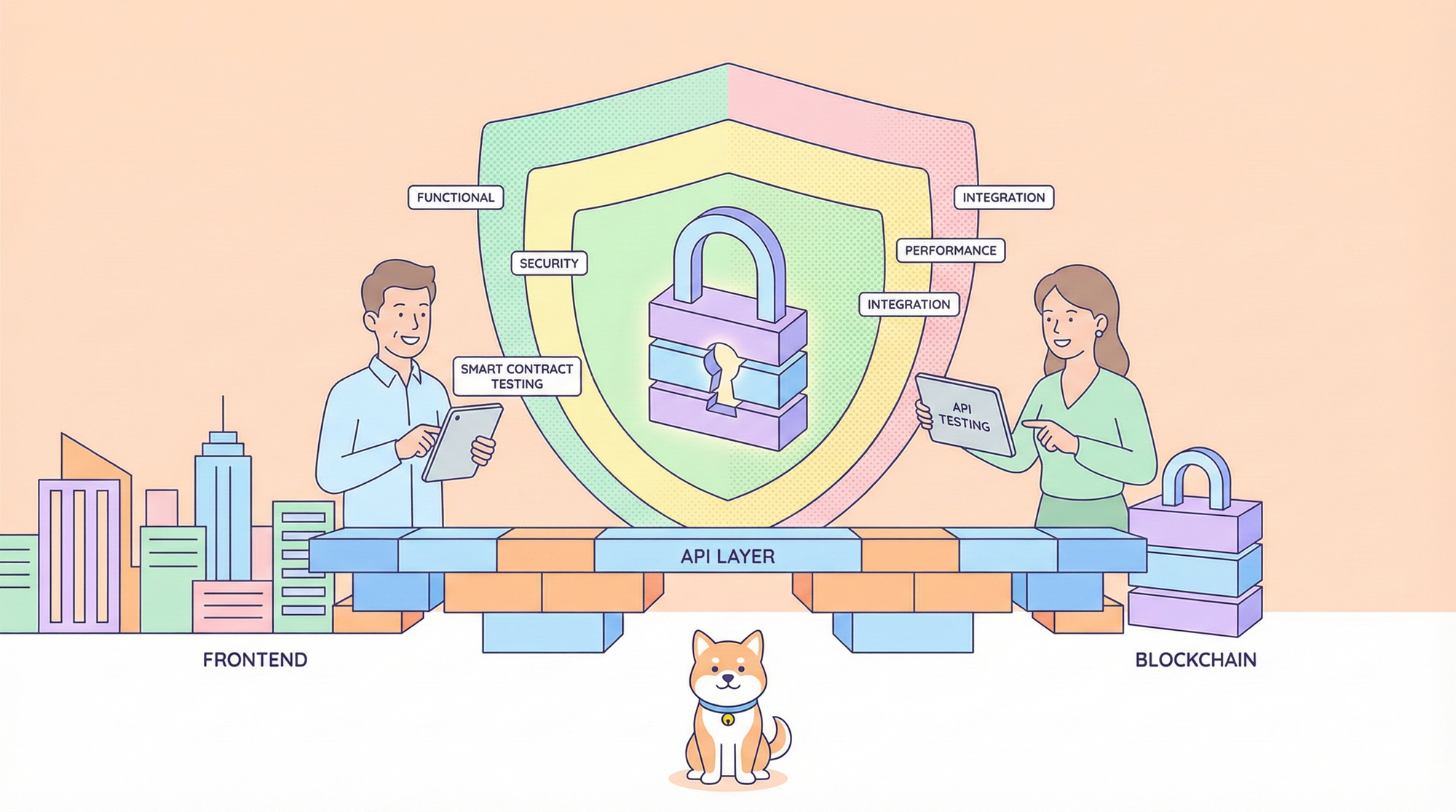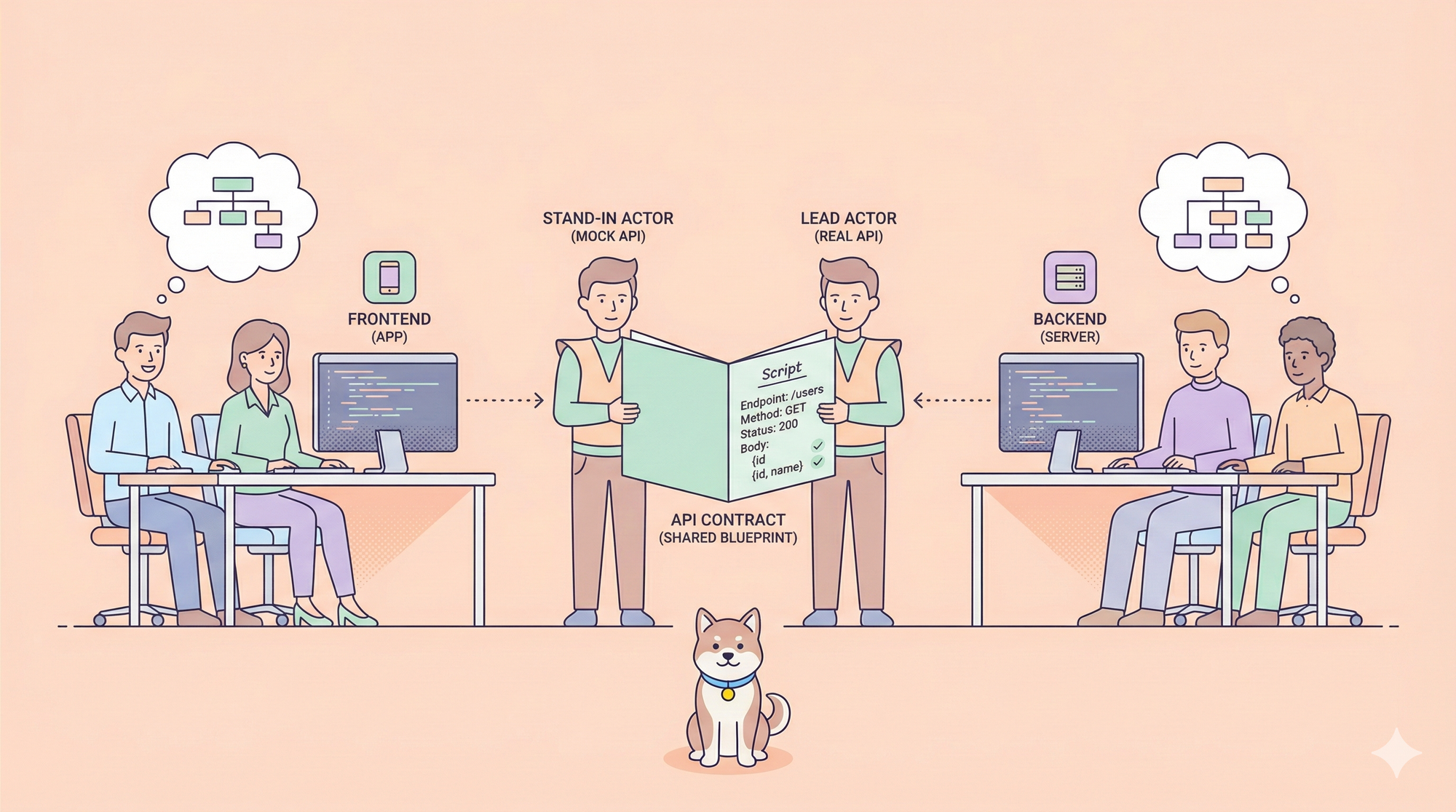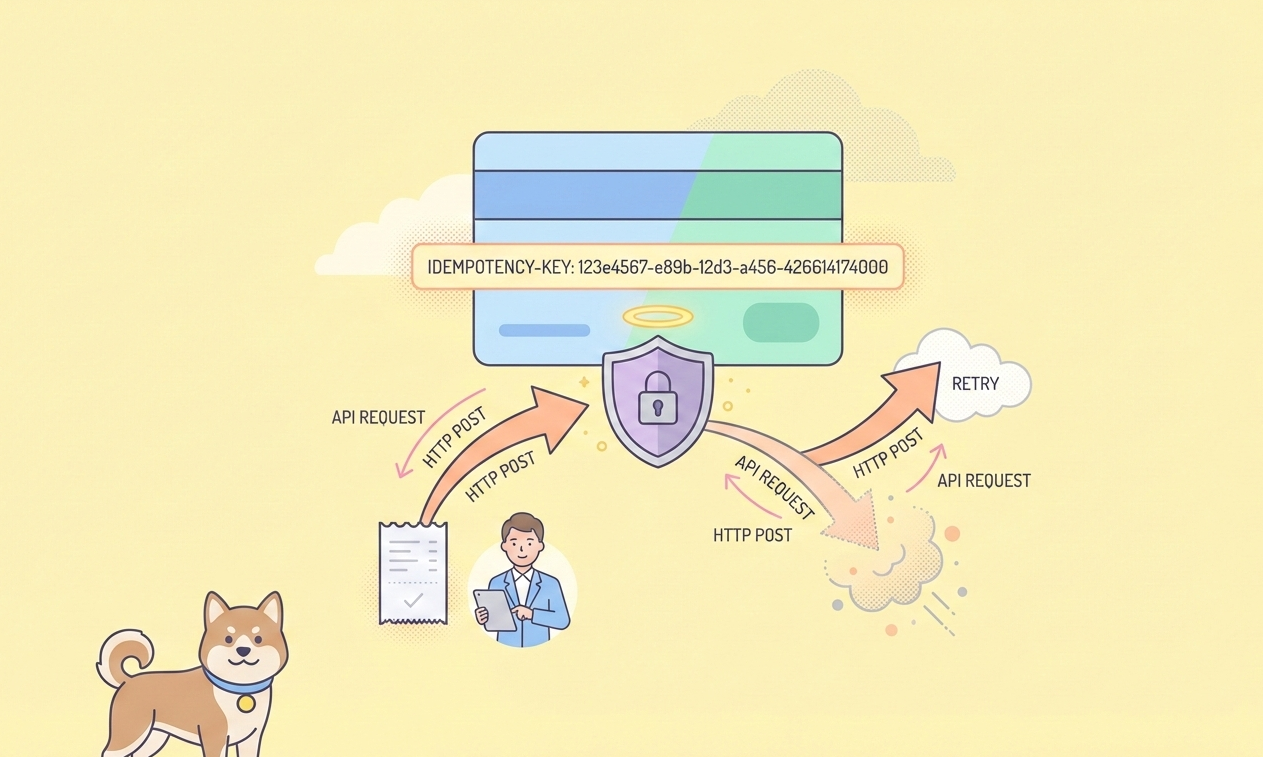The Model Context Protocol (MCP) has gained significant traction since its release by Anthropic. As a developer working with AI integrations, I constantly seek tools that simplify connecting APIs to large language models (LLMs). When Mintlify announced their MCP Server Generator, I was intrigued. The promise of generating an MCP server directly from documentation to enable AI-assisted API calls sounded like a game-changer. However, I also wanted to compare it with alternatives like Apidog, which offers similar capabilities for API integration and testing.
In this review, I’ll dive deep into my experience testing Mintlify’s MCP Server Generator, focusing on its setup, functionality, and performance. I’ll also explore how it stacks up against Apidog, a tool I’ve found invaluable for debugging API workflows.
What Is the Mintlify MCP Server Generator?
Mintlify’s MCP Server Generator is a tool designed to create Model Context Protocol (MCP) servers directly from your documentation. MCP, for those unfamiliar, is a standardized protocol that allows AI models to interact with external tools and data sources—like GitHub, Slack, or even your custom APIs—without requiring custom integrations for each connection. Mintlify leverages this by enabling developers to generate MCP servers using existing data structures, such as an OpenAPI specification.
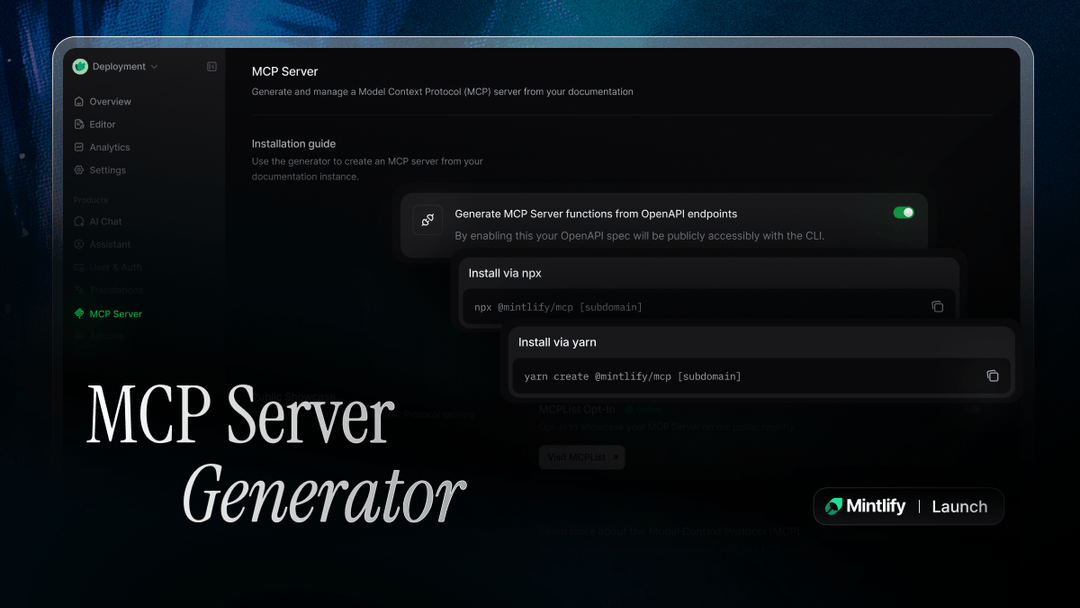
The generator aims to simplify three key scenarios:
- General search and answer retrieval from documentation.
- Real-time API querying and execution through AI applications.
- Contextual answers for users querying product details via LLMs.
Mintlify markets this as a way to bridge the gap between your APIs and AI ecosystems, making your documentation more accessible to both humans and AI agents. But does it deliver on this promise? Let’s break down my testing process.
Setting Up the Mintlify MCP Server Generator
First, I followed Mintlify’s installation guide to set up the MCP Server Generator. The process requires a simple CLI installation, which I executed using npm:
npm install -g @mintlify/mcp-generator
After installation, I navigated to my project directory containing an OpenAPI specification file (openapi.yaml). Mintlify’s documentation suggests that the generator can dynamically create an MCP server based on this spec. I ran the following command to generate the server:
mintlify mcp-generate --spec openapi.yaml
The CLI prompted me to select a destination folder for the generated MCP server files. Within a few seconds, it produced a lightweight server setup with Node.js as the runtime environment. The generated server included endpoints for general search, API querying, and action execution—aligned with Mintlify’s stated use cases.
However, I encountered a minor hiccup during setup. The generator assumed Node.js version 18 or higher, but my system had version 16 installed. After upgrading Node.js, the process completed smoothly. This highlights a key point: ensure your environment meets the prerequisites before starting.
Testing the MCP Server: API Integration and AI Interaction
Next, I tested the generated MCP server by integrating it with an AI client. I used Cursor, an AI-powered IDE, to interact with the server. Cursor supports MCP clients, allowing it to search and execute actions via the protocol. My goal was to test two scenarios: searching documentation and executing an API call.
Scenario 1: Searching Documentation
I instructed Cursor to search for a specific endpoint in my API documentation: “How do I authenticate with the Foo API?” The MCP server, running locally on http://localhost:3000, responded with a structured answer pulled from my OpenAPI spec. The response included the authentication endpoint, required headers, and a sample request body:
{
"endpoint": "/auth/login",
"method": "POST",
"headers": {
"Content-Type": "application/json"
},
"body": {
"username": "string",
"password": "string"
}
}
This worked seamlessly, and the response time was impressive—under 200 milliseconds. The MCP Server Generator effectively transformed my documentation into a searchable resource for AI applications.
Scenario 2: Executing an API Call
For the second test, I wanted to see if the MCP server could execute an API call on my behalf. I authenticated Cursor with the necessary API keys and asked it to “initiate a Stripe refund for a specific charge ID.” The MCP server processed the request, generated the appropriate API call, and executed it using the Stripe API. The response confirmed the refund:
{
"id": "re_1N5X7Y2eZvKYlo2C0X5Y7Z8",
"amount": 1000,
"status": "succeeded"
}
This functionality is a major upgrade from traditional documentation, as it allows AI to not only retrieve information but also take actions. However, I noticed that the server lacked detailed logging for API traffic, making it hard to debug if something went wrong. This is where Apidog shines, as I’ll discuss later.
Performance and Scalability of the MCP Server Generator
After testing the core functionality, I evaluated the performance and scalability of the generated MCP server. I ran a load test using a simple script to simulate 100 concurrent requests to the server, querying different endpoints. The server handled the load well, with an average response time of 250 milliseconds and no crashes.
However, when I increased the load to 500 concurrent requests, the response time spiked to 1.2 seconds, and the server occasionally returned 503 errors. This suggests that the default configuration of the MCP server may not be optimized for high-traffic scenarios. To address this, I modified the server’s configuration to increase the number of worker threads:
const server = require('./mcp-server');
server.setWorkerThreads(4);
server.start();
This adjustment reduced the response time to 800 milliseconds under the same load, but it still indicates that the MCP Server Generator might require additional optimization for production environments.
Comparing Mintlify MCP Server Generator with Apidog
While Mintlify’s MCP Server Generator impressed me with its ease of use, I couldn’t help but compare it to Apidog, another tool I’ve used for MCP server setup and API testing. Apidog offers an MCP server solution that integrates directly with API specifications, similar to Mintlify, but it provides additional features that make it a better alternative in certain scenarios.
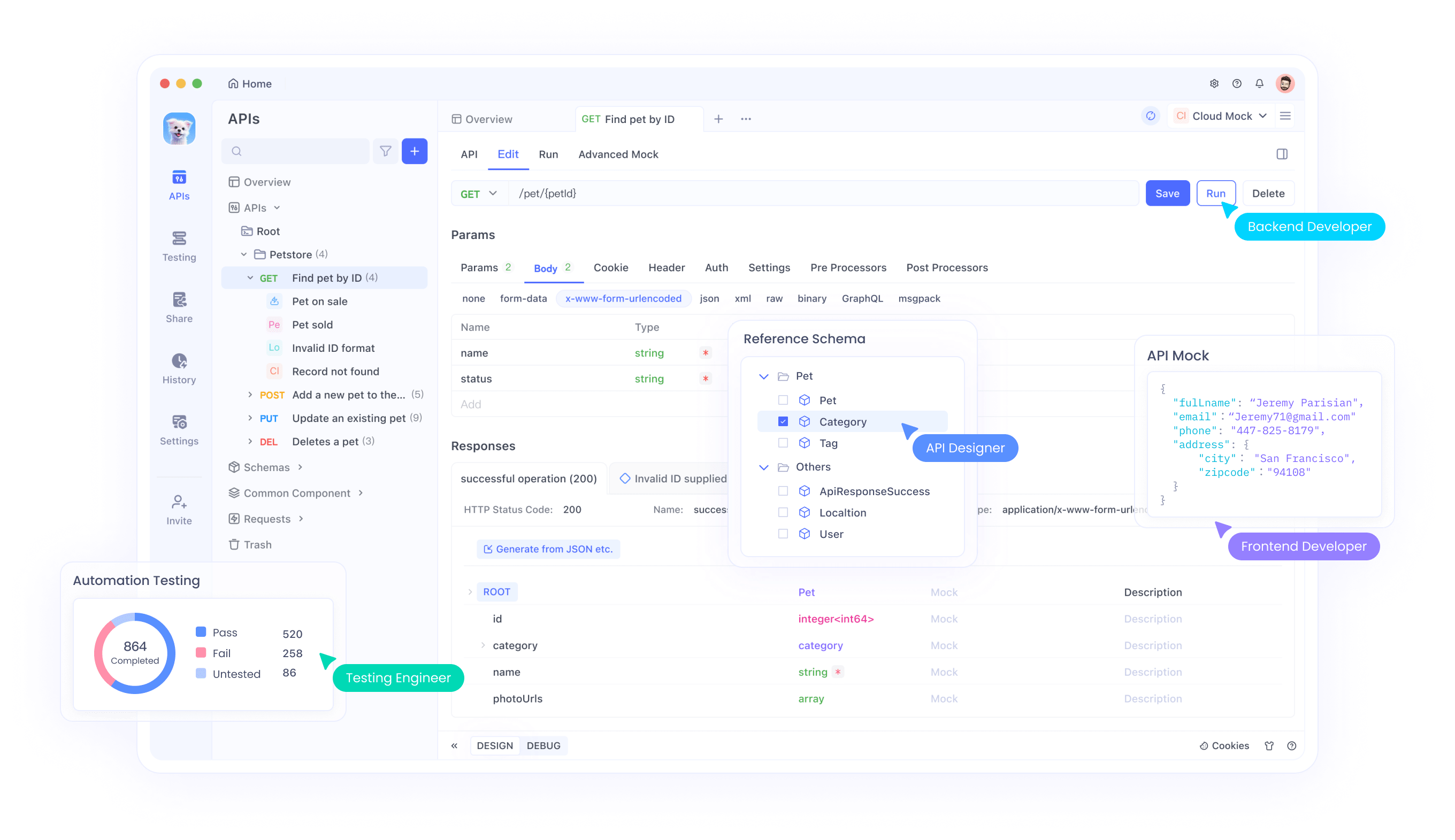
Setup and Configuration
Apidog’s setup process is slightly more involved than Mintlify’s, requiring Node.js and a configuration file to define data sources. However, Apidog supports multiple data sources out of the box, including local files, databases, and remote APIs. Mintlify, on the other hand, focuses primarily on OpenAPI specs, which limits its flexibility.
Debugging and Visibility
One area where Apidog outperforms Mintlify is debugging. Apidog allows you to capture and inspect API traffic between the MCP server and AI clients like Cursor. For example, when I tested the same Stripe refund scenario with Apidog’s MCP server, I could see the exact request payload and response:
Request:
{
"charge": "ch_1N5X7Y2eZvKYlo2C0X5Y7Z8",
"amount": 1000
}
Response:
{
"id": "re_1N5X7Y2eZvKYlo2C0X5Y7Z8",
"amount": 1000,
"status": "succeeded"
}
This level of visibility helped me troubleshoot authentication issues that weren’t obvious with Mintlify’s server. Apidog’s ability to cache API specifications locally and refresh them on demand also ensures that the AI always works with the latest data.
Code Generation and Customization
Apidog takes MCP server functionality a step further by allowing AI to generate code based on the API specification. For instance, I used Apidog to generate Java records for a “Product” schema:
public record Product(String id, String name, double price) {}
Mintlify’s MCP Server Generator doesn’t offer this feature, focusing instead on search and API execution. While this aligns with Mintlify’s goal of enhancing documentation, Apidog’s broader feature set makes it more versatile for developers working on complex AI workflows.
Conntect Online API Documentation Published by Apidog to AI via Apidog MCP Server
Apidog MCP Server enables AI to connect and utilize online API documentation published by Apidog.
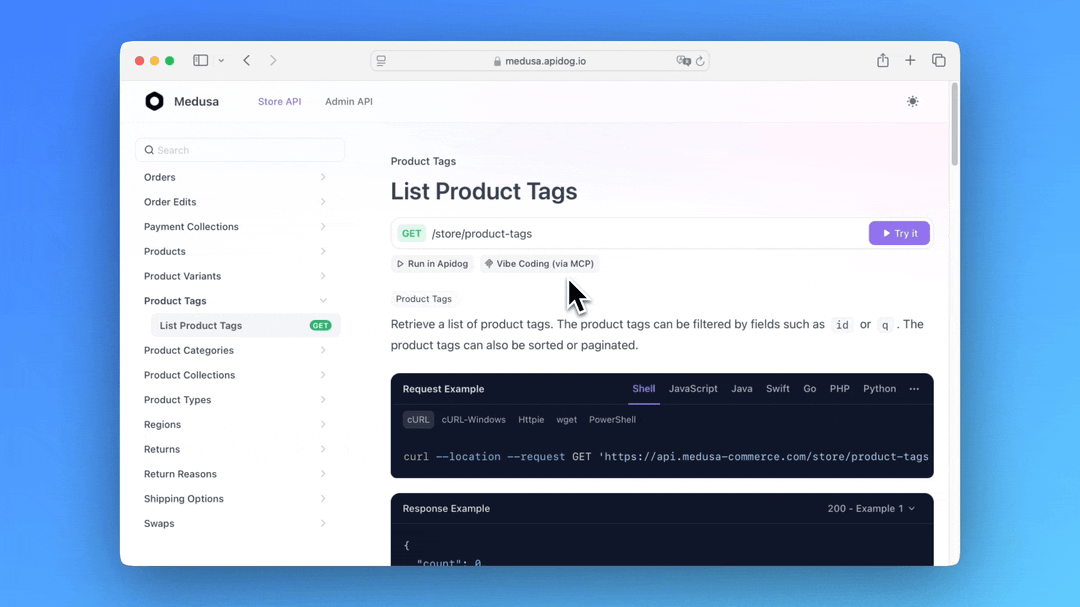
This configuration method only supports publicly published online documentation and does not support documentation with password or whitelist settings. For non-public documentations, it is recommended to use the project ID and personal API access token to read Apidog project data. For more details, refer to: Connecting API Documentation within Apidog Project to AI via Apidog.
Enabling MCP for Online Documentation
Get Configuration FileAfter enabling, the Vibe Coding(via MCP) button will appear when accessing online documentation.
Clicking the button will display the configuration guide and the MCP config file, which automatically includes your documentation's site-id. Simply copy this configuration for IDE integration.
Configuring MCP in Cursor: Edit MCP Config FileOpen Cursor editor, click the settings icon (top-right), select "MCP" from the left menu, then click "+ Add new global MCP server".
Add ConfigurationPaste the MCP JSON configuration copied from online documentations into the opened mcp.json file:macOS / LinuxWindows
{
"mcpServers": {
"apidog-site-123456": {
"command": "npx",
"args": [
"-y",
"apidog-mcp-server@latest",
"--site-id=123456"
]
}
}
}Verify ConfigurationTest the connection by asking the AI (in Agent mode), for example:
Please fetch API documentation via MCP and tell me how many endpoints exist in the project.If the AI returns correct API information, the connection is successful.
Important Notes: If you need to work with different API documentations, simply add multiple MCP Server configurations to the configuration file.
Each API documentation should have its own unique <site-id>.For users of the on-premise deployment, please include your on-premise server's API address in the IDE MCP configuration: "--apidog-api-base-url=<API address of the on-premise server, starting with http:// or https://>" Additionally, ensure network access to www.npmjs.com properly.
{
"mcpServers": {
"apidog-site-123456": {
"command": "npx",
"args": [
"-y",
"apidog-mcp-server@latest",
"--site-id=123456",
// Required for on-premise deployment:
"--apidog-api-base-url=<API address of the on-premise server>"
]
}
}
}Pros and Cons of Mintlify MCP Server Generator
To summarize my experience, here are the pros and cons of Mintlify’s MCP Server Generator:
Pros
- Easy Setup: The CLI-based installation and generation process is straightforward, taking less than five minutes.
- Seamless AI Integration: The server integrates well with AI clients like Cursor, enabling contextual search and API execution.
- Documentation-Centric: It excels at making documentation accessible to AI, improving user experience.
Cons
- Limited Scalability: The default configuration struggles with high-traffic scenarios, requiring manual optimization.
- Lack of Debugging Tools: There’s no built-in way to inspect API traffic, which can make troubleshooting difficult.
- Narrow Focus: It primarily supports OpenAPI specs, limiting its applicability to other data sources.
Why Apidog Is a Better Alternative for MCP Server Needs
While Mintlify’s MCP Server Generator is a solid tool for documentation-focused use cases, Apidog offers a more comprehensive solution for developers working with MCP servers. Apidog’s ability to handle multiple data sources, provide detailed API traffic insights, and support code generation makes it a better choice for complex workflows. Additionally, Apidog’s beta version of the MCP server is actively updated, with a focus on developer feedback, ensuring it evolves to meet real-world needs.
If you’re a developer looking to integrate APIs with AI models, I recommend starting with Apidog. Its robust feature set and debugging capabilities will save you time and effort compared to Mintlify’s more limited offering.
Conclusion: Should You Use Mintlify MCP Server Generator?
After thoroughly testing Mintlify’s MCP Server Generator, I can say it’s a promising tool for developers who want to make their documentation AI-ready. Its ease of use and focus on API integration are commendable, but it falls short in scalability and debugging—areas where Apidog excels. If your primary goal is to enhance documentation with AI capabilities, Mintlify is a good choice. However, for more advanced MCP server needs, Apidog is the better alternative.
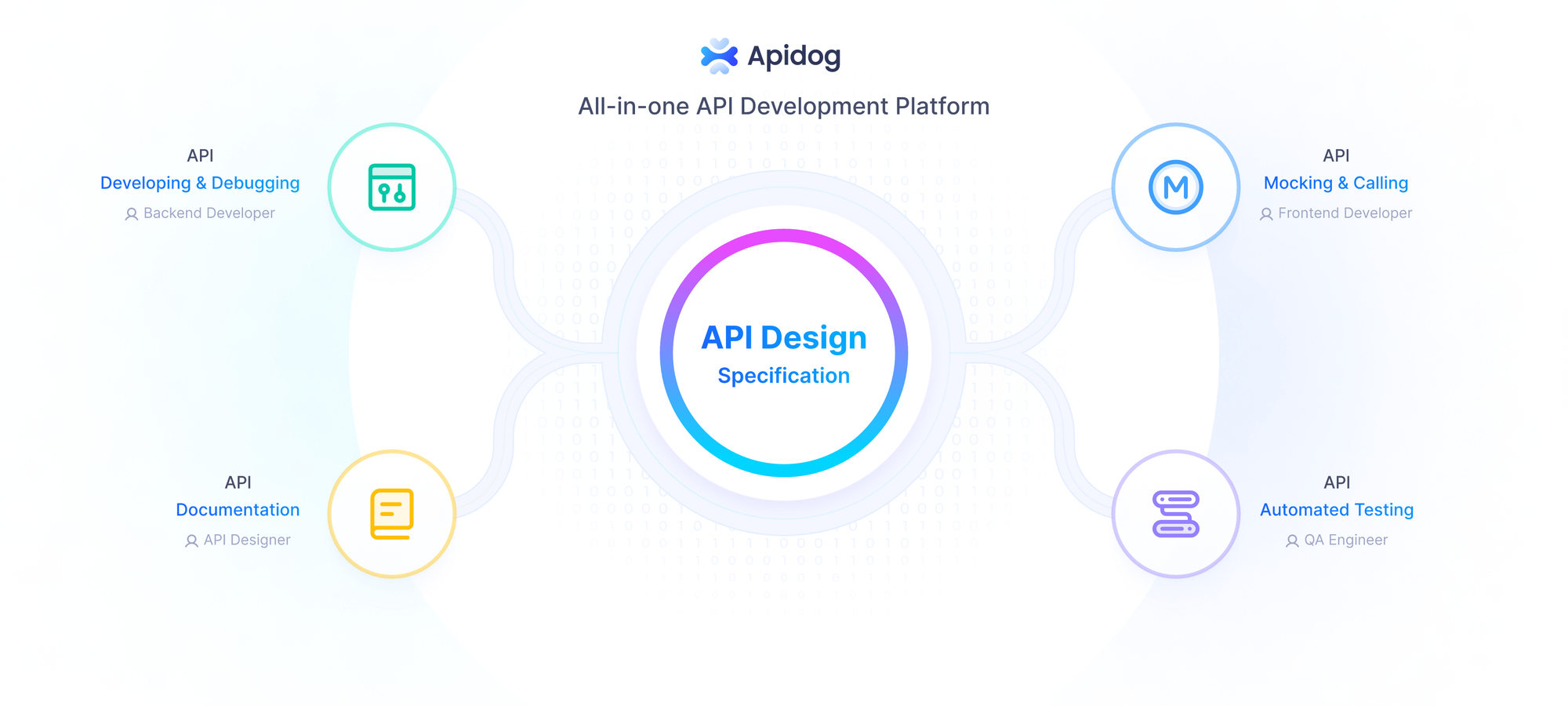
As MCP continues to evolve, tools like Mintlify and Apidog will play a crucial role in shaping how developers integrate APIs with AI. I’m excited to see how both platforms improve in the future, but for now, Apidog has my vote for its versatility and developer-friendly features.