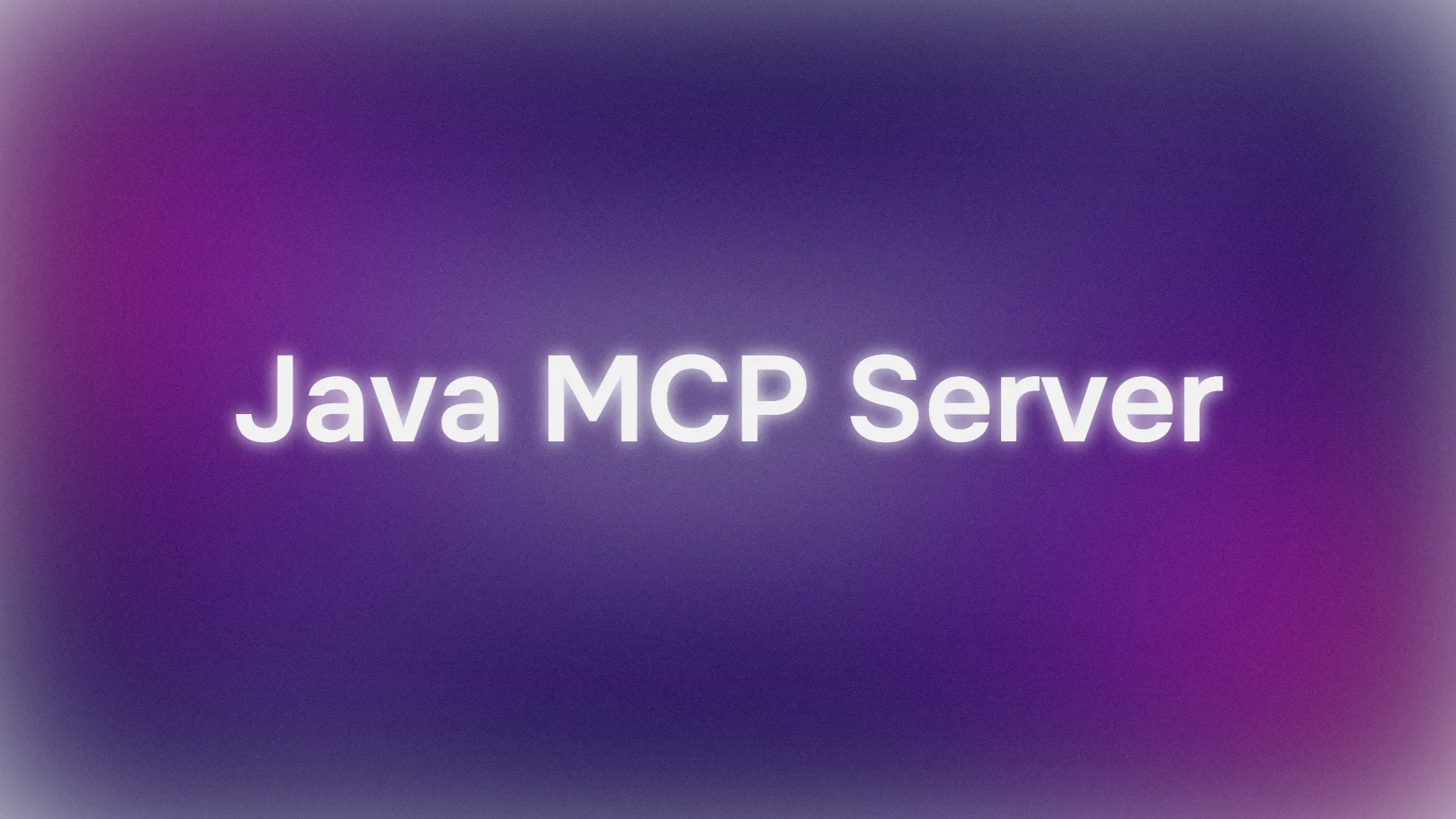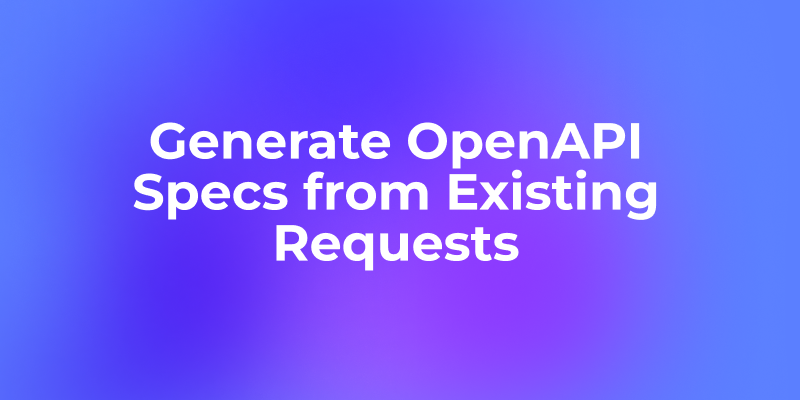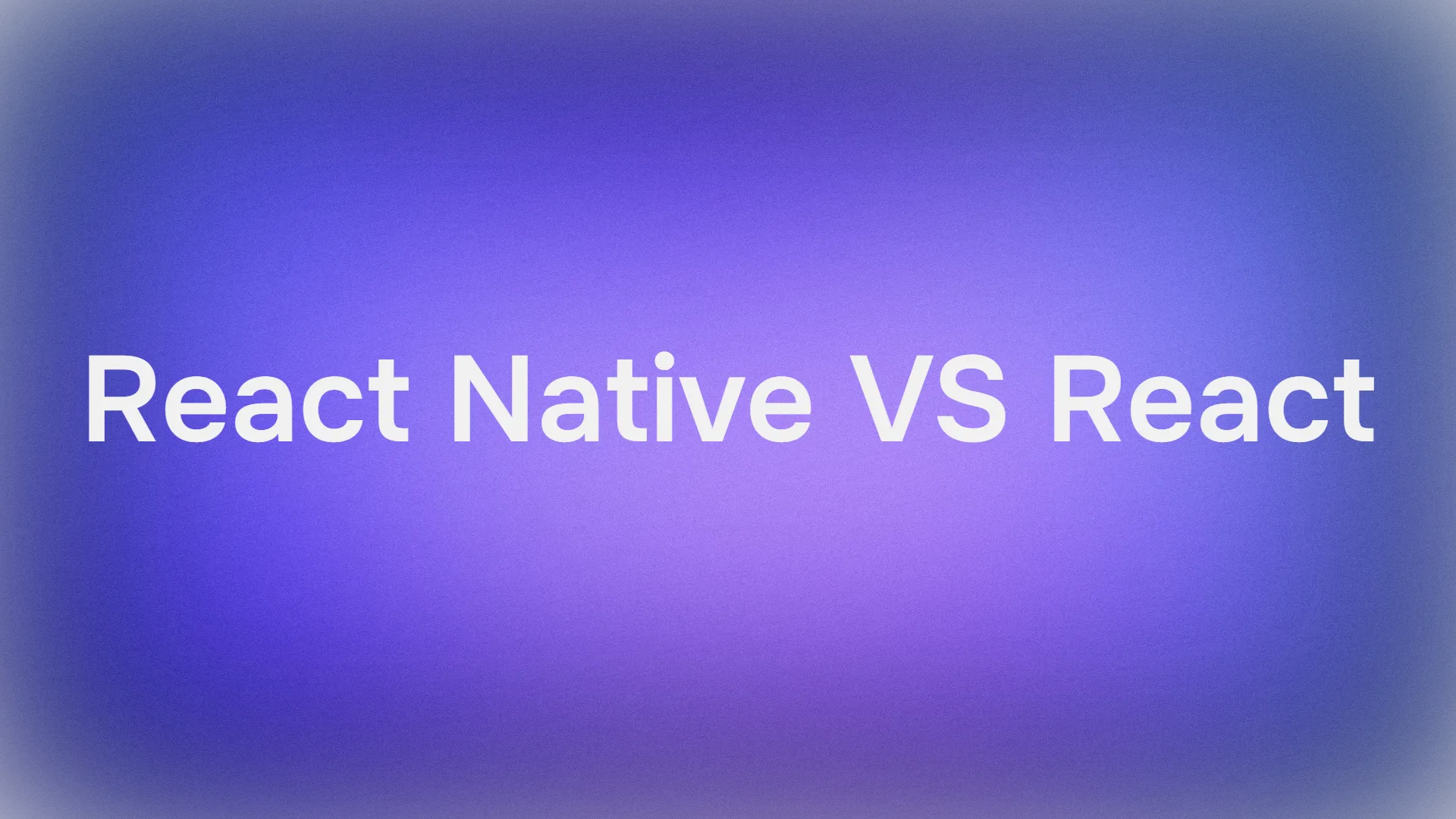Hey there, Java enthusiasts! Would you like to supercharge your AI projects with a custom Java MCP Server? The Model Context Protocol (MCP) lets AI models like Claude or Cursor tap into your data with ease, and with the Java SDK, you can build a lightweight server to make it happen. In this tutorial, we’ll create a Java MCP Server to share presentation data with AI assistants. We’ll keep it fun, conversational, and beginner friendly, walking you through setup, testing, and extending your server. Let’s dive in!
Want an integrated, All-in-One platform for your Developer Team to work together with maximum productivity?
Apidog delivers all your demands, and replaces Postman at a much more affordable price!
What Is a Java MCP Server?
A Java MCP Server is a sleek Java application that uses the Model Context Protocol (MCP) to expose data to AI models. It’s like giving your AI a VIP pass to your app’s info—ours will share game data, but you can customize it for anything. The server uses the MCP Java SDK to create tools that AI assistants can call, like fetching a list of games or searching for one by title. It’s perfect for integrating your data with AI clients, and it’s super easy to set up with Spring Boot and Maven.
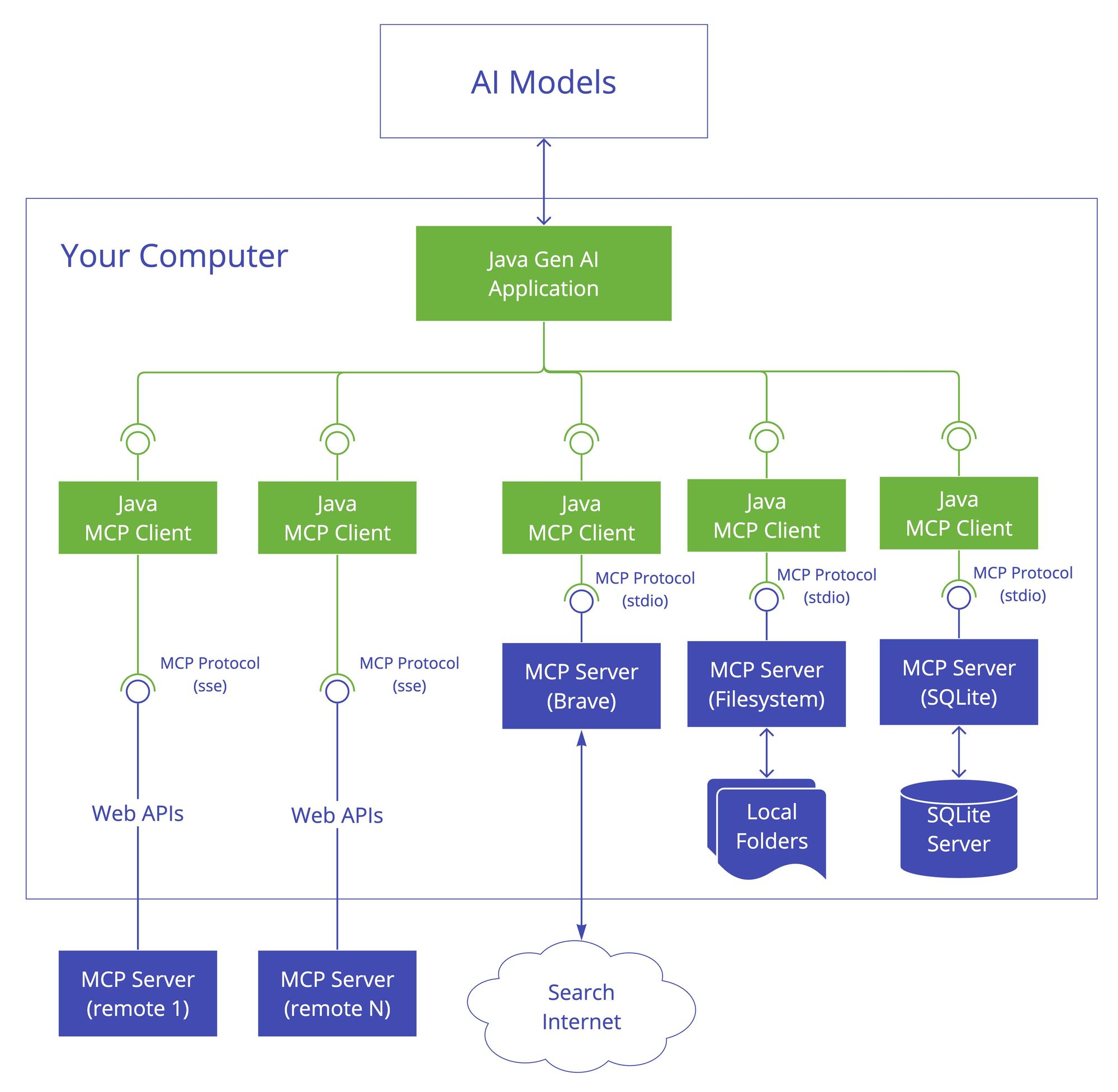
Step-by-Step Guide to Create a Java MCP Server
Prerequisites
Before we get started, ensure you have:
- Java 24: Download from oracle.com.
- Maven 3.8+: Install from maven.apache.org.
- IntelliJ IDEA: Get it from jetbrains.com (or your preferred IDE).
- Node.js: For testing with MCP Inspector (nodejs.org).
- Claude Desktop or Cursor: Optional, for AI integration (anthropic.com or cursor.sh).
Step 1: Create or Clone the Project
You can either clone an existing repo or create a project from scratch.
Option 1: Clone the Repository (Recommended)
1. In a new terminal, run:
git clone https://github.com/danvega/javaone-mcp.git
cd javaone-mcp
2. Build the Project:
- Use Maven to create an executable JAR:
mvn clean package
- Find the JAR in
target/javaone-mcp-0.0.2.jar.
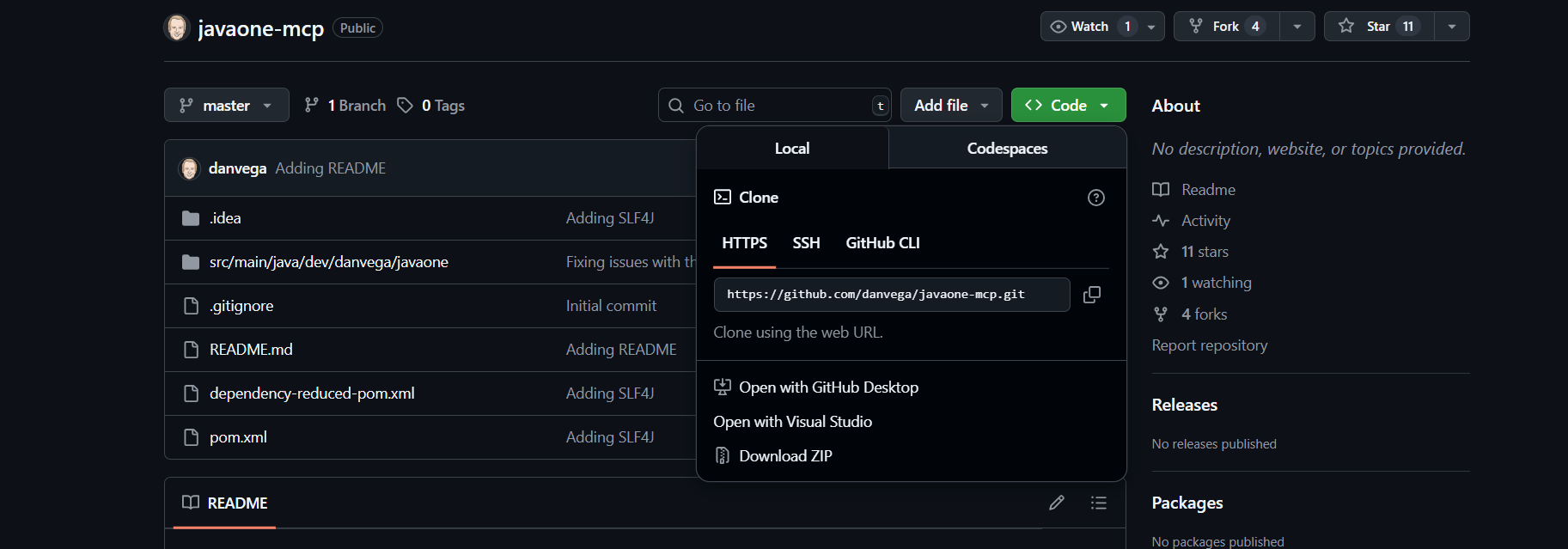
Option 2: Create from Scratch
1. Open IntelliJ IDEA:
- Select New Project.
- Choose Maven as the build system.
- Set the project name (e.g.,
java-mcp-server) and click Create.
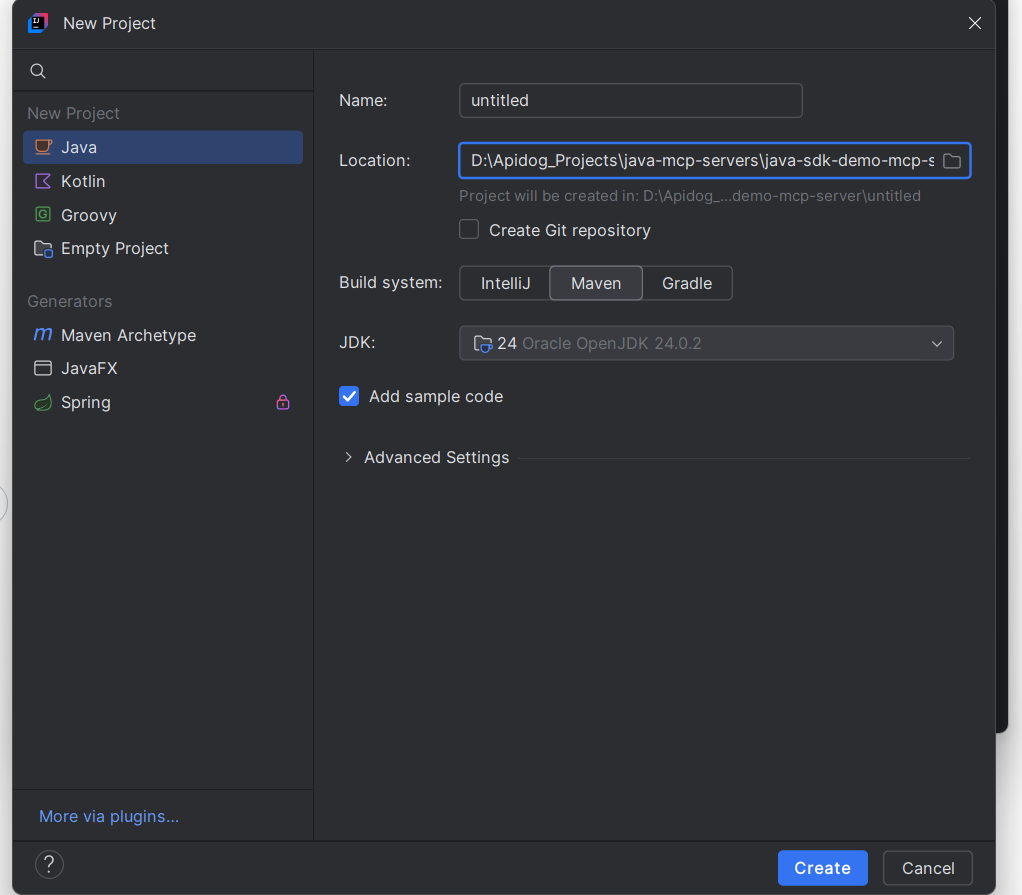
2. Add Dependencies:
- Open
pom.xmland add:
<dependencies>
<!-- MCP SDK -->
<dependency>
<groupId>io.modelcontextprotocol.sdk</groupId>
<artifactId>mcp</artifactId>
<version>0.9.0</version>
</dependency>
<!-- Logging -->
<dependency>
<groupId>org.slf4j</groupId>
<artifactId>slf4j-api</artifactId>
<version>2.0.16</version>
</dependency>
<dependency>
<groupId>org.slf4j</groupId>
<artifactId>slf4j-simple</artifactId>
<version>2.0.16</version>
</dependency>
</dependencies>
Step 2: Understanding the Project Structure
The Java MCP Server we just cloned includes:
- Application.java: The main entry point that starts the MCP server.
- Presentation.java: A data model for game data (we’ll customize it for games).
- PresentationTools.java: Defines MCP tools for accessing game data.
- Configuration: Uses STDIO transport for AI communication.
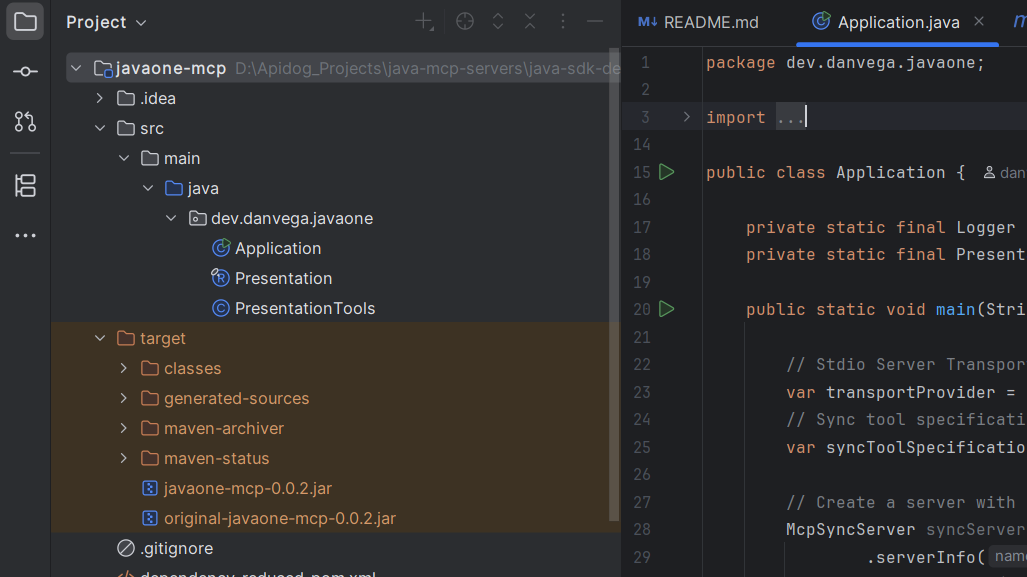
Step 3: Define the Data Model
Create Presentation.java to represent game data:
public record Presentation(String title, String url) { }
This record holds game details like title (e.g., “GTA 6”) and URL.
Step 4: Implement MCP Tools
In PresentationTools.java, define tools using the MCP SDK:
import io.modelcontextprotocol.sdk.McpSchema;
import java.util.ArrayList;
import java.util.List;
public class PresentationTools {
private final List<Presentation> presentations = new ArrayList<>();
public PresentationTools() {
presentations.add(new Presentation("GTA 6", "https://example.com/gta6"));
presentations.add(new Presentation("FC 26", "https://example.com/fc26"));
presentations.add(new Presentation("Call of Duty: Black Ops 7", "https://example.com/codbo7"));
}
@McpSchema.Tool(name = "get_presentations", description = "Returns a list of all available games")
public List<Presentation> getPresentations() {
return presentations;
}
@McpSchema.Tool(name = "get_game", description = "Returns a specific game by title")
public Presentation getGame(String title) {
return presentations.stream()
.filter(p -> p.title().equalsIgnoreCase(title))
.findFirst()
.orElse(null);
}
}
These tools let AI models fetch all games or a specific game by title.
Step 5: Configure and Start the MCP Server
In Application.java, set up the Java MCP Server:
import io.modelcontextprotocol.sdk.McpServer;
import io.modelcontextprotocol.sdk.McpSchema;
import io.modelcontextprotocol.sdk.McpSyncServer;
public class Application {
public static void main(String[] args) {
PresentationTools tools = new PresentationTools();
var syncToolSpecification = new McpServerFeatures.SyncToolSpecification(
new McpSchema.Tool("get_presentations", "Returns a list of all available games", null),
(exchange, arguments) -> tools.getPresentations()
);
McpSyncServer syncServer = McpServer.sync(new StdioTransportProvider())
.serverInfo("javaone-mcp-server", "0.0.1")
.capabilities(McpSchema.ServerCapabilities.builder()
.tools(true)
.logging()
.build())
.tools(syncToolSpecification)
.build();
syncServer.start();
}
}
This configures the server to use STDIO transport and registers the get_presentations tool.
Step 6: Run the Java MCP Server
1. Build the Project:
- Run:
mvn clean package
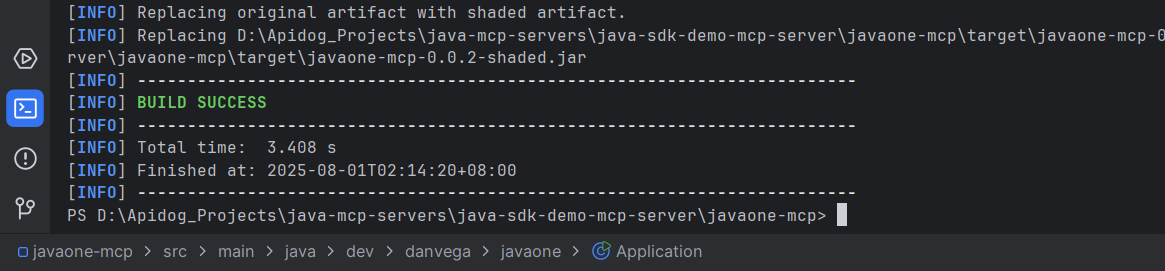
2. Start the Server:
- Execute the JAR:
java -jar target/javaone-mcp-0.0.2.jar
- The server runs with STDIO transport, ready for AI integration.
Step 7: Test with MCP Inspector
Use the MCP Inspector to debug your Java MCP Server:
Install Node.js: Download from nodejs.org if needed.
Get the JAR Path:
- Linux/macOS:
FULL_PATH=$(pwd)/target/javaone-mcp-0.0.2.jar
echo $FULL_PATH
- Windows PowerShell:
$FULL_PATH="$(Get-Location)\target\javaone-mcp-0.0.2.jar"
echo $FULL_PATH
Run MCP Inspector:
- Use:
npx @modelcontextprotocol/inspector java -jar $FULL_PATH
- In the Inspector:
- Check the connection in the Connection pane.
- Go to the Tools tab, select
get_presentations, and view the response (e.g., “GTA 6, FC 26, Call of Duty: Black Ops 7”). - Monitor logs in the Notifications pane.
Step 8: Integrate with Claude Desktop or Cursor
Connect your Java MCP Server to an AI client:
Get the JAR Path: Use the same command as above.
a. Configure Claude Desktop:
- Open
claude_desktop_config.json(macOS:~/Library/Application Support/Claude, Windows:%APPDATA%\Claude). - Add:
{
"mcpServers": {
"javaone-mcp": {
"command": "java",
"args": ["-jar", "FULL_PATH"]
}
}
}
- Replace
FULL_PATHwith your JAR path.
b. Configure Cursor:
- Go to Settings > Cursor Settings > Tools and Integrations > New MCP Server.
- Add the same config and save.
Restart the Client: Close and reopen Claude or Cursor.
Step 9: Test the Java MCP Server
Test with Claude Desktop or Cursor:
Start the Server:
- Run:
java -jar target/javaone-mcp-0.0.2.jar
Issue a Command:
- In Claude or Cursor, enter:
Using the MCP server, get all available games.
- Expected response:
The available games are GTA 6, FC 26, and Call of Duty: Black Ops 7.
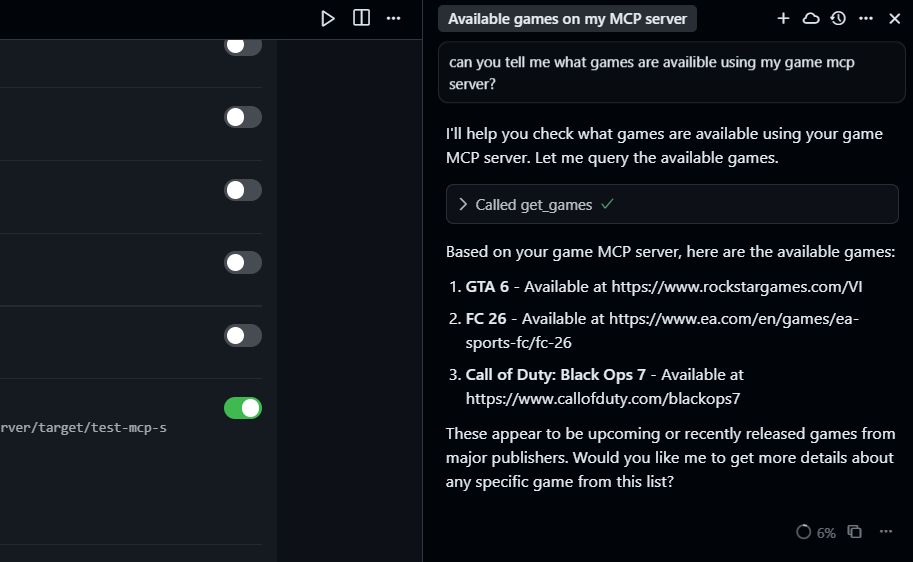
Step 10: Extend the Java MCP Server
Make your server even cooler:
1. Add More Presentations:
- In
PresentationTools.java, add to the constructor:
presentations.add(new Presentation("Spring Boot 3.5 Deep Dive", "https://example.com/spring-boot", 2025));
2. Create a Search Tool:
- Add to
PresentationTools.java:
@McpSchema.Tool(name = "search_presentations", description = "Search presentations by title")
public List<Presentation> searchPresentations(String query) {
return presentations.stream()
.filter(p -> p.title().toLowerCase().contains(query.toLowerCase()))
.collect(Collectors.toList());
}
- Register in
Application.java:
var searchToolSpec = new McpServerFeatures.SyncToolSpecification(
new McpSchema.Tool("search_presentations", "Search presentations by title", null),
(exchange, arguments) -> {
String query = arguments.get("query").asText();
return tools.searchPresentations(query);
}
);
McpSyncServer syncServer = McpServer.sync(new StdioTransportProvider())
.serverInfo("javaone-mcp-server", "0.0.1")
.capabilities(McpSchema.ServerCapabilities.builder().tools(true).logging().build())
.tools(syncToolSpecification, searchToolSpec)
.build();
I customised my mcp server to work with game data. And here are my results:
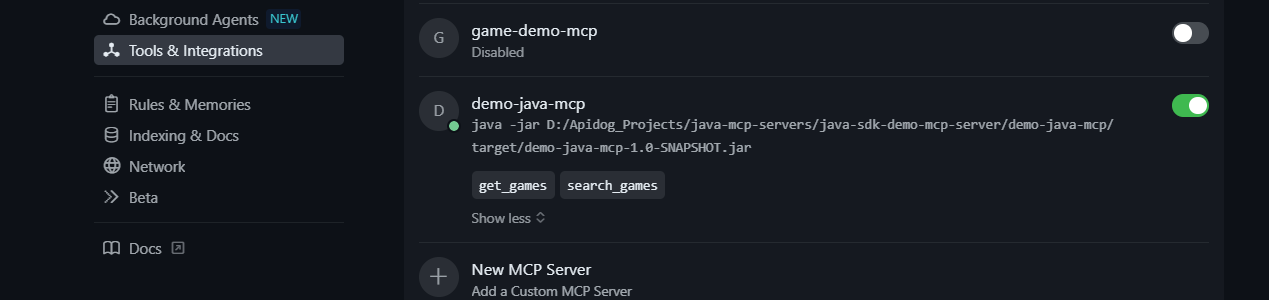
Try a Search:
- I added a
search_gamestool (see below), and tried the following prompt:
Search for a game titled "FC".
- Expected response:
You have a game titled FC 26.
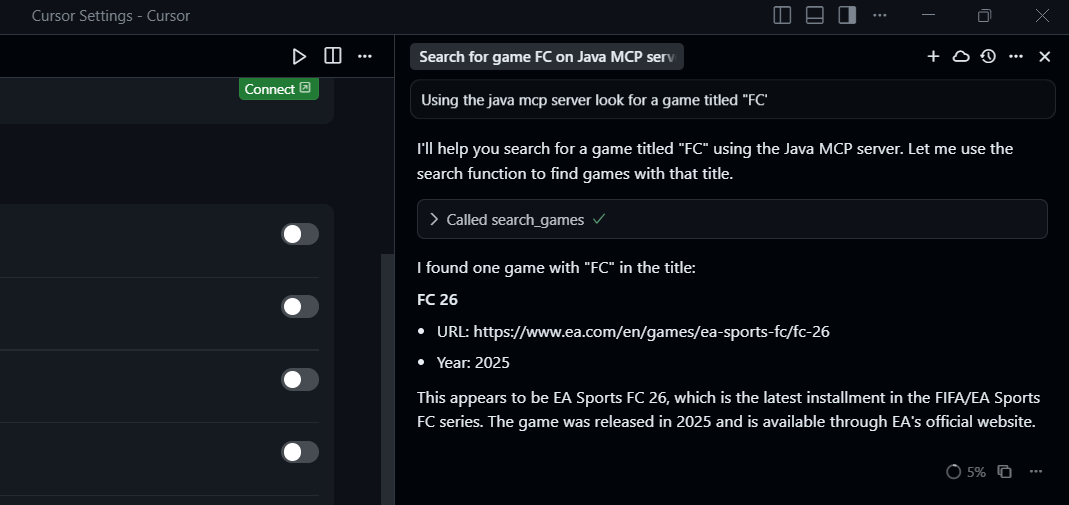
3. Advanced Features:
- Add resource subscriptions for real-time updates.
- Implement asynchronous tools for complex tasks.
- Add authentication for secure access.
Troubleshooting Tips
- Server Not Starting? Verify Java 24 and Maven are installed, and check
pom.xmlfor correct dependencies. - MCP Inspector Issues? Ensure Node.js is installed and the JAR path is correct.
- Client Not Connecting? Confirm the JAR path in the client config and restart the client.
- No Data Returned? Check
PresentationToolsfor correct tool annotations and data initialization.
Why Use the Java MCP Server?
The Java MCP Server is a fantastic way to connect your Java app to AI models, letting them access your data in real-time. Our game-themed server showed how easy it is to share data like “GTA 6” or “FC 26” with Claude or Cursor. The MCP Java SDK makes it simple to define tools, and STDIO transport keeps things lightweight. Whether you’re building for games, courses, or something else, this server is your ticket to AI integration.
Conclusion
You’re now a Java MCP Server pro! You’ve built a server from scratch, tested it with game data, and learned how to extend it with new tools. The MCP Java SDK makes it a breeze to connect your app to AI assistants, and our test showed it delivers. Try adding more data or tools to make your server even more powerful.
Want an integrated, All-in-One platform for your Developer Team to work together with maximum productivity?
Apidog delivers all your demands, and replaces Postman at a much more affordable price!