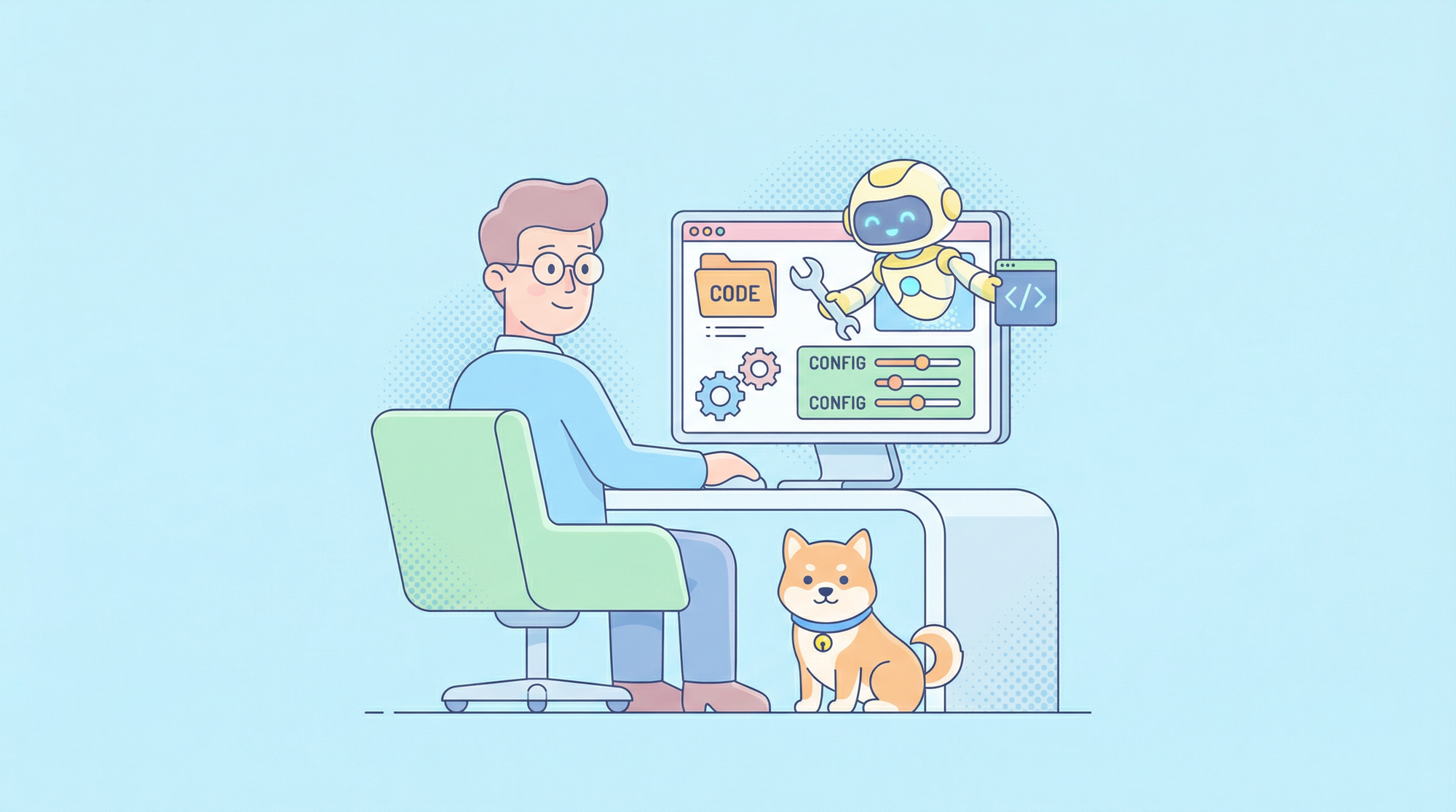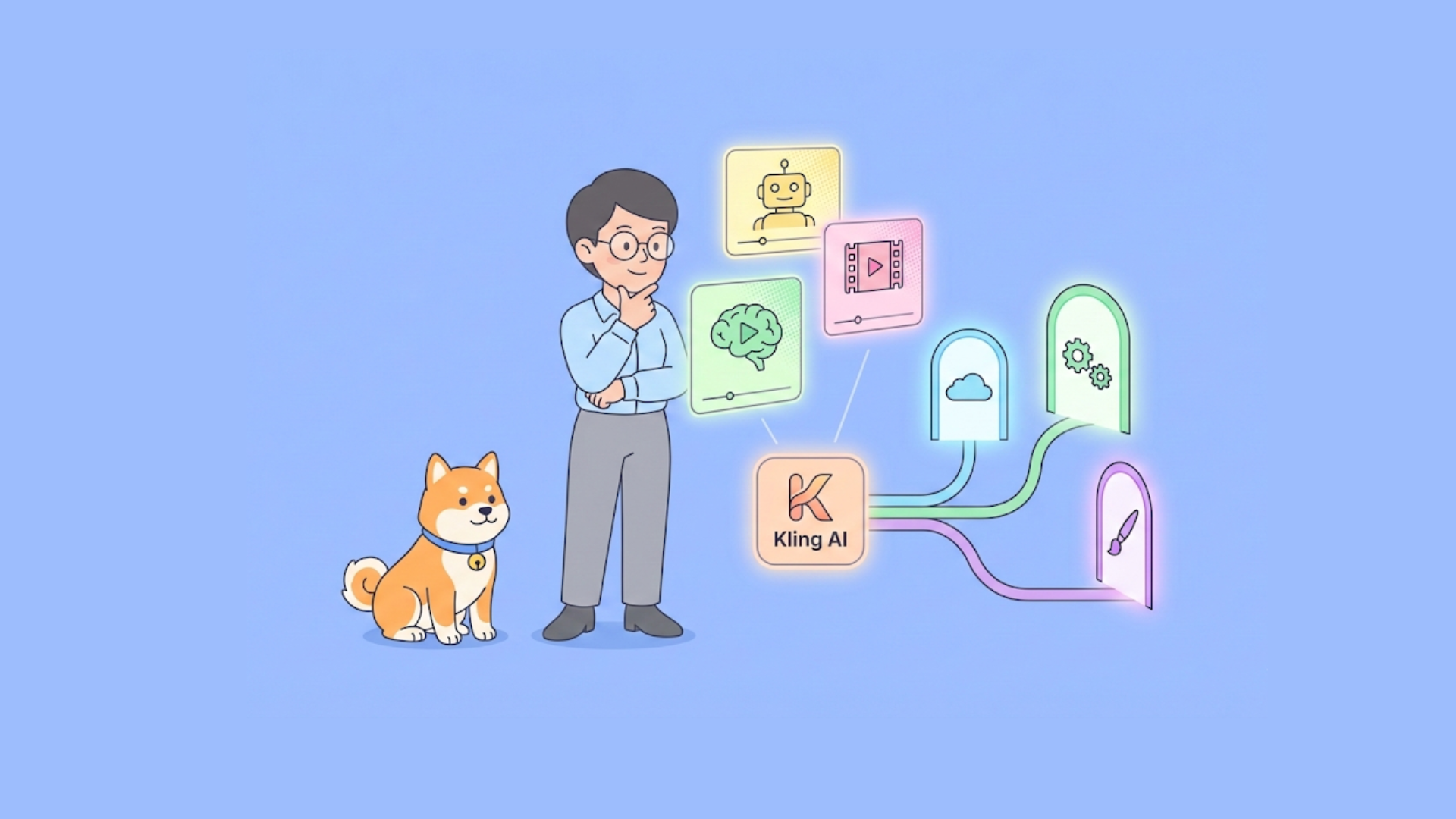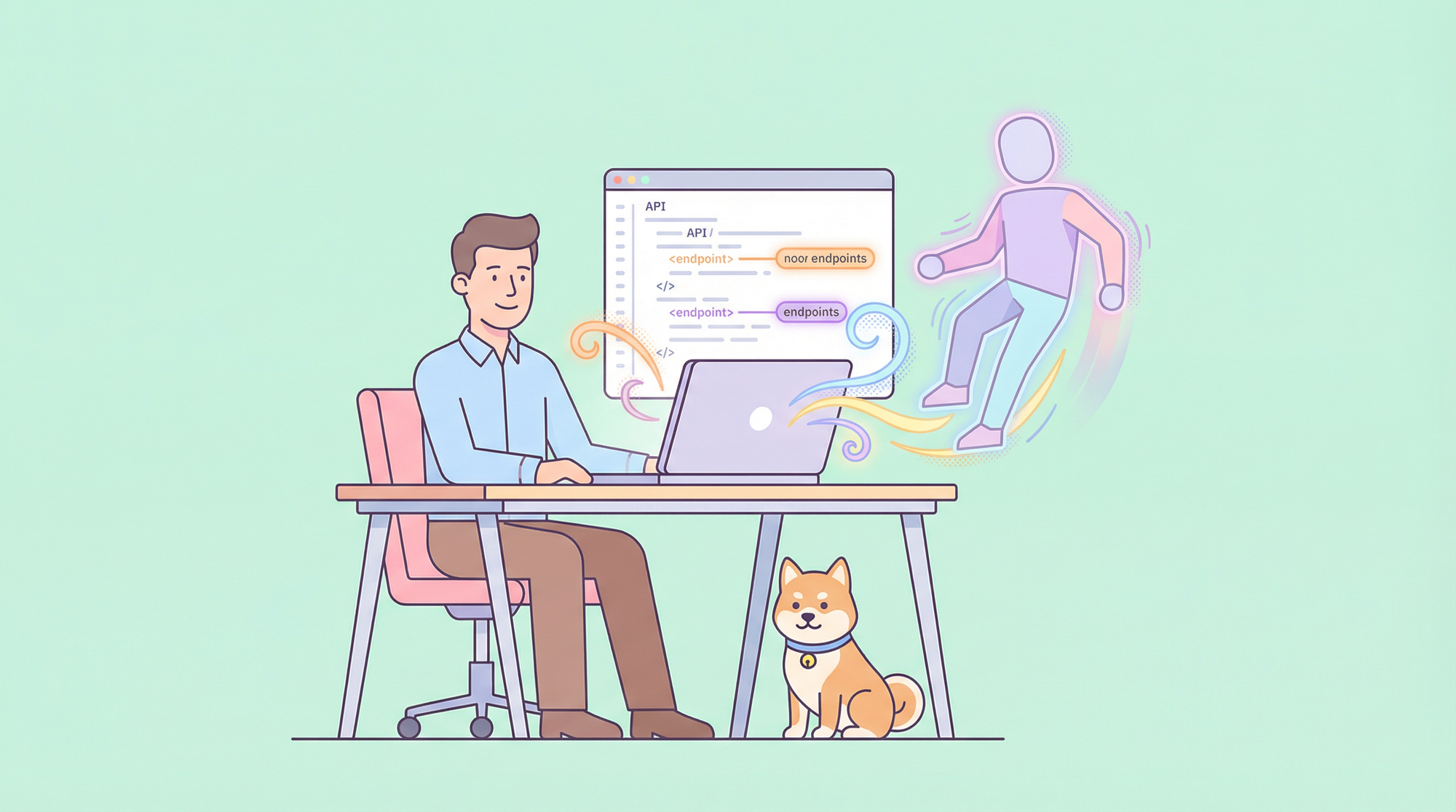In the rapidly evolving landscape of API development, SOAP (Simple Object Access Protocol) continues to be a critical protocol for many enterprise systems. While SoapUI has long been the go-to tool for testing SOAP services, developers increasingly seek more comprehensive solutions that address the limitations of traditional testing tools. Apidog has emerged as a powerful SOAP alternative that not only maintains the core functionality developers need but enhances the overall API development experience.
SoapUI, though feature-rich, presents several challenges for modern development teams. Its complex interface requires a steep learning curve, especially for beginners. The tool's resource-intensive nature often leads to performance issues, with many users reporting high memory consumption even when the application runs in the background. Additionally, SoapUI's lack of cloud-based collaboration features makes team coordination difficult, as projects are stored locally and require regular maintenance.
Apidog addresses these pain points by offering a streamlined, cloud-based platform that combines API design, testing, debugging, documentation, and mocking in one intuitive interface. Apidog's support for SOAP project import functionality marks a significant milestone for teams looking to transition from SoapUI without losing their existing work.
This capability allows developers to:
- Preserve investment in existing SOAP test cases and configurations
- Enhance collaboration through cloud-based sharing and team workspaces
- Improve efficiency with a more intuitive, resource-friendly interface
- Expand testing capabilities with advanced features like automated testing and detailed reporting
For organizations with substantial SOAP API infrastructure, the ability to import existing SoapUI projects into Apidog represents a bridge between established workflows and modern API development practices. This transition path enables teams to gradually adopt more efficient tools without disrupting ongoing projects or losing valuable test assets.
The following sections will guide you through the complete process of importing your SOAP projects from SoapUI to Apidog, helping you leverage the full potential of this powerful API development platform.
Export SOAP Projects from SoapUI for Migration
Before diving into the import process, proper preparation of your SoapUI SOAP projects is crucial for ensuring a smooth transition to Apidog. This ensures all your test cases, configurations, and settings are preserved during the migration process.
Step 1: Export Soap Projects
- Open SoapUI and locate the project you want to export in the Navigator panel
- Right-click on the project folder you wish to export
- Select
Export Projectfrom the dropdown menu - In the file dialog that appears, choose the location where you want to save the exported project
- Click
Saveto complete the export process

Step 2: Prepare the Exported File
- The exported file will be saved with a
.xmlextension if it's a simple project - For complex projects with multiple resources, SoapUI may create a ZIP archive
- If your exported project is in ZIP format, unzip the file to access all project components

Step-by-Step Guide to Import SOAP API Projects from SoapUI to Apidog
The process of importing your SOAP projects from SoapUI into Apidog involves several straightforward steps. This section provides a detailed walkthrough to ensure your migration proceeds smoothly and efficiently.
Step 1: Creating an Apidog Account and Project
Before importing your SoapUI projects, you'll need to set up Apidog:
1. Create an Apidog account by visiting Apidog's official website and clicking on "Launch App" if you don't already have an account.

2. Log in to your Apidog dashboard using your credentials.
3. Create a new project by clicking the "+ New Project" button at the top right dashboard.
- Select "HTTP" as the project type
- Enter a meaningful name for your project
- Choose appropriate team settings if you're working with others
- Click "Create" to initialize your project

Step 2: Accessing the Import Feature
Once your project is created:
1. Navigate to the project dashboard by clicking on your newly created project.
2. Locate the import option by clicking on the "Settings" > "Import Data".

Step 3: Importing the SoapUI Project
Now you're ready to import your SoapUI project:
1. Select "SoapUI" as the import source from the available options.
2. Click "Drop file here or click to import" to select the SoapUI project file (.xml) you exported earlier.
3. Configure import options:
- Choose which endpoints to import
- Configure the folder for the imported endpoints
- Define the import rules
- Select whether to import all test cases or only specific ones
4. Click "Confirm" to begin the import process.

5. Monitor the import progress as Apidog processes your SoapUI project. This may take a few minutes depending on the size and complexity of your project.
Step 4: Verifying the Imported Project
After the import completes:
1. Review the import summary that displays the number of successfully imported elements and any issues encountered.
2. Navigate to the "APIs" in your Apidog project to see your imported SOAP requests.
3. Check each imported service by:
- Verifying that all endpoint definitions were imported correctly
- Confirming that request parameters and headers are present
- Ensuring that test cases and assertions were properly transferred

4. Test a sample request by selecting one of your imported SOAP requests and clicking "Send" to verify that it works as expected in the Apidog environment.

Leveraging Apidog Features for Enhanced SOAP API Testing and Documentation
After successfully importing your SOAP projects from SoapUI, it's time to explore how Apidog's advanced features can transform your API testing and documentation workflow. This section delves into the powerful capabilities that make Apidog a superior SOAP alternative for comprehensive API development.
Automated Test
Apidog significantly enhances your SOAP testing capabilities through:
- Automated Test: Visually create automated test scenarios that can be executed with a single click or scheduled to run at specific intervals.

- Environment Management: Define multiple environments (development, staging, production) with different variables and endpoints to streamline testing across your development lifecycle.

- Data-Driven Testing: Import test data from CSV or JSON files to run the same SOAP requests with different input parameters, enabling comprehensive test coverage.
- Assertion Capabilities: Verify responses by setting a wide range of assertions easily in the visualized dashboard.

Comprehensive Documentation
Apidog transforms your SOAP API documentation process with:
1. Automated Documentation Generation: As you test your SOAP APIs, Apidog automatically builds comprehensive documentation that includes:
- Request and response examples
- Parameter descriptions
- Authentication requirements
- Error codes and descriptions
- ...more
2. One-Click Publishing: Share your SOAP API documentation instantly with team members or external stakeholders through:
- Public or private URLs
- Exportable formats (HTML, PDF, Markdown)
- Embedded documentation in your developer portal
3. Interactive Documentation: Enable developers to test SOAP endpoints directly from the documentation, significantly reducing the learning curve for API consumers.
See how to publish your SOAP API documentation here.
Mock Server
Unlike SoapUI's limited mocking features, Apidog offers robust SOAP API mocking:
1. Instant Mock Creation: Generate mock SOAP services immediately when the endpoint is designed.
2. Dynamic Response Rules: Configure mock responses to vary based on request parameters, headers, or body content.
3. Simulated Scenarios: Create realistic testing scenarios by configuring:
- Response delays to simulate network latency
- Sequential responses for testing state transitions
- Random failures to test error handling
Explore how to create a mock server without code using Apidog.
Team Collaboration
Apidog enhances team productivity through:
1. Real-time Collaboration: Multiple team members can work simultaneously on the same SOAP project without conflicts.
2. Role-Based Access Control: Assign specific permissions to team members based on their roles:
- Viewers can access but not modify
- Editors can make changes to requests and tests
- Admins have full control over project settings
3. Activity Tracking: Monitor all changes to your SOAP APIs with a detailed activity log that shows who modified what and when.
Integration
Extend your SOAP testing workflow with Apidog's integration options:
1. CI/CD Pipeline Integration: Incorporate SOAP API testing into your continuous integration workflow through:
- Jenkins integration
- GitHub Actions support
- GitLab CI compatibility
- Command-line interface for custom integrations
2. Notification Systems: Configure alerts when tests fail or when API behavior changes unexpectedly.
3. Version Control: Track changes to your SOAP requests and test cases with built-in versioning.
By leveraging these powerful features, you can transform your imported SoapUI projects into a more robust, collaborative, and efficient API development ecosystem. Apidog not only preserves your existing SOAP testing capabilities but significantly enhances them with modern tools designed for today's development teams. Explore more on Apidog help doc.
Final Thoughts
While SoapUI has served the API testing community well for many years, the evolution of development practices and team structures demands more integrated, collaborative tools. Apidog meets these needs while respecting the investment you've made in existing test assets through its thoughtful import capabilities.
The migration process may require some effort, particularly for complex projects with custom scripts and unique configurations. However, the long-term benefits—reduced maintenance overhead, improved collaboration, enhanced productivity, and comprehensive testing capabilities—make this transition a valuable investment in your API development future.
By following the steps outlined in this guide, you can navigate the migration process with confidence, knowing that your SOAP API testing capabilities will not only be preserved but significantly enhanced through Apidog's modern, comprehensive platform.