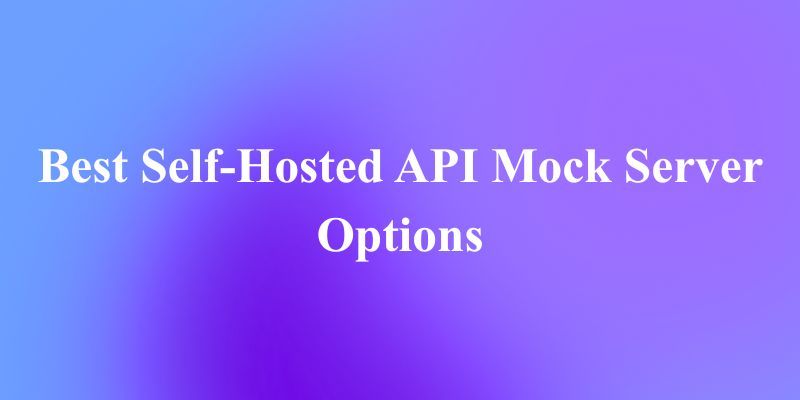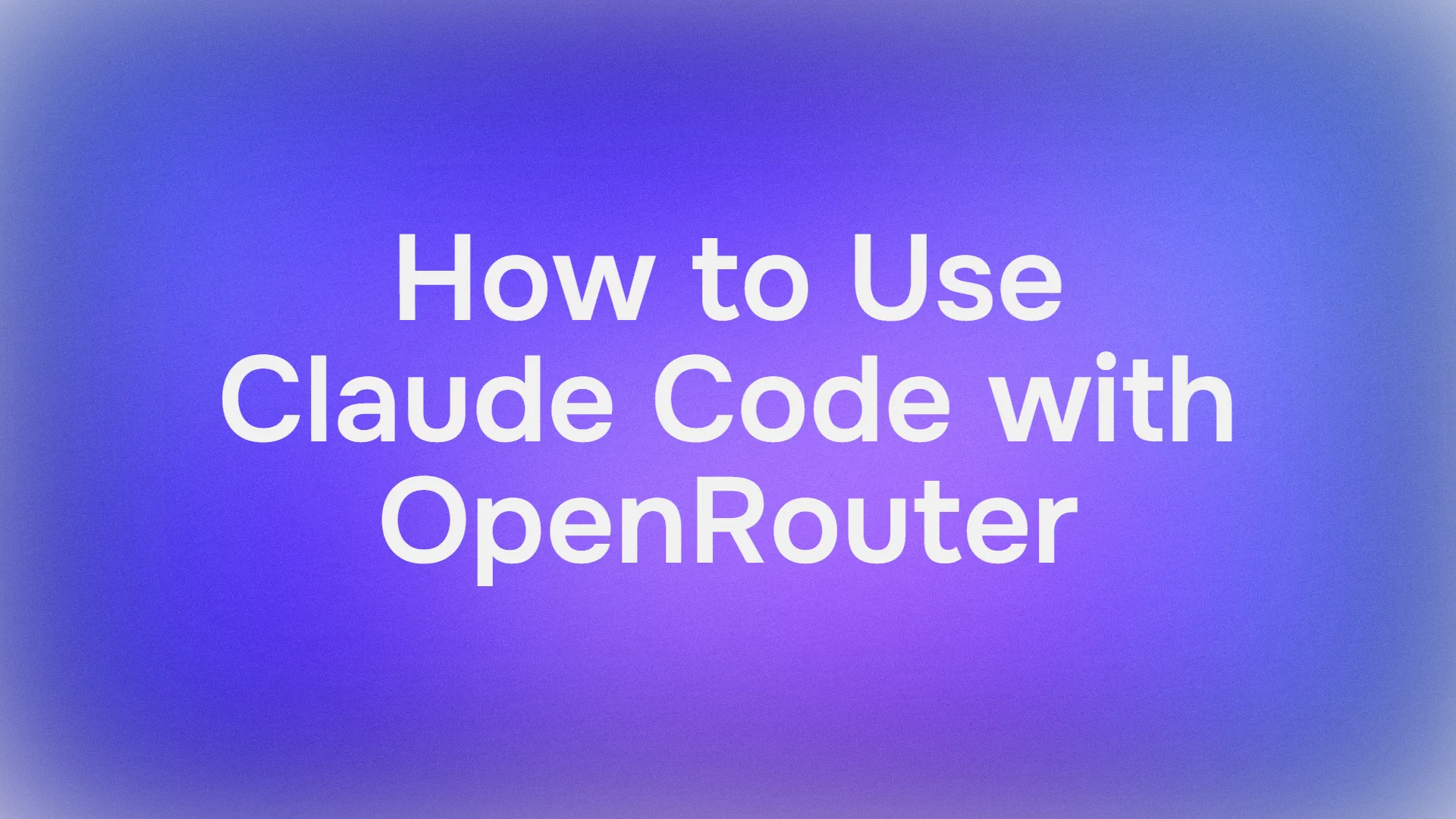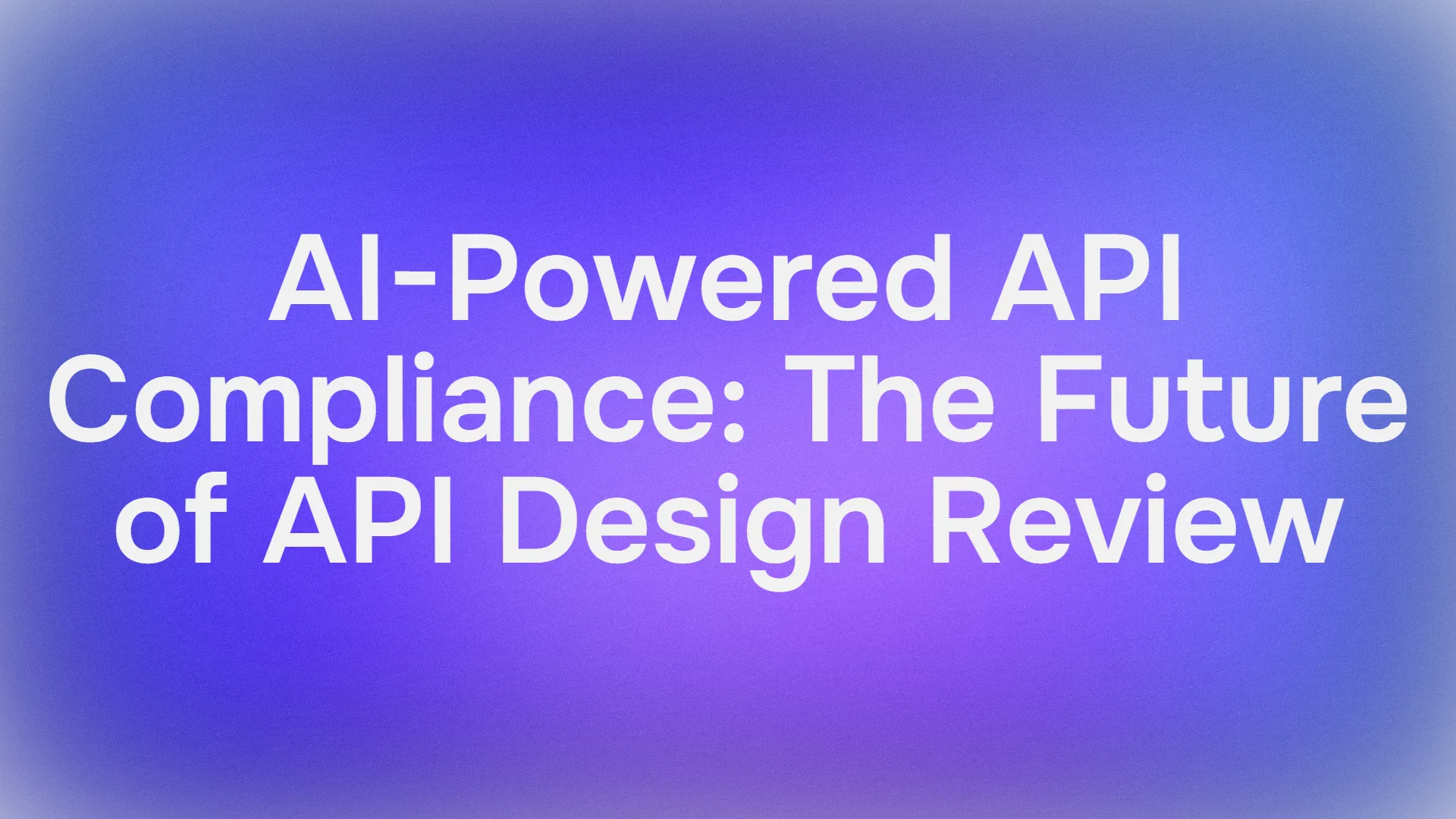As AI coding assistants become more integrated into developers’ workflows, tools like Cursor AI have gained popularity for offering seamless in-editor AI support using models like OpenAI’s GPT-4 and Anthropic’s Claude 3.5. However, a common error reported by users when connecting their own API key to Cursor is:
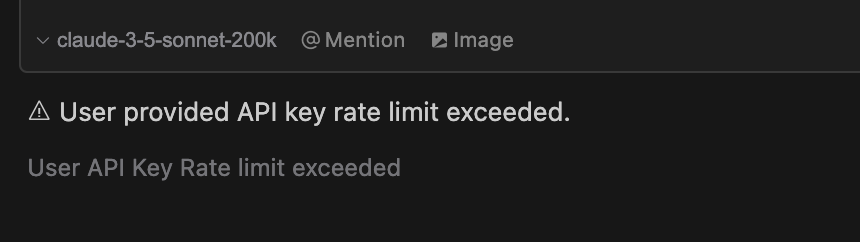
This error can be disruptive, especially when it appears unexpectedly in the middle of a coding session. While it may seem like a problem on Cursor’s end, the root cause usually lies with the API provider whose key is being used.
In this article, we’ll provide a detailed look into what causes this issue, how it works under the hood, and what steps you can take to resolve it.
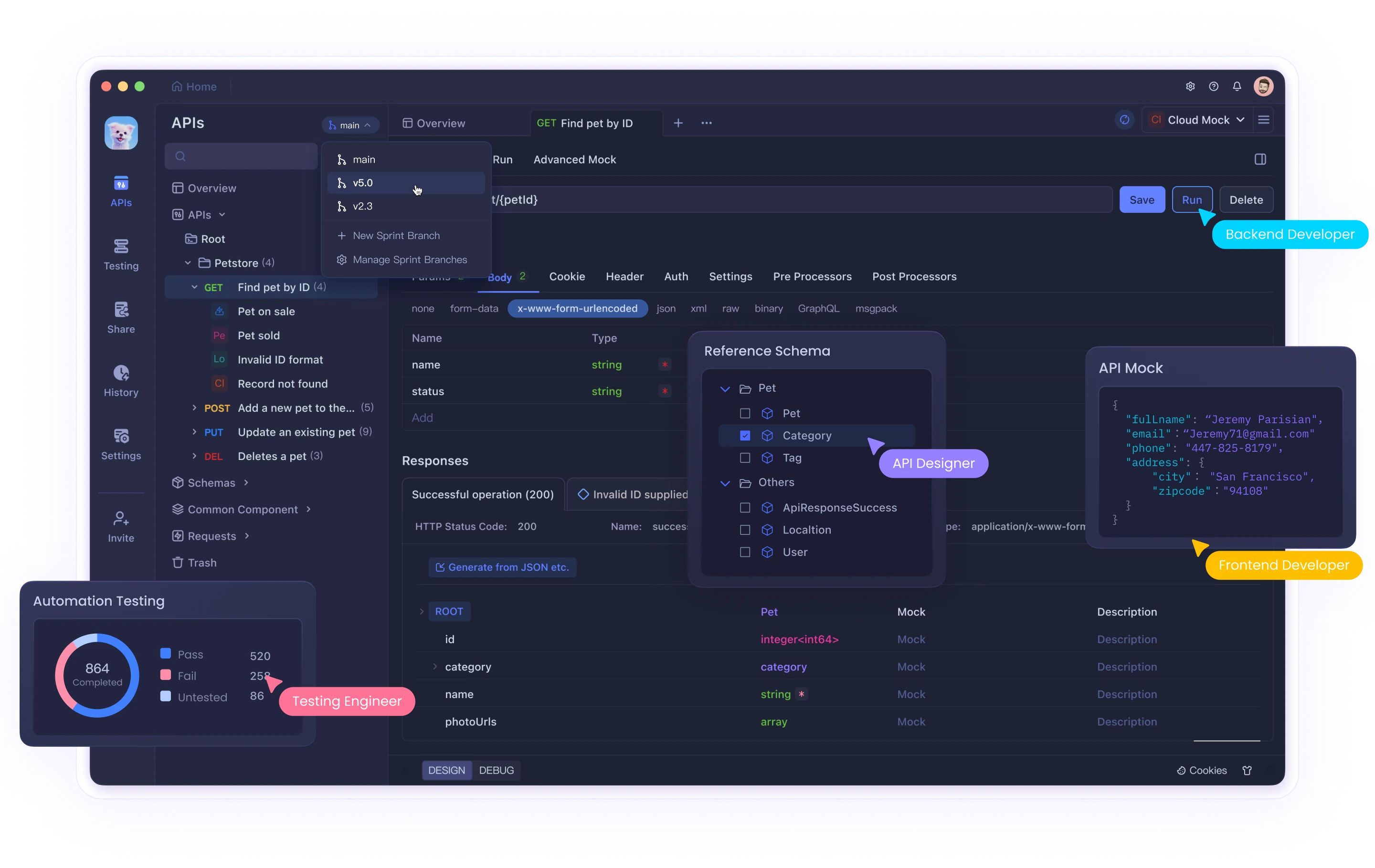
Why I am Having the "User Provided API Key Rate Limit Exceeded" Error in Cursor?
The “User provided API key rate limit exceeded” message is returned by the API provider you’ve connected Cursor to—such as OpenAI or Anthropic—not by Cursor itself.
As confirmed by a Cursor staff member in the forum thread:
“I don’t believe we enforce any rate limits on using your API key, so these will be limits enforced on the other end (Anthropic or OpenAI).”
This means Cursor is simply relaying the error from the upstream API. When you use your own API key in Cursor, it acts as a client to those services. If your key is making too many requests, exceeding token limits, or hitting quota caps, the provider will reject further requests and return a rate limit error.
What Causes the Rate Limit Error?
1. Account Limits at OpenAI or Anthropic
Each API provider enforces rate limits that vary by:
Account type (free, pay-as-you-go, or enterprise)
Model type (e.g., GPT-3.5 vs GPT-4 or Claude 3.5)
Current billing status (whether a payment method is added)
Token throughput per minute or per day
For example, OpenAI enforces limits on both requests per minute (RPM) and tokens per minute (TPM). GPT-4, especially the 32k context version, has much stricter limits compared to GPT-3.5. Claude 3.5 Sonnet, offered by Anthropic, has its own pricing and quota rules.
2. Exceeding Free or Trial Quotas
If you're using a free-tier key or are within the trial phase of OpenAI’s platform, you may be limited to very low usage caps. Once you hit those, further requests will be blocked until the quota resets or you upgrade to a paid plan.
3. Cursor’s Use of Premium Features
Cursor Pro users can take advantage of more advanced models like Claude 3.5 Sonnet. However, even within a Pro plan, usage limits still apply. By default, Cursor includes 500 “fast requests” as part of the Pro subscription.
A Cursor team member explained:
“We have now enabled usage-based pricing for Pro users using premium models, which means if you exceed your 500 fast requests but don’t want to buy another 500, you can enable usage pricing.”
If you don’t switch to usage-based pricing or purchase additional fast requests, the system will stop processing requests once the cap is hit.
For context, Claude 3.5 Sonnet is priced at $0.04 per request through Cursor, equivalent to $20 for 500 requests.
4. Background Requests from Cursor
It’s also worth noting that Cursor may send background requests to the API while you code—for example, to generate docstrings, answer inline questions, or suggest refactorings. These requests can quickly add up, especially during extended sessions.
How to Fix the "User Provided API Key Rate Limit Exceeded" Error
Before applying a fix, it's important to determine the exact cause of the rate limit. Here are some steps to troubleshoot:
Check Your API Usage Dashboard
For OpenAI:
Visit https://platform.openai.com/account/usage to view real-time usage stats, remaining quota, and recent request history.
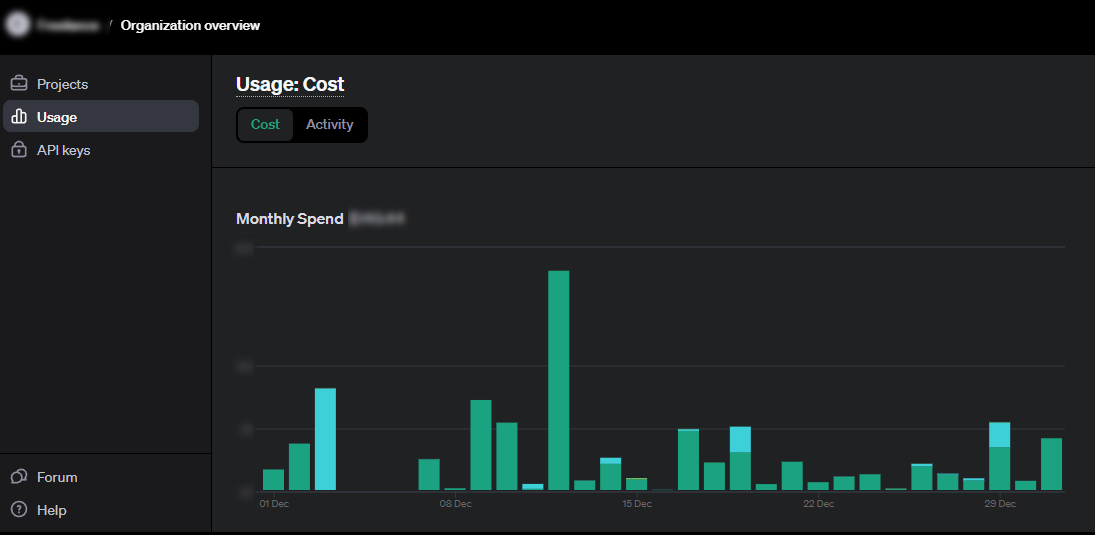
For Anthropic (Claude):
Visit their developer dashboard or check your billing history to determine how many requests have been made and what limits apply.
Review whether you’ve exceeded token throughput (TPM), request count (RPM), or hit a daily quota.
Add a Payment Method to Your API Account
If you're using a free-tier or trial account, adding a valid payment method will increase your rate limits and unlock higher request and token throughput.
For OpenAI:
Add billing details at https://platform.openai.com/account/billing
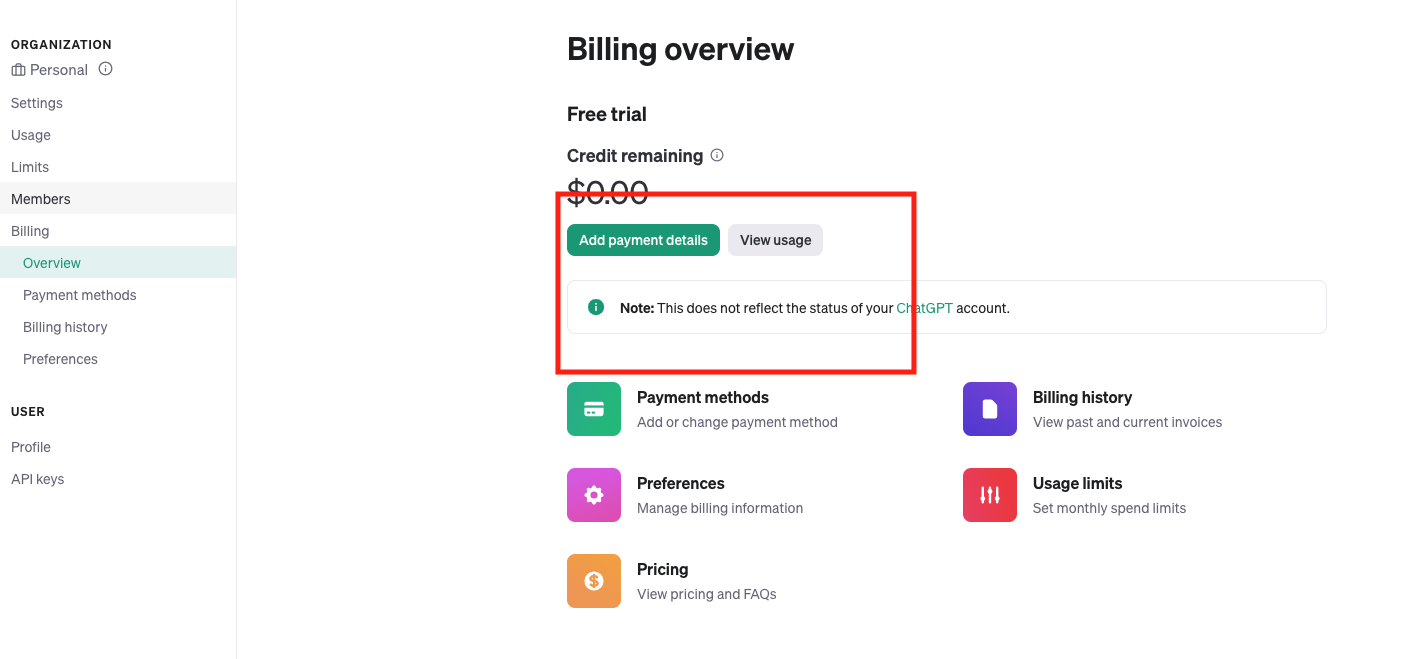
For Anthropic:
Depending on their current model access policy, enabling billing may be required for API access beyond free tiers.
Once billing is enabled, your quotas will typically increase, and the likelihood of running into this error will decrease significantly.
Switch to a Lower-Cost or Lower-Limit Model
If you do not require GPT-4 or Claude 3.5 capabilities for your current task, consider switching to a lower-tier model such as GPT-3.5. These models:
- Have higher usage limits
- Are often faster in response time
- Are more cost-effective
In Cursor, go to:
- Settings > AI Settings
- Choose a model like
gpt-3.5-turboif available
This change can immediately reduce your rate of API rejections.
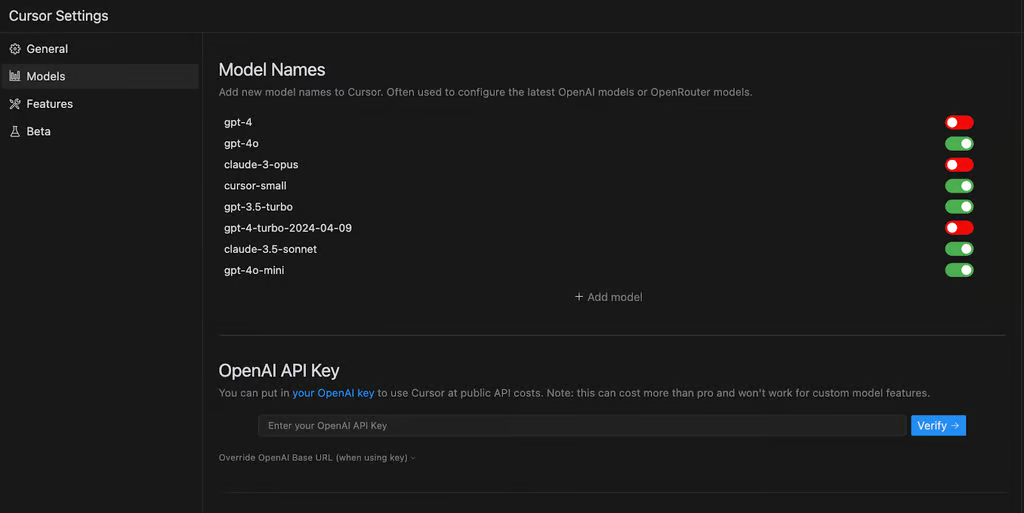
Review Cursor's Subscription and Settings
Go to Cursor's Settings > Billing to see if you're on a Pro plan.
Check whether you're using a custom API key or the built-in API access.
If you’re on Pro and using Claude or GPT-4, determine if you’ve exceeded your monthly fast request limit.
Disable Custom API Key and Use Cursor’s Built-In Key in Cursor
If troubleshooting your own key proves time-consuming or complex, you can disable the custom key and let Cursor handle API usage with their internal key.
To disable the custom key:
- Go to Settings > AI Settings
- Uncheck “Use your own API key”
Note that this option may not be available to all users depending on their plan or region.
Switch to Usage-Based Pricing in Cursor
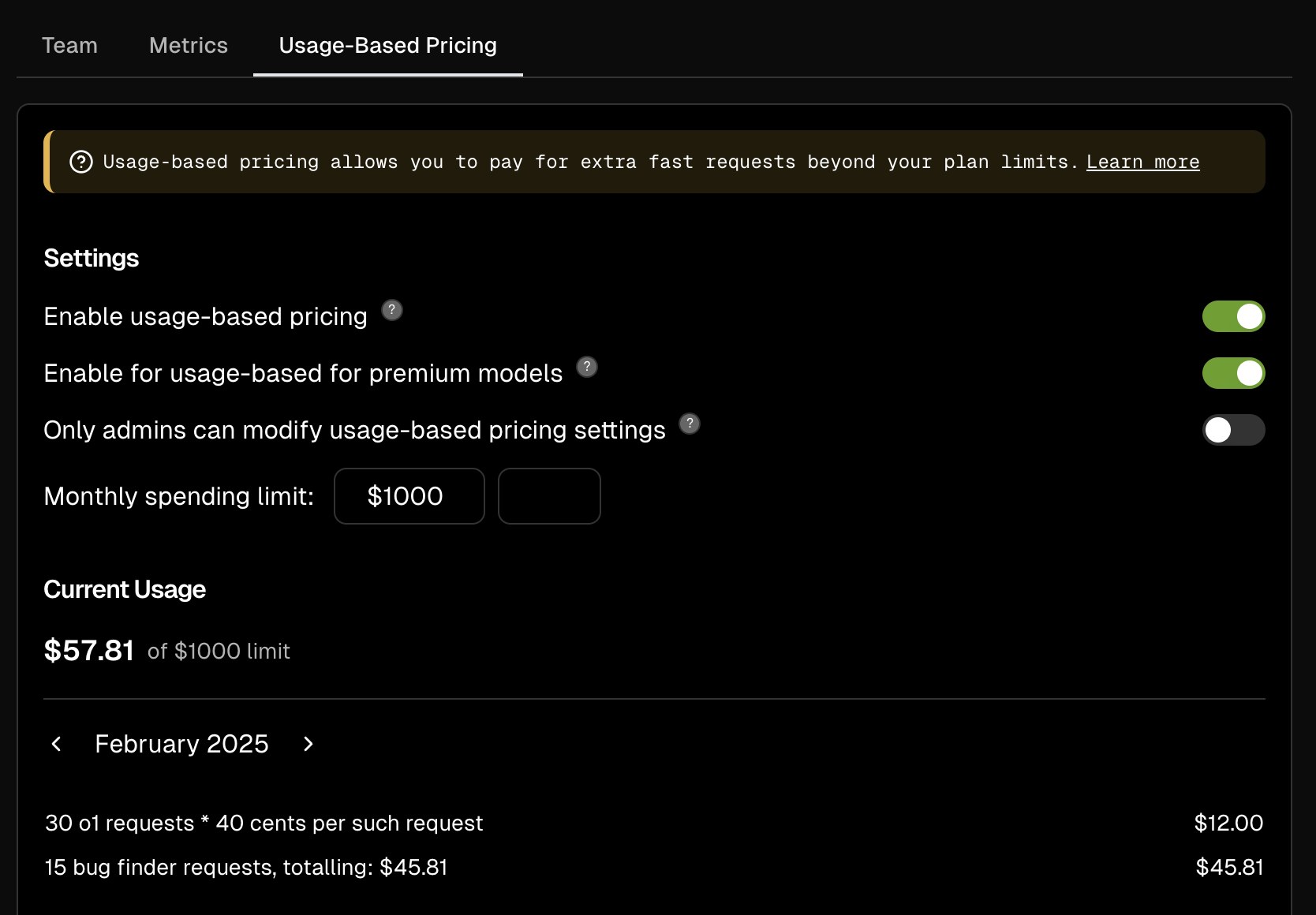
If you're a Cursor Pro user and have exhausted your 500 fast requests, you can opt into usage-based billing. This allows you to continue using premium models like Claude 3.5 without purchasing an additional fast request pack.
Navigate to Cursor’s billing settings and enable usage pricing.
Review the per-request cost (currently $0.04/request for Claude 3.5).
This is particularly useful for power users who need consistent access without hard limits.
If Nothing Works... Wait and Retry
Rate limits are often applied per minute, per hour, or per day. If you’ve exceeded your quota, the only solution may be to wait until the next time window resets.
Cursor can sometimes trigger multiple requests in a short time—especially with features like autocompletion, inline code suggestions, or ask-a-question functionality. Try limiting usage of these features or spacing out your interactions to avoid rate caps.
Additionally, consider turning off automatic features temporarily in Settings if you're close to usage limits.
Conclusion
The “User provided API key rate limit exceeded” error in Cursor AI is a signal that your connected API key has exhausted its allotted usage. This is not an error caused by Cursor itself but by the API provider (OpenAI or Anthropic) enforcing their rate limits.
In most cases, the solution is straightforward: review your current usage, add a payment method, or switch to a usage-based billing model. Cursor also offers flexibility through its built-in keys and multiple model options to help you work around usage bottlenecks.
To learn more or follow the community’s experiences, refer to the active Cursor forum thread on this issue.
By understanding and managing your API usage effectively, you can ensure uninterrupted productivity with Cursor AI and your preferred language models.