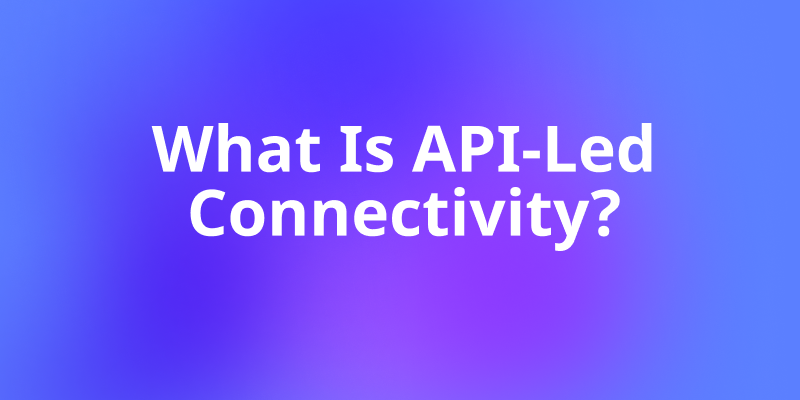Modern developers need powerful tools that streamline their workflow and enhance productivity. The Model Context Protocol (MCP) has revolutionized how we integrate external services with AI-powered development environments. Cursor MCP Servers provide seamless connections between your favorite IDE and various external tools, transforming your coding experience into something extraordinary.
Getting Started With MCP
The Model Context Protocol serves as a standardized communication layer between AI assistants and external data sources. This protocol enables Cursor AI to access real-time information, execute commands, and interact with various services without requiring manual intervention.

MCP operates through three core components that work together seamlessly. Servers act as data providers and service connectors, while clients consume information and send requests. Additionally, hosts coordinate the entire communication process between different components.
Understanding MCP Architecture
The architecture follows a client-server model where Cursor AI acts as the client, requesting information from various MCP servers. These servers then process requests and return structured data that the AI can understand and utilize effectively.
Each MCP server specializes in specific functionalities, ranging from web scraping and database management to file system operations and cloud service integrations. This modular approach allows developers to customize their setup based on project requirements.
How to Add MCP Servers to Cursor
Setting up Cursor MCP Servers requires a systematic approach that ensures proper configuration and optimal performance. The process involves several steps that must be executed correctly to achieve seamless integration.
Prerequisites and Initial Setup
Before configuring MCP servers, ensure you have Node.js installed on your system with npx available for package execution. Most MCP servers require Node.js runtime environment for proper functionality.
Open Cursor AI and navigate to settings using the keyboard shortcut Ctrl + Shift + P (or Cmd + Shift + P on macOS). Search for "Cursor Settings" in the command palette to access the configuration interface.

Configuration Process
Within the settings interface, locate the MCP section in the sidebar navigation. This section contains all MCP-related configurations and server management options.
Click "Add New MCP Server" to begin the setup process. You'll need to provide specific configuration details depending on the server type you're installing.

For most servers, the configuration follows this pattern:
{
"name": "server-name",
"command": "npx",
"args": ["@package/server"],
"env": {
"API_KEY": "your-api-key"
}
}
Verification and Testing
After configuration, restart Cursor AI to ensure all changes take effect. The MCP servers should appear in your available tools list, indicating successful installation.
Test each server by invoking its capabilities through the AI assistant. Most servers provide diagnostic commands that help verify proper functionality and connection status.
Best MCP Servers to Add to Cursor
The following Cursor MCP Servers represent the most valuable additions to any developer's toolkit. Each server offers unique capabilities that address specific development challenges and workflow requirements.
1. Firecrawl MCP Server
The Firecrawl MCP server transforms web scraping from a complex task into a simple command. This server enables Cursor to perform web scraping, extracting data from websites for research, data analysis, or content aggregation, making it essential for data collection workflows.

Key Features:
- Dynamic content extraction from JavaScript-heavy websites
- Structured data output in JSON format
- Rate limiting and ethical scraping practices
- Support for complex authentication mechanisms
Installation Command:
npx @firecrawl/mcp-server
Use Cases:
- Market research and competitor analysis
- Content aggregation for news platforms
- Price monitoring for e-commerce applications
- Lead generation from business directories
2. GitHub MCP Server
The GitHub MCP server provides comprehensive repository management capabilities directly within your development environment. This integration eliminates context switching and maintains workflow continuity.

Key Features:
- Repository browsing and file access
- Issue and pull request management
- Commit history and branch operations
- Automated workflow triggers
Configuration:
{
"name": "github",
"command": "npx",
"args": ["@modelcontextprotocol/server-github"],
"env": {
"GITHUB_PERSONAL_ACCESS_TOKEN": "your-token"
}
}
Benefits:
- Streamlined code review processes
- Automated documentation generation
- Enhanced project management capabilities
- Simplified collaboration workflows
3. Notion MCP Server
The Notion MCP server has been one of the best productivity hacks, allowing users to store conversation details and fetch documents for additional context. This server bridges the gap between note-taking and development workflows.

Core Capabilities:
- Document creation and editing
- Database queries and updates
- Template management and automation
- Content synchronization across projects
Setup Process:
{
"name": "notion",
"command": "npx",
"args": ["@modelcontextprotocol/server-notion"],
"env": {
"NOTION_API_KEY": "your-api-key"
}
}
Practical Applications:
- Technical documentation maintenance
- Project requirement tracking
- Meeting notes and decision logs
- Knowledge base development
4. PostgreSQL MCP Server
Database operations become significantly more efficient with the PostgreSQL MCP server. This tool provides direct database access and query capabilities without leaving your development environment.

Technical Features:
- SQL query execution and result formatting
- Schema exploration and documentation
- Performance monitoring and optimization
- Data migration and backup operations
Configuration Example:
{
"name": "postgresql",
"command": "npx",
"args": ["@modelcontextprotocol/server-postgres"],
"env": {
"POSTGRES_CONNECTION_STRING": "postgresql://user:pass@host:port/db"
}
}
Development Benefits:
- Rapid prototyping with database interactions
- Query optimization and performance analysis
- Schema validation and testing
- Data exploration and analysis
5. File System MCP Server
File System MCP takes care of local tasks, providing comprehensive file and directory management capabilities. This server excels at organizing codebases and managing project structures.
Operational Capabilities:
- File and directory operations
- Content reading and writing
- Permission management
- Search and filtering functions
Installation:
npx @modelcontextprotocol/server-filesystem
Workflow Enhancements:
- Automated code organization
- Bulk file operations
- Project structure analysis
- Configuration file management
6. Browserbase MCP Server
Browserbase MCP Server empowers AI assistants to interact with web pages in a cloud browser environment, handling dynamic content and complex user interactions. This capability proves invaluable for web automation and testing scenarios.

Technical Specifications:
- Cloud-based browser automation
- Dynamic content interaction
- Screenshot and recording capabilities
- Cross-browser compatibility testing
Use Case Scenarios:
- Automated testing of web applications
- User journey recording and analysis
- Performance monitoring across browsers
- Content validation and verification
7. Docker MCP Server
Docker MCP creates isolated spaces for development and testing environments. This server simplifies container management and deployment processes.

Container Management Features:
- Image building and deployment
- Container lifecycle management
- Network and volume configuration
- Resource monitoring and optimization
Development Advantages:
- Consistent development environments
- Simplified deployment processes
- Resource isolation and security
- Scalability testing and optimization
8. Slack MCP Server
Communication integration becomes seamless with the Slack MCP server. This tool enables automated notifications, team coordination, and workflow integration.

Communication Features:
- Channel and direct message management
- Automated notification systems
- File sharing and collaboration
- Workflow integration and triggers
Team Collaboration Benefits:
- Real-time development updates
- Automated deployment notifications
- Code review coordination
- Issue tracking and resolution
9. Cloudflare MCP Server
Cloudflare delivers global reach quickly through its comprehensive MCP server integration. This tool manages CDN, security, and performance optimization tasks.

Infrastructure Capabilities:
- DNS and domain management
- CDN configuration and optimization
- Security rule management
- Performance analytics and monitoring
Operational Benefits:
- Global content delivery optimization
- Enhanced security posture
- Performance monitoring and analysis
- Automated scaling and optimization
10. Vector Search MCP Server
Vector Search lets you find data based on meaning, revolutionizing how developers discover and utilize information within their projects.
Search Capabilities:
- Semantic search across codebases
- Documentation discovery and retrieval
- Similar code pattern identification
- Context-aware information retrieval
Implementation Benefits:
- Improved code discovery and reuse
- Enhanced documentation searchability
- Pattern recognition and analysis
- Knowledge management and organization
Bonus: Apidog MCP Server
Apidog MCP Server is built specifically for developers working with APIs. It connects AI assistants like Cursor directly to your API documentation, so you can build smarter and faster without switching tabs.
Unlike generic context plugins, Apidog focuses on making your OpenAPI specs, endpoint data, and schema details instantly accessible to the AI. Want to generate a TypeScript interface or build a Python client based on your real endpoints? Just ask Cursor—it already knows your API’s structure.
Top Features:
- Syncs with Apidog projects, public docs, or local OpenAPI files
- Enables natural language queries like “What’s the response structure for /users?”
- Caches specs locally for fast, offline-ready development
- Keeps AI suggestions accurate and project-aware

Configuring MCP in Cursor
Edit MCP Config FileOpen Cursor editor, click the settings icon (top-right), select "MCP" from the left menu, then click "+ Add new global MCP server".

Add ConfigurationPaste the following configuration in the opened mcp.json. Remember to replace <access-token> and <project-id> with your own:
{
"mcpServers": {
"API specification": {
"command": "cmd",
"args": [
"/c",
"npx",
"-y",
"apidog-mcp-server@latest",
"--project=<project-id>"
],
"env": {
"APIDOG_ACCESS_TOKEN": "<access-token>"
}
}
}
}Verify ConfigurationTest the connection by asking the AI (in Agent mode):
Please fetch API specification via MCP and tell me how many endpoints exist in the projectSuccessful connection is confirmed when AI returns your Apidog project's API information.

Apidog MCP Server removes one of the biggest productivity killers in API dev: jumping back and forth between docs and code. It turns API specs into an intelligent, queryable knowledge base.
Advanced Configuration Tips
Optimizing Cursor MCP Servers requires understanding advanced configuration options and best practices. These techniques ensure maximum performance and reliability across different development scenarios.
Performance Optimization
Configure connection pooling for database-related MCP servers to minimize latency and resource consumption. Most servers support connection reuse and caching mechanisms that significantly improve response times.
Monitor resource usage regularly and adjust server configurations based on actual workload patterns. Some servers provide built-in metrics and monitoring capabilities that help identify optimization opportunities.
Security Considerations
Implement proper authentication and authorization mechanisms for all MCP servers, especially those accessing sensitive data or external services. Use environment variables for API keys and credentials to maintain security best practices.
Regular security audits and updates ensure that your MCP server infrastructure remains protected against emerging threats and vulnerabilities.
Troubleshooting Common Issues
Connection timeouts often result from network configuration problems or server overload. Implement retry mechanisms and connection pooling to handle temporary connectivity issues gracefully.
Configuration errors typically manifest as server startup failures or functionality limitations. Validate all configuration parameters and ensure required dependencies are properly installed.
Integration Strategies for Development Teams
Successful Cursor MCP Servers implementation requires coordinated team efforts and standardized procedures. These strategies ensure consistent adoption and maximum benefit realization across development teams.
Team Onboarding Process
Establish clear documentation and training materials that help team members understand MCP server capabilities and configuration requirements. Provide hands-on examples and use case scenarios that demonstrate practical applications.
Create standardized configuration templates that teams can use as starting points for their specific requirements. These templates should include security best practices and performance optimization settings.
Workflow Integration
Design development workflows that leverage MCP server capabilities effectively. Identify repetitive tasks that can be automated through MCP server integration, thereby improving overall team productivity.
Establish monitoring and feedback mechanisms that help teams identify opportunities for additional MCP server implementations or configuration improvements.
Conclusion
Cursor MCP Servers represent a fundamental shift in how developers interact with external services and data sources. The ten servers discussed in this article provide comprehensive coverage of most development scenarios and workflow requirements.
Success with MCP servers depends on proper configuration, security implementation, and team adoption strategies. Regular evaluation and optimization ensure that your MCP server infrastructure continues providing value as your development needs evolve.
Want an integrated, All-in-One platform for your Developer Team to work together with maximum productivity?
Apidog delivers all your demans, and replaces Postman at a much more affordable price!