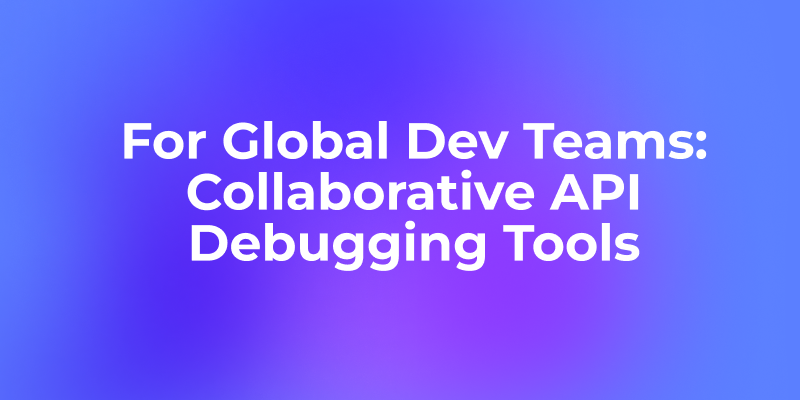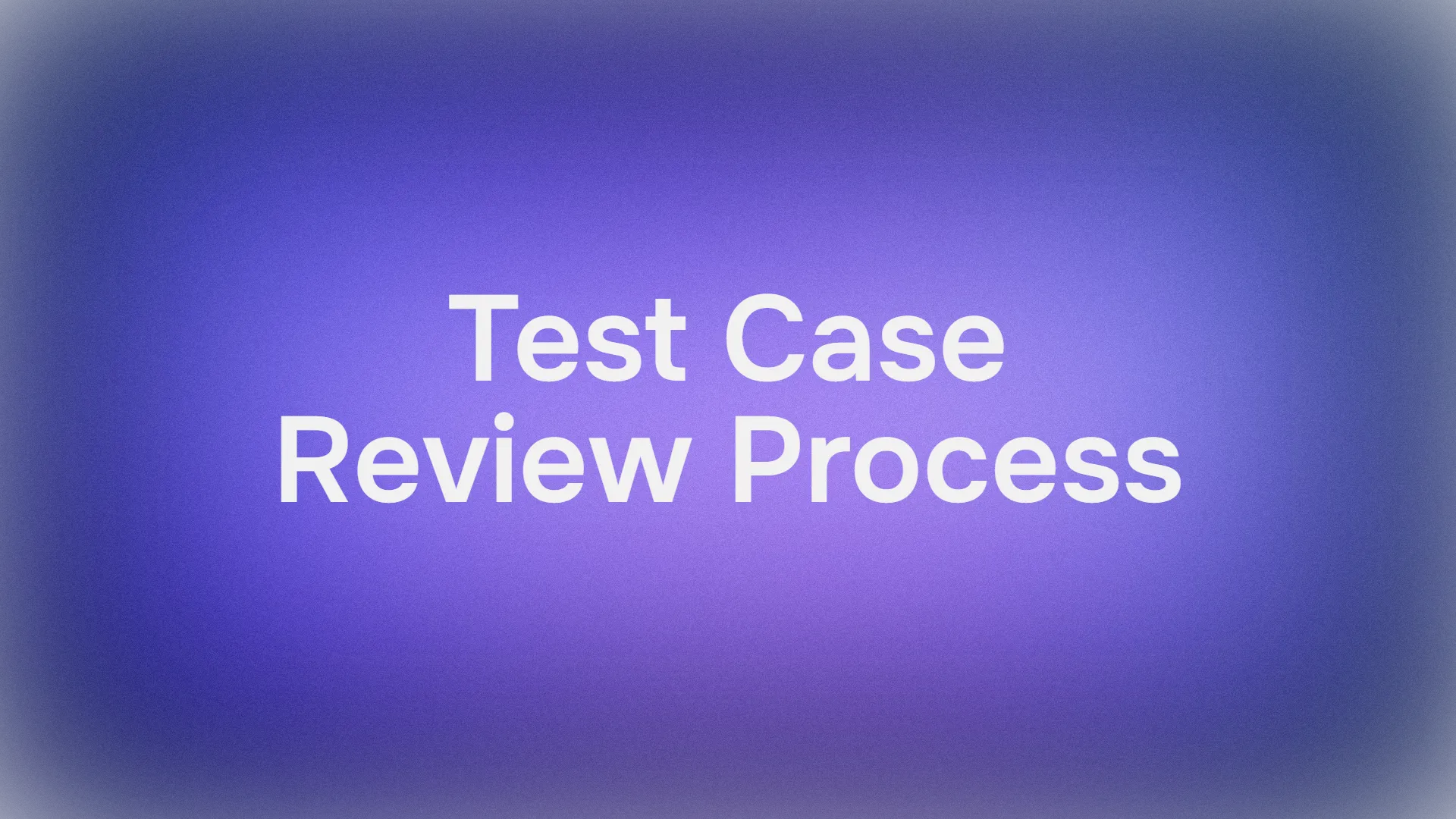Introduction
When diving into the world of command-line interfaces, you'll inevitably encounter the terms "zsh" and "Oh My Zsh." While they're often mentioned in the same breath, they serve different purposes in enhancing your terminal experience. This comprehensive tutorial will explore the differences between them, answer common questions, and highlight the powerful features each brings to your workflow. Whether you're a seasoned developer or just beginning your journey with the command line, understanding these tools can significantly boost your productivity and make your terminal experience more enjoyable.
Before we dive deeper into terminal customization, here's a tool that will change your API development workflow, fundamentally.
If you're tired of Postman's limitations, Apidog offers a refreshing alternative that combines API documentation, design, testing, and mock services in one seamless platform.

With its intuitive interface, collaborative features, and powerful automation capabilities, Apidog streamlines the entire API lifecycle while eliminating the context-switching that plagues traditional tools.

Developers report up to 60% faster API development cycles after making the switch. Whether you're building RESTful services, GraphQL endpoints, or WebSockets, Apidog's comprehensive toolset and superior performance make it the smart choice for modern development teams. Ready to enhance your API workflow? Apidog might be exactly what you've been looking for.
Understanding the Basics
What is Zsh?
Zsh (Z Shell) is a powerful command-line interpreter or shell that functions as an extended version of the Bourne Shell (sh) with numerous improvements and additional features. Created by Paul Falstad in 1990 while he was a student at Princeton University, zsh has evolved into one of the most feature-rich shells available today.
Key technical features of zsh include:
- Advanced command-line completion: Zsh's completion system is highly programmable and customizable, allowing context-aware suggestions.
- Spelling correction: Automatically offers corrections for mistyped commands and arguments.
- Shared command history: Maintains history across multiple shell sessions, not just per terminal.
- Path expansion: Supports advanced pattern matching and globbing patterns beyond basic wildcards.
- Floating-point arithmetic: Built-in support for mathematical operations.
- Module system: Functionality can be dynamically loaded and unloaded as needed.
- Themeable prompts: Support for right-side prompts and multi-line prompts with rich formatting.
What is Oh My Zsh?
Oh My Zsh is not a shell itself but an open-source, community-driven framework for managing your zsh configuration. Created by Robby Russell in 2009, it builds upon zsh to provide a more user-friendly and feature-rich experience without requiring extensive manual configuration.
Technically speaking, Oh My Zsh consists of:
- A collection of configuration files that set sensible defaults for zsh
- A plugin architecture for extending functionality
- A theming system for customizing your prompt's appearance
- A command-line tool (
omz) for managing your installation - Community-contributed extensions that enhance specific workflows
Is zsh and Oh My Zsh the same?
No, zsh and Oh My Zsh are not the same. The relationship between them is analogous to that of an operating system and a software application. Zsh is the underlying shell (like the OS), providing the core functionality and command interpretation. Oh My Zsh is a framework built on top of zsh (like an application), extending its capabilities with convenient configurations, plugins, and themes.
From a technical standpoint:
zsh = The shell executable (/bin/zsh)
Oh My Zsh = A collection of configuration files and scripts in ~/.oh-my-zsh/
Oh My Zsh modifies your ~/.zshrc file to source its framework code, which then loads various features based on your configuration. It doesn't replace or modify the zsh binary itself.
Do I need to install zsh before Oh My Zsh?
Yes, you absolutely need to install zsh before Oh My Zsh. Since Oh My Zsh is a framework that extends zsh's functionality, attempting to install Oh My Zsh without zsh would be like trying to install a browser extension without the browser itself.
The installation process follows this specific sequence:
How to Install Zsh
On Ubuntu/Debian:
sudo apt update
sudo apt install zsh
On CentOS/RHEL:
sudo yum install zsh
On macOS (using Homebrew):
brew install zsh
Note: macOS Catalina and newer versions come with zsh pre-installed.
How to Set Zsh as Your Default Shell
After installation, you need to make zsh your default shell:
chsh -s $(which zsh)
You may need to log out and log back in for the change to take effect. To verify that zsh is set as your default shell:
echo $SHELL
The output should be /bin/zsh or /usr/bin/zsh depending on your system.
How to Install Oh My Zsh
Once zsh is installed and set as your default shell, you can install Oh My Zsh using either curl or wget:
# Using curl
sh -c "$(curl -fsSL <https://raw.githubusercontent.com/ohmyzsh/ohmyzsh/master/tools/install.sh>)"
# Using wget
sh -c "$(wget <https://raw.githubusercontent.com/ohmyzsh/ohmyzsh/master/tools/install.sh> -O -)"
The installation script performs several actions:
- Checks if zsh is installed
- Verifies if zsh is set as the default shell
- Creates a backup of any existing
.zshrcfile - Clones the Oh My Zsh repository into
~/.oh-my-zsh - Creates a new
.zshrcfile configured to use Oh My Zsh - Optionally changes your default shell to zsh if not already set
What exactly is Oh My Zsh?
Oh My Zsh is an open-source, community-driven framework designed to make managing your zsh configuration easier and more powerful. The project repository contains over 300 plugins and 150 themes, with contributions from thousands of developers worldwide.
Technical Structure of Oh My Zsh
When installed, Oh My Zsh creates the following directory structure:
~/.oh-my-zsh/
├── cache/ # Cache files for plugins
├── custom/ # User customizations
│ ├── plugins/ # Custom plugins
│ └── themes/ # Custom themes
├── lib/ # Core framework functions
├── log/ # Logs for debugging
├── plugins/ # Built-in plugins
├── templates/ # Templates for configuration
├── themes/ # Built-in themes
└── tools/ # Utility scripts
The .zshrc file generated by Oh My Zsh loads this framework and applies configurations based on user preferences. The file typically contains:
# Path to Oh My Zsh installation
export ZSH="$HOME/.oh-my-zsh"
# Theme selection
ZSH_THEME="robbyrussell"
# Plugin configuration
plugins=(git docker python)
# Load Oh My Zsh
source $ZSH/oh-my-zsh.sh
# User customizations
# ...
Core Features of Oh My Zsh
- Automatic Updates: The framework periodically checks for updates and prompts you to install them.
- Plugin Management: Simple mechanism to enable/disable functionality through the
pluginsarray. - Theme System: Easy switching between visual styles by changing the
ZSH_THEMEvariable. - Custom Aliases: Numerous built-in aliases for common commands, especially for Git operations.
- Custom Functions: Helper functions to streamline repetitive tasks.
- Command Completion: Enhanced completion scripts for various tools and commands.
Is Oh My Zsh better than bash?
This question isn't quite accurate, as it compares different types of tools. The more appropriate comparison would be between zsh and bash (both shells), or between Oh My Zsh and other frameworks for bash like bash-it.
Technical Comparison: Zsh vs. Bash
| Feature | Zsh | Bash |
|---|---|---|
| Tab completion | Advanced, context-aware | Basic, file/command completion |
| Scripting compatibility | Highly compatible with bash scripts | Standard scripting syntax |
| Customizability | Highly customizable | Less customizable |
| Spelling correction | Built-in | Requires external tools |
| Path expansion | Advanced globbing (e.g., **/*.txt) |
Basic globbing |
| Theming capability | Extensive | Limited |
| Plugin ecosystem | Large | Smaller |
| Default on macOS | Yes (since Catalina) | No (was default before Catalina) |
| POSIX compliance | Optional | Mostly POSIX-compliant |
| Performance | Similar to bash for most operations | Baseline performance |
While bash is the most widely available shell across Unix-like systems, zsh offers more modern features for interactive use. If you primarily use the shell for scripting, bash might still be preferred for compatibility reasons.
Oh My Zsh vs. Plain Zsh
Using zsh with Oh My Zsh adds:
- Pre-configured settings: Sensible defaults for many zsh options.
- Ready-to-use plugins: Access to hundreds of plugins without manual configuration.
- Professional themes: Visually appealing prompts with useful information.
- Community support: A large user base sharing configurations and troubleshooting.
- Simplified management: Tools for updating and managing your configuration.
The trade-off is that Oh My Zsh can be slightly slower to start up than a minimal zsh configuration, though this is generally negligible on modern systems.
How to Customize Oh My Zsh Themes
Oh My Zsh's theming system dramatically changes your terminal's appearance and the information displayed in your prompt.
How to Change Your Theme
Changing themes is as simple as editing the ZSH_THEME variable in your ~/.zshrc file:
# Set theme to agnoster
ZSH_THEME="agnoster"
After saving the file, apply the changes by either restarting your terminal or running:
source ~/.zshrc
Popular Oh My Zsh Themes and Their Features
1. Robbyrussell (Default)
The default theme created by the founder of Oh My Zsh provides:
- Current directory
- Git branch and status
- Simple arrow prompt
- Command status indicator (red/green arrow)
➜ ~/projects/website git:(master) ✗
2. Agnoster
A powerline-based theme that shows:
- Username and hostname (configurable)
- Current directory
- Git status with color indicators
- Python virtual environment
- Background job indicator
- Previous command exit status
username@hostname ~/projects/website master ✗ $
To use Agnoster effectively, you'll need to install a powerline-compatible font like Fira Code or Meslo.
3. Powerlevel10k
Although not bundled with Oh My Zsh by default, this popular theme can be installed separately:
git clone --depth=1 <https://github.com/romkatv/powerlevel10k.git> ${ZSH_CUSTOM:-$HOME/.oh-my-zsh/custom}/themes/powerlevel10k
Then set ZSH_THEME="powerlevel10k/powerlevel10k" in your ~/.zshrc.
Powerlevel10k offers:
- An interactive configuration wizard
- Conditional prompt segments
- Instant prompt feature for faster shell startup
- Extensive customization options
- Compatibility with existing Powerlevel9k configurations
How to Create a Custom Theme
If you want to create your own theme:
- Create a file in
~/.oh-my-zsh/custom/themes/mytheme.zsh-theme - Define your prompt using zsh's prompt syntax or by modifying an existing theme
- Set
ZSH_THEME="mytheme"in your~/.zshrc
Example of a minimal custom theme:
# ~/.oh-my-zsh/custom/themes/mytheme.zsh-theme
PROMPT='%{$fg[cyan]%}%c%{$reset_color%} $(git_prompt_info)➜ '
ZSH_THEME_GIT_PROMPT_PREFIX="%{$fg[green]%}["
ZSH_THEME_GIT_PROMPT_SUFFIX="]%{$reset_color%} "
ZSH_THEME_GIT_PROMPT_DIRTY=" %{$fg[red]%}*%{$fg[green]%}"
ZSH_THEME_GIT_PROMPT_CLEAN=""
How to Use Oh My Zsh Plugins
Plugins are where Oh My Zsh truly shines, extending zsh functionality with specialized tools for various languages, frameworks, and workflows.
How to Enable Plugins
Plugins are enabled by listing them in the plugins array in your ~/.zshrc file:
plugins=(git docker npm python vscode)
After adding or removing plugins, reload your configuration:
source ~/.zshrc
Technical Overview of How Plugins Work
When Oh My Zsh loads, it processes your plugins list and for each plugin:
- Looks for the plugin directory in
$ZSH/plugins/or$ZSH_CUSTOM/plugins/ - Sources the
pluginname.plugin.zshfile if it exists - Otherwise, sources any
.zshfiles in the plugin directory - Loads any functions defined in the
functions/subdirectory
Plugins can define:
- Aliases for commonly used commands
- Functions that encapsulate complex operations
- Autocompletions for specific tools
- Hook functions that run at specific times
- Environment variable settings
Essential Plugins and Their Technical Features
1. Git Plugin
The Git plugin, enabled by default, provides over 150 aliases for common Git operations:
# Examples
gst # git status
ga # git add
gcmsg # git commit -m
gp # git push
gl # git pull
glog # git log --oneline --decorate --graph
It also includes functions like grename for renaming branches and gclean for cleaning up old branches.
2. Docker Plugin
Features:
- Command completion for Docker CLI
- Aliases like
dpsfordocker psanddexecfordocker exec - Functions for container management
- Docker Compose shortcuts
3. Z Plugin
This plugin maintains a database of your most frequently and recently accessed directories:
z project # Jump to most frecent directory matching 'project'
z -l project # List all matches instead of jumping
z -c project # Restrict to subdirectories of current directory
Implementation uses a weighted ranking algorithm that considers frequency and recency.
4. Syntax Highlighting
This must be installed separately:
git clone <https://github.com/zsh-users/zsh-syntax-highlighting.git> ${ZSH_CUSTOM:-~/.oh-my-zsh/custom}/plugins/zsh-syntax-highlighting
Then add to plugins: plugins=(... zsh-syntax-highlighting)
It provides real-time syntax highlighting for:
- Valid commands (green)
- Invalid commands (red)
- Filenames
- Options and arguments
- Quoted strings
5. Autosuggestions
Also requires separate installation:
git clone <https://github.com/zsh-users/zsh-autosuggestions> ${ZSH_CUSTOM:-~/.oh-my-zsh/custom}/plugins/zsh-autosuggestions
Then add to plugins: plugins=(... zsh-autosuggestions)
Technical details:
- Suggests commands based on history and completions
- Uses a scoring system to prioritize suggestions
- Configurable acceptance keys (default: right arrow)
- Adjustable suggestion strategy
How to Create a Custom Plugin
Creating your own plugin is straightforward:
Create a directory for your plugin:
mkdir -p ~/.oh-my-zsh/custom/plugins/myplugin
Create the main plugin file:
touch ~/.oh-my-zsh/custom/plugins/myplugin/myplugin.plugin.zsh
Add your functionality to the file:
# ~/.oh-my-zsh/custom/plugins/myplugin/myplugin.plugin.zsh
# Define aliases
alias myalias='complex command with options'
# Define functions
function myfunc() {
echo "Executing complex operation..."
# Your code here
}
# Add completions
compdef _gnu_generic myfunc
Add your plugin to the plugins list in .zshrc:
plugins=(... myplugin)
How to Troubleshoot Common Issues
Slow Startup Times
If Oh My Zsh is loading slowly:
Measure startup time:
time zsh -i -c exit
Identify slow plugins:
# Add to top of .zshrc
zmodload zsh/zprof
# Add to bottom of .zshrc
zprof
Common solutions:
- Disable unused plugins
- Replace heavy plugins with lighter alternatives
- Enable Powerlevel10k's instant prompt
- Use lazy-loading for certain functions
Plugin Conflicts
If plugins conflict with each other:
- Load problematic plugins in a specific order by rearranging in the plugins array
- Check for namespace conflicts in aliases and functions
- Consider using the
aliasesplugin to manage alias precedence
Theme Display Issues
If your theme doesn't display correctly:
- Ensure you have a compatible font installed (especially for Powerline themes)
- Check terminal color support (most themes require 256 colors)
- Verify locale settings with
echo $LANG(should be UTF-8)
Advanced Customization
How to Extend Beyond Oh My Zsh
While Oh My Zsh provides excellent defaults, you can further customize your setup:
- Add personal configurations in
~/.zshrcafter thesource $ZSH/oh-my-zsh.shline - Create custom files in
~/.oh-my-zsh/custom/that will be automatically sourced - Use the
~/.oh-my-zsh/custom/example.zshfile as a template
Combining with Other Tools
Oh My Zsh works well with other terminal productivity tools:
- Tmux for terminal multiplexing and session management
- Neovim/Vim with the
vi-modeplugin for editing commands - FZF for fuzzy finding (can be integrated with Oh My Zsh via the fzf plugin)
- Starship prompt can replace Oh My Zsh themes while keeping the plugin system
Conclusion
Understanding the distinction between zsh and Oh My Zsh is crucial for maximizing your terminal experience. Zsh provides the foundation—a powerful shell with advanced features beyond what bash offers—while Oh My Zsh builds upon that foundation with a comprehensive framework of themes, plugins, and configurations.
To summarize the answers to our key questions:
- Is zsh and Oh My Zsh the same? No, zsh is the shell itself, while Oh My Zsh is a framework built on top of zsh.
- Do I need to install zsh before Oh My Zsh? Yes, zsh must be installed and set as your default shell before installing Oh My Zsh.
- Is Oh My Zsh better than bash? This is comparing different types of tools; zsh offers more modern features than bash, and Oh My Zsh makes these features more accessible.
- What exactly is Oh My Zsh? A community-driven framework that enhances zsh with plugins, themes, and helpful functions.
Whether you're a developer looking to improve productivity, a system administrator managing servers, or simply someone who spends time in the terminal, the combination of zsh and Oh My Zsh offers a powerful, customizable, and enjoyable command-line experience that can significantly improve your workflow.
The best approach is to start with the basics—install zsh and Oh My Zsh, try a few themes and plugins—and gradually expand your configuration as you learn what works best for your specific needs. The modular nature of Oh My Zsh makes it easy to experiment without breaking your entire setup, allowing you to evolve your terminal environment alongside your skills and requirements.