I’ve got something exciting to share—did you know you can use YouTube MCP to turn YouTube tutorials into actual projects with Cline in Visual Studio Code? Yep, you can pull subtitles from videos and let Cline build what you’re learning, like a CrewAI orchestration. I recently tried this out, and it’s like having a tutor and a coder in one! In this tutorial, we’ll set up YouTube MCP, connect it to Cline, and build a multi-agent system using a video. It’s a fun, hands-on way to learn, and I’ll guide you every step of the way. Let’s jump into this awesome adventure!
What is YouTube MCP?
YouTube MCP is a Model Context Protocol (MCP) server that lets AI models like Cline interact with YouTube videos by pulling subtitles and metadata. MCP is an open standard (introduced by Anthropic in 2024) that connects AI assistants to external tools, making them more powerful. With YouTube MCP, Cline can fetch video subtitles and use them as context to build projects, summarize content, or even automate tasks based on tutorials. It’s like giving your AI a front-row seat to YouTube learning!
In this guide, we’ll use YouTube MCP in Visual Studio Code with Cline to build a CrewAI multi-agent system from a YouTube tutorial. Posts on X highlight how underrated this tool is—users love how it transforms video content into actionable code. Let’s set it up and see it in action!
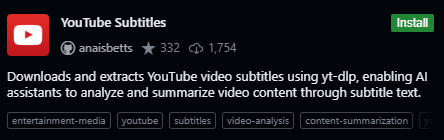
Setting Up Your Environment for YouTube MCP
First, let’s make sure your system is ready for YouTube MCP. This is super beginner-friendly, so don’t worry—I’ve got your back!
1. Install Visual Studio Code:
- Ensure you have Visual Studio Code installed on your local machine. If not, head to code.visualstudio.com and download the latest version (1.99 or later for MCP support). Install it and open it up—easy peasy!
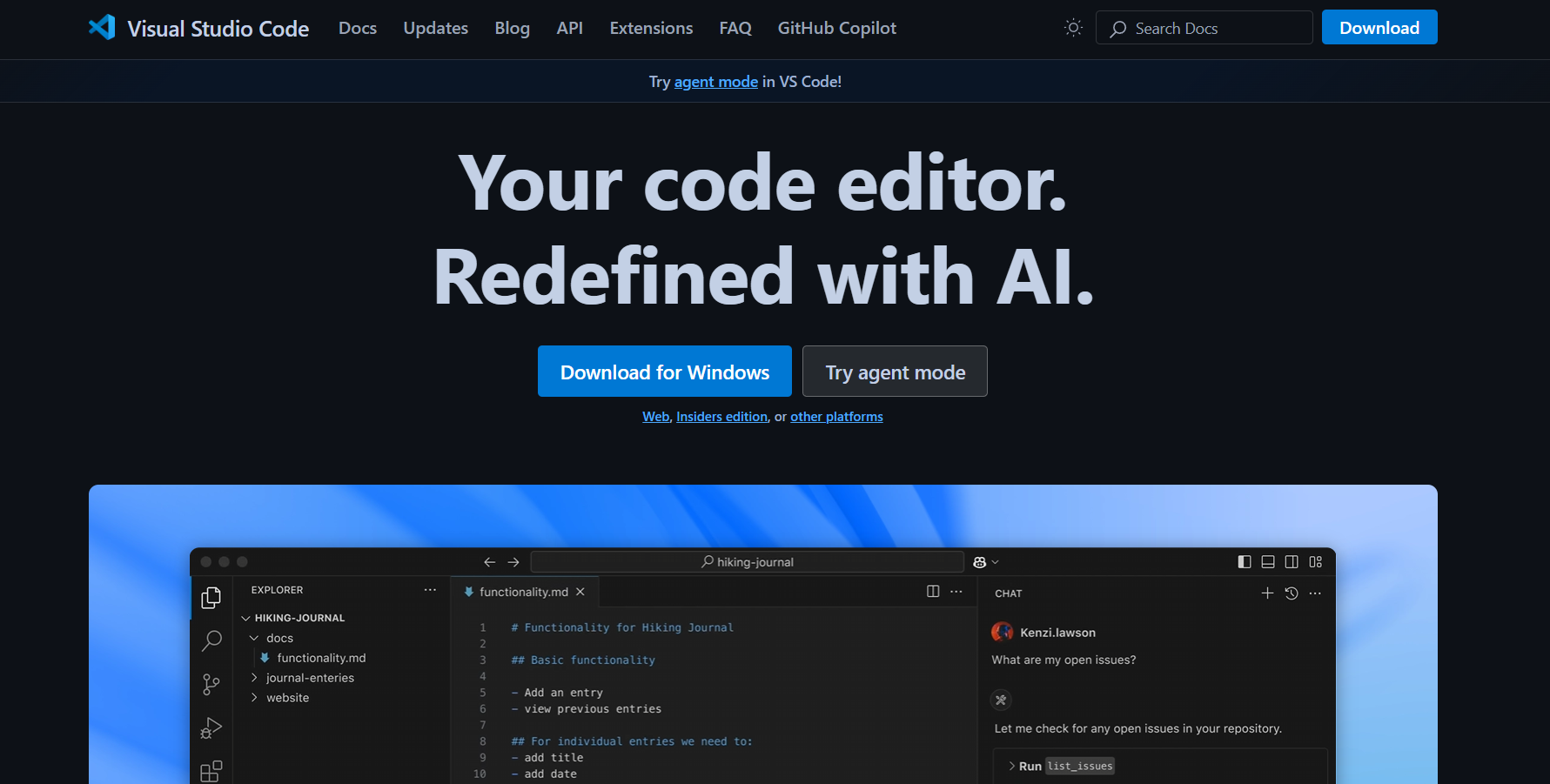
2. Download Cline from VS Code Marketplace:
- Open VS Code, go to the Extensions view (Ctrl+Shift+X or Cmd+Shift+X on Mac), and search for “Cline.”
- Find the Cline extension (an autonomous coding agent by cline.bot) and click “Install.” This sets up Cline as your AI assistant in VS Code, ready to use YouTube MCP.
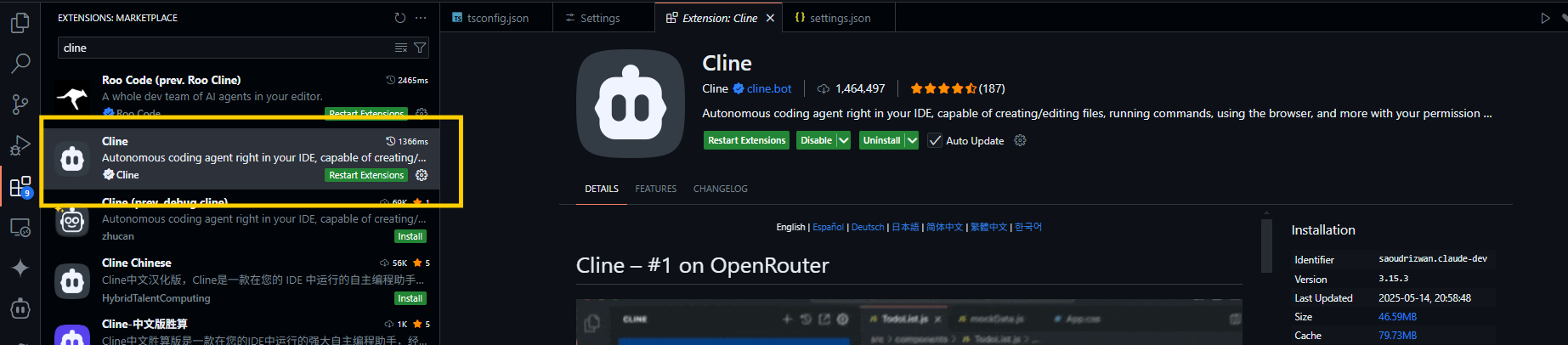
Installing YouTube MCP with Cline
Now, let’s get YouTube MCP up and running in Cline. Here’s how to do it step by step.
1. Download the YouTube MCP Server from Cline’s MCP Marketplace:
- In VS Code, open Cline by typing
Ctrl+Shift+P(orCmd+Shift+Pon Mac) and selecting “Cline: Open In New Tab.” This opens Cline side-by-side with your file explorer. - In Cline’s interface, look for the MCP Marketplace (you might see a button labeled “MCP Servers” or “Add Tools” in the chat window).
- Search for “YouTube MCP” and click to install. Cline will automatically download and set up the YouTube MCP server for you—it’s that simple!
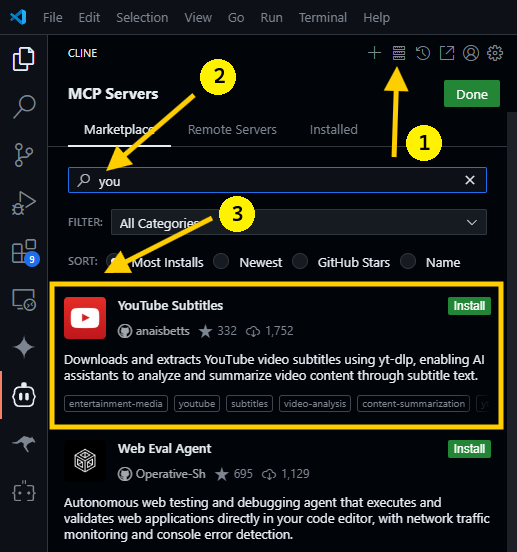
2. Handle Potential Setup Errors:
- If Cline encounters an error while setting up YouTube MCP, it might be because you haven’t configured an API key for an AI model. Cline needs this to use agentic features for the installation.
i) Fix Option 1: Configure an AI Model:
- Go to Cline’s settings (click the gear icon in Cline’s tab or use
Ctrl+,/Cmd+,). - Under “API Provider for Plan and Act Mode,” select a provider like Anthropic, OpenAI, Google Gemini, or DeepSeek. I recommend Anthropic’s Claude 3.7 Sonnet for coding tasks, but Google Gemini 2.5 pro is free and works great too!
- Visit your chosen provider’s platform (e.g., anthropic.com or openrouter.ai), sign up, and generate an API key.
- Paste the API key into Cline’s settings, then select your preferred model (e.g.,
claude-3-7-sonnetfor Anthropic orgemini-2.0-flashfor Google).
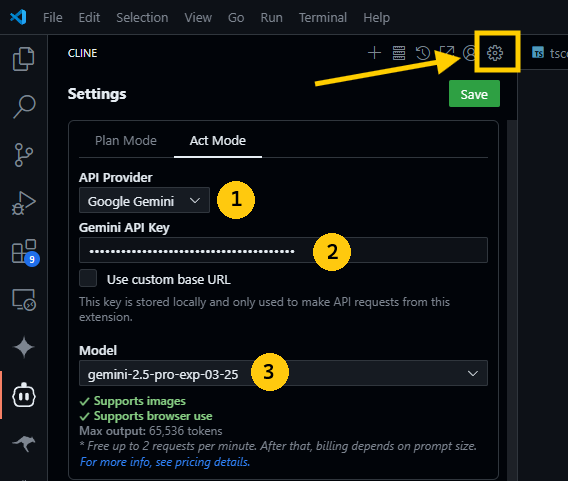
ii) Fix Option 2: Check Credits:
- Ensure your provider account has sufficient credits for Cline to use. For example, OpenRouter offers free credits for new users, but you might need to top up if you’re out.
- Once your API key is set, retry the YouTube MCP installation in Cline’s MCP Marketplace. It should complete smoothly now.
3. Verify the Installation:
- Once installed, you’ll see “YouTube MCP” listed under Cline’s available MCP servers (check the tools icon in Cline’s chat window). A green indicator means it’s ready to go!
Your YouTube MCP server is now connected to Cline—awesome work! Let’s test it by building something cool.
Building a CrewAI Orchestration with YouTube MCP
Let’s put YouTube MCP to the test by building a CrewAI multi-agent system using a YouTube tutorial by @MatthewBerman. We’ll pull subtitles from the video and let Cline create the project for us.
1. Create a New Project:
- In your
youtube-mcp-projectfolder, create a new project structure:
mkdir crewAI-multi-agent
cd crewAI-multi-agent
- Open this folder in VS Code (
File > Open Folder) so Cline can work within this workspace.
2. Set Up Cline in Act Mode:
- Open Cline in VS Code (
Ctrl+Shift+P, then “Cline: Open In New Tab”). - In the Cline chat window, switch to “Act Mode” from the mode dropdown (this lets Cline execute tasks autonomously while you approve changes).
3. Use YouTube MCP to Build the Project:
- Enter this prompt in Cline’s chat:
>> Use the YouTube MCP server to pull down the subtitles from "https://www.youtube.com/watch?v=twzgEBabOBK" then build the CrewAI orchestration. Use Context7 for any docs you need.
What Happens Next:
- Cline will use YouTube MCP to fetch the subtitles from the video by @MatthewBerman, which details a CrewAI orchestration setup.
- It’ll also leverage Context7 (an MCP server for documentation retrieval, indexing 3,570+ libraries) to pull any necessary CrewAI docs.
- Cline will then create the
crewAI-multi-agentproject, generating files likemain.py, setting up agents, and configuring the orchestration based on the video’s instructions. - You’ll see Cline’s progress in the chat, with diffs of file changes (e.g., Python scripts for CrewAI agents). Approve each change to proceed, or edit them directly in the diff view.
4. Review the Output:
- Once Cline finishes, it might run a command like
python main.pyto test the orchestration. Check the terminal output in VS Code to see the multi-agent system in action.
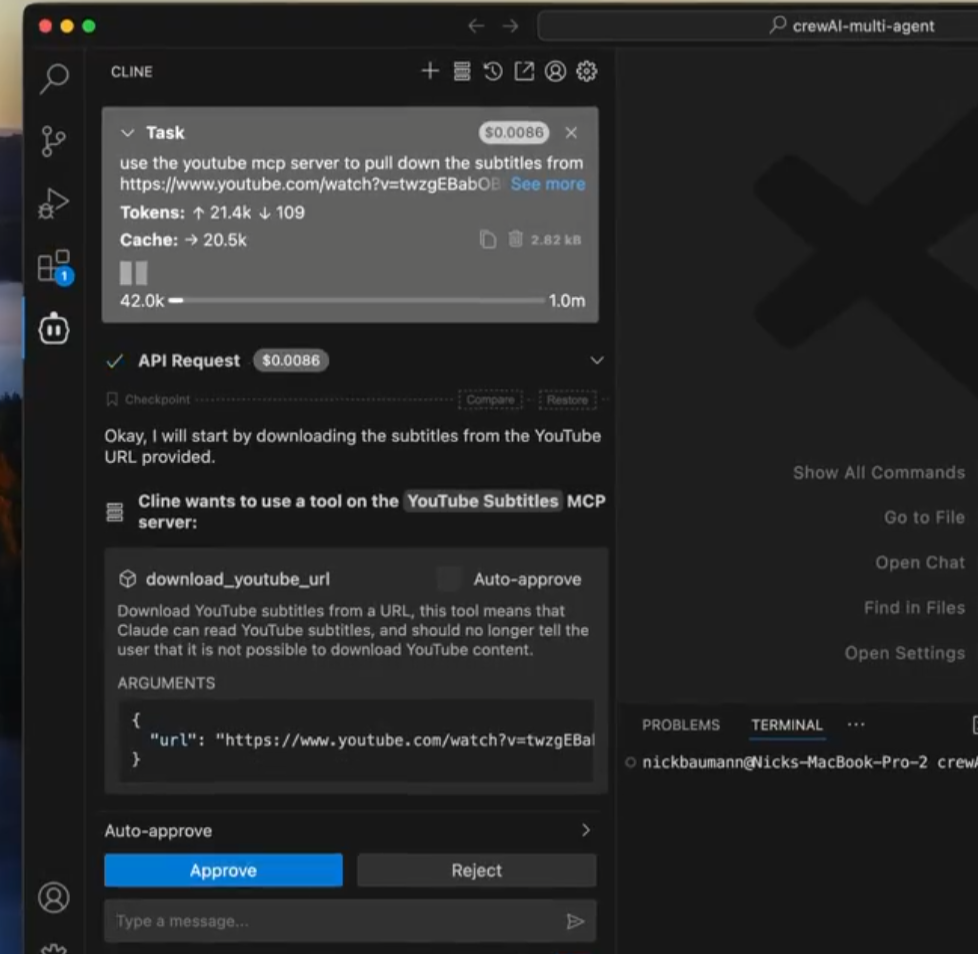
- If there are errors (e.g., missing dependencies), Cline can help fix them—just ask, “Install the required packages for CrewAI,” and it’ll run
pip install crewai.
You’ve just built a CrewAI project using YouTube MCP—how cool is that?
Exploring More with YouTube MCP
Now that you’ve built a project, let’s explore other ways to use YouTube MCP with Cline.
1. Summarize Tutorials:
- Try: “Use YouTube MCP to summarize the video at https://www.youtube.com/watch?v=twzgEBabOBK.”
- Cline will pull the subtitles and give you a concise summary of the CrewAI tutorial—perfect for quick learning!
2. Extract Code Snippets:
- Ask: “Extract any Python code mentioned in the subtitles of https://www.youtube.com/watch?v=twzgEBabOBK.”
- Cline will parse the subtitles and provide any code snippets shared in the video, ready to use in your project.
3. Automate Learning Workflows:
- Combine YouTube MCP with other MCP servers (like a Notion MCP server) to save tutorial notes automatically. For example: “Pull subtitles from this video and save a summary to Notion.”
The possibilities with YouTube MCP are endless—keep experimenting!
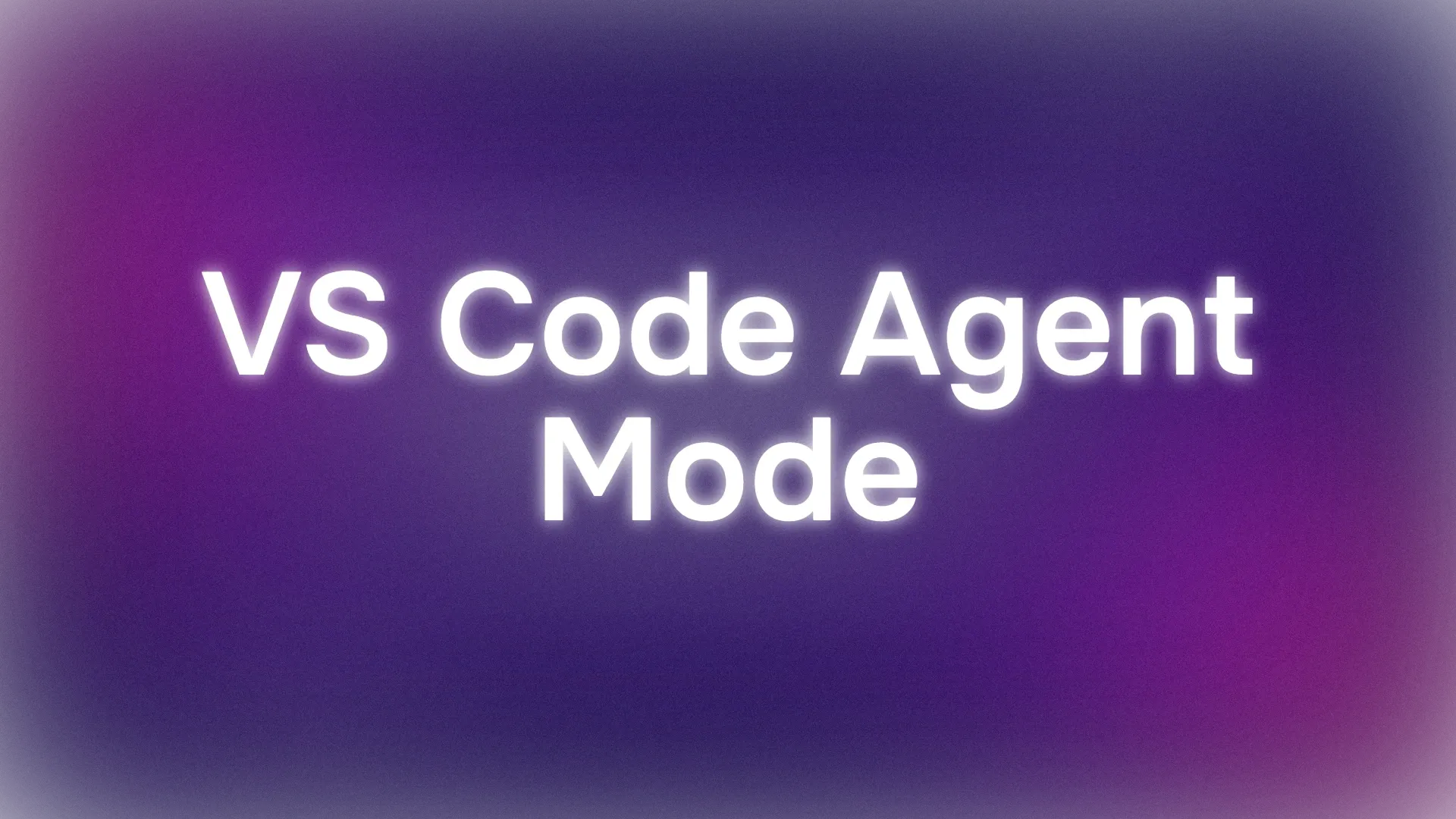
Tips for Mastering YouTube MCP
To get the most out of YouTube MCP with Cline:
- Choose the Right Model: If Claude 3.7 Sonnet isn’t working well, try Google Gemini 2.5 pro—it’s free!
- Be Specific: Include video URLs and clear instructions (e.g., “pull subtitles and build X”) to get the best results.
- Monitor Credits: If using OpenRouter or Anthropic, keep an eye on your API credits to avoid interruptions.
- Combine MCP Servers: Use Context7 or other MCP servers for docs and resources to enhance your projects.
My Experience with YouTube MCP
Using YouTube MCP with Cline was a revelation! Watching Cline pull subtitles and build a CrewAI orchestration felt like magic—it saved me hours of manual coding. The setup was straightforward once I configured my API key, and I loved how Cline handled everything autonomously. If you hit a snag, double-check your API credits or model settings.
Final Thoughts: Your YouTube MCP Journey
You’ve just unlocked the power of YouTube MCP with Cline in VS Code! From setting up the server to building a CrewAI project, you’re now ready to turn YouTube tutorials into real code. Keep exploring—try summarizing videos or automating workflows, and share your creations! For more, check out cline.bot and keep rocking your YouTube MCP adventures!



