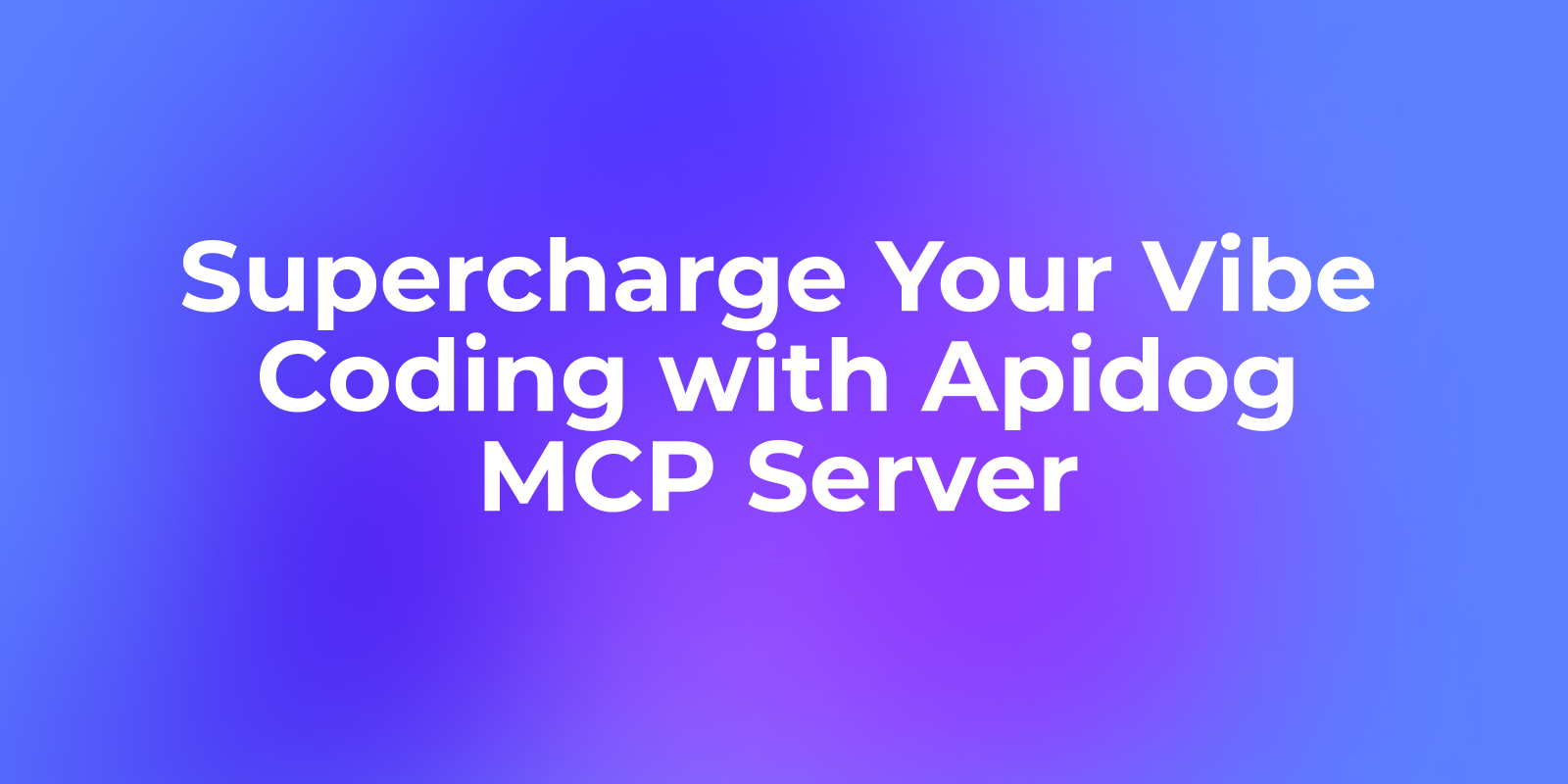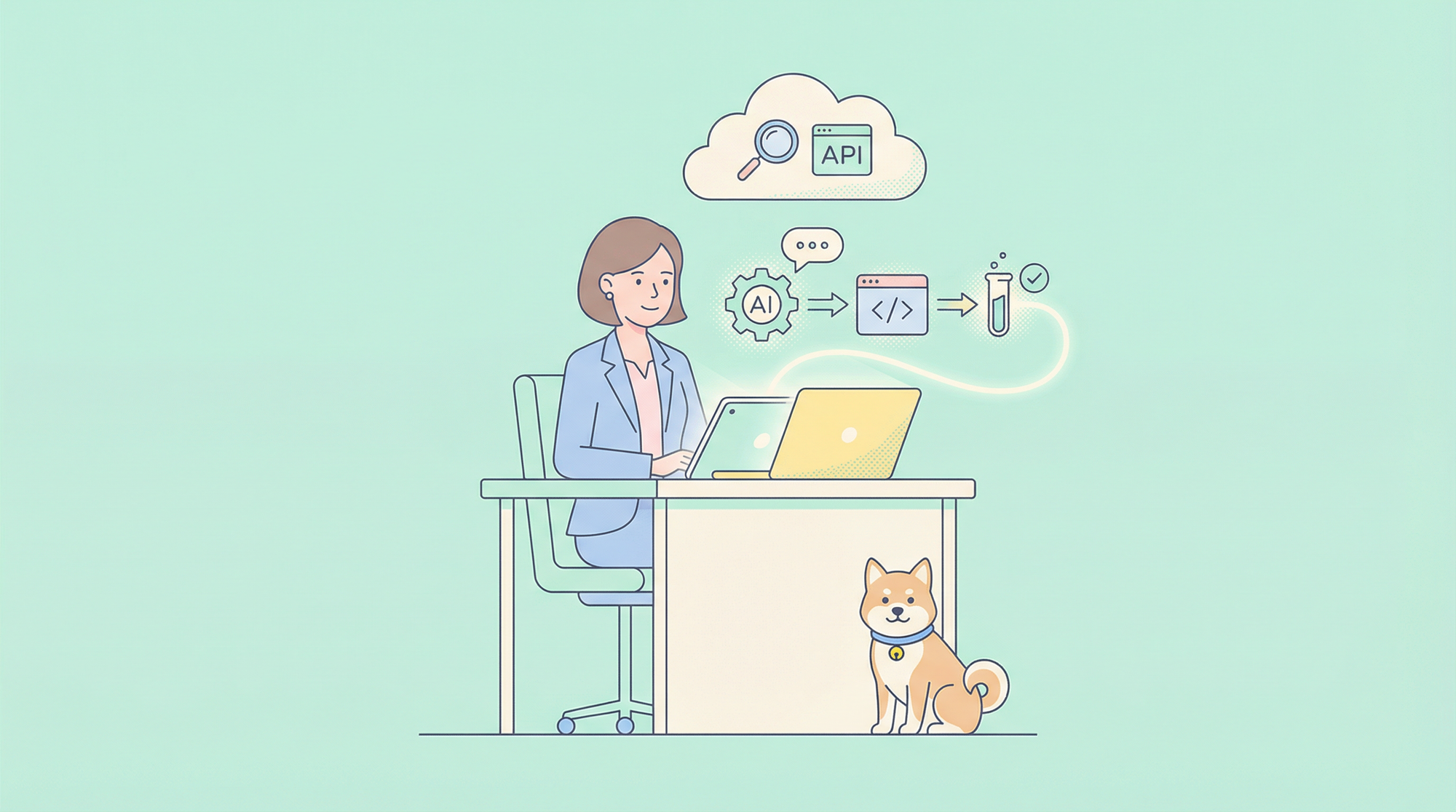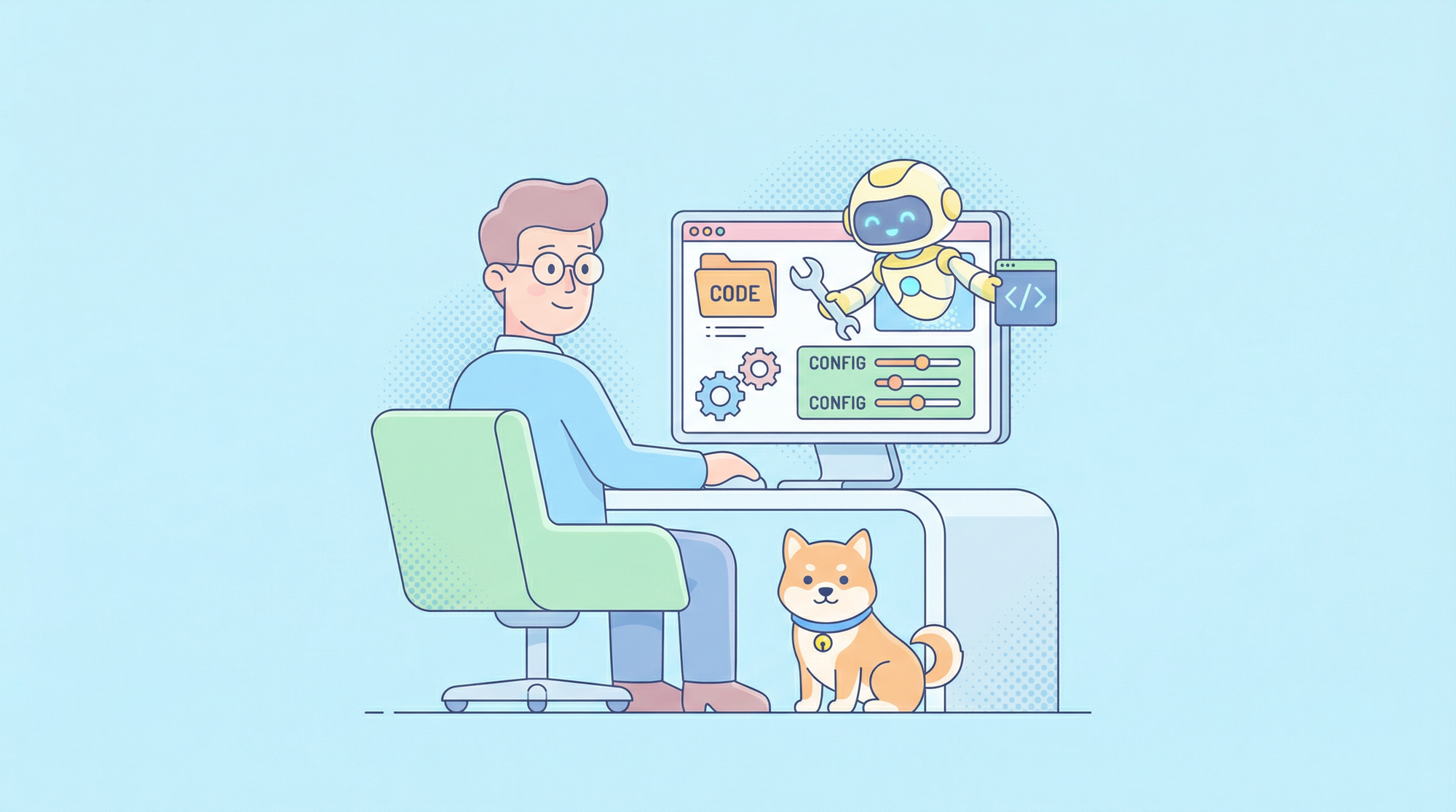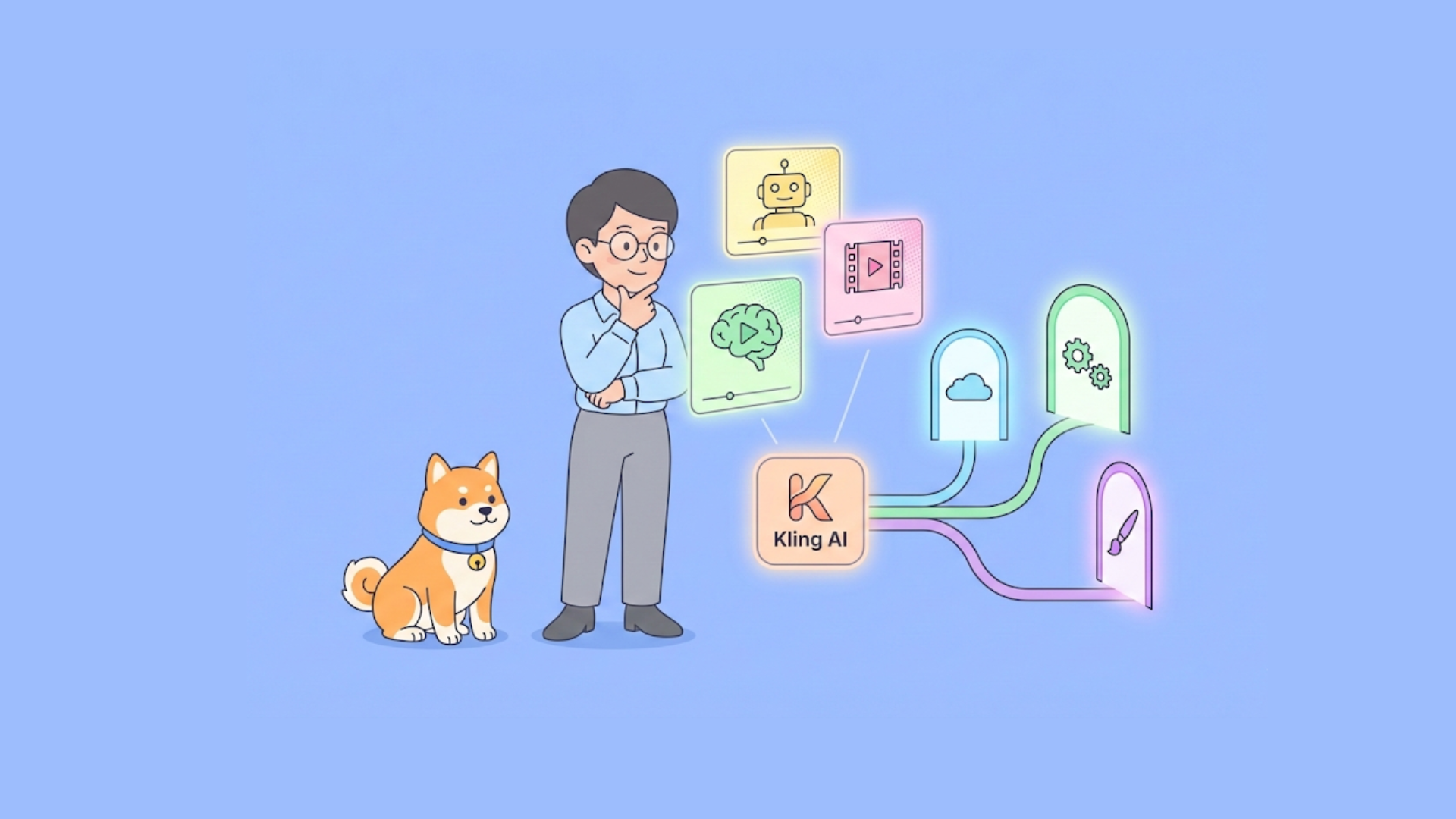Software development today stands at a pivotal crossroads where AI has begun to fundamentally reshape how developers write code. Among the most transformative innovations in this space is the Model Context Protocol (MCP) - a groundbreaking technology that creates intelligent connections between AI coding assistants and external knowledge sources.
MCP serves as a standardized communication channel that allows large language models(LLMs) to directly access, understand, and utilize specialized information from external applications. For developers, this means AI assistants can now draw upon contextual information beyond their training data, making them significantly more powerful and precise when tackling domain-specific tasks.
This protocol represents a fundamental shift in how AI assists with coding. Rather than relying solely on general knowledge, MCP-enabled AI assistants can tap into your specific documentation, codebase, and technical specifications. The result is a dramatically more accurate and contextually aware coding companion that understands the nuances of your particular project.
Introducing Apidog MCP Server: Bridging AI and API Documentation
Building upon this revolutionary MCP foundation, Apidog has developed the Apidog MCP Server - a specialized implementation designed specifically for API development workflows. This powerful tool creates a direct bridge between your comprehensive API specifications and AI coding assistants, enabling what developers now call "vibe coding" - a flow state where you focus on creative problem-solving while your AI assistant handles implementation details with perfect knowledge of your API specifications.
Apidog MCP Server allows you to use your Apidog projects, public API doc sites published by Apidog, and any OpenAPI Specification (OAS) files as a data source for AI-powered IDEs like Cursor. This comprehensive integration means Agentic AI can directly access and work with your API specifications, speeding up development and making your workflow more efficient.
Once the Apidog MCP Server is set up, it automatically reads and caches all API documentation data from your Apidog project or online project on your local machine. The AI can then retrieve and utilize this data seamlessly, creating an experience where your AI assistant can:
- Generate or modify code based on your exact API specifications
- Search through API documentation content to answer specific questions
- Create type-safe API clients that perfectly match your API structure
- Implement data validation logic based on your documented requirements
- Generate comprehensive test cases covering all documented scenarios
This direct connection eliminates one of the most significant friction points in API development: the constant context switching between documentation and implementation. Rather than manually referencing API specifications or explaining data schemas to your AI assistant, you can now rely on the assistant to access this information directly through the MCP server.
Transforming Development Workflows with Agentic AI and Apidog MCP
The integration of Apidog MCP Server with AI coding assistants creates a powerful synergy that fundamentally transforms how developers approach API-related tasks. This combination enables a truly agentic AI experience, where your coding assistant becomes an active participant in the development process with deep knowledge of your specific API design.
When working with Apidog MCP Server, your AI assistant can act as an autonomous agent that:
- Analyzes requirements from your natural language instructions
- Retrieves relevant API specifications directly from your documentation
- Generates implementation code based on these specifications
- Explains its reasoning and highlights important considerations
- Suggests improvements or alternative approaches
This agentic capability dramatically reduces the cognitive load on developers. Instead of mentally juggling API specifications while writing implementation code, you can focus on higher-level design decisions and problem-solving while your AI assistant handles the details with precision.
How Apidog MCP Server Helps Developers and QA Engineers?
For frontend developers, this means no more constantly referencing documentation to understand data structures or endpoint parameters. Simply ask your AI assistant to generate TypeScript interfaces, React hooks, or form validation logic directly from your API documentation. The assistant will fetch the exact specifications needed and generate code that perfectly aligns with your backend API.
Backend developers benefit equally from this integration. When implementing API endpoints, ask the AI to generate server-side models, validation middleware, or database queries that align perfectly with your API documentation. This ensures consistency between your documented API contract and the actual implementation, reducing the risk of discrepancies that could lead to bugs or integration issues.
Testing becomes more comprehensive and accurate as well. QA engineers can leverage the AI assistant to generate test cases that cover all documented edge cases, expected responses, and error conditions. This comprehensive testing approach helps identify potential issues before they reach production, improving overall API quality and reliability.
Step-by-Step Guide: Setting Up Your Apidog MCP Server
Getting started with Apidog MCP Server is straightforward. Follow these steps to connect your API documentation with your AI coding assistant:
Prerequisites
Before beginning the setup process, ensure you have:
- Node.js (version 18 or higher, preferably the latest LTS version)
- An IDE that supports MCP, such as Cursor or VSCode with the Cline plugin
- An Apidog account with access to your API project
Step 1: Generate an Access Token in Apidog
1. Open Apidog and log into your account(Download and sign up here if you don't have an account yet).
2. Hover over your profile picture at the top-right corner

3. Click "Account Settings > API Access Token"
4. Create a new API access token

5. Copy the generated token to a secure location—you'll need this for configuration
Step 2: Locate Your Apidog Project ID
- Open the desired project in Apidog
- Click
Settingsin the left sidebar - Find the
Project IDin theBasic Settingspage - Copy this ID for use in your configuration

Step 3: Configure Your IDE for MCP Integration
Create or modify your MCP configuration file based on your IDE:
- For Cursor: Use either
~/.cursor/mcp.json(global) or.cursor/mcp.json(project-specific) - For Cline: Open the Cline panel > MCP Server > Configure MCP Server
Add the following JSON configuration to your MCP file:
{
"mcpServers": {
"API specification": {
"command": "npx",
"args": [
"-y",
"apidog-mcp-server@latest",
"--project-id=<project-id>"
],
"env": {
"APIDOG_ACCESS_TOKEN": "<access-token>"
}
}
}
}
Replace the placeholder values:
- Substitute
<project-id>with your actual Apidog Project ID - Replace
<access-token>with your Apidog API access token
For Windows users, if the above configuration doesn't work, use this alternative:
{
"mcpServers": {
"API specification": {
"command": "cmd",
"args": [
"/c",
"npx",
"-y",
"apidog-mcp-server@latest",
"--project-id=<project-id>"
],
"env": {
"APIDOG_ACCESS_TOKEN": "<access-token>"
}
}
}
}PRO TIP: In addition to the Apidog project, Apidog MCP Server also has the ability to directly read Swagger or OpenAPI Specification (OAS) files. To use this feature:
- Remove the
--project-id=<project-id>parameter. - Add the
--oas=<oas-url-or-path>parameter, such asnpx apidog-mcp-server --oas=https://petstore.swagger.io/v2/swagger.jsonornpx apidog-mcp-server --oas=~/data/petstore/swagger.json.
Step 4: Verify and Test the Integration
- Restart your IDE to ensure it loads the new MCP configuration(optional)
- Test the integration by asking your AI assistant a question about your API, such as:
- "Use MCP to fetch the API documentation and list all available endpoints"
- "Based on the API documentation, what fields are in the User model?"
If the integration is working correctly, your AI assistant should be able to access and provide information from your API documentation without you having to manually reference or explain it.
Maximizing Your Vibe Coding Experience with Apidog MCP
By integrating Apidog MCP Server into your development workflow, you're not just adopting a new tool—you're embracing a fundamentally more efficient and enjoyable way to develop API-driven applications. The seamless connection between your documentation and AI assistant eliminates context switching, reduces errors, and allows you to maintain that coveted flow state where your best work happens.
Try Apidog MCP Server today and experience firsthand how this powerful integration can transform your development experience. The future of API development is here—embrace it and take your productivity to new heights.