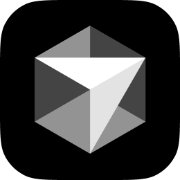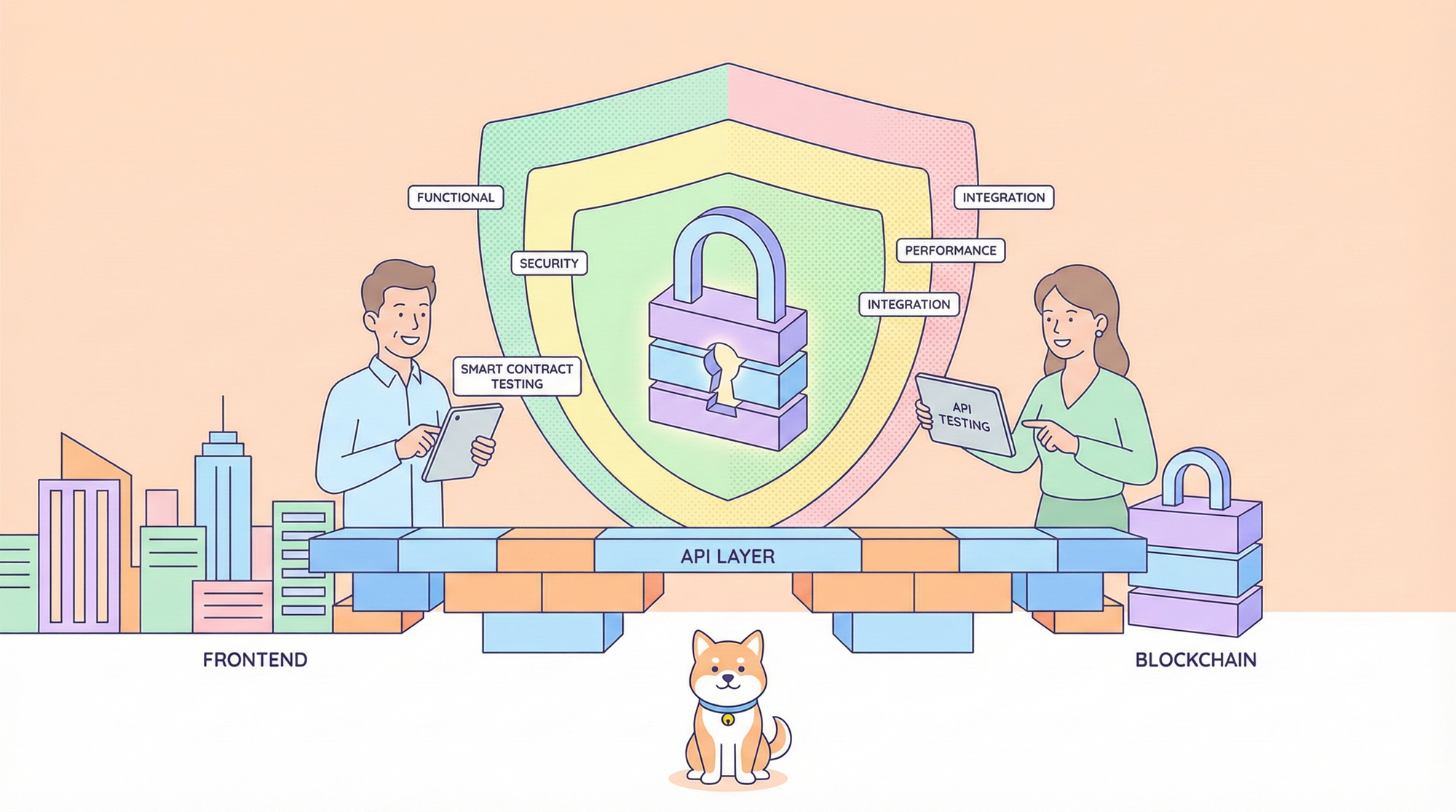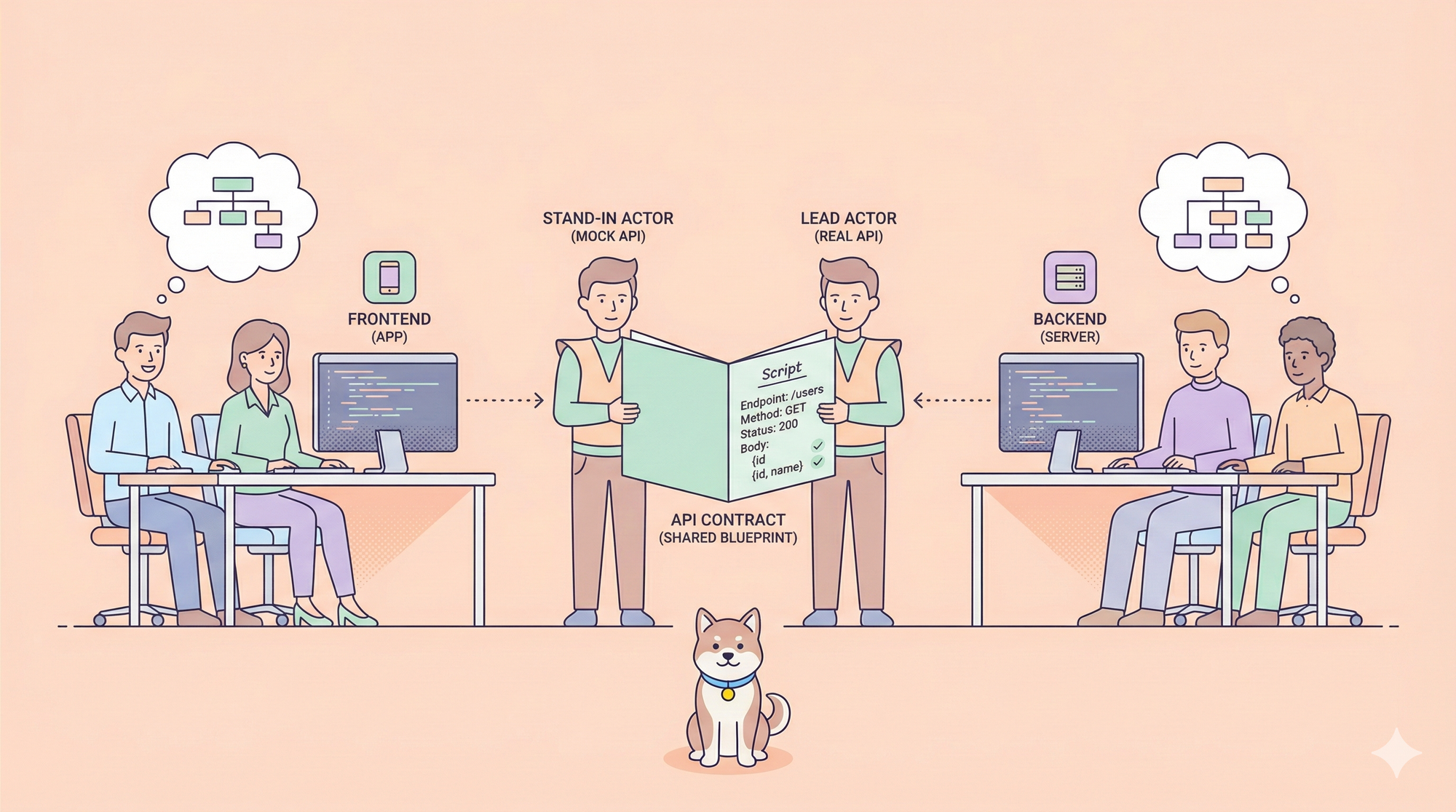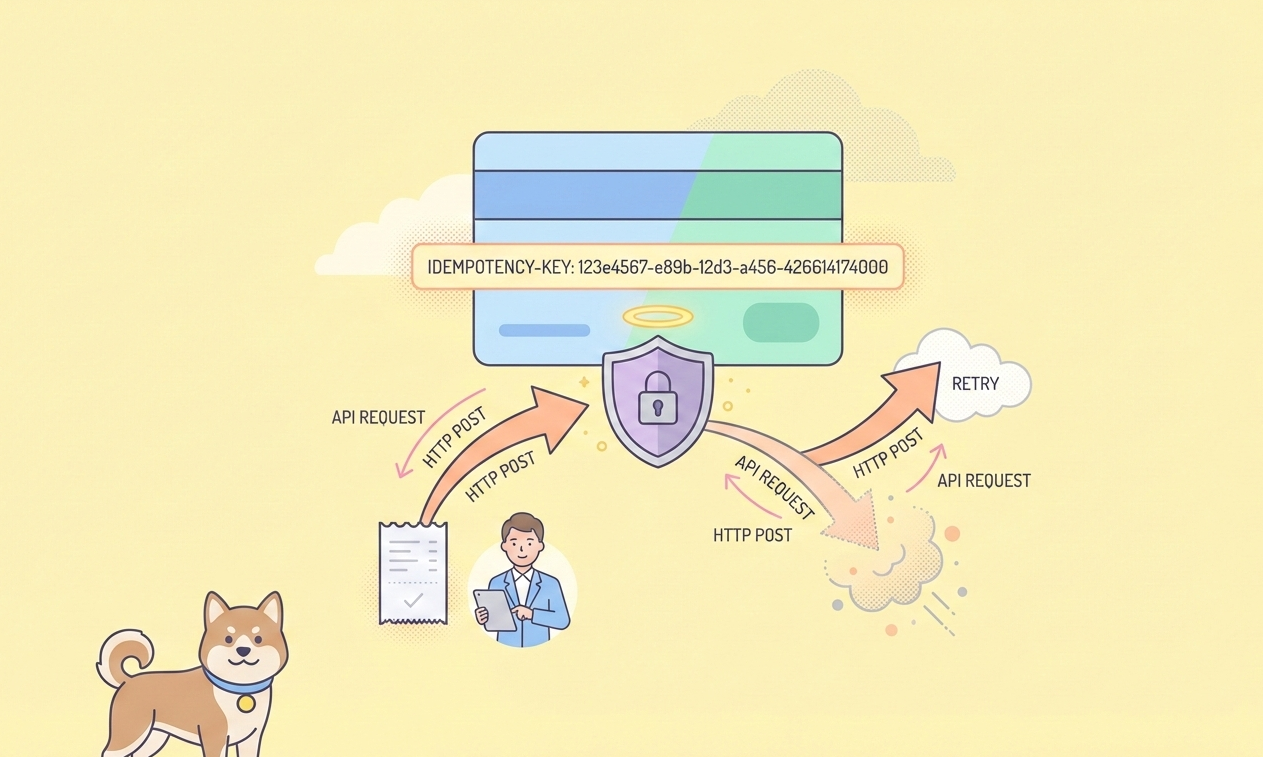In recent years, the popularity of AI-powered code generation tools, such as GitHub Copilot and ChatGPT, has surged dramatically. Over the past few months, this trend has only accelerated, and the term "AI Agent" has become increasingly common in tech circles.

However, Cursor goes beyond the typical AI code completion tools. It introduces a groundbreaking feature called Composer Agent, which redefines the developer-AI relationship. Rather than just completing code, Composer Agent empowers the AI to take a more active role, leading the coding process with the developer in a supportive role. This raises an important question: How will this shift impact development practices? Can we really expect productivity to skyrocket?
In this article, we will explore how to unlock the full potential of Cursor, breaking down its capabilities and features step by step.

1. What is Cursor?

1.1 Why Cursor's VSCode Compatibility Is a Game-Changer
Cursor is designed to be fully compatible with VSCode, which means that users can enjoy the same interface, key bindings, and extensions they’re already familiar with. This makes it incredibly easy for developers to transition to Cursor without having to relearn new workflows or commands.
Key Benefits:
- Seamless integration with VSCode extensions
- Shortcuts and command palettes are nearly identical
- Easily import VSCode themes and font settings
The simplicity of switching to Cursor, without the need for a steep learning curve, significantly reduces the barrier to adoption, making it an appealing choice for developers who love the VSCode experience.
1.2 Cursor: A Complete AI Coding Assistant
Cursor is positioned as a comprehensive "AI coding assistant," much like GitHub Copilot. However, it goes beyond just code completion. Cursor sets itself apart with several unique features:
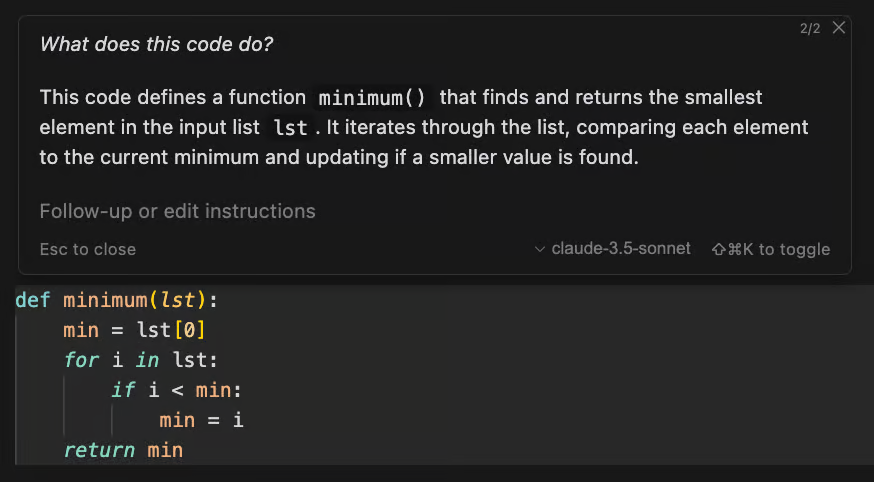
- Real-time code queries via the chat function
- The Composer feature for large-scale project refactoring and code generation
- AI Agent mode, where the AI autonomously writes and edits code, even correcting errors
These features collectively help improve the entire development process, with the AI taking on more complex tasks and significantly reducing manual effort.
After switching from Copilot, I was blown away by how accurate and efficient Cursor's code completion is, which is why I now use it on a regular basis.
1.3 How Cursor's Black Box Mechanism Revolutionizes Development
Cursor uses an innovative approach by indexing your entire project to understand the file structure and codebase. This is combined with a large language model that allows it to generate code suggestions based on a comprehensive understanding of the whole project, not just isolated files.
This system, known as Retrieval-Augmented Generation (RAG), works by searching the project’s code and documentation when needed (retrieval) and then using this information to generate relevant code (generation).
This unique mechanism enables Cursor to provide advanced features like:
- Cross-file suggestions
- Smart refactoring that takes the entire project into account
For these features to work correctly, the project data needs to be properly indexed. If the data isn’t indexed well, you won’t be able to fully benefit from these powerful capabilities. By continuously improving the indexing and RAG within Cursor, AI-driven development will become even more seamless.
From my experience, my use of Cursor has evolved over time. While AI agents have only recently gained widespread attention, users of Cursor before this might only have explored its chat and tab features. However, the recent buzz is around the Composer feature, which will be explained in detail in Chapter 3. But before diving into that, let’s take a look at Cursor's development history and the appeal that’s made it so popular.
2. Code Completion: Boosting Efficiency with the Tab Function
2.1 Comparing with Other Tools (GitHub Copilot, etc.)
When most developers hear "code completion," GitHub Copilot likely comes to mind. However, Cursor's Tab feature introduces unique enhancements that set it apart, such as multi-line completion and intelligent cursor position prediction.
Key Advantages:
- Simultaneous correction suggestions across multiple areas
- High-quality, accurate code completion
- Support for multi-line improvements and rewrites
While Copilot is impressive, the major difference with Cursor’s Tab feature lies in its ability to suggest actions like, "Can you fix this all at once?" This high level of user experience (UX) is likely a key factor behind Cursor's growing popularity and positive feedback.
2.2 Indexing the Entire Project for Precision Completion
When you open a project in Cursor, it indexes the entire codebase to provide highly accurate completions.
Features of Project-Based Indexing:
- Completion based on functions and classes in related files
- Understanding of similar processes across the project
- Library and framework-specific suggestions
This "project context-based completion" goes beyond single-file AI code completion. When working on larger projects, it’s essential to ensure that the codebase is properly indexed for the most effective results.
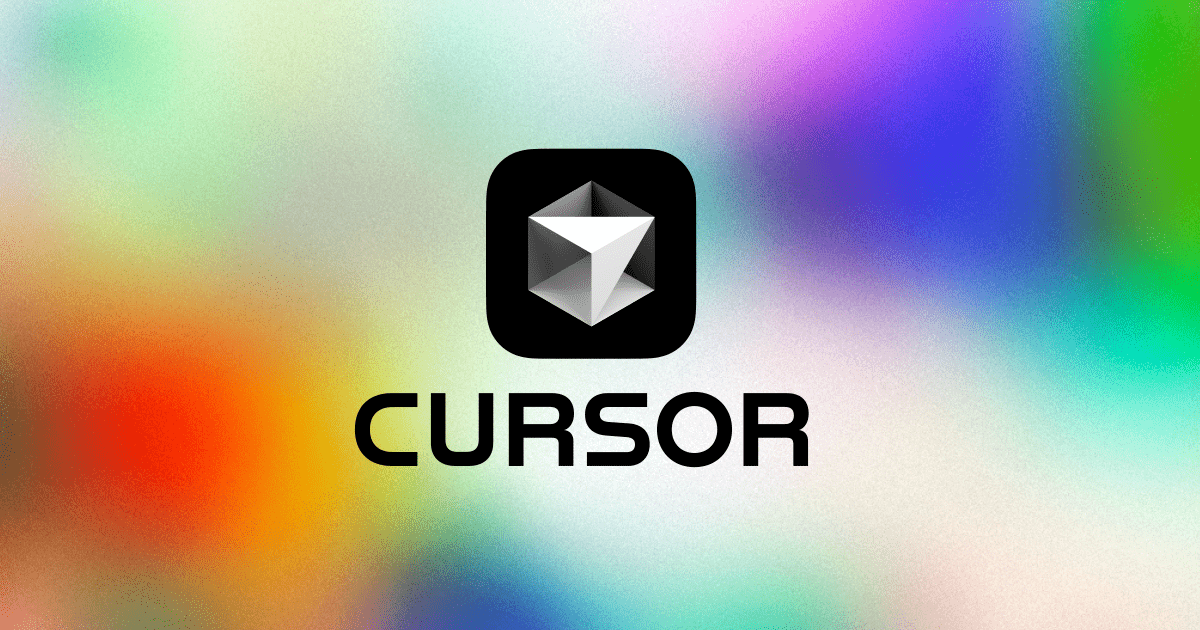
What is the Codebase Index?
The Codebase Index analyzes and organizes the files in your project, creating an index that allows for efficient searching and understanding of your code. This index is used by Cursor to enhance the accuracy and relevance of its AI-powered code assistance.
How Cursor Codebase Indexing Works
Chunking Your Codebase
Chunking involves splitting your codebase into smaller, syntactically related pieces using a tool like tree-sitter.
Code Embedding
These code fragments are converted into vectors using OpenAI’s embedding API or Cursor’s own model. They are then stored in a remote vector database, with metadata like file paths and line numbers.
Local and Remote Storage
The embedded data is stored remotely, but the actual code is not persisted on Cursor's servers. You can enable "local mode" to prevent code from being stored on the server, though embeddings will remain in the remote database.
Codebase Index Features
- Automatic Sync: The index is automatically updated whenever your codebase changes, ensuring it remains current.
- Exclusion: You can exclude specific files or directories from indexing by using
.gitignoreor a custom exclusion file. - Privacy Protection: Cursor has a heuristic scrubbing mechanism that prevents confidential or personal information from being indexed or transmitted.
2.3 Benefits of Multi-line Completion, Smart Rewrite, and Cursor Prediction
Multi-line Completion
While typing, Cursor suggests the next few lines of code as candidates, allowing you to quickly visualize and implement multiple lines of code at once.
- Generate boilerplate code for repetitive tasks
- Save time by generating comprehensive work, including test code and type definitions
Smart Rewrite
Cursor can rewrite existing code as you complete it. For example, it may suggest optimizing logic or correcting related parts of the code. Some developers may initially find this feature strange, but with time and practice, it becomes an indispensable tool for efficient coding.
Cursor Prediction
Cursor anticipates your next moves in the code. It predicts where your cursor should go next, helping you stay in the flow of coding without disruption, making subsequent fine-tuning and supplementary work seamless.
3. Code Generation and Editing in Composer (Normal Mode)
3.1 What is Composer Mode?
Cursor operates in two modes: "Chat" and "Composer". Composer mode is designed for generating and editing code, offering a broader workspace compared to Chat mode. It allows you to provide the AI with a set of instructions to generate new code or refactor existing code, without being limited to a single file.
Differences from Chat Mode
- Chat: Ideal for exploring code, understanding file structures, and quick Q&A.
- Composer: Primarily for large-scale code generation and gradual refactoring. It streamlines the process of generating and editing code.
To use Composer mode, simply open it, input your instructions, and press Enter. The AI will generate code that can be directly applied to your file.
3.2 Basic Usage in Normal Mode
There are two types of Composer mode: Normal mode and Agent mode. Let’s first look at how to use the Normal mode for code generation.
Code Generation Flow:
- Open the Composer screen (shortcut ⌘I → ⌘N, etc.)
- Describe your requirements and purpose in text (e.g., "Create a ToDo list component with React").
- Review the code suggested by the AI and add correction instructions as necessary.
- Once the code is complete, click the Apply button to directly reflect it in your file.
This simple process allows you to quickly create new functions while maintaining code quality.
Refactoring and Error Fixing
In Normal mode, you can select an existing portion of your code and provide instructions like “refactor it” or “fix this bug.” The AI generates suggestions based on the overall project context, which may result in the modification of related files, triggering a chain reaction.
Diff Confirmation and Application Process
Before the generated code is written into your file, a diff (difference) preview is shown. The developer has the option to:
- Apply it as is
- Import only parts of it
This safety feature ensures that changes can be carefully controlled. If a large number of automated changes are being made, it’s advisable to perform them in a stable state, such as after a commit. The diff can be reviewed in detail, and if everything looks fine, you can either merge the changes all at once or apply them line by line.
3.3 Benefits of Managing Code and Documentation Simultaneously
Cursor includes a feature like @docs, making it easy to refer to documentation while coding. This is particularly useful when working on more complex projects. For example, within Composer mode, you can specify the path to a particular document using @mention and reference method specifications or external library documentation. If you're uncertain about certain specifications, @docs allows quick access to the relevant external documents.
4. The Impact of Composer Agent (Agent Mode)
4.1 Shifting the Mindset: "AI Leads, Developers Assist"
The standout feature of the new version is Composer Agent. In Agent mode, the AI takes on a more autonomous role, writing your code and suggesting necessary library installations.
For example, if you instruct the AI to “Create a function called XX,” it will:
- Generate and modify multiple files
- Detect and auto-correct any errors
- Even execute terminal commands (with a confirmation prompt)
This creates a feeling akin to having a pair programming partner who handles most of the implementation, leaving you to focus on reviewing the code. The experience is truly transformative, as developers mainly oversee adjustments and approval, while the AI takes the lead in writing the majority of the code.
4.2 Learning Through “0 → 1” Development
When starting a new project from scratch, the AI indexes the project, getting more familiar with it over time. Although this happens behind the scenes, it feels as though the AI is learning the terminology and structure of your project.
For example:
- Landing page creation: Automatically generates new files.
- Backend REST API: Adds similar endpoints by referencing existing ones.
- Database definitions: AI suggests related migrations, demonstrating its understanding of the project’s structure.
This integration makes it feel like the AI is becoming part of the project itself, evolving alongside your code.
4.3 Supporting Complex, Mid- to Late-Stage Projects
Composer Agent isn't just for starting projects—it's effective for handling large-scale, long-term projects as well. It can:
- Automatically modify related classes and APIs when new features are added.
- Detect errors and propose fixes.
- Perform large-scale refactoring across multiple files at once.
However, the larger the scale, the higher the risk of mistakes. Therefore, it’s crucial to:
- Commit changes frequently
- Test thoroughly
Never accept AI-generated code without reviewing the diff, importing only the necessary parts, and running tests.
4.4 How Much Should You Trust the AI? Best Practices for Use
To minimize risks, establish clear guidelines for using Agent mode:
- Share agent usage policies: Ensure the entire team understands when and how to use Agent mode.
- Establish boundaries: Determine at which stage Agent mode should be used and the level of authority it should have.
- Yolo Mode: Decide whether automatic execution of commands is permitted (Yolo Mode ON/OFF).
- Code Review: Always review changes made by the AI before accepting them.
- Test and Commit: Ensure tests are generated along with code changes, and commit only if they pass.
By defining these practices as a team, you can prevent potentially destructive changes and ensure smoother development.
5. The Secret of RAG’s "Intelligence" (Speculation)
5.1 Why Can We Provide Answers That “Understand the Entire Project”?
Cursor uses its own indexing + search engine and works in tandem with language models like ChatGPT and Claude. This approach follows the typical RAG (Retrieval-Augmented Generation) workflow:
- Search: The system searches for relevant information within the project.
- Generate: The language models generate an answer based on the retrieved information.
By following this process, Cursor can provide accurate answers, referencing function names and other specifics within your project files.
5.2 Highly Accurate Response to Questions and Commands
Cursor allows you to specify contexts like @codebase and @docs for more precise search results. You can use natural language queries like “Find files related to this error message” or search within specific folders using @folders. An appealing feature is that code completion and correction suggestions take into account the context from multiple files simultaneously.
Unlike general-purpose AI, such as ChatGPT, Cursor has seamless access to the “raw code” of your project, enabling it to deliver more accurate and context-aware responses.
5.3 Disadvantages and Issues
While the AI is powerful, there are some downsides:
- Large Projects: For very large projects, the indexing process can take longer, and this might lead to mistakes or misapplications of corrections.
- Disruptive Changes: Making too many changes to arguments or class structures at once can disrupt the project.
However, these issues can be mitigated with proper precautions, such as Git management, CI/CD testing, and documentation, which makes the benefits of using Cursor far outweigh the drawbacks.
6. Actual Operational Know-How
6.1 How to Commit Efficiently
When working with Composer Agent, large-scale, cross-file modifications are common, so frequent commits are important:
- Commit first before asking the Agent to perform large refactorings.
- If the changes are too substantial, split the branch and proceed step by step.
- Always run thorough tests before merging any changes.
- If the result differs from expectations, small commits allow you to easily revert any problematic changes.
6.2 Composer Agent + Document Generation Flow
From the requirements definition phase, you can create a rough draft document in Composer and instruct the Agent to write code according to the specifications. If specifications change during development, the Agent can update the entire document accordingly.
By utilizing AI to maintain both the code and documentation in parallel, you can reduce documentation debt and ensure consistency throughout the development process. This method avoids the common pitfall of “writing the code first and adding documentation later.”
6.3 Team Use Points
For teams on the Business plan, comprehensive organizational management and security features like SSO and forced privacy mode are available. Key points for team use:
- Everyone on your team can use Cursor to share documents and notes via the Notepad function.
- If your project has a large repository, you can prevent confusion by excluding unnecessary files using the
.cursorignorefile, ensuring that the AI only indexes the relevant parts of your project.
7. And More! Other Powerful Features of Cursor
7.1 Knowledge Sharing with Notepad/Docs Functions
Cursor includes a Notepad feature that allows you to take notes in Markdown format and have the AI reference them. This can be particularly useful for storing project requirements and sample code. You can recall these notes at any time with @Notepad, allowing the AI to generate more informed suggestions.
Additionally, with the Docs feature, you can store external documents or API specifications either via URL or as text, which the AI can directly reference when generating code.
7.2 Fine-Grained Control with .cursorignore / .cursorrules
.cursorignore: Specify which files and folders to exclude from the index, eliminating unnecessary noise and focusing on the most relevant parts of your project.
.cursorrules: Defines project-specific coding rules and the AI's output style. For example:
- "Please place React components under
src/components/" - "Variable names should be in snake_case in English"
By explicitly defining these rules, you ensure that the AI’s suggestions are aligned with your team’s coding practices and project culture.
You can explore .cursorrules used by others on the cursor.directory website. If you register for Masao's LINE@ (shared at the end), you can access the .cursorrules file that Masao uses for their projects.
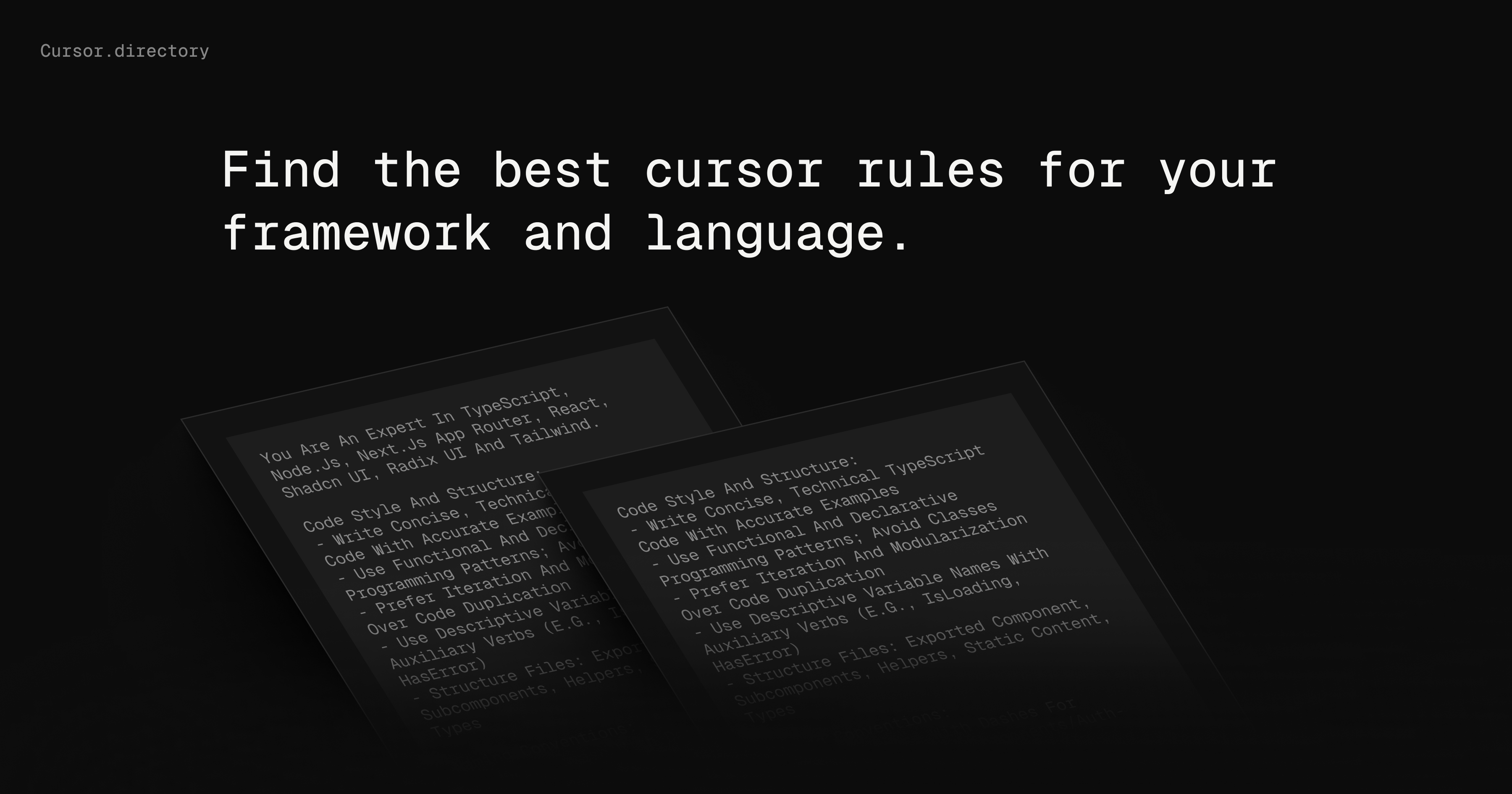
7.3 Safe Operation with Privacy Mode and Log Acquisition Control
Cursor has achieved SOC 2 certification, ensuring high standards for data security. When Privacy Mode is enabled, the code is not sent to the cloud, providing added privacy. With the Business plan, you can enforce these privacy settings across all users in your organization, enhancing security for confidential projects. This level of privacy is crucial for enterprises that need to protect sensitive information while benefiting from AI-driven development.
7.4 Git Message Auto-Generation Feature
Cursor also features an auto-generated Git message function, accessible via the “✨” icon in the Git menu. This feature is incredibly useful, especially for users who struggle to come up with clear, concise commit messages. The auto-generation of Git messages can save time and reduce the potential for errors, making it a lifesaver for efficient development practices.
8. Pricing Plans and Implementation Considerations
8.1 Differences Between Hobby, Pro, and Business Plans
Cursor offers three main pricing plans:
Hobby (Free):
- Provides approximately 2,000 completions per month.
- Premium models like GPT-4o are limited to around 50 "slow" requests per month.
- Includes a 2-week trial of the Pro plan.
Pro ($20/month):
- Unlimited completions.
- Premium models such as GPT-4o and Claude 3.5Sonnet offer 500 "fast requests" and unlimited "slow requests."
- Tailored for individual developers and small teams.
Business ($40/user/month):
- All Pro features, plus enhanced security options such as Privacy Mode enforcement and SAML/SSO for the entire organization.
- Admin dashboard and usage statistics to monitor team performance.
- Ideal for larger teams and confidential projects.
To fully experience Composer Agent and utilize its capabilities, the Pro or Business plans are highly recommended.
8.2 Benefits of Team-Based Implementation
The Business plan offers significant advantages for team-based use:
- Centralized policy and payment management.
- Simplified security risk management for large teams.
- Enhanced collaboration across AI-driven code reviews and document sharing.
This plan is particularly beneficial for large teams using AI for large-scale code generation, where centralized management helps ensure smoother workflows.
8.3 Comparison with GitHub Copilot and Others
Cursor stands out compared to GitHub Copilot and other similar tools:
- GitHub Copilot supports a wide range of IDEs, such as VSCode and JetBrains, but its agent functionality across multiple files is limited.
- Cursor provides full integration with VSCode (since it's derived from it), along with the ability to use advanced LLMs like Claude 3.5Sonnet and GPT-4o for context-aware assistance, something other IDEs do not offer.
For projects where editor integration and automation that understands the entire project’s context are crucial, Cursor outshines its competitors. However, if flexibility with IDE choice is important, Copilot or other alternatives might be worth considering.
Visit himcp.ai, a platform dedicated to discovering awesome MCP servers and clients!
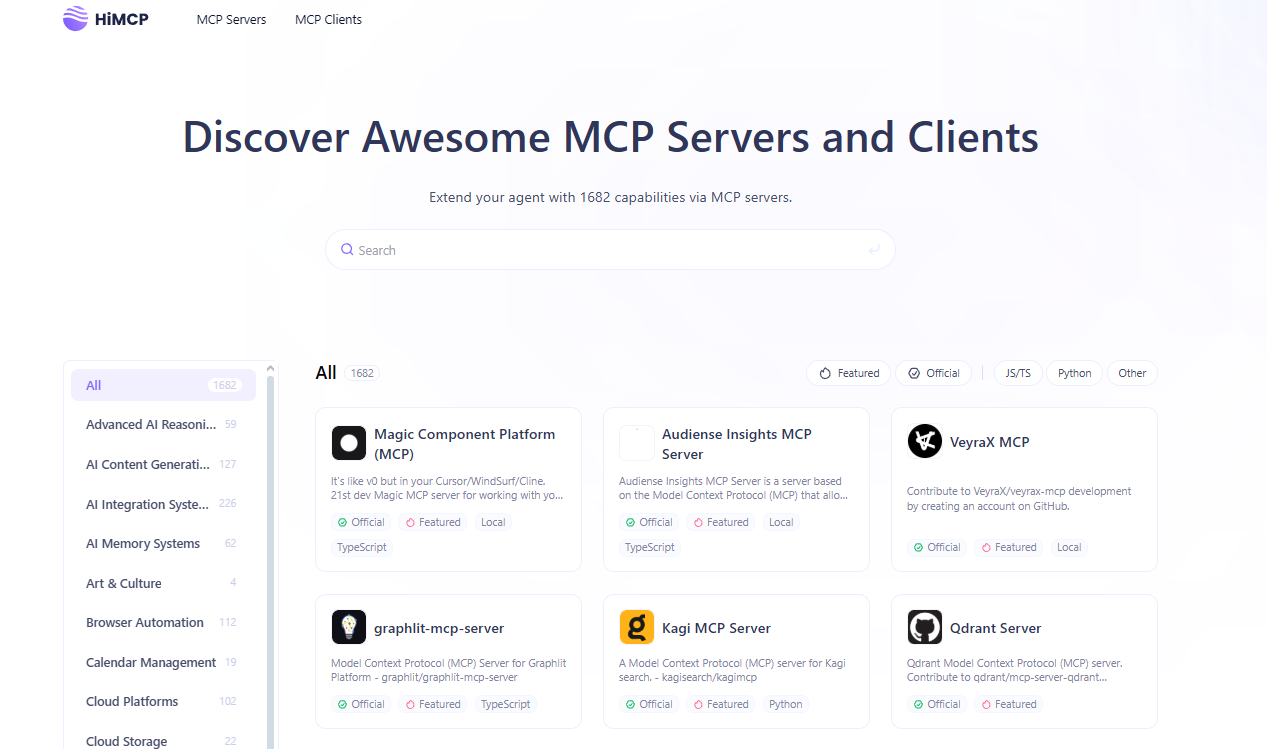
Conclusion
Cursor is not just another code completion tool—it’s a powerful AI strategist that understands and optimizes your entire project. By mastering Composer Agent and establishing operational rules within your team, you can significantly boost productivity by:
- Reducing time spent on manual coding and accelerating project timelines.
- Collaborating with AI to keep documentation up-to-date and minimize documentation debt.
- Freeing up more time for code reviews and testing, leading to higher quality code.
The Composer Agent function is truly disruptive, and with the ease of use provided by models like Claude 3.5Sonnet, I strongly recommend opting for the Pro plan or higher. If you're unsure whether the Pro plan is right for you, exploring actual usage examples could provide a clearer understanding. After experiencing it firsthand, you might find it hard to proceed with a project without AI assistance.