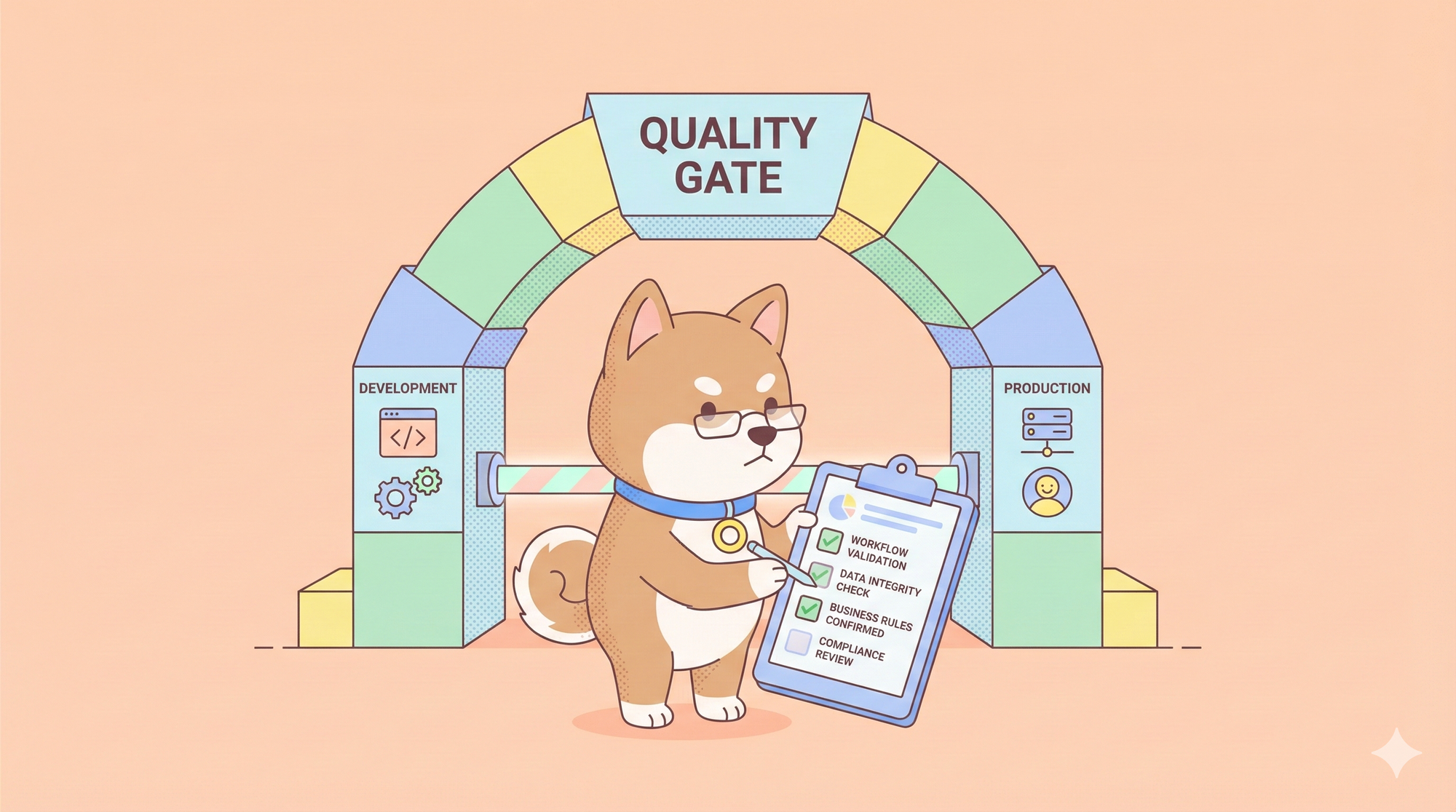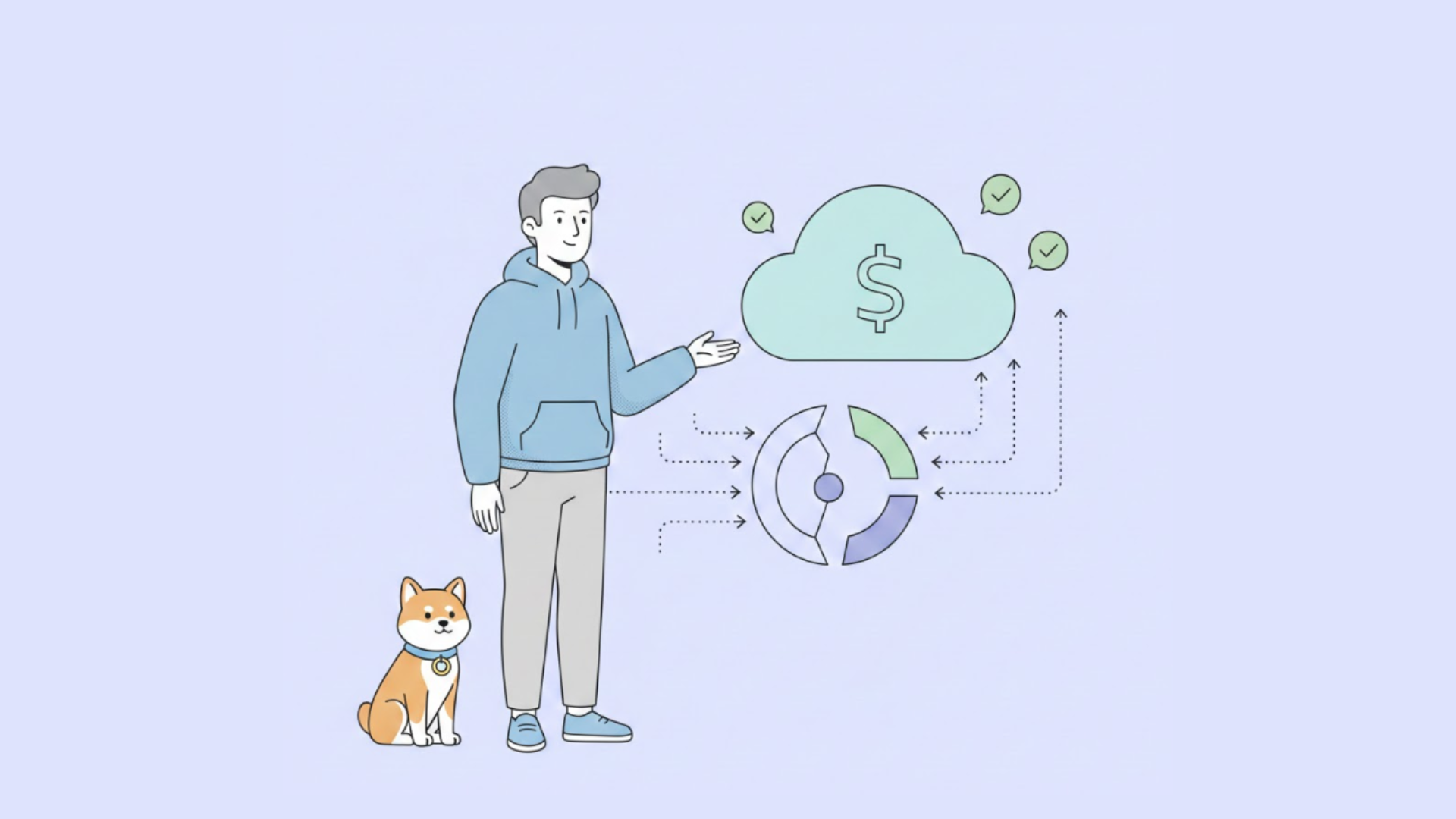Kimi K2 is a 32-billion parameter AI model that understands code better than most developers. Cline and Open Code are tools that put AI directly in your development environment. Together, they let you debug, write, and optimize code without switching apps.
This guide shows you exactly how to connect these three powerful tools and transform your coding workflow in under 30 minutes.
Understanding Kimi K2: The Open-Source AI Powerhouse
Kimi K2 represents a significant leap forward in open-source AI technology, featuring a state-of-the-art mixture-of-experts (MoE) architecture with 32 billion activated parameters and an impressive 1 trillion total parameters. This massive scale enables exceptional performance across various domains, including frontier knowledge, reasoning, and coding tasks.

Key Features of Kimi K2
The model's architecture incorporates several advanced features that set it apart from other open-source alternatives. Kimi K2 is optimized for agentic capabilities, including advanced tool use, reasoning, and code synthesis. This optimization makes it particularly well-suited for integration with development tools and coding assistants.
Furthermore, the model supports an extensive context window of 128,000 tokens, allowing developers to work with large codebases and complex documentation without losing context. This capability proves invaluable when working with sophisticated development environments like Cline and Open Code.
Introduction to Cline: Your AI-Powered Coding Companion
Cline serves as an AI autonomous coding agent designed specifically for VS Code, providing developers with instant access to frontier AI models including various language models. This extension transforms how developers interact with AI assistance, offering seamless integration directly within their familiar development environment.

Exploring Open Code: Terminal-Based AI Assistant
OpenCode is a Go-based CLI application that brings AI assistance to your terminal. It provides a TUI (Terminal User Interface) for interacting with various AI models to help with coding tasks, debugging, and more. This approach offers developers who prefer command-line interfaces a powerful alternative to GUI-based solutions.

Setting Up Kimi K2 API Access
Before integrating Kimi K2 with Cline or Open Code, you'll need to establish API access. The process involves several steps that ensure secure and efficient communication with the model.
Obtaining API Credentials
The first step requires creating an account with a supported API provider. Currently, Kimi K2 API access is available through OpenRouter, or moonshot platform.
Visit the open platform to create and obtain an API Key, select the default project.
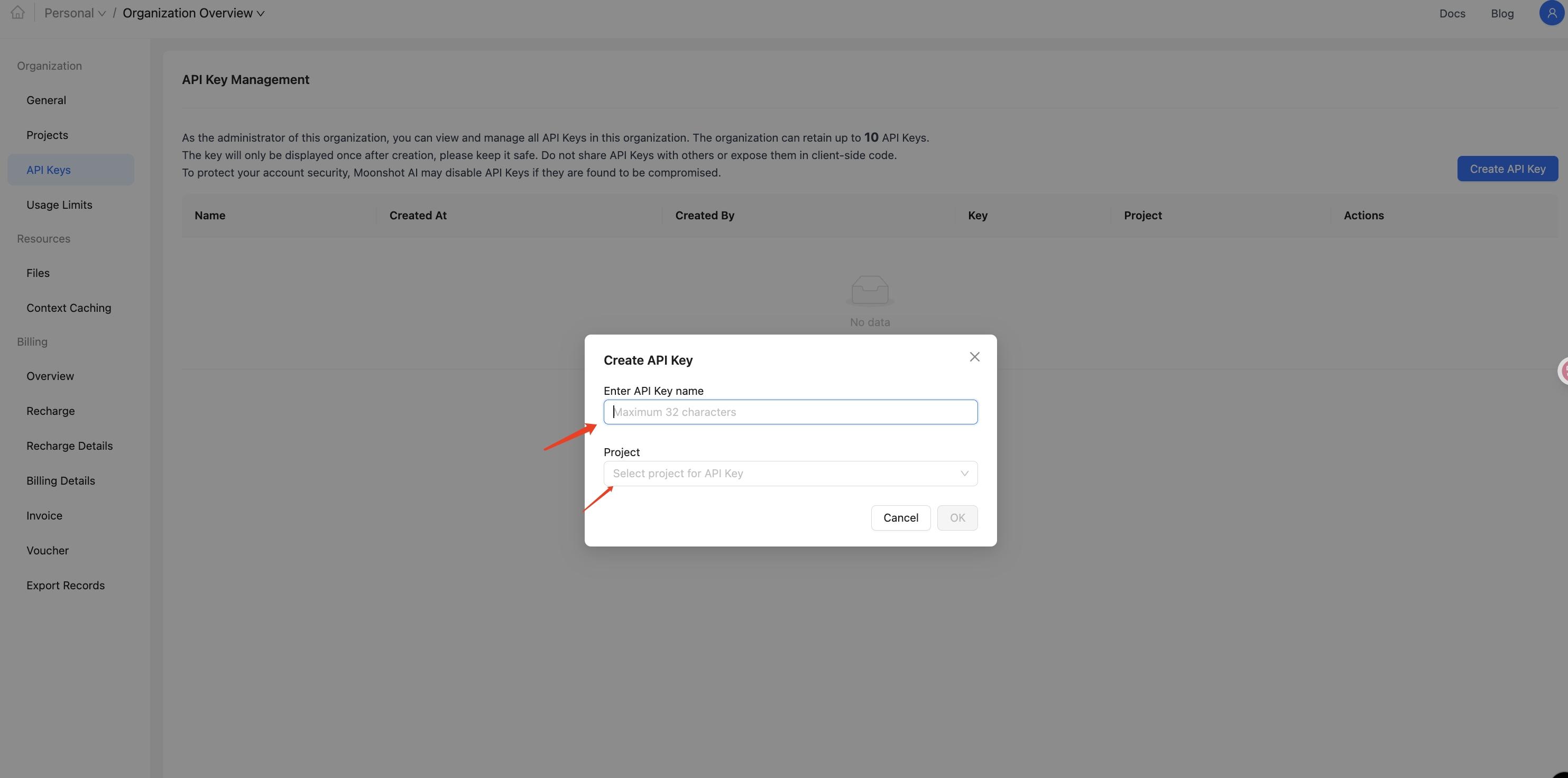
Note: Below we'll use Anthropic API as an example for configuration. You can also use OpenAI Compatible API in Cline to call the kimi-k2-0711-preview model.
Install Cline
- Open VS Code
- Click the Extensions icon in the left activity bar (or use shortcut
Ctrl+Shift+X/Cmd+Shift+X) - Type
clinein the search box - Find the
Clineextension (usually published by Cline Team) - Click the
Installbutton - After installation, you may need to restart VS Code

Verify Installation
After installation, you can:
- See the Cline icon in VS Code's left activity bar
- Or verify successful installation by searching for "Cline" related commands in the command palette (
Ctrl+Shift+P/Cmd+Shift+P)
Configure Anthropic API
- Select 'Anthropic' as the API Provider
- Configure the Anthropic API Key with the Key obtained from the Kimi open platform
- Check 'Use custom base URL': enter 'https://api.moonshot.ai/anthropic'
- Any Model is fine, default model is set to 'claude-opus-4-20250514'
- Check 'Disable browser tool usage' under Browser settings
- Click 'Done' to save the configuration


Testing the Integration
After configuration, test the integration by opening the Cline sidebar panel and initiating a simple conversation. Try asking Kimi K2 model to write a Snake game

Monitor the response quality and speed to ensure optimal configuration. If responses seem inconsistent or slow, consider adjusting the temperature and token limit settings.

Setting Up Open Code with Kimi K2
Open Code integration follows a similar pattern but requires command-line configuration rather than GUI-based setup. The process involves downloading the Open Code binary and configuring it to work with OpenRouter's API.
Installation Process
Download the appropriate Open Code binary for your operating system from the official GitHub repository. The application supports multiple platforms, including Windows, macOS, and Linux distributions.
Extract the downloaded archive and place the binary in a location accessible from your system PATH. This placement allows you to run Open Code from any terminal session without specifying the full path.
Verify the installation by running the opencode --version command in your terminal. The application should display version information, confirming successful installation.
API Configuration
Open Code uses configuration files to store API credentials and provider settings. Create a configuration file in the appropriate location for your operating system. The exact path varies but typically resides in your home directory or a dedicated configuration folder.
Within the configuration file, specify OpenRouter as your API provider and include your API key. The configuration format typically uses JSON or YAML syntax, depending on the Open Code version.
Add the Kimi K2 model identifier to your configuration, along with any desired parameters such as temperature and token limits. This setup ensures that Open Code uses Kimi K2 by default when processing requests.
Command-Line Usage
Launch Open Code from your terminal using the appropriate command. The application should present a TUI interface that allows interactive communication with Kimi K2.
Test the integration by asking Kimi K2 to perform a simple coding task or explain a technical concept. The model should respond within the terminal interface, demonstrating successful configuration.
Optimizing Performance and Workflows
Effective integration of Kimi K2 with Cline and Open Code requires understanding how to optimize performance and workflow efficiency. Several strategies can enhance your development experience.
Context Management Strategies
Kimi K2's extensive context window allows for sophisticated context management approaches. When working with large codebases, structure your interactions to provide relevant code snippets and documentation within the context window.
Consider breaking complex tasks into smaller, focused requests rather than attempting to process entire repositories in a single interaction. This approach often produces more accurate and actionable results.
Maintain session continuity by referencing previous conversations and building upon established context. Both Cline and Open Code support session management features that facilitate this approach.
Prompt Engineering Techniques
Effective prompt engineering significantly impacts the quality of Kimi K2's responses. Structure your requests clearly, providing specific context about your development environment, programming language, and desired outcomes.
Use code blocks and formatting to clearly delineate different types of content within your prompts. This structure helps Kimi K2 understand the relationship between different elements of your request.
Include relevant error messages, stack traces, and debugging information when seeking troubleshooting assistance. The model's extensive training enables it to analyze complex error scenarios and provide targeted solutions.
Advanced Integration Patterns
Beyond basic setup, several advanced integration patterns can enhance your development workflow with Kimi K2, Cline, and Open Code.
Automated Code Review Workflows
Configure Cline to automatically review code changes before committing them to version control. This setup leverages Kimi K2's code analysis capabilities to identify potential issues, style violations, and improvement opportunities.
Create custom prompts that guide Kimi K2 through specific review criteria relevant to your project. Include coding standards, security considerations, and performance optimization guidelines.
Integrate the review process with your existing Git workflow, using Cline's file manipulation capabilities to automatically apply suggested changes or create pull request comments.
Documentation Generation
Utilize Kimi K2's natural language processing capabilities to generate comprehensive documentation for your codebase. Configure automated workflows that analyze code structure and generate appropriate documentation.

Create templates that guide the documentation generation process, ensuring consistency across different modules and components. Include examples, usage instructions, and API references in your generated documentation.
Leverage Cline's file creation capabilities to automatically save generated documentation in appropriate locations within your project structure.
Testing and Quality Assurance
Implement automated testing workflows that leverage Kimi K2's understanding of code behavior and edge cases. Configure the model to generate test cases based on function signatures and expected behavior.
Create comprehensive test suites that cover various scenarios, including edge cases and error conditions. Use Kimi K2's reasoning capabilities to identify potential failure points and design appropriate tests.
Integrate testing workflows with your continuous integration pipeline, using Open Code's command-line interface to automate test generation and execution.
Troubleshooting Common Issues
Despite careful configuration, you may encounter issues when integrating Kimi K2 with Cline or Open Code. Understanding common problems and their solutions ensures smooth operation.
API Connection Problems
Network connectivity issues can prevent successful communication with the OpenRouter API. Verify your internet connection and ensure that your firewall settings allow outbound HTTPS traffic to the OpenRouter endpoints.
Check your API key validity by testing it with a simple curl command or API testing tool like Apidog. Invalid or expired keys will result in authentication failures.

Monitor your OpenRouter account balance to ensure sufficient credits for API usage. Insufficient funds will result in request failures even with valid authentication.
Model Response Quality Issues
If Kimi K2 responses seem inconsistent or low-quality, review your prompt engineering approach. Ensure that your requests provide sufficient context and clear instructions.
Adjust temperature and other model parameters to optimize response quality for your specific use case. Lower temperatures typically produce more consistent results for code generation tasks.
Consider breaking complex requests into smaller, more focused queries. This approach often produces better results than attempting to process multiple related tasks in a single request.
Performance Optimization
Slow response times may indicate suboptimal configuration or network issues. Review your token limits and consider reducing context window size if responses are consistently slow.
Monitor your API usage patterns to identify potential bottlenecks. High-frequency requests may benefit from batching or caching strategies to improve overall performance.
Consider using local model deployment for development tasks that don't require the full capabilities of the cloud-hosted Kimi K2 API.
Best Practices for Production Usage
When deploying Kimi K2 integration in production environments, several best practices ensure reliable and secure operation.
Security Considerations
Protect your API keys using secure storage mechanisms such as environment variables or encrypted configuration files. Avoid hardcoding credentials in source code or configuration files that might be committed to version control.
Implement API key rotation policies to minimize the impact of potential security breaches. Regularly update your credentials and monitor usage patterns for unusual activity.
Consider implementing request rate limiting and usage monitoring to prevent accidental or malicious API abuse that could result in unexpected charges.
Cost Management
Monitor your API usage regularly to understand cost patterns and optimize spending. Implement usage alerts that notify you when consumption exceeds predefined thresholds.
Consider implementing caching strategies for frequently requested information to reduce API calls and associated costs. This approach is particularly effective for documentation generation and code analysis tasks.
Evaluate the cost-benefit ratio of different model parameters and adjust settings to optimize the balance between quality and expense.
Monitoring and Maintenance
Implement comprehensive logging and monitoring for your Kimi K2 integration. Track API response times, error rates, and usage patterns to identify potential issues before they impact productivity.
Establish regular maintenance schedules for updating API keys, reviewing configuration settings, and optimizing performance parameters.
Create documentation for your integration setup to facilitate troubleshooting and onboarding of new team members.
Conclusion
Integrating Kimi K2 API with Cline and Open Code represents a significant advancement in AI-powered development workflows. The combination of Kimi K2's powerful language modeling capabilities with the intuitive interfaces provided by Cline and Open Code creates a comprehensive development environment that enhances productivity and code quality.
The setup process, while requiring careful attention to configuration details, provides developers with access to cutting-edge AI capabilities directly within their preferred development environments. Whether you prefer the visual interface of Cline within VS Code or the command-line efficiency of Open Code, both tools offer robust integration pathways for leveraging Kimi K2's capabilities.