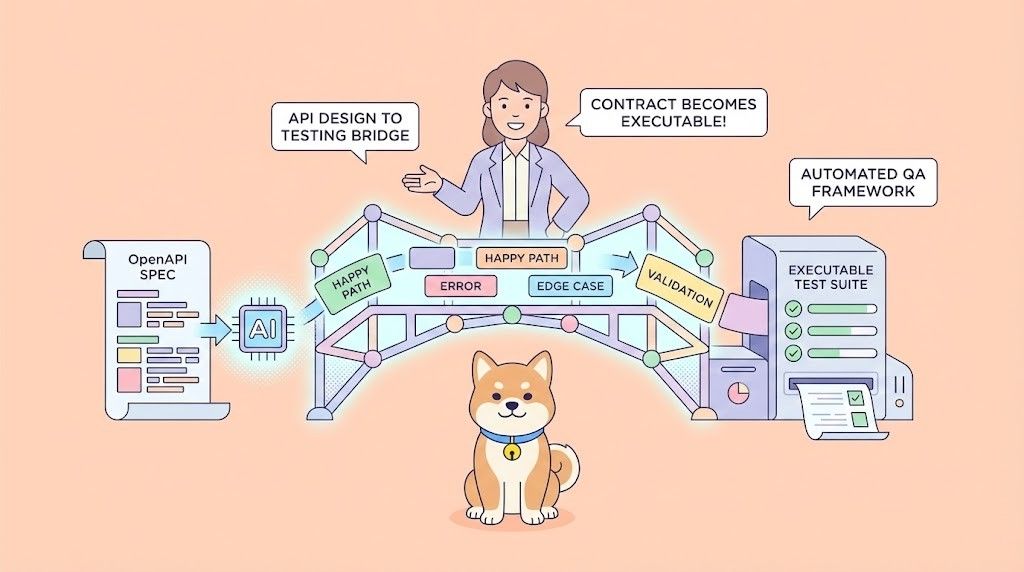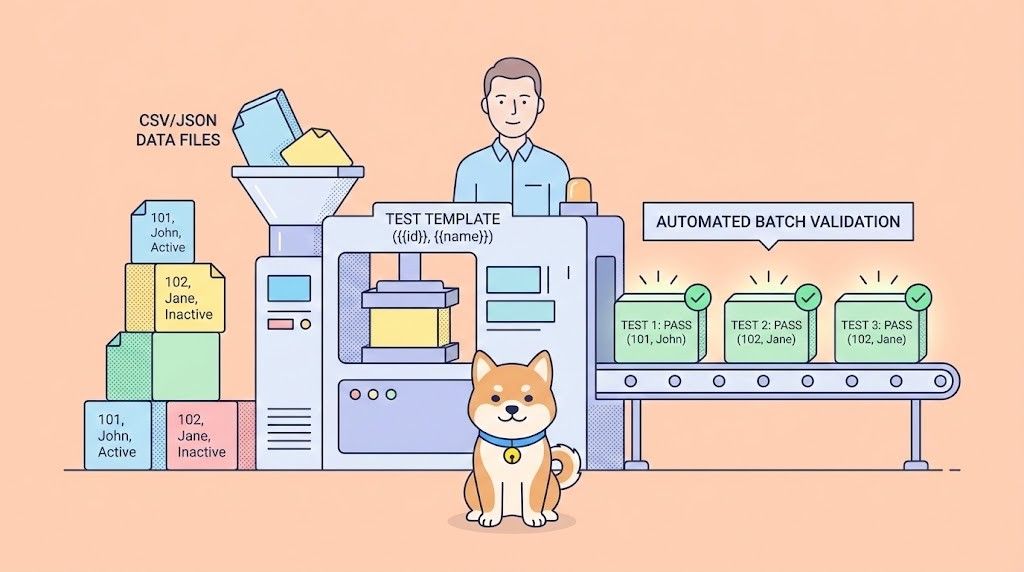AI coding tools like Augment Code are transforming development. It offers a free version and a 14-day trial, but what then? Here are five ways to keep using Augment Code for free.
Before we dive into getting Augment Code for free, consider this: if you're working with APIs, Apidog is your ultimate companion. It's an all-in-one platform that simplifies API design, debugging, testing, documentation, and mocking. Later in this article, we'll show you how Apidog MCP Server can make your Augment Code experience even more powerful by directly integrating your API specs. Streamline your workflow and build better APIs, faster with Apidog!
1. Start with Augment Code's Free Version
New to AI coding? Augment Code's free version is a great start to use Augment Code for free. It offers core features and a set number of interactions (e.g., 50 messages), ideal for small projects or learning. Sign up, integrate it into your IDE, and experience AI assistance for tasks like code generation and debugging. It’s a no-cost way to see if Augment Code fits your needs.
2. Explore the Developer Plan with a Free Trial
Ready for more? The Augment Code Developer plan's 14-day free trial unlocks all professional features. This is your chance to fully use Augment Code for free temporarily. Install the IDE extension and test advanced chat, 'Next Edit', and powerful completions on complex projects. This trial helps you evaluate its full potential and decide if a subscription is worthwhile later.

3. The Multi-Email Strategy (Use Responsibly)
Some users create new accounts with different emails (Google, Microsoft, GitHub) to extend free access to Augment Code. This can provide temporary continued use but be mindful of Augment Code's terms of service, as circumventing limits might lead to restrictions. Consider this a short-term fix rather than a sustainable way to use Augment Code for free.

4. Join the Augment Code Open-Source Program
Contribute to open-source? Augment Code's Open-Source Program offers free access to maintainers and key contributors. This is a rewarding way to use Augment Code for free while supporting the community. Apply by showing your open-source involvement. Note that data generated might be used for AI training. It helps you get up to speed on projects and assists maintainers with reviews.
5. Try Community GitHub Solutions for Augment Code
Developer communities often create tools like "Free AugmentCode" on GitHub. These aim to reset local Augment Code data (telemetry IDs, database entries) to allow fresh logins with different accounts, effectively extending how you can use Augment Code for free. Use such unofficial tools with caution: ensure they're from trusted sources and understand the risks, as they can become outdated or cause conflicts.
Power Up Augment Code with Apidog and Apidog MCP Server
Beyond free access, integrating tools creates real power. Apidog, an all-in-one API platform, and its Apidog MCP Server significantly enhance Augment Code, especially when working with APIs. Apidog manages the entire API lifecycle. The Apidog MCP Server lets AI IDEs like Cursor or VS Code directly use your API specifications.
This means Augment Code can fetch API details (endpoints, schemas) directly from your API documentation, reducing errors and saving time. Your code stays aligned with the latest API specs.
How to Integrate Apidog MCP Server with IDE
Integrating the Apidog MCP Server with IDE allows your AI assistant to tap directly into your API specifications. Here’s how to set it up:
Prerequisites:
Before you begin, ensure the following:
✅ Node.js is installed (version 18+; latest LTS recommended)
✅ You're using an IDE that supports MCP, such as: Cursor
Step 1: Prepare Your OpenAPI File
You'll need access to your API definition:
- A URL (e.g.,
https://petstore.swagger.io/v2/swagger.json) - Or a local file path (e.g.,
~/projects/api-docs/openapi.yaml) - Supported formats:
.jsonor.yaml(OpenAPI 3.x recommended)
Step 2: Add MCP Configuration to Cursor
You'll now add the configuration to Cursor's mcp.json file.

Remember to Replace <oas-url-or-path> with your actual OpenAPI URL or local path.
- For MacOS/Linux:
{
"mcpServers": {
"API specification": {
"command": "npx",
"args": [
"-y",
"apidog-mcp-server@latest",
"--oas=https://petstore.swagger.io/v2/swagger.json"
]
}
}
}For Windows:
{
"mcpServers": {
"API specification": {
"command": "cmd",
"args": [
"/c",
"npx",
"-y",
"apidog-mcp-server@latest",
"--oas=https://petstore.swagger.io/v2/swagger.json"
]
}
}
}Step 3: Verify the Connection
After saving the config, test it in the IDE by typing the following command in Agent mode:
Please fetch API documentation via MCP and tell me how many endpoints exist in the project.If it works, you’ll see a structured response that lists endpoints and their details. If it doesn’t, double-check the path to your OpenAPI file and ensure Node.js is installed properly.
Conclusion: Smart, Free Coding with Augment Code and Apidog
There are several ways to use Augment Code for free, from its free tier and trials to open-source programs and community tools. These make AI-assisted coding accessible.
But true productivity comes from smart integration. Connecting Augment Code to your API specs via Apidog MCP Server is a powerful move. Apidog ensures Augment Code uses accurate, up-to-date API information, streamlining development and reducing errors. Explore these free Augment Code methods and discover the efficiency boost from Apidog integration. Sign up for Apidog to revolutionize your API-first workflow.