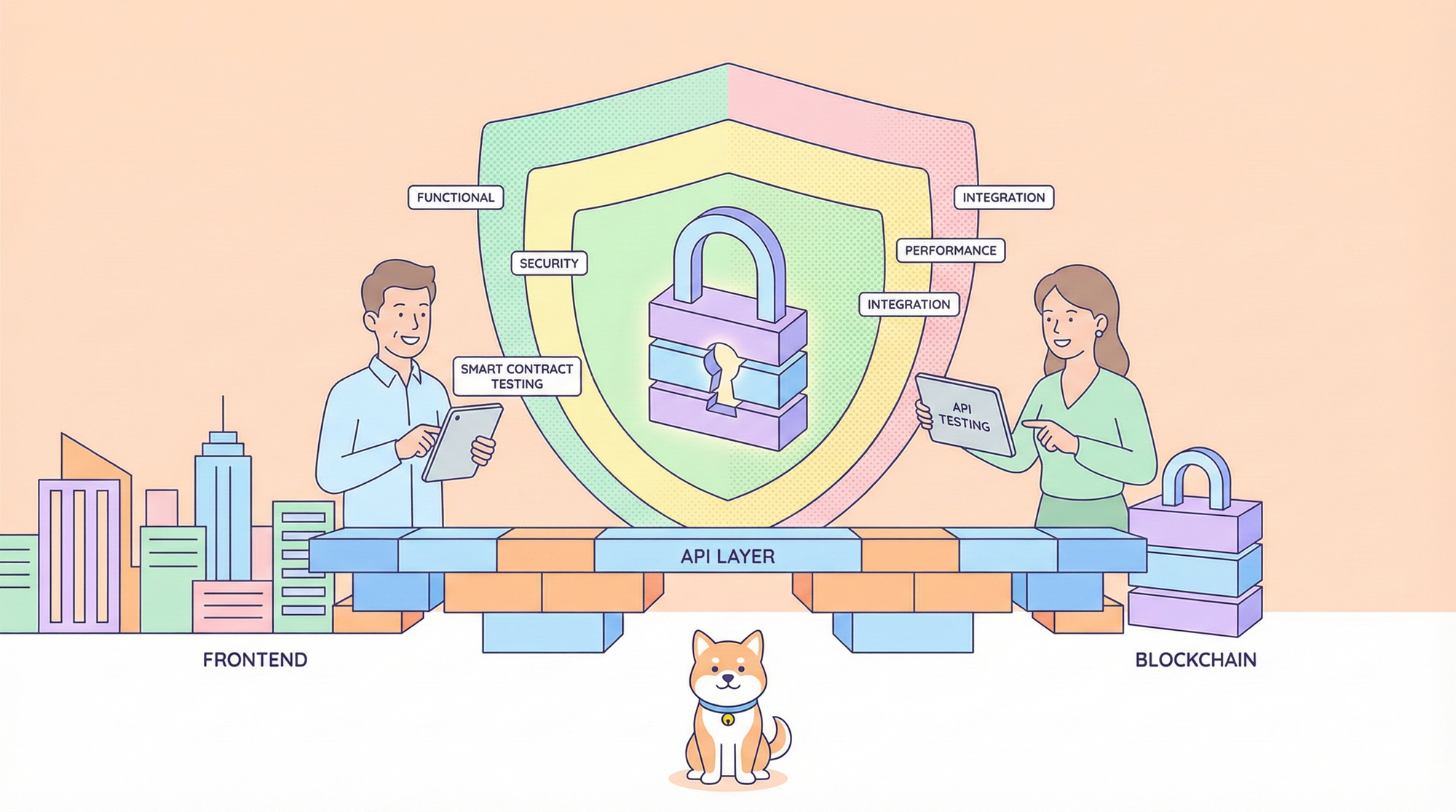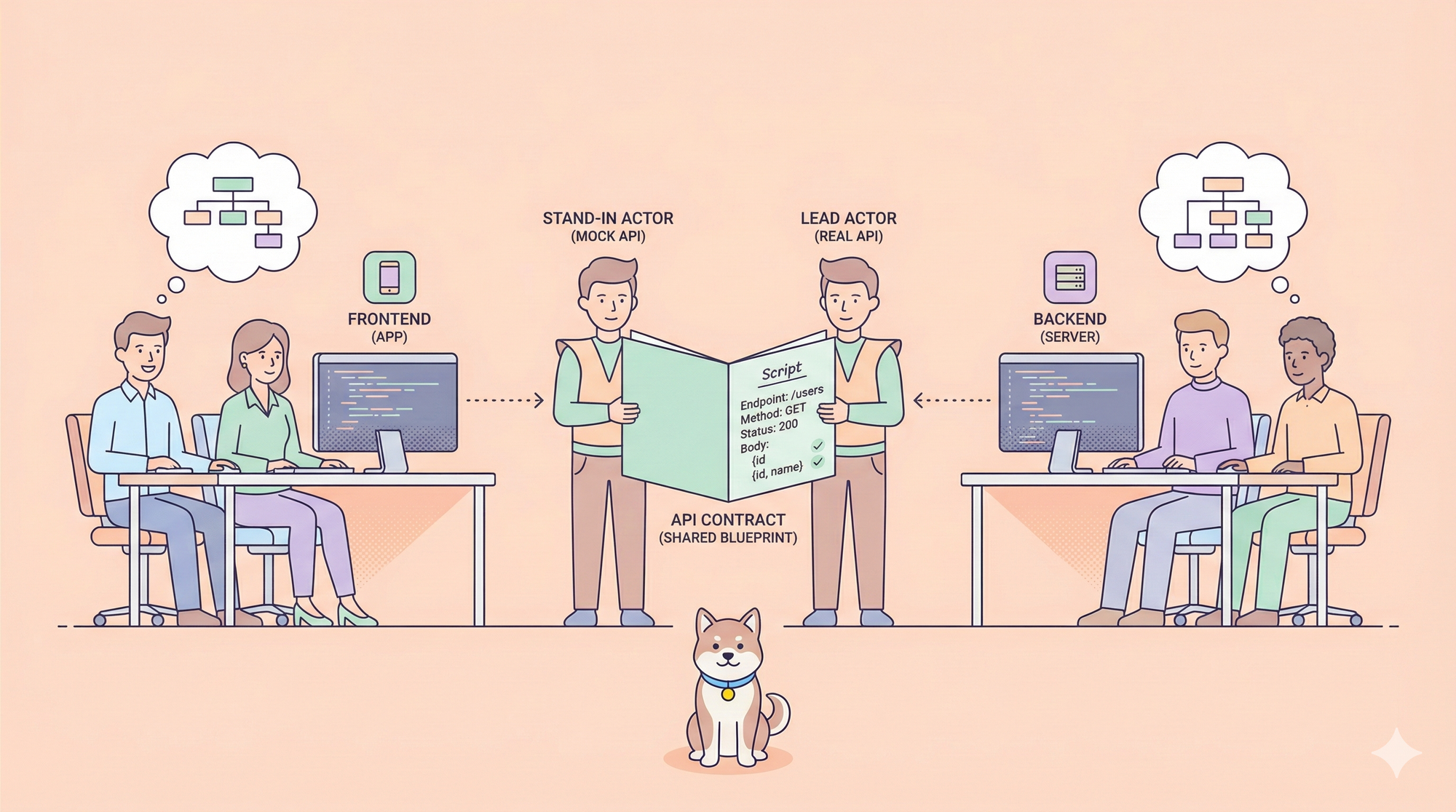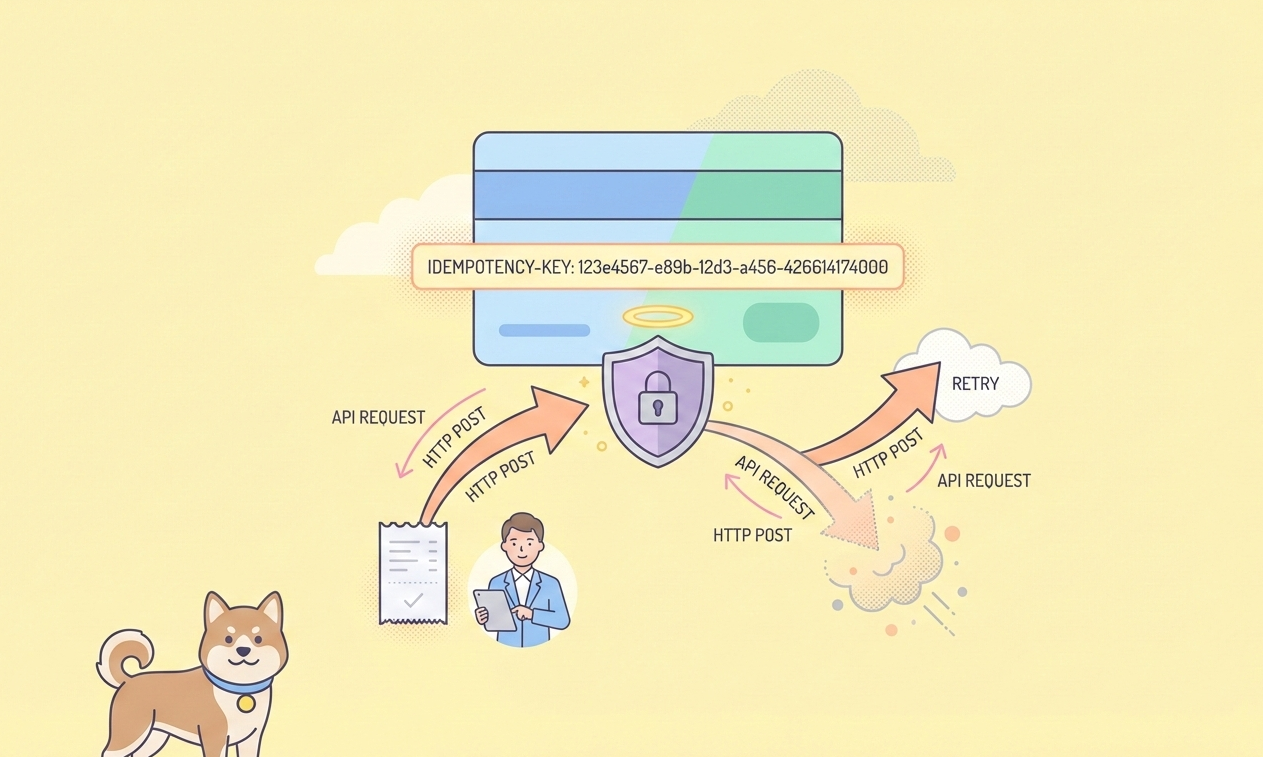If you're working with data, you know the importance of powerful tools that can help you visualize, analyze, and make sense of it all. Power BI is one of those tools. But what if you could extend its capabilities even further? Enter the Power BI REST API. This amazing tool lets you interact with Power BI services programmatically, giving you even more control over your data.
In this blog post, we’ll explore the Power BI REST API in depth. We’ll cover what it is, how it works, and how you can use it to take your data game to the next level. And if you're looking to streamline your API management, don't forget to download Apidog for free – it's a fantastic tool that can make working with APIs much simpler.
What is the Power BI REST API?
The Power BI REST API is a set of RESTful web services that enables you to programmatically interact with Power BI. You can use it to manage your Power BI dashboards, reports, datasets, and more. Essentially, the API allows you to automate and extend the functionalities of Power BI beyond the standard user interface.
Imagine being able to update your datasets automatically, or even integrating Power BI capabilities into your own applications. The possibilities are endless, and the Power BI REST API makes it all possible.

Getting Started with the Power BI REST API
First things first, you'll need to set up the necessary prerequisites to start using the Power BI REST API. Here's a quick rundown:
- Power BI Account: You need a Power BI account. If you don’t have one, you can sign up for free.
- Azure Active Directory: The API uses Azure Active Directory (AAD) for authentication. Make sure you have access to an AAD tenant.
- Register an Application: You need to register your application in the Azure portal to get an application ID and secret.
Once you have these set up, you can start making API calls to interact with Power BI services.
Authentication and Authorization
To use the Power BI REST API, you need to authenticate using OAuth 2.0. This involves obtaining an access token from Azure AD, which you then use to authenticate your API requests.
With your access token in hand, you can start making authenticated requests to the Power BI REST API.
Key Endpoints and Operations
The Power BI REST API consists of several key endpoints that allow you to manage different aspects of Power BI. Let’s take a look at some of the most important ones:
Datasets
You can use the API to manage datasets in Power BI. This includes creating new datasets, updating existing ones, and deleting datasets. For example, to get a list of all datasets in a group, you can use the following endpoint:
GET https://api.powerbi.com/v1.0/myorg/groups/{groupId}/datasets
Reports
Reports are another crucial part of Power BI. The API allows you to manage reports by creating, updating, and deleting them. You can also generate embed tokens to integrate reports into your applications.
GET https://api.powerbi.com/v1.0/myorg/groups/{groupId}/reports
Dashboards
Dashboards can be managed programmatically as well. You can list all dashboards, create new ones, and manage tiles on a dashboard.
GET https://api.powerbi.com/v1.0/myorg/groups/{groupId}/dashboards
Embedding Content
One of the most powerful features of the Power BI REST API is the ability to embed Power BI content into your own applications. This allows you to provide interactive data visualizations directly within your app.
To embed a report, you typically need to generate an embed token:
POST https://api.powerbi.com/v1.0/myorg/groups/{groupId}/reports/{reportId}/GenerateToken
User Management
Managing users and their permissions is also possible via the API. You can add or remove users, and assign different roles and permissions to control access to your Power BI content.
POST https://api.powerbi.com/v1.0/myorg/groups/{groupId}/users
Real-World Use Cases
Automated Data Refresh
One common use case for the Power BI REST API is to automate the refreshing of datasets. Instead of manually refreshing your data, you can set up a script that calls the refresh dataset API at regular intervals.
Custom Dashboards and Reports
If you have specific requirements for your reports and dashboards, you can use the API to create and customize them programmatically. This is particularly useful for embedding Power BI content into your own applications.
User-Specific Content
With the Power BI REST API, you can create personalized experiences for your users by serving them user-specific dashboards and reports. This involves managing user roles and permissions dynamically based on their interaction with your app.
Best Practices
Security First
Always prioritize security when using the Power BI REST API. Ensure that your application handles tokens securely and follows best practices for authentication and authorization.
Efficient API Calls
Minimize the number of API calls by batching requests where possible. This not only improves performance but also reduces the load on the API server.
Error Handling
Implement robust error handling to gracefully manage any issues that arise during API calls. This includes retry logic and detailed logging to aid in debugging.
Stay Updated
The Power BI REST API is constantly evolving, with new features and endpoints being added regularly. Stay updated with the latest changes to take full advantage of its capabilities.
Tools and Resources
Apidog
Working with APIs can sometimes be tricky, but tools like Apidog make it easier. Apidog is a fantastic tool for API development, testing, and documentation. It offers features like automated testing, mock servers, and more. If you’re working with the Power BI REST API, Apidog can help you streamline your workflow and improve efficiency. Download Apidog for free today and see how it can transform your API experience.
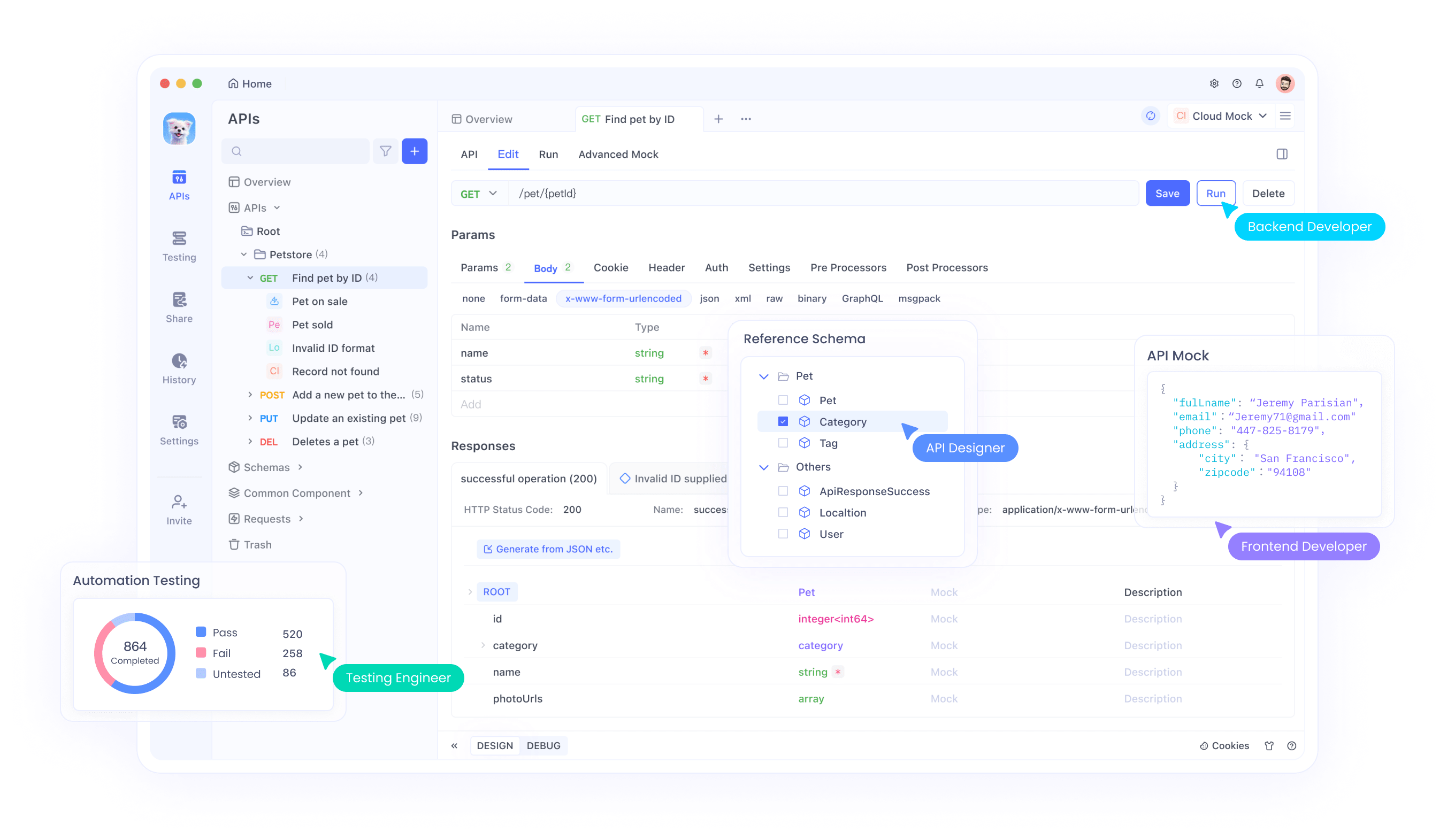
Microsoft Documentation
The official Microsoft Power BI REST API documentation is an invaluable resource. It provides comprehensive details on all available endpoints, including sample requests and responses.
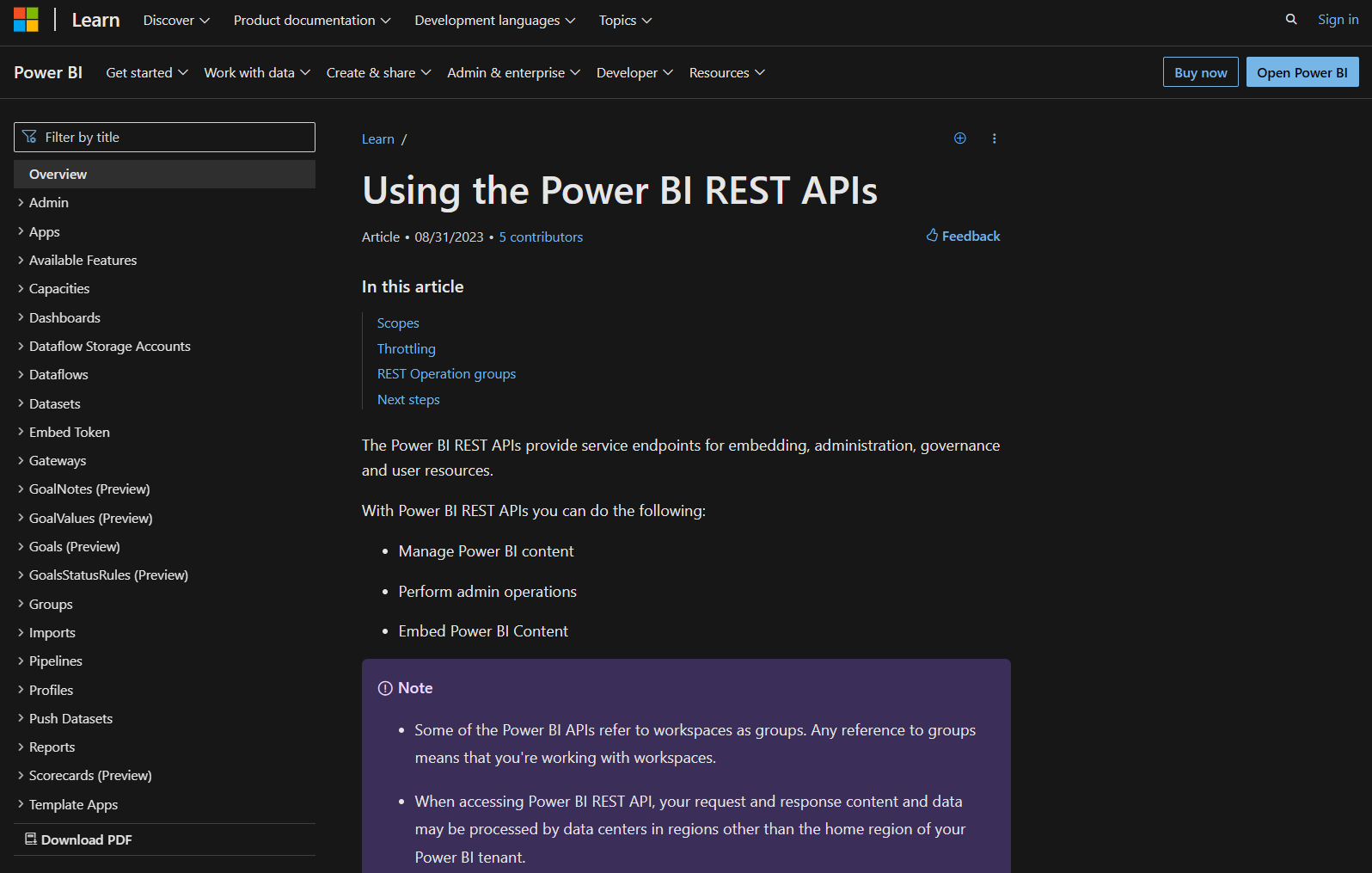
Community Forums
Engage with the Power BI community through forums and discussion groups. Places like the Power BI Community and Stack Overflow are great for finding solutions to common issues and connecting with other Power BI users.
Conclusion
The Power BI REST API is a powerful tool that can help you unlock new capabilities and efficiencies in your data workflows. Whether you’re automating data refreshes, creating custom dashboards, or embedding reports into your applications, the API offers a wide range of functionalities to suit your needs.
By following best practices and leveraging tools like Apidog, you can maximize the potential of the Power BI REST API and take your data interactions to the next level. So why wait? Start exploring the Power BI REST API today and see how it can transform the way you work with data.