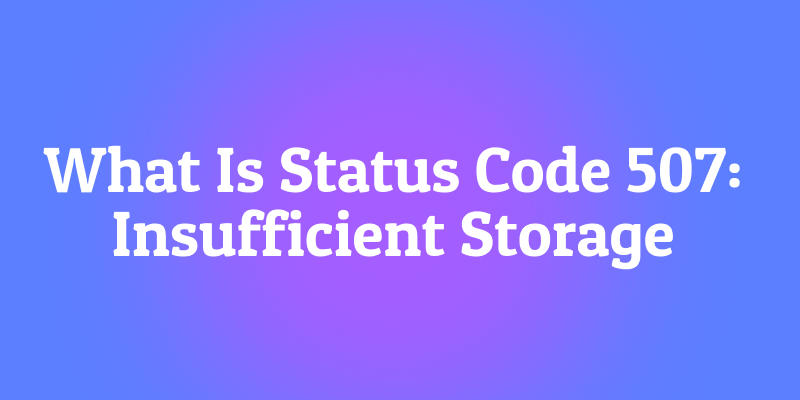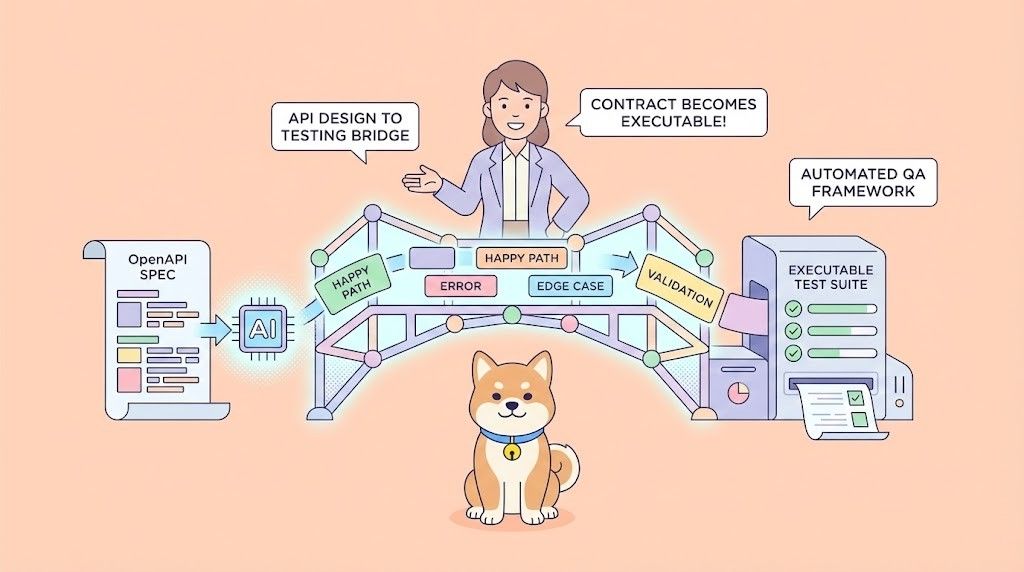You're trying to upload a large batch of photos to your cloud storage. The progress bar creeps along, and then suddenly stops. Instead of a success message, you get an error: "507 Insufficient Storage." It's not a network problem, and it's not an authentication issue the server is telling you something much more fundamental: "I'm completely out of space."
The 507 Insufficient Storage status code is one of the more literal and dramatic error messages in the HTTP status code family. Unlike codes about permissions or bad requests, this one is about pure, physical capacity. It's the server's way of saying, "My digital closet is completely full. I cannot accept any more data until someone cleans things out."
This code comes from the world of WebDAV (Web Distributed Authoring and Versioning), where users regularly create, edit, and store files directly on web servers. If you use cloud storage, collaboration platforms, or any system where multiple users share storage space, understanding this code can help you troubleshoot when things go wrong.
Before we dive in, a quick tip for all API developers and testers out there:
Now, let's explore what happens when servers run out of room and how the HTTP 507 status code manages this critical situation.
The Problem: Finite Resources in an Infinite Digital World
We often think of digital storage as limitless, but every server whether it's a small personal website or a massive cloud platform has physical limits. Hard drives fill up, storage quotas get exceeded, and sometimes, the sheer volume of user data overwhelms the available capacity.
The 507 status code was created to handle these scenarios in a standardized way. Before its introduction, servers might respond to storage issues with generic 500 Internal Server Error messages, leaving users and applications guessing about what went wrong.
What Does HTTP 507 Insufficient Storage Actually Mean?
The 507 Insufficient Storage status code indicates that the server is unable to store the representation needed to complete the request. This condition is considered temporary, but it requires intervention usually from a system administrator or the user themselves to resolve.
The official WebDAV specification (RFC 4918) describes it like this:
The 507 (Insufficient Storage) status code means the method could not be performed on the resource because the server is unable to store the representation needed to successfully complete the request.
In simple terms: "I understand what you want me to do, but I don't have enough physical space to do it."
A typical 507 response might look like this:
HTTP/1.1 507 Insufficient StorageContent-Type: application/jsonRetry-After: 3600
{
"error": "insufficient_storage",
"message": "The server has run out of available storage space.",
"quota_available": 0,
"quota_total": 10737418240
}
Notice the optional but helpful Retry-After header, suggesting when the client might try again, and the detailed JSON body explaining exactly what's wrong. So, unlike a 500 or 503 error (which are more general), a 507 error specifically points to a storage capacity problem. Think of it as the web’s way of saying “Disk Full.”
A Quick Look at Where 507 Comes From: The WebDAV Context
The 507 status code originally came from WebDAV, which stands for Web Distributed Authoring and Versioning. It’s an extension to HTTP that allows clients to manage files on remote web servers sort of like an early API for online file storage.
For example:
- When a WebDAV client uploads a file to a server (
PUTrequest) - Or when it tries to copy/move resources (
COPYorMOVErequests)
If the server runs out of space during that operation, it returns a 507 Insufficient Storage response.
While WebDAV isn’t as popular today as it once was, the status code still appears in modern web apps, APIs, and cloud systems, especially those handling large uploads or data replication tasks.
How 507 Errors Happen: Common Scenarios
Let's look at the typical situations that trigger a 507 response.
1. Individual User Quota Exceeded
This is the most common scenario for end users. Many services impose storage limits:
- Cloud Storage: You've hit your 15GB free limit on Google Drive
- Email Services: Your mailbox is full and can't accept new messages
- Web Hosting: Your website hosting plan has a 10GB storage limit
- API Services: Your application has exceeded its allocated database storage
2. Server-Wide Storage Exhaustion
Sometimes the problem isn't your individual quota it's that the entire server has run out of disk space. This can affect all users of a service simultaneously and usually requires urgent administrator attention.
3. Temporary File Space Depletion
Some operations require temporary working space. For example, processing a large video file might need extra room for intermediate files during encoding. If the temporary storage area is full, the operation fails with a 507.
4. Database Storage Limits
In API-driven applications, the database might hit its storage capacity, preventing new records from being created even if the application server itself has plenty of space.
How 507 Works with Other Systems (APIs, CDNs, and Gateways)
Let’s consider how the 507 status behaves in different environments.
1. API Gateways
If your app sits behind an API gateway (like Kong, Apigee, or AWS API Gateway), a 507 might originate either from:
- Your backend (actual storage limit hit)
- Or from the gateway itself (quota or caching issue)
The key is to inspect the Via or Server headers in your Apidog response. They tell you where the error originated.
2. CDNs
Content Delivery Networks (like Cloudflare or Akamai) usually won’t return 507 themselves, but if your origin server does, they’ll pass it along to clients. This means your storage problem on the origin affects global users instantly.
3. Microservices
In a distributed microservices setup, one service’s full disk can cascade into system-wide 507 responses especially if shared storage is involved. Monitoring becomes crucial here.
The Technical Flow: What Happens During a 507 Error
Let's walk through a typical file upload that results in a 507 error.
Step 1: The Upload Request
A client attempts to upload a large file to a cloud storage service.
PUT /documents/annual-report.pdf HTTP/1.1Host: cloud-storage.example.comContent-Type: application/pdfContent-Length: 524288000Authorization: Bearer xyz123
[500MB of PDF data...]
Step 2: Server Storage Check
The server receives the request and begins processing it. Before writing the file to disk, it checks available storage space.
Step 3: The Harsh Reality
The server discovers that it has only 100MB of free space remaining not enough for the 500MB file being uploaded.
Step 4: The 507 Response
Instead of attempting the impossible, the server responds immediately with a clear error:
HTTP/1.1 507 Insufficient StorageContent-Type: application/jsonRetry-After: 7200
{
"error": "storage_quota_exceeded",
"message": "You have exceeded your storage quota of 10GB.",
"quota_used": 10737418240,
"quota_total": 10737418240,
"suggested_action": "Please delete some files or upgrade your plan."
}
507 vs. Other 5xx Errors: Knowing the Difference
It's important to distinguish 507 from other server errors, as they require different responses.
507 vs. 500 Internal Server Error:
500means "Something went wrong, but I don't know what." It's a generic failure.507means "I know exactly what's wrong I'm out of storage space."
507 vs. 503 Service Unavailable:
503means "I'm too busy to handle your request right now." (Temporary overload)507means "I have the capacity to handle your request, but no space to store the result." (Storage issue)
507 vs. 413 Payload Too Large:
413means "This single request is too big for me to handle."507means "I could handle this request individually, but my cumulative storage is exhausted."
Testing Storage Scenarios with Apidog
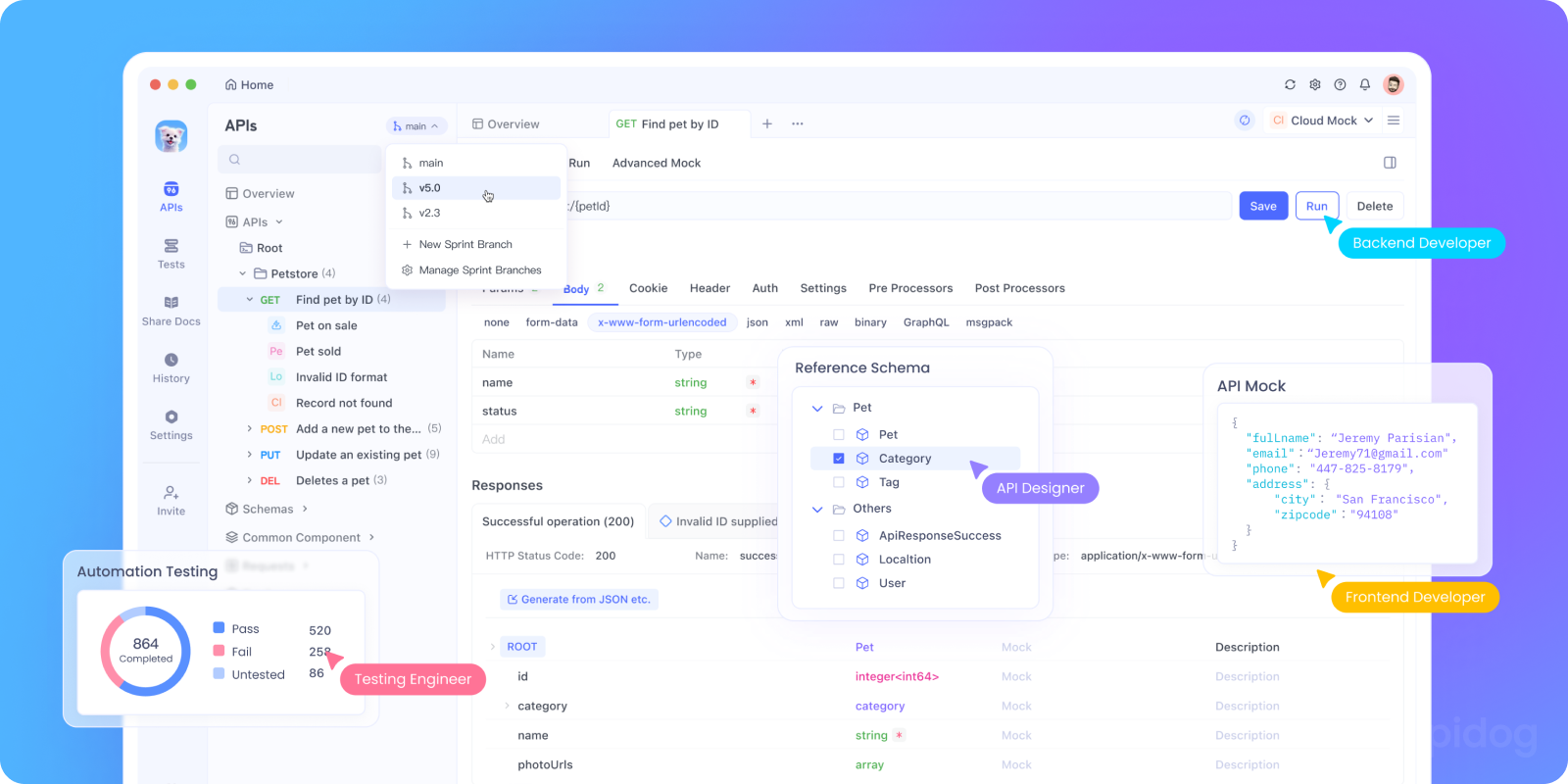
While you can't easily simulate actual disk space exhaustion, you can test how your application handles 507 responses from APIs it depends on. Apidog isn't just for sending simple API requests, but a powerful API lifecycle management tool that helps you catch and document these edge-case scenarios.
With Apidog, you can:
- Mock 507 Responses: Configure mock endpoints that return
507status codes with realistic error messages and headers. - Test Client Resilience: Verify that your application correctly handles
507responses by:
- Showing appropriate error messages to users
- Implementing retry logic with exponential backoff
- Checking storage quotas before attempting large uploads
3. Validate Error Processing: Ensure your application properly parses the Retry-After header and any quota information in the response body.
4. Create Test Scenarios: Build test suites that simulate various storage-related failures to ensure your application remains stable.
This proactive testing helps you build more robust applications that gracefully handle resource constraints.
The Developer’s Perspective: Why 507 Matters
From a developer's point of view, 507 errors are an important part of robust API design and infrastructure awareness. They force you to think about:
- Resource allocation
- Disk and cache management
- Quota enforcement
- Scalability
When your system returns a 507, it’s doing its job it’s communicating a very specific limitation so you can act accordingly. It’s better than silently failing or throwing a generic 500 error.
Best Practices for Handling 507 Errors
For Service Providers:
- Provide Clear Information: Include detailed error messages explaining the nature of the storage issue.
- Suggest Solutions: Tell users exactly what they can do delete files, empty trash, or upgrade their plan.
- Implement Quota Warnings: Send proactive notifications before users hit their limits.
- Monitor Storage Proactively: Use monitoring tools to alert administrators before server-wide storage exhaustion occurs.
For Application Developers:
- Check Quotas First: Whenever possible, check available storage before attempting large uploads.
- Implement Graceful Degradation: When you receive a 507, provide clear user guidance instead of generic error messages.
- Respect Retry-After Headers: If provided, wait the suggested amount of time before retrying.
- Offer Cleanup Tools: Help users identify large files or old data they can delete to free up space.
For End Users:
- Regular Cleanup: Periodically review and delete unnecessary files.
- Monitor Your Usage: Keep an eye on your storage quotas.
- Empty Trash/Recycle Bins: Deleted files often still count against quotas until permanently removed.
- Consider Compression: For applicable file types, compression can significantly reduce storage needs.
Prevention and Monitoring
The best way to handle 507 errors is to prevent them from happening in the first place.
For System Administrators:
- Implement Storage Monitoring: Use tools that alert you when storage reaches critical levels (e.g., 80%, 90%, 95% full).
- Set Up Automatic Cleanup: Implement policies to automatically remove temporary files or old backups.
- Use Storage Quotas: Enforce per-user or per-application storage limits to prevent any single user from consuming all available space.
- Plan for Growth: Regularly review storage usage trends and plan capacity upgrades proactively.
For Cloud Services:
- Implement Tiered Storage: Move infrequently accessed data to cheaper, slower storage tiers.
- Use Data Deduplication: Eliminate duplicate files to save space.
- Offer Clear Upgrade Paths: Make it easy for users to increase their storage limits when needed.
The Bigger Picture: Storage in the Modern Web
The 507 Insufficient Storage status code reminds us of an important truth: despite the cloud's seemingly infinite nature, physical limitations still exist. As we generate more data from 4K videos to massive datasets managing storage efficiently becomes increasingly important.
This code also represents a shift toward more specific, actionable error messages. Instead of a generic "something went wrong," users get clear information about what's happening and what they can do about it.
Conclusion: Beyond Simple Error Handling
The HTTP 507 Insufficient Storage status code is more than just an error message. It's a communication tool that bridges the gap between technical limitations and user experience. By providing specific information about storage constraints, it enables better troubleshooting, clearer user communication, and more robust application design.
Whether you're a developer building applications that handle file storage, a system administrator managing server resources, or an end user trying to understand why your upload failed, recognizing and understanding the 507 status code helps you respond appropriately to storage limitations.
And when you're building applications that interact with storage services, using a comprehensive testing tool like Apidog ensures you can handle these scenarios gracefully, providing better experiences for your users even when resources are constrained.