You're downloading a large file a high-resolution movie, a software update, or a dataset. Your internet connection stutters for a second, and the download fails. In the old days, you'd let out a sigh of frustration and start the entire download over from zero, losing all your progress.
But today, you click "Resume," and something magical happens. The download picks up right where it left off. No wasted time, no wasted bandwidth.
This miracle of modern networking is made possible by one of HTTP's most powerful yet understated status codes: 206 Partial Content.
This status code might not be as commonly discussed as 200 OK or 404 Not Found, but it plays a vital role in modern web performance and user experience. In fact, without it, your favorite streaming services, software downloads, and large file APIs would feel painfully inefficient.
This code is the foundation of resumable downloads, efficient video streaming, and fast, parallelized file transfers. It's the protocol's way of breaking a large resource into manageable chunks, allowing clients to request exactly what they need, nothing more and nothing less.
If you've ever wondered how Netflix starts playing a movie instantly or how Chrome downloads files so efficiently, the 206 is a key part of the answer.
In this blog post, we'll explore the 206 status code, explain how it works, share real-world use cases, and discuss best practices for working with it. If you want to supercharge your API testing and documentation, don’t forget to download Apidog for free. It’s a powerful tool that helps you test and understand responses like 206 Partial Content, making your API management smoother and more transparent.
Now, let's explore how HTTP 206 Partial Content turns monolithic downloads into a efficient, modern experience and how you can use it effectively in APIs, downloads, and applications.
The Problem: The Monolithic Download
To understand why 206 is so important, we must first appreciate the problem it solves.
The traditional, naive way of downloading a file uses a simple GET request and a 200 OK response:
- Client:
GET /big-video.mp4 - Server:
200 OK+ the entire 2GB video file - Client: Waits for the entire file to download before it can be used.
This approach has several critical flaws:
- No Resilience: Any network interruption kills the entire download.
- No Efficiency: If you already have the first half of the file, you have no way to ask for just the second half.
- No Progress: The client can't easily access parts of the file until the transfer is 100% complete.
- Wasted Bandwidth: If a user cancels the download 90% through, the 90% of data already transferred is often wasted.
The 206 Partial Content status code, used with a set of specific HTTP headers, solves all these problems by enabling range requests.
What Does HTTP 206 Partial Content Actually Mean?
The 206 Partial Content status code belongs to the 2xx success category. But unlike 200 OK, which indicates a full successful response, 206 specifically means:
The server is successfully returning only a portion of the requested resource.
This happens when the client (like a browser, media player, or downloader) makes a partial request using the Range header.
For example, if a 100 MB video file is hosted on a server, a client may request just the first 10 MB to start playback immediately. The server responds with 206 Partial Content and delivers exactly what was requested.
In simple terms, it's the server saying: "Okay, you didn't want the whole thing. Here's just the piece you asked for."
A typical 206 response looks like this:
HTTP/1.1 206 Partial ContentContent-Type: video/mp4Content-Range: bytes 1000-1999/5000Content-Length: 1000
[...1000 bytes of video data...]
Let's break down the crucial new header:
Content-Range: bytes 1000-1999/5000: This is the heart of the206response. It tells the client:bytes: The unit being used (bytes are the most common).1000-1999: The range of bytes being sent in this specific response.5000: The total size of the entire resource. This is incredibly useful information for the client.
Put simply, the HTTP 206 Partial Content status code indicates that the server is successfully fulfilling a client’s request for only a portion of the resource, rather than the entire thing. This differs from the more familiar 200 OK status code, which returns the full content.
This partial delivery is essential when dealing with large files, streaming media, or requests that want to resume interrupted downloads without starting over.
Why Do We Need Partial Content?
Let’s face it: not every client needs an entire file at once. Streaming, downloading, or resuming interrupted transfers would be far less efficient without partial requests.
Here’s why we need 206:
- Streaming efficiency: Netflix, YouTube, and Spotify use partial content to load just enough chunks of media for smooth playback.
- Resumable downloads: If your internet cuts out at 90% of a 5 GB file, you don’t want to start over. With 206, your downloader can resume from where it left off.
- Bandwidth optimization: Clients can request smaller parts of a resource instead of pulling the whole thing unnecessarily.
In short, 206 makes the modern web fast, efficient, and user-friendly.
Why Is 206 Partial Content Important?
The 206 status code is powerful because it enables:
- Resuming downloads: If a download is interrupted, clients can request only the missing portion without starting over.
- Efficient streaming: Clients can buffer media in small chunks rather than loading entire files upfront.
- Bandwidth saving: Servers can send only what the client needs, reducing redundant data transfer.
- Improved user experience: Fast, responsive loading of large content like videos, PDFs, or software updates.
Without 206 Partial Content, users would face slower, more fragile download and streaming experiences.
Key Use Cases of 206 Partial Content
Here’s where 206 shines:
- Video and audio streaming (Netflix, YouTube, Spotify).
- Resumable file downloads (e.g., Chrome’s download manager).
- Large API responses (pagination or chunked file downloads).
- Previewing content (fetching only the first part of a file).
How Does 206 Partial Content Work?
To understand how 206 Partial Content works, you need to know about the HTTP Range header. When a client wants to request only a specific segment or range of a resource, it sends an HTTP request with a Range header specifying the desired byte(s).
For example:
textRange: bytes=0-999
This means, “Give me the first 1000 bytes of the resource.”
If the server supports this functionality, it responds with a status code 206 Partial Content, along with a Content-Range header specifying which bytes are being returned:
textContent-Range: bytes 0-999/5000
This tells the client the server is delivering bytes 0 through 999 out of a total of 5000 bytes.
The Magic Key: The Range Header
The 206 response doesn't happen on its own. It's always the answer to a client's request that includes a Range header.
The client uses the Range header to specify which part(s) of the file it wants.
Example 1: Requesting a Specific Chunk
GET /big-video.mp4 HTTP/1.1Host: example.comRange: bytes=1000-1999
This request says, "Please send me only bytes 1000 to 1999 (inclusive) of the file."
Example 2: Resuming a Download (The "Resume" button)
Let's say a 5000-byte download failed after 2000 bytes were received. The client can resume by asking for the rest:
GET /big-video.mp4 HTTP/1.1Host: example.comRange: bytes=2000-
This request says, "Please send me everything from byte 2000 to the end of the file."
Example 3: Getting the End of a File
Some file formats (like MP4) have metadata at the end. A video player might request the end first to determine the video's duration and codecs.
GET /big-video.mp4 HTTP/1.1Host: example.comRange: bytes=-500
This request says, "Please send me the last 500 bytes of the file."
How This Enables Modern Features
1. Resumable Downloads
This is the most straightforward application. The client keeps track of how many bytes it has successfully received. If the connection drops, it simply sends a new request with Range: bytes=<received_so_far>- and seamlessly picks up where it left off.
2. Streaming Video and Audio
This is where 206 truly shines. When you hit play on a video:
- The player doesn't wait for the whole file to download.
- It immediately requests the first few seconds of the video (
Range: bytes=0-1000000). - As you watch, it continuously requests subsequent chunks in the background.
- If you skip ahead to the middle of the video, the player calculates the corresponding byte range and requests it directly (
Range: bytes=25000000-26000000). This is why you can jump to the end of a YouTube video almost instantly—you're not waiting for the whole file to load, just the specific chunk you requested.
3. Parallel Downloads (Multi-threaded Downloading)
Download managers and modern browsers use this to speed up downloads. They open multiple connections to the same file and request different ranges simultaneously.
Connection 1: Range: bytes=0-999999
Connection 2: Range: bytes=1000000-1999999
Connection 3: Range: bytes=2000000-2999999
Connection 4: Range: bytes=3000000-
Once all chunks are downloaded, the client reassembles them into the complete file. This can significantly reduce total download time.
The Server's Job: Support and Headers
For this to work, the server must announce that it supports range requests. It does this by including the Accept-Ranges header in its responses to normal GET requests.
HTTP/1.1 200 OKAccept-Ranges: bytesContent-Length: 5000
...
This tells the client, "I understand the Range header, and I can serve you parts of this file in byte units."
If a server doesn't support ranges, it simply ignores the Range header and returns the entire file with a 200 OK status.
How to Implement and Test 206 Partial Content
For developers, enabling partial content delivery means ensuring your server supports the Range header and handles it properly. Most modern web servers like Apache, Nginx, and IIS support this by default.
If you’re building an API or content delivery system, you should:
- Validate Range headers in incoming requests.
- Respond with 206 Partial Content for valid ranges.
- Include the Content-Range header in the response.
- Handle invalid or unsatisfiable ranges with 416 Range Not Satisfiable.
- Send the proper Content-Type and Content-Length headers.
To test your API or server’s handling of 206 responses, Apidog is an excellent tool. You can simulate requests with Range headers and inspect how the server responds, ensuring partial content requests behave as expected. Download Apidog for free today to get started!
How Clients Should Handle 206 Responses
When receiving a 206 Partial Content response, clients should:
- Parse the Content-Range header to understand which part of the data is being delivered.
- Concatenate the partial content with previously received chunks to reconstruct the full resource.
- Handle edge cases like overlapping or missing ranges gracefully.
- Respect server instructions on chunk sizes and content boundaries.
Good client implementations improve download robustness and streaming quality.
How Browsers Handle 206
Modern browsers:
- Automatically send Range headers for media elements (
<video>,<audio>). - Support resumable downloads.
- Honor
Content-Rangeheaders when handling responses.
This is why you can scrub through a YouTube video or resume a failed download without issues.
Real-World Example: Streaming Video
Imagine you’re watching an online video. The player doesn’t download the entire file at once; instead, it requests parts in chunks. Each chunk request includes a Range header specifying the byte range it wants. The server replies with 206 Partial Content and the corresponding segment.
As you seek different points in the video, new Range requests fetch different byte segments. This interaction enables smooth, continuous video playback without long buffering times.
Testing Range Requests with Apidog
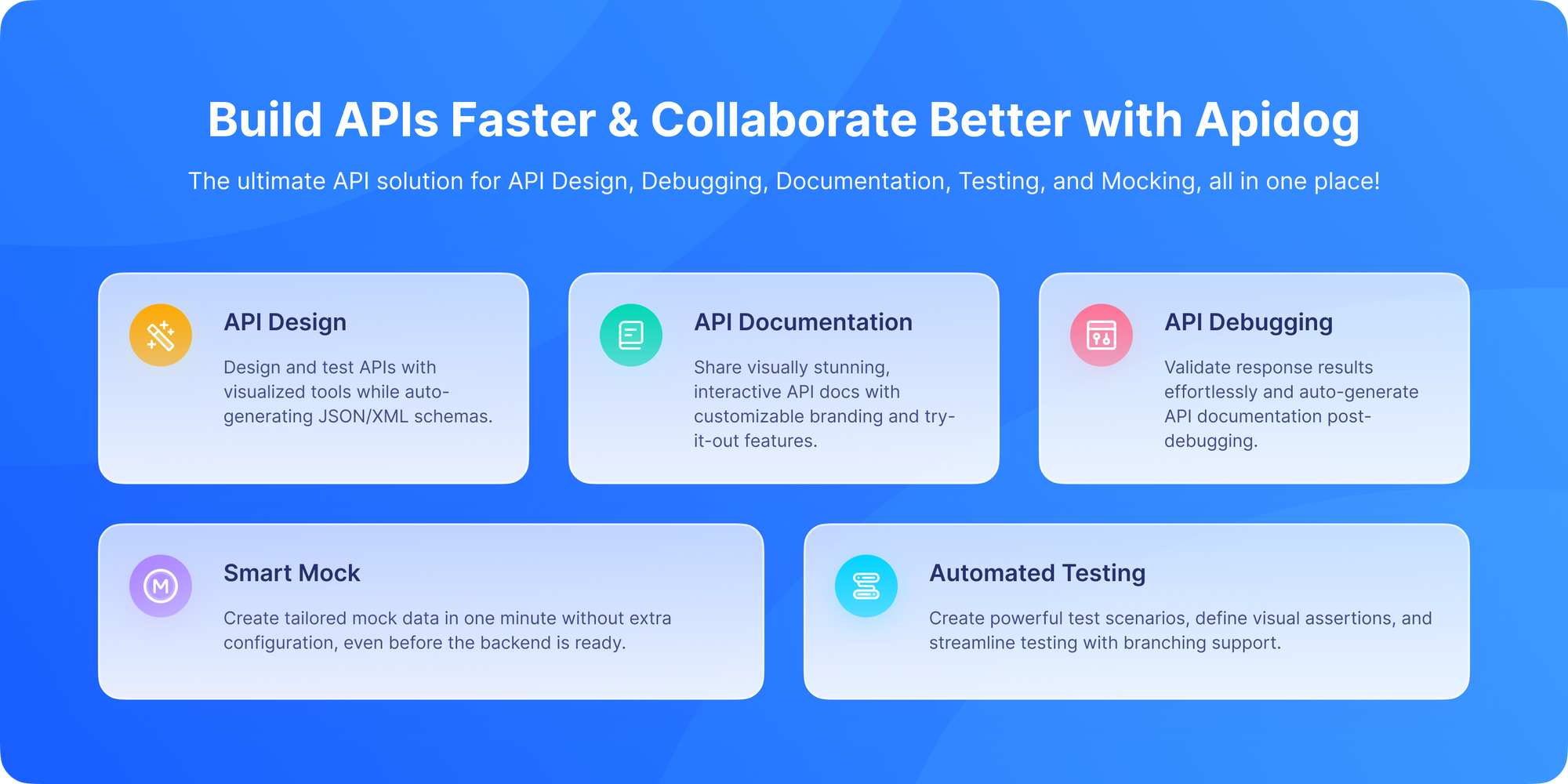
Testing 206 responses manually can be tricky. You need to craft requests with specific Range headers and interpret the resulting Content-Range headers. This is where Apidog becomes an indispensable tool.
With Apidog, you can:
- Craft Precise Requests: Easily add a
Rangeheader to anyGETrequest with the exact byte range you want to test. - Inspect the Response: Apidog will clearly show you the
206 Partial Contentstatus, theContent-Rangeheader, and the actual (often binary) content of the response. You can verify the length of the response body matches the range you requested. - Test Server Support: Send a normal
GETrequest and check for theAccept-Rangesheader in the response to see if the server supports this feature. - Simulate Download Resumption: Create a sequence of requests where the second request uses a
Rangeheader to simulate a resumed download.
This level of control and visibility is crucial for developers working on applications that deal with large file transfers. Unlike Swagger or Postman, Apidog isn’t just about requests and responses it’s about designing and documenting workflows. For 206, that makes a huge difference.
Benefits of Using 206 Correctly
- Improves UX: Users don’t need to wait for full downloads.
- Saves bandwidth: Only necessary parts are transferred.
- Supports resumable sessions: No more starting from scratch.
- Optimizes performance: Perfect for large resources.
Potential Pitfalls and Best Practices
- Server Support is Key: Always check for the
Accept-Rangesheader before attempting range requests. Your client must be able to fall back to a full200download if range requests aren't supported. - Range Units: While
bytesis the only unit widely used and supported, the spec allows for other units (e.g.,pagesfor a printer). In practice, you will almost exclusively deal with bytes. - Multiple Ranges: The spec allows a client to request multiple, non-contiguous ranges in a single request (e.g.,
Range: bytes=0-99, 500-599). The server would then respond with amultipart/byterangescontent type. However, this is complex and rarely used in practice; it's usually more efficient to make multiple requests. - Invalid Ranges: If a client requests a range that can't be satisfied (e.g.,
Range: bytes=10000-on a 5000-byte file), the server should respond with a416 Range Not Satisfiablestatus code and include aContent-Range: bytes */5000header to inform the client of the valid range.
206 in Comparison: 204, 205, and 304
- 204 No Content → Success, but no body.
- 205 Reset Content → Success, but reset the UI.
- 206 Partial Content → Success, but only part of the body is returned.
- 304 Not Modified → No new data, use cached version.
Each code has its place but 206 is all about partial delivery.
How 206 Partial Content Plays Into RESTful APIs
In RESTful API design, 206 can be valuable for handling large resource downloads or exporting data in chunks. For example, an API endpoint that delivers large CSV or JSON files might accept Range requests, letting clients fetch data piece by piece.
Conclusion: Why You Should Care About 206 Partial Content
The HTTP 206 Partial Content status code is a masterpiece of protocol design. It's a simple, elegant solution that unlocks a world of performance and user experience improvements. It turns the rigid, all-or-nothing nature of early HTTP into a flexible, efficient, and resilient system for transferring data.
The 206 Partial Content status code is one of the most powerful tools in HTTP. It enables streaming, resumable downloads, bandwidth optimization, and smoother user experiences. The HTTP 206 Partial Content status code is a cornerstone of efficient data transfer on the web. From streaming media to download resumption and large data transmissions, 206 enables smart, flexible communication between client and server.
While it’s not as simple as 200 OK, learning how to use and implement 206 properly can make your APIs and apps much more robust. From the "Resume" button that saves your patience to the instant skipping in a streaming video that delights you, 206 is working behind the scenes, making the modern web feel fast and responsive.
If you’re developing or consuming APIs, mastering how 206 works and testing your endpoints under these condition is essential. While most developers will never manually craft a Range header in their day-to-day work, understanding how it works is fundamental to building robust applications that handle large data efficiently. That’s why downloading Apidog for free is a smart move. Apidog gives you a hands-on way to test partial content responses, ensuring your applications perform flawlessly. You can design, mock, and document partial responses making life easier for developers, testers, and even product managers.
So next time you scrub through a video or resume a broken download, remember: it’s 206 Partial Content working behind the scenes.



