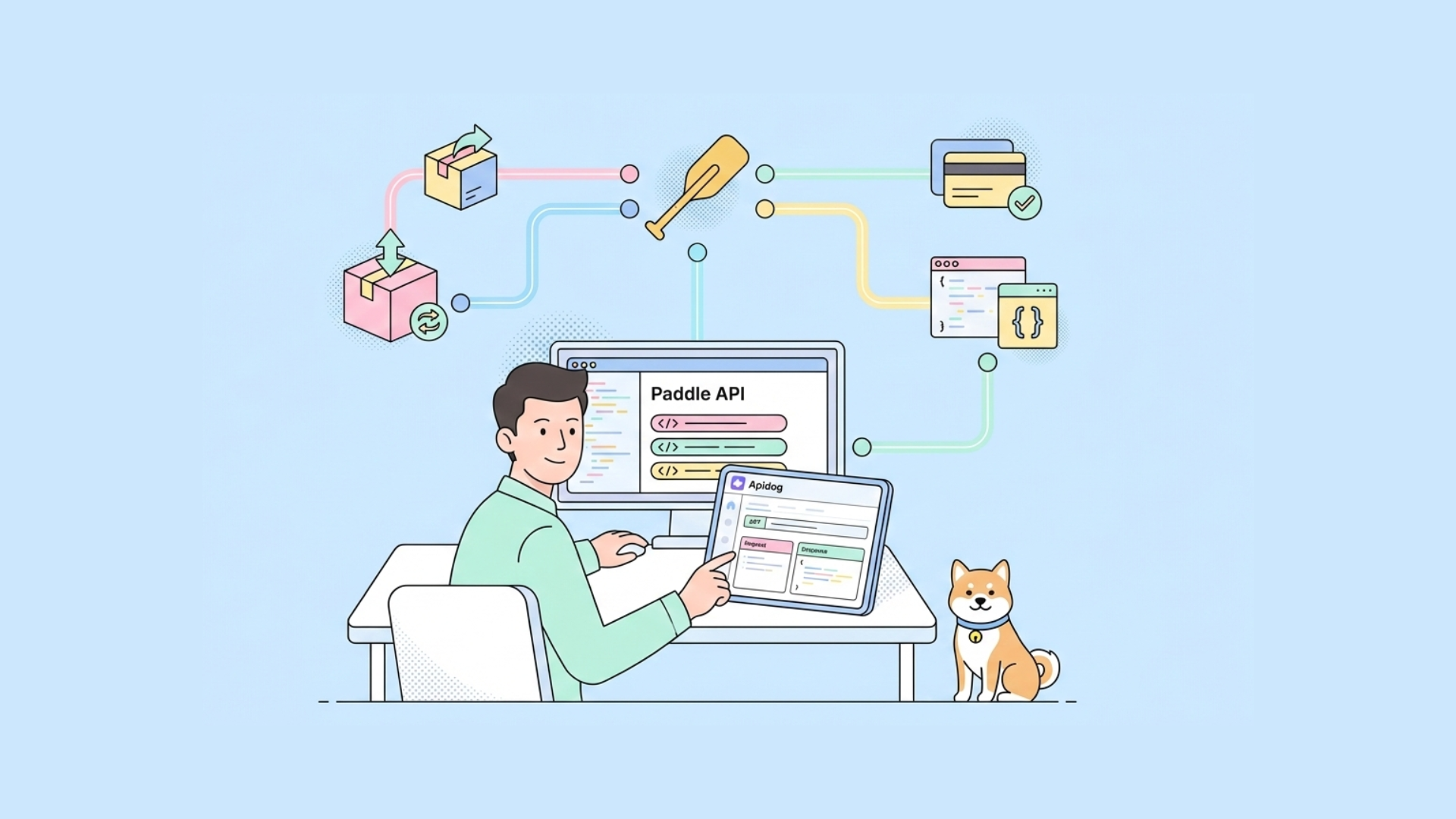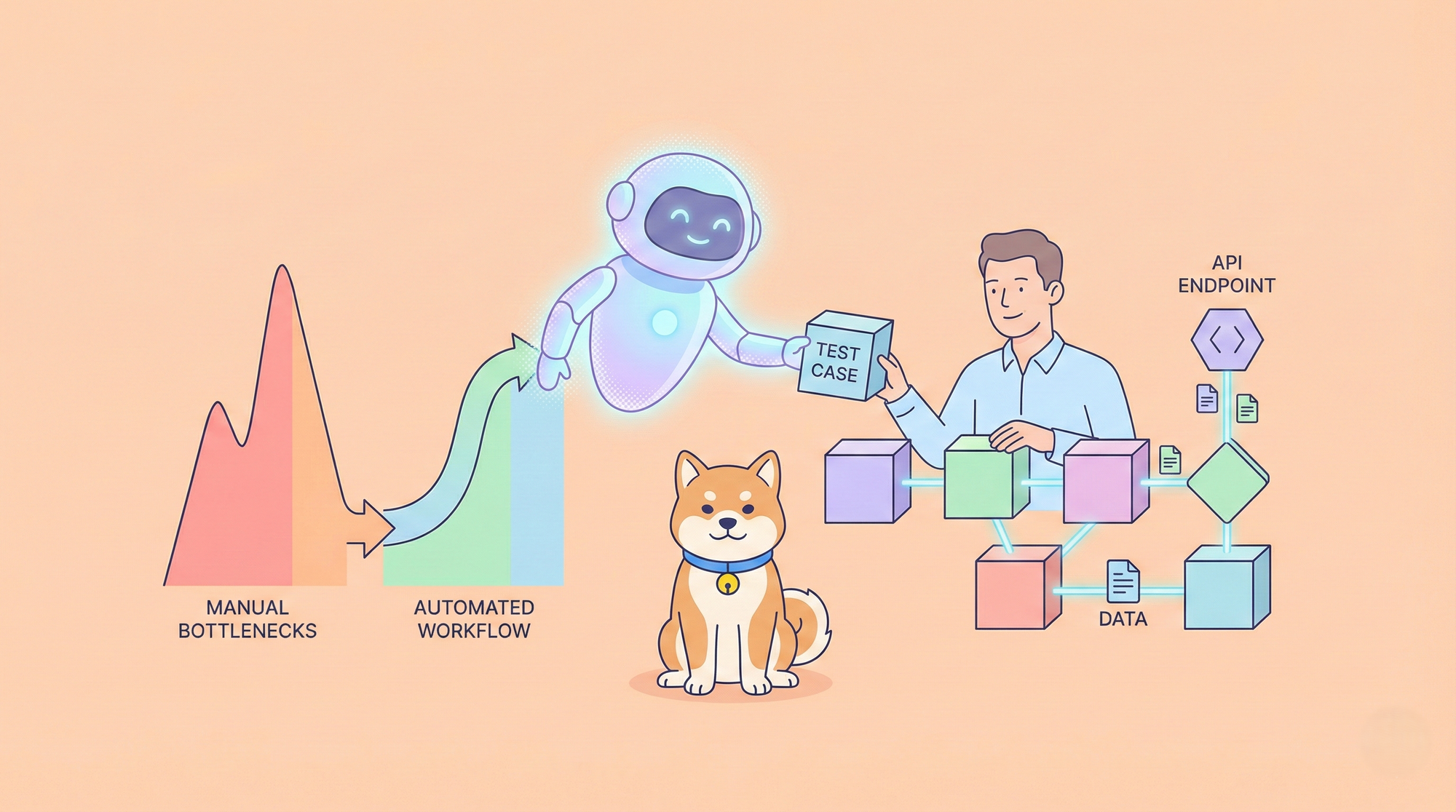In today's fast-paced, data-driven environments, project management tools are invaluable. Smartsheet stands out not just as a tool for collaboration and project management, but also for its robust API that enables developers and enterprises to automate workflows and integrate their systems with advanced project management capabilities. Here's a comprehensive look at Smartsheet API, including its features, pricing, how to authenticate and everything you need to know to get started.
What is Smartsheet API?
Smartsheet API is a powerful interface that allows developers to interact programmatically with Smartsheet services and functionalities. This API opens up a vast range of possibilities for enhancing productivity through automation and integration with other tools and services. It enables the manipulation of sheets, rows, columns, users and much more, directly through external applications, systems, or scripts.
To get started with the Smartsheet API quickly, Apidog is an excellent helper. It offers a suite of features that simplify the creation, testing, and documentation of APIs. Try it for free today!
Features of Smartsheet API
The Smartsheet API is packed with features designed to streamline project management processes. Key features include:
- CRUD Operations: Create, read, update, and delete sheets, rows, and columns.
- Attachments and Discussions: Manage file attachments and discussions associated with sheets and rows.
- User and Group Management: Manage users, user groups, and their permissions.
- Reports and Dashboards: Access and manage reports and dashboards.
- Webhooks: Create and manage webhooks to get real-time notifications on sheet changes.
- Templates: Utilize templates to create new sheets and manage existing templates.
- Automation: Manage automated workflows, update requests, and approval requests.
- Integration: Seamlessly integrate with other tools like CRM systems, ERP, and custom applications.
Benefits of Smartsheet API
The API brings several advantages to businesses and developers:
- Enhanced Integration: Seamlessly integrate Smartsheet with other business tools and services.
- Automation: Automate repetitive tasks, reducing manual effort and minimizing errors.
- Data Accessibility: Retrieve and manipulate data stored in Smartsheet
- Customization: Tailor Smartsheet functionality to fit specific business needs and workflows.
- Scalability: Easily scale operations and manage large datasets with robust API capabilities.
Smartsheet API Pricing
To access Smartsheet API, subscribe to the Smartsheet Business or Enterprise plan. Here's a breakdown of these two pricing tiers as outlined on the Smartsheet Pricing page:
Business Plan:
- Cost: $25 per user/month, billed annually (minimum 3 users).
- Features:
- Includes all Pro plan features.Unlimited free editors.
- 1 TB attachment storage.
- Timeline view, workload tracking, unlimited automations, and advanced admin capabilities.
- Enhanced security and management tools, like custom logos and activity logs.
Enterprise Plan:
- Cost: Custom pricing based on specific needs.
- Features:
- Includes all Business plan features.
- SAML-based SSO, AI tools for formulas and data analysis.
- Directory integrations and Enterprise Plan Manager.
- Advanced WorkApps and Work Insights.Enhanced security and governance features.
Smartsheet API Use Cases
Here are a few real-world examples of how the Smartsheet API can be used:
- Dashboard Creation: Automatically generate and update dashboards that provide real-time business metrics by pulling data from various sheets and aggregating it into visual reports.
- Custom Notifications: Configure custom triggers that send notifications based on specific events, such as a change in task status or approaching due dates.
- Data Synchronization: Keep data in sync between Smartsheet and other systems like a warehouse management system or financial software, ensuring that all your platforms reflect the most current information.
What Are the Limitations of Smartsheet API?
While Smartsheet continuously enhances its platform, certain limitations still apply to ensure optimal performance and reliability. Here are the key limitations to be aware of:
Row and Cell Limits:
- Adding or Updating Rows: Limit your request to 500 rows at a time.
- Sheet Cell Limit: A sheet cannot exceed a total of 500,000 cells. To calculate this, multiply the number of columns by the number of rows. For example:
- A sheet with 20,000 rows can have a maximum of 25 columns.
- A sheet with 400 columns can have a maximum of 1,250 rows.
Inbound Cell Links:
- Any one sheet can have up to 500,000 inbound cell links.
- For Smartsheet Gov, the inbound cell link limit is 100,000.
Cell Content Limit:
- No cell can contain more than 4,000 characters.
Report Data Retrieval:
- When using the
GET /reports/{reportId}call with paging, the default is 100 rows. The maximum number of rows that can be returned per request is 10,000. - Reports are limited to 50,000 rows.
Email Sharing:
- You can send up to 1,000 emails per API call when sharing.
Connector and Feature Limits for Large Sheets: The following features are not supported for sheets with more than 5,000 rows or more than 200 columns:
- Bridge by Smartsheet
- Quip connector
- Tableau connector
- PowerBI connector
- Zapier connector
- Google Docs Merge connector
- Google Forms sync connector
- LiveData connector
- Calendar App
- Looping
These limitations are critical for developers and users to consider when designing workflows and integrating Smartsheet into their systems. Adhering to these constraints ensures smoother operation and avoids potential issues related to performance and data handling.
Step-by-step Guide on Using Smartsheet API
Whether you're looking to automate repetitive tasks, integrate Smartsheet with other tools, or build custom applications, the Smartsheet API is your gateway to enhanced productivity. Let's walk through the basics of getting started with the Smartsheet API, from setting up authentication to making your first API call.
Step 1: Sign up as a developer
Go to the Smartsheet developer sign-up page and register a developer account. (No need to sign up if you already have a Smartsheet account on Business and Enterprise plans.) The developer account gives you access to "Developer Tools," where you manage your app. In "Developer Tools," complete any required fields in your developer profile.
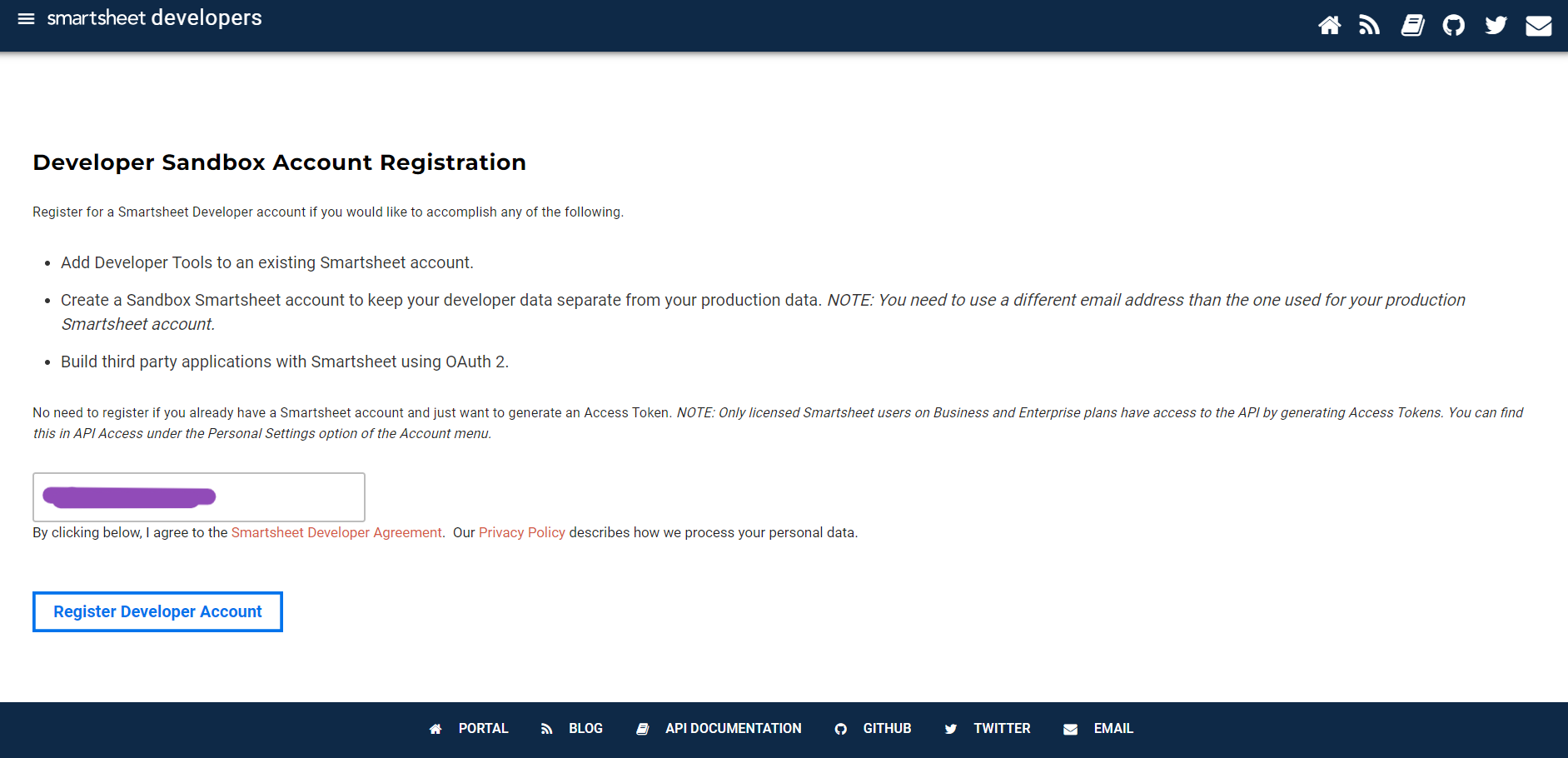
Step 2: Create a new app
In "Developer Tools," click on" Create New APP".
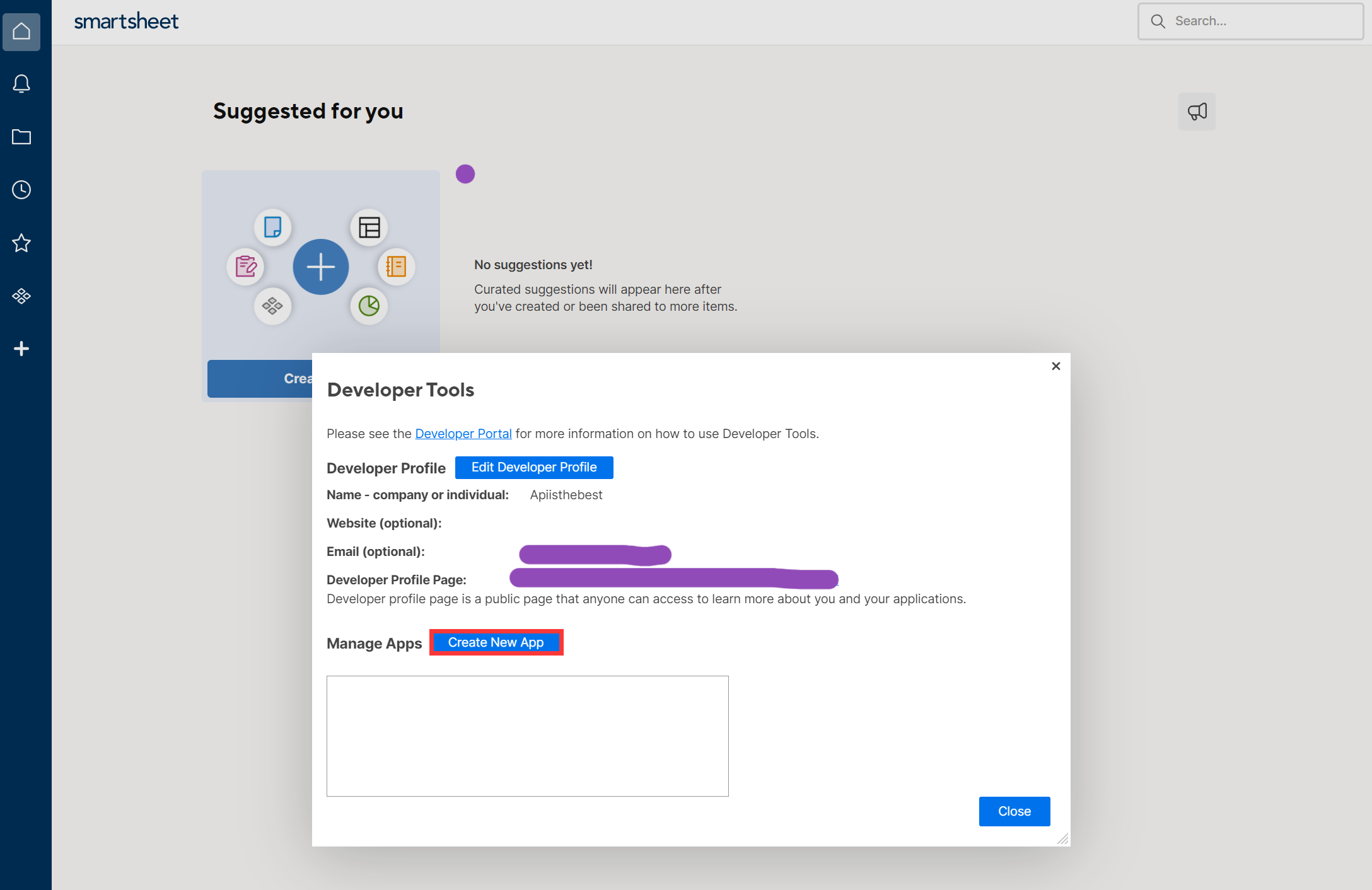
You will be directed to the app detailed page where you will be prompted to provide various details about your app, including:
- App Name: Give your app a meaningful name.
- Description: Provide a brief description of what your app does and how it interacts with Smartsheet.
- Redirect URL: Enter the redirect URL for your app. This is where users will be redirected after they authorize your app to access their Smartsheet data.
- App URL: The URL where your app is hosted. This ensures that Smartsheet can communicate with your app.
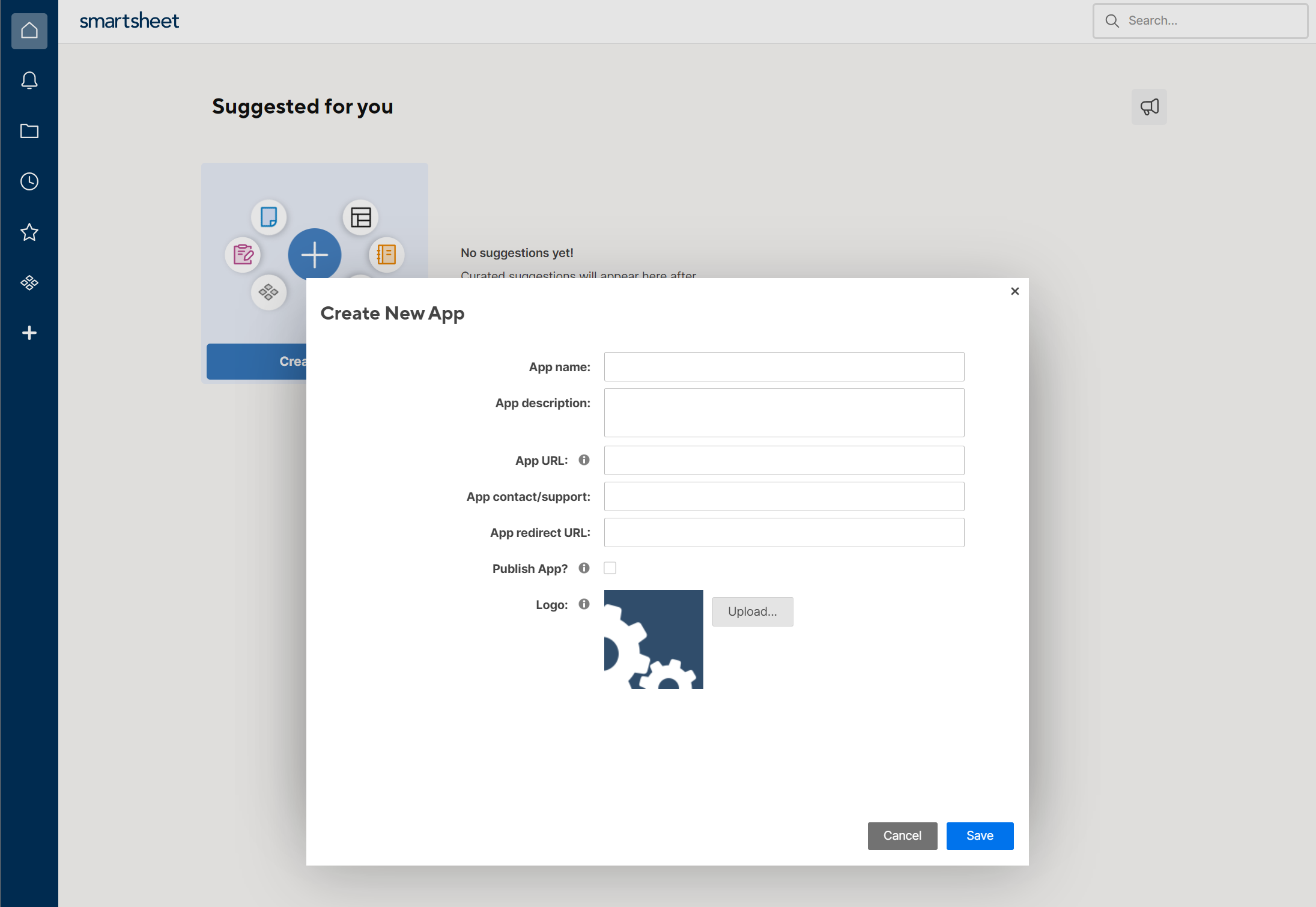
Step 3: Obtain client ID and a client secret
Click "Save" and Smartsheet will assign the app a client ID and a client secret, which is needed for obtaining OAuth tokens for accessing Smartsheet API.
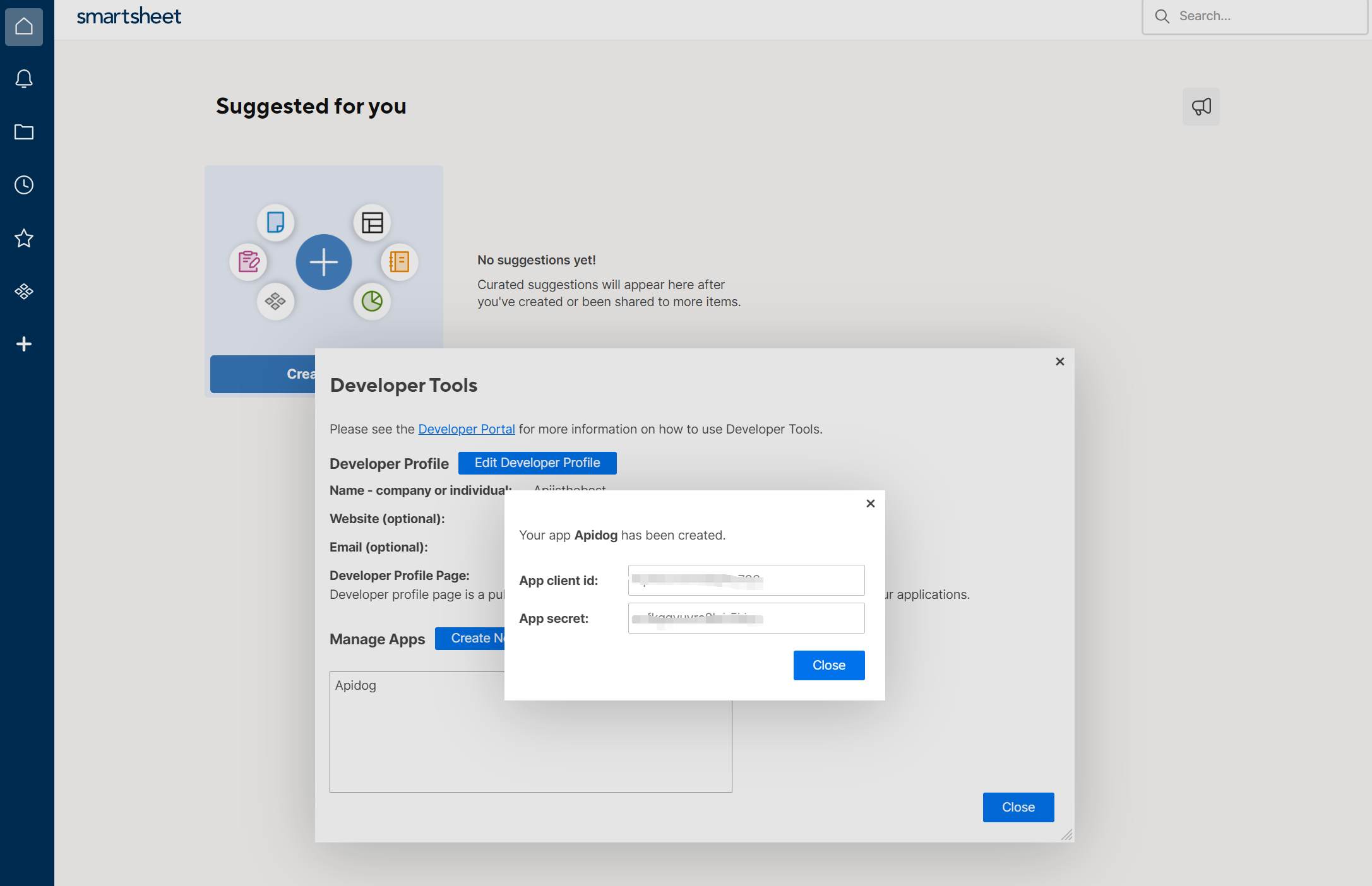
Step 4: Use Apidog to Obtain the OAuth Access Tokens
While you can get the OAuth access token by following the Smartsheet document, there is an easier method that requires minimal coding—using a powerful API development tool, Apidog, to get the OAuth token. Here is a step-by-step guide on how to do it:
First, download Apidog and open a new project. Click "New Endpoint" to create a new endpoint.
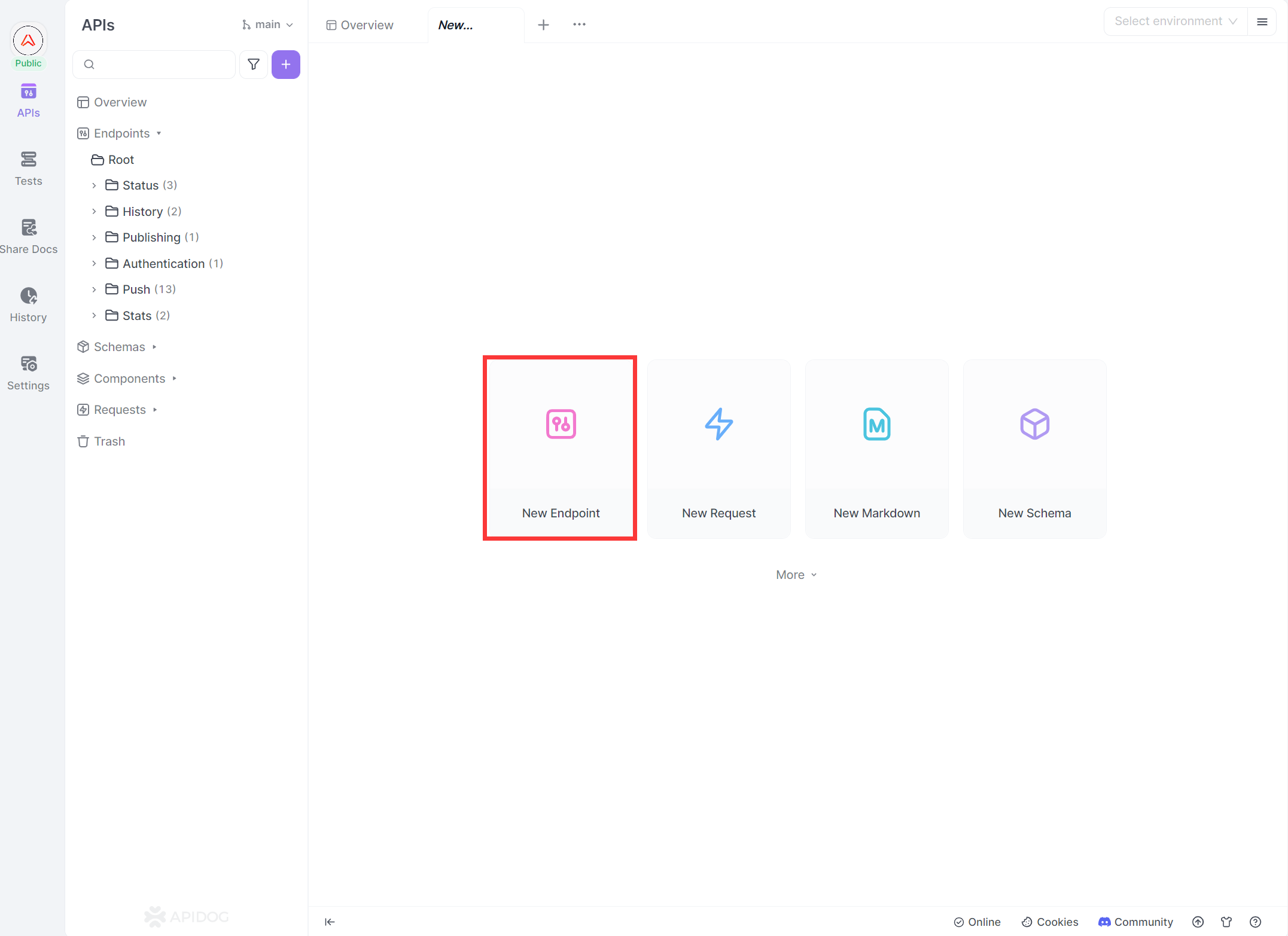
Secondly, on the newly created endpoint page, find and click on"Auth", then choose the auth type. In this case, choose OAuth 2.0 as required by Smartsheet.
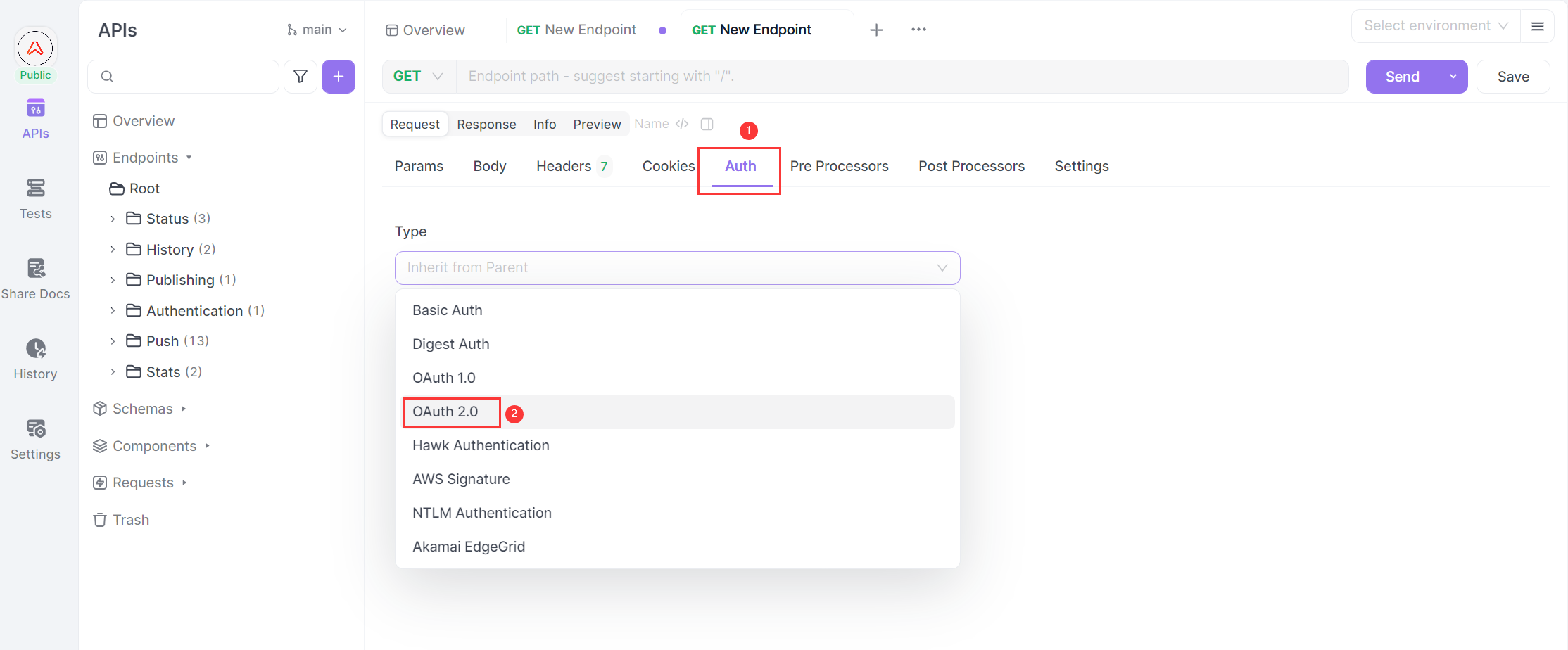
In the pop-up form, fill in the information needed to get the Smarsheet API tokens according to the official document.
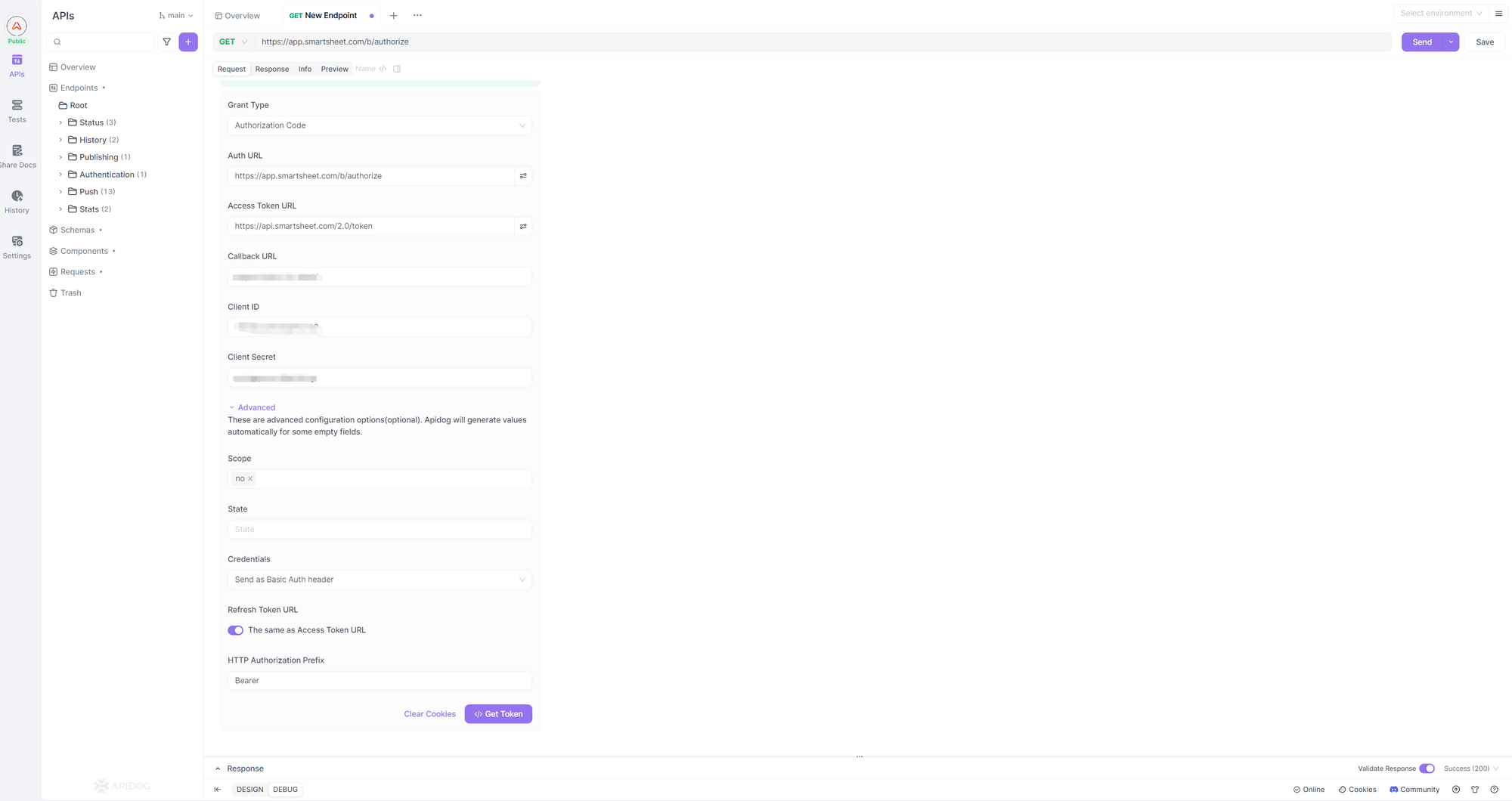
Click on "Get Token" at the bottom of the form. If successful, a pop-up window will appear, prompting you to sign in to your Smartsheet Developer account.
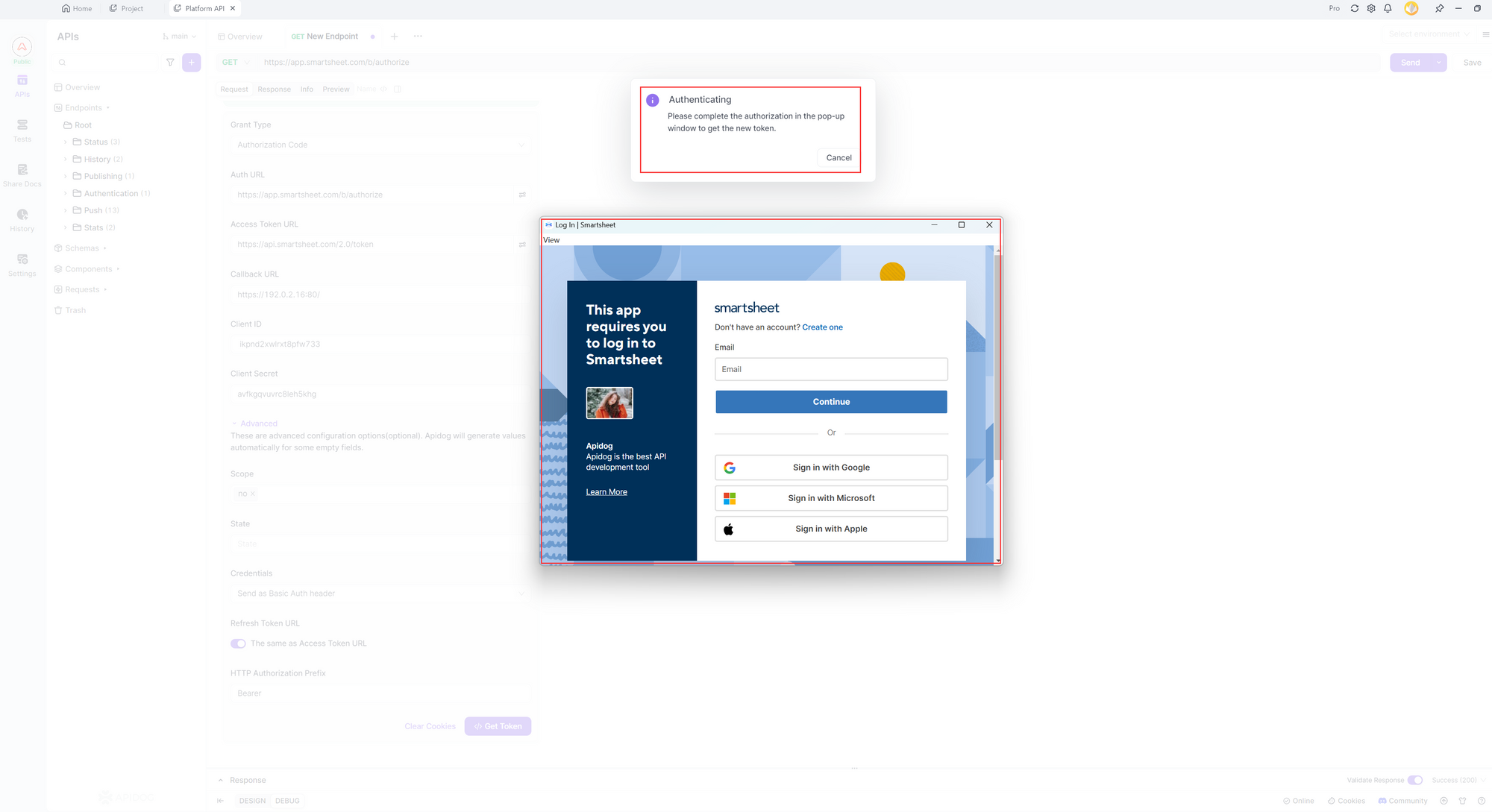
Once your identity is verified, the token will be granted and displayed in Apidog.
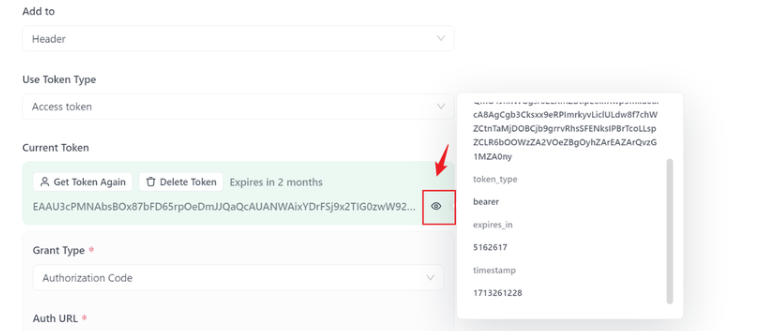
The generated Token will be automatically attached to the Authorization Header, prefixed with Bearer when you send an API request with Apidog. Get more detailed information at Apidog's help center: OAuth 2.0.
Step 5: Make a Smartsheet API Request with Apidog
Now that you have obtained the Smartsheet API token, it's time to make an API request. First, choose the API request method and enter the API path in the corresponding blank. The body parameters will be automatically filled according to the API path, so you don't need to enter them manually. Additionally, you don't need to manually copy the tokens; Apidog will automatically add the token to the Authorization Header with the Bearer prefix when you send any Smartsheet API request. The only remaining step is to click "Send" next to the blank, and you will immediately receive the API response in the "Response" section.
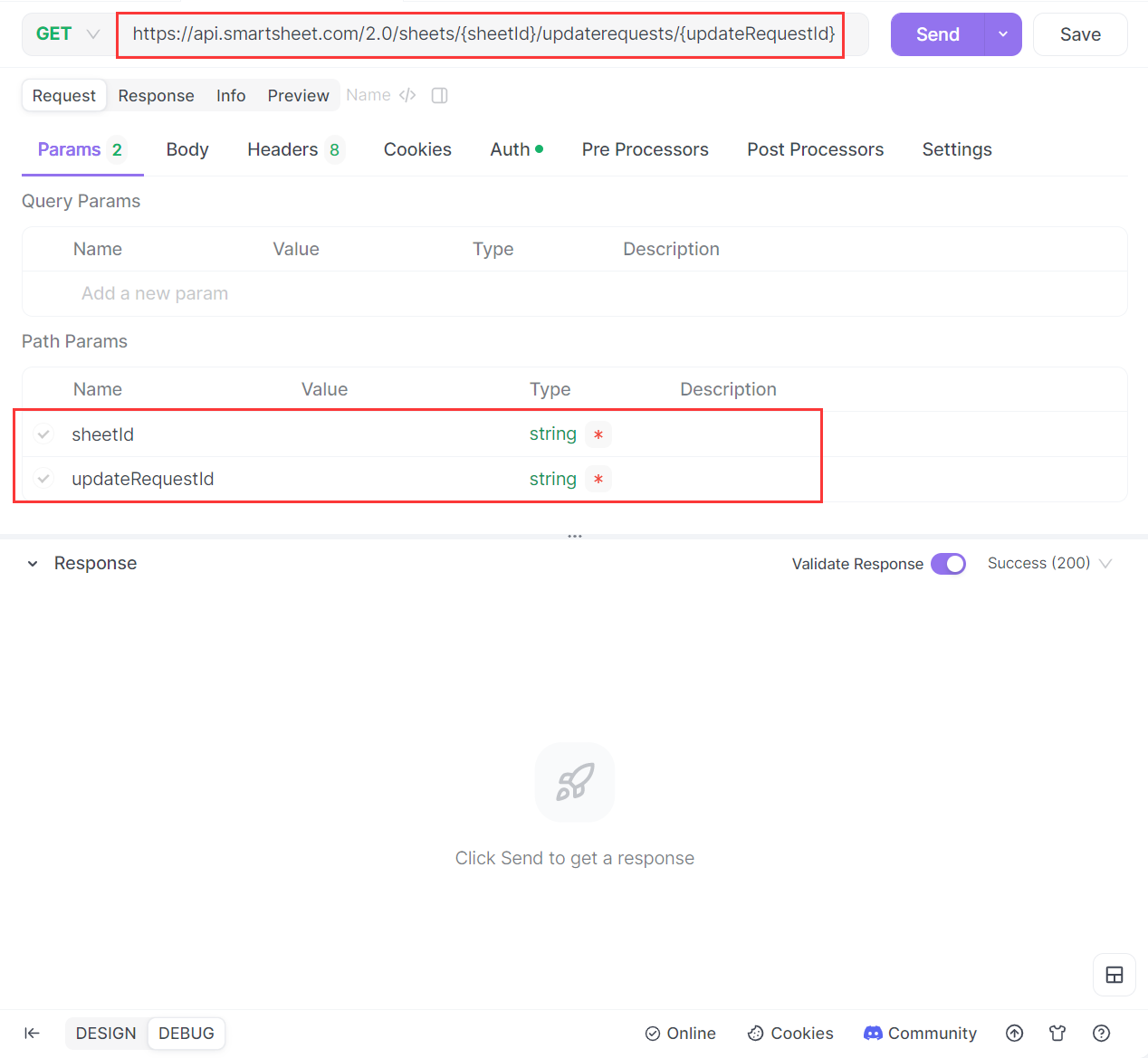
API Development Has Never Been Easier with Apidog
Apidog is a powerful API development tool designed to streamline the entire API development process. It facilitates collaborative API documentation creation, provides mock data for immediate API testing, supports API debugging, stores API use cases, aids in QA and integration testing, and promotes seamless joint debugging between front-end and back-end developers. By enhancing efficiency, collaboration, and the overall quality of API development, Apidog proves to be an invaluable tool. Try it out for free by clicking the button below and elevate your API development experience.
Best Practices
To make the most of the Smartsheet API while ensuring security and efficiency, consider the following best practices:
- Right API development tool choosing: Making good use of development tool, such as Apidog will greatly improve efficiency.
- Rate Limiting: Be aware of the rate limits imposed by the API to avoid your requests being throttled. Design your application to handle rate limiting gracefully.
- Error Handling: Implement robust error handling to manage any issues such as network problems or unexpected responses from the API.
- Authentication Management: Safeguard your API keys and never expose them in client-side code. Use secure storage solutions and rotate keys regularly to minimize security risks.
Conclusion
The Smartsheet API is a versatile tool that expands the capabilities of Smartsheet far beyond its standard functionalities. Its extensive feature set, combined with robust authentication mechanisms, makes it an invaluable resource for businesses aiming to streamline workflows and boost productivity.
Whether you're looking to automate repetitive tasks, integrate Smartsheet with third-party software, or develop custom applications, the Smartsheet API offers the flexibility and power to meet your needs. By adhering to best practices and leveraging tools like Apidog, you can maximize the efficiency and security of your API interactions. Dive in and start exploring the transformational potential of the Smartsheet API today!