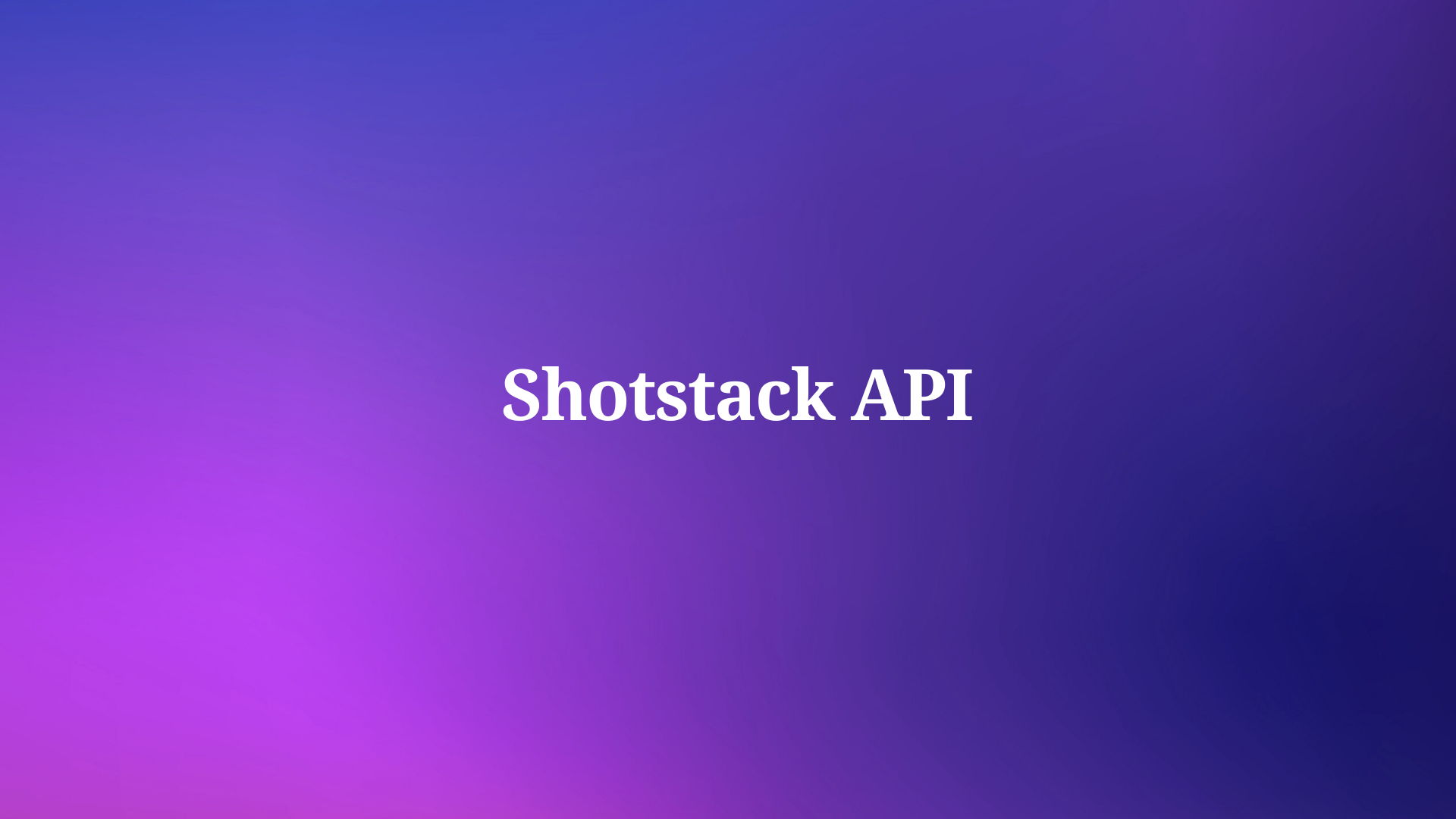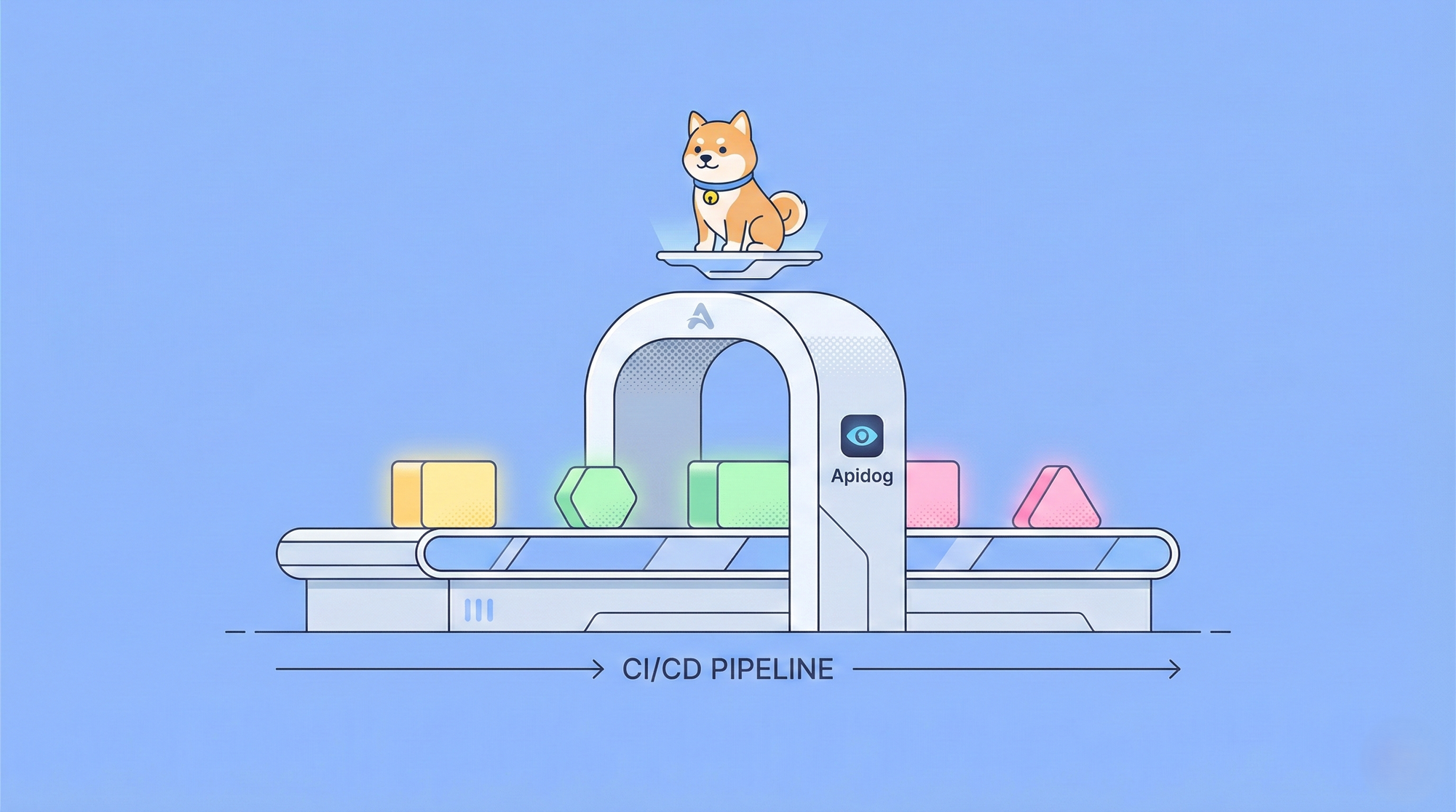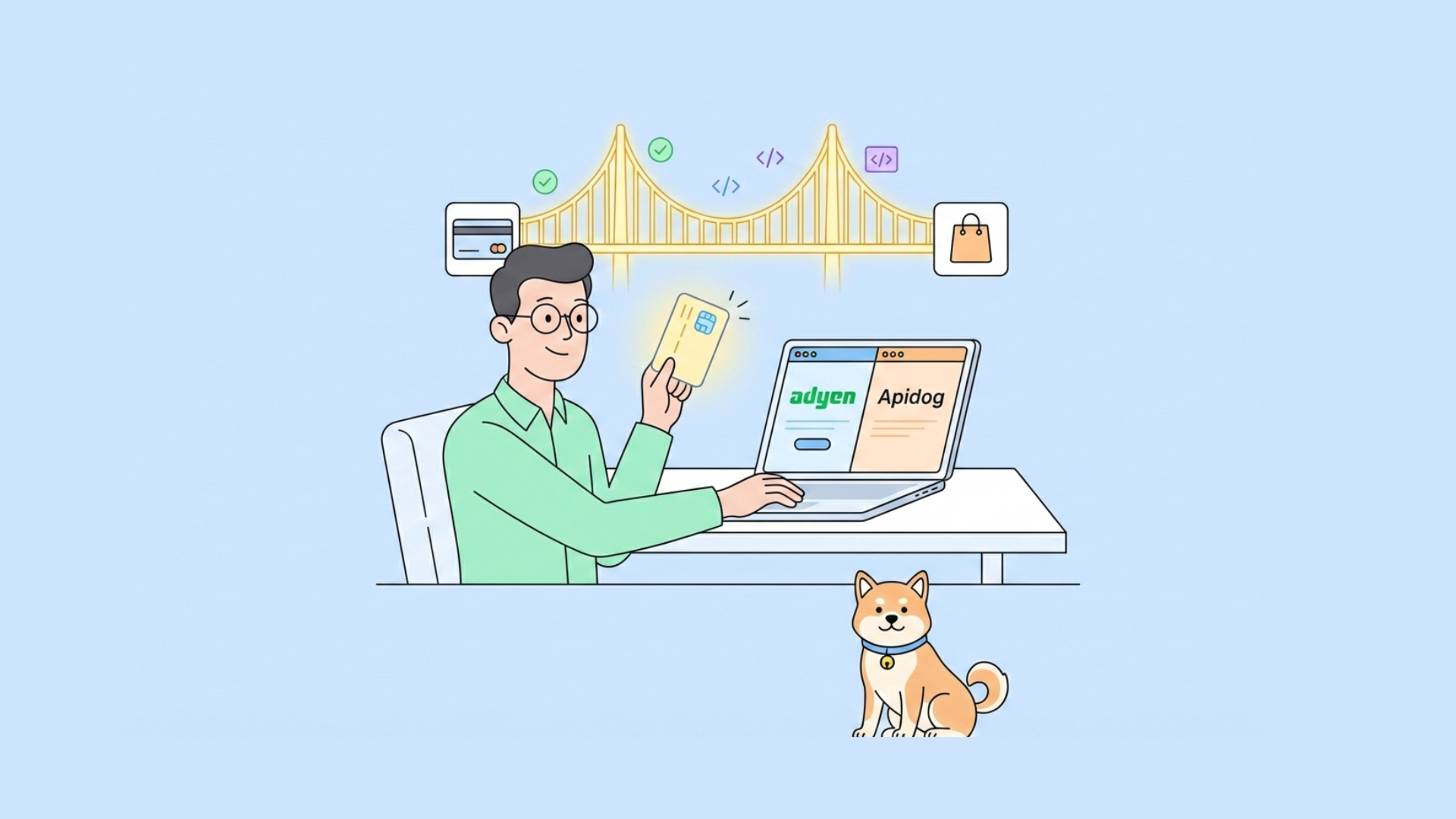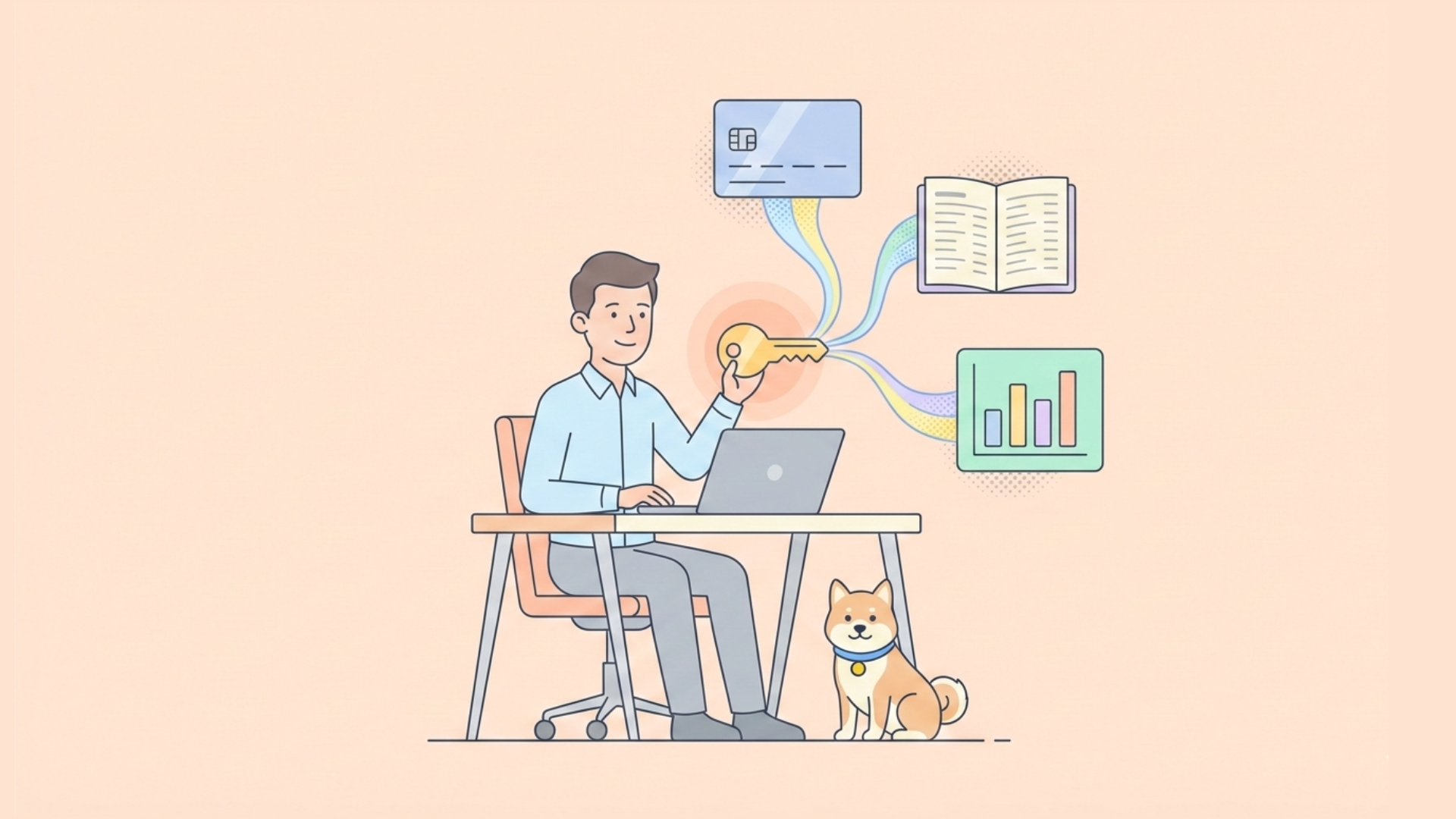Video content dominates social media platforms, and TikTok stands out with its short-form, engaging format. Creators constantly seek ways to enhance their videos with advanced features like AI-generated elements. Shotstack API provides a robust solution for programmatic video editing, allowing users to incorporate AI tools directly into their workflows. This approach streamlines the process, enabling automated edits that save time and boost creativity.
In this article, we explore the technical aspects of using Shotstack API to edit TikTok videos with AI. We cover setup, authentication, basic edits, AI integrations, and optimization for TikTok's unique requirements. By following these steps, you gain the ability to create professional-grade videos programmatically.
Understanding Shotstack API Fundamentals
Shotstack API serves as a cloud-based video editing platform that processes media through JSON-defined timelines. Developers submit edit requests, and the API handles rendering in the cloud, returning URLs to the final outputs. This serverless model eliminates the need for local hardware, making it scalable for high-volume tasks.
The core of Shotstack API revolves around the Edit endpoint, which accepts a JSON payload describing the video structure. This includes timelines, tracks, clips, and assets. For instance, a timeline might contain multiple tracks for layering video, audio, and text elements. Each clip specifies start times, durations, and effects, ensuring precise control over the output.
Moreover, Shotstack API integrates AI capabilities natively. Features like text-to-speech convert written scripts into natural-sounding voiceovers, while text-to-image generates visuals from prompts. Auto-captioning uses AI to transcribe audio and overlay subtitles, enhancing accessibility and engagement for TikTok audiences.
Transitioning to practical use, Shotstack API supports various output formats, including MP4 optimized for social media. Its asynchronous rendering allows queuing multiple jobs, ideal for batch processing TikTok content. However, users must manage API keys securely to prevent unauthorized access.
Introducing Apidog for API Testing
Apidog functions as an all-in-one API development platform, similar to other tools but with enhanced collaboration and automation features. It allows users to design, test, and document APIs in a unified interface. For testing Shotstack API, Apidog provides collections for organizing requests, environments for variable management, and scripting for advanced validations.

To begin, install Apidog from their official website. The free version suffices for most testing needs, including sending HTTP requests to Shotstack API endpoints. Create a new project, then import or manually add APIs. Apidog supports OpenAPI specifications, so you can import Shotstack's schema for auto-completion.
Furthermore, Apidog excels in handling authentication. It stores tokens securely and applies them to requests automatically. This simplifies interactions with protected endpoints like Shotstack's render API. Users can also chain requests, where one response feeds into the next, mimicking real workflows for editing TikTok videos.
In comparison to other tools, Apidog offers built-in mocking for simulating responses, useful during development. Its testing suite runs automated checks on status codes, response times, and body content. Therefore, when working with Shotstack API, Apidog ensures reliable verification of AI-edited outputs.

Setting Up Your Environment
Before proceeding, register for a Shotstack account. Navigate to their dashboard and generate an API key. Shotstack offers sandbox and production keys; start with sandbox for testing to avoid charges.
Click on the API Keys item in the menu to open the keys page:
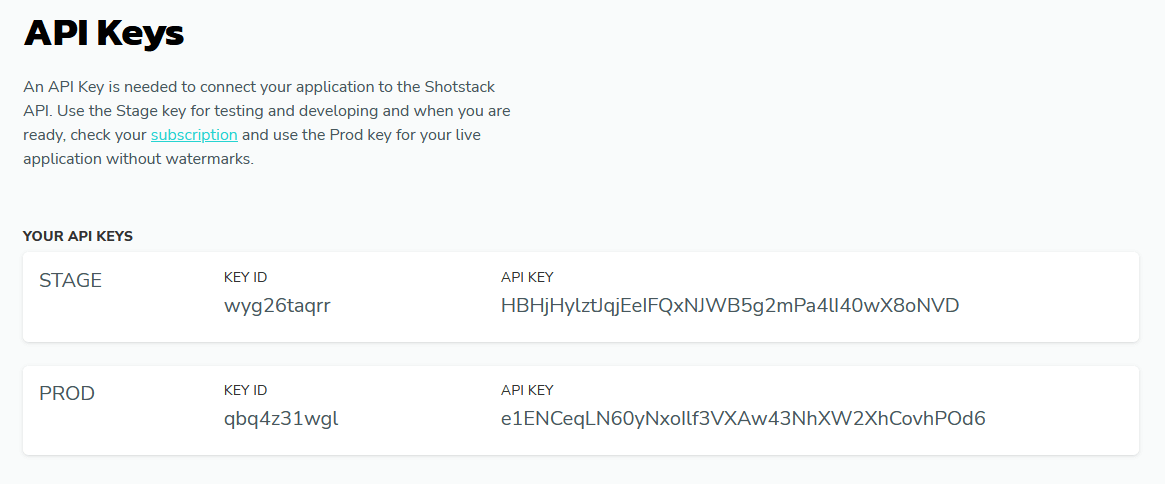
Next, launch Apidog and create a new API collection named "Shotstack TikTok Editor." Add the base URL: https://api.shotstack.io/v1. Configure an environment variable for your API key, labeling it "SHOTSTACK_API_KEY." This keeps sensitive data separate from requests.

To authenticate, Apidog uses headers. For each request, add "x-api-key" with the variable value. Test connectivity by sending a GET to /probe, which verifies your setup. A successful 200 response confirms readiness.

Meanwhile, prepare TikTok-specific assets. Download sample videos in 9:16 aspect ratio, ensuring they comply with TikTok's 60-second limit. Upload these to a public S3 bucket or use direct URLs for Shotstack to access them.
Additionally, install any necessary extensions in Apidog for JSON formatting. This aids in crafting complex payloads for AI features. With setup complete, you transition smoothly to authenticating and making initial calls.
Authenticating with Shotstack API Using Apidog
Authentication forms the backbone of secure API interactions. Shotstack API employs API key-based auth, passed via headers. In Apidog, create a new request: POST to /render.
Set the authorization type to "API Key" in the Auth tab, specifying the header as "x-api-key" and value as your environment variable. This automates token inclusion.
To test, craft a minimal payload:
{
"timeline": {
"tracks": [
{
"clips": [
{
"asset": {
"type": "video",
"src": "https://your-video-url.mp4"
},
"start": 0,
"length": 10
}
]
}
]
},
"output": {
"format": "mp4",
"resolution": "sd"
}
}
Send the request. Apidog displays the response, including a render ID. Use this ID in a subsequent GET to /render/{id} to check status. Poll until "done," then retrieve the output URL.
If errors occur, such as 401 Unauthorized, double-check your key. Apidog logs detailed errors, helping diagnose issues quickly. This authentication step ensures all subsequent AI edits proceed securely.
Creating a Basic Video Edit for TikTok
With authentication sorted, build a basic edit. TikTok videos thrive on vertical formats, so set "aspectRatio": "9:16" in outputs. Start with a single clip edit to validate the pipeline.
In Apidog, duplicate your render request. Update the payload to include TikTok optimizations:
{
"timeline": {
"background": "#000000",
"tracks": [
{
"clips": [
{
"asset": {
"type": "video",
"src": "https://example.com/tiktok-sample.mp4",
"trim": 5
},
"start": 0,
"length": 15,
"fit": "crop",
"position": "center"
}
]
}
]
},
"output": {
"format": "mp4",
"aspectRatio": "9:16",
"resolution": "hd",
"fps": 30
}
}
This trims the video and crops it for vertical viewing. Send via Apidog, note the render ID, and monitor progress. Once ready, download the output and upload manually to TikTok for verification.
Transitioning to enhancements, add transitions between clips. For multi-clip edits, use "transition": {"in": "fade", "out": "wipeLeft"}. This creates smooth flows, essential for engaging TikTok content.
Furthermore, incorporate effects like "zoomIn" for dynamic visuals. Apidog's request history allows iterating on payloads, comparing versions to refine edits.
Integrating AI Features: Text-to-Speech for Voiceovers
AI elevates basic edits by adding intelligent elements. Shotstack API's text-to-speech (TTS) generates voiceovers from text, perfect for narrating TikTok videos.
To implement, use the Create API first to generate the audio asset. In Apidog, create a POST to /assets:
{
"provider": "shotstack",
"options": {
"type": "text-to-speech",
"text": "Welcome to this AI-edited TikTok video on travel tips.",
"voice": "Amy",
"language": "en-US"
}
}
The response provides an asset ID and URL. Incorporate this into your edit timeline as an audio clip:
{
"timeline": {
"tracks": [
{
"clips": [
{
"asset": {
"type": "video",
"src": "https://example.com/background.mp4"
},
"start": 0,
"length": "auto"
}
]
},
{
"clips": [
{
"asset": {
"type": "audio",
"src": "{{tts_url_from_previous_response}}"
},
"start": 0,
"length": "auto"
}
]
}
]
},
"output": {
"format": "mp4",
"aspectRatio": "9:16"
}
}
Use Apidog's variables to chain the TTS URL. This creates narrated videos automatically. Adjust voices for tone—Amy suits casual TikTok styles.
However, ensure text length matches video duration to avoid syncing issues. Test multiple iterations in Apidog to perfect the output.
Adding AI-Generated Images to Your Edits
Text-to-image AI expands creative possibilities. Shotstack API supports generating images from prompts, which you layer into videos.
Generate an image asset via POST /assets:
{
"provider": "shotstack",
"options": {
"type": "text-to-image",
"prompt": "A vibrant cityscape at sunset for TikTok travel vlog",
"width": 1080,
"height": 1920
}
}
Retrieve the URL and add as a clip:
{
"timeline": {
"tracks": [
{
"clips": [
{
"asset": {
"type": "image",
"src": "{{image_url}}"
},
"start": 0,
"length": 5,
"effect": "slideInLeft"
}
]
}
]
},
"output": {
"format": "mp4",
"aspectRatio": "9:16"
}
}
This inserts AI visuals seamlessly. For TikTok, use prompts that align with trends, like memes or aesthetics. Apidog facilitates testing different prompts by saving request variants.
Additionally, combine with TTS for fully AI-driven content. This method produces faceless videos, popular on TikTok for anonymity.
Implementing Auto Captions with AI
Captions boost accessibility and retention on TikTok. Shotstack API uses AI transcription for auto captions.
First, ingest a video for transcription via POST /sources:
{
"url": "https://example.com/video.mp4",
"transcription": {
"format": "vtt"
}
}
The response yields a caption file URL. Add to your edit as a caption asset:
{
"timeline": {
"tracks": [
{
"clips": [
{
"asset": {
"type": "video",
"src": "https://example.com/video.mp4"
},
"start": 0,
"length": 20
},
{
"asset": {
"type": "caption",
"src": "{{caption_url}}",
"font": {
"family": "Arial",
"size": 24,
"color": "#ffffff"
},
"background": {
"color": "#000000",
"opacity": 0.5
}
},
"start": 0,
"length": 20
}
]
}
]
},
"output": {
"format": "mp4",
"aspectRatio": "9:16"
}
}
Style captions for visibility on mobile. Apidog's response viewer helps inspect VTT files before integration.
Therefore, this AI feature ensures videos meet platform guidelines, increasing shareability.
Optimizing Edits for TikTok Specifications
TikTok demands specific formats: vertical, high FPS, and concise. Configure Shotstack outputs accordingly: "fps": 60, "resolution": "1080", "aspectRatio": "9:16".
Add watermarks or overlays for branding using text assets:
{
"asset": {
"type": "text",
"text": "@YourTikTokHandle",
"style": "minimal",
"position": "bottom"
}
}
For direct posting, use destinations in the output:
{
"destinations": [
{
"provider": "tiktok",
"options": {
"accessToken": "your_tiktok_token",
"caption": "AI-edited video!",
"privacy": "public"
}
}
]
}
First, connect TikTok via Shotstack dashboard for token. Test in Apidog to automate uploads.
Moreover, handle errors like invalid tokens by checking Apidog logs. This optimization ensures seamless distribution.
Advanced Techniques: Merging Data and Batch Processing
For dynamic content, use merge fields in templates. Create a template via POST /templates:
{
"template": {
"timeline": {...}, // your base timeline
"merge": [
{
"find": "{{TEXT}}",
"replace": "Dynamic text here"
}
]
}
}
Render with merges in Apidog. This allows personalizing AI elements per video.
Batch processing involves queuing multiple renders. Use Apidog's collection runner to send bulk requests, monitoring statuses collectively.
Additionally, integrate with external AI for advanced prompts, chaining calls in Apidog scripts.
Troubleshooting Common Issues
Encounter 400 errors? Validate JSON in Apidog's editor. Asset not found? Confirm URLs are public.
Rate limits apply; monitor usage in Shotstack dashboard. Apidog's retry mechanisms help during testing.
For AI inaccuracies, refine prompts iteratively. This technical debugging ensures robust workflows.
Best Practices for Scalability
Structure collections in Apidog for modularity. Use environments for staging vs. production.
Document requests with descriptions. Automate tests to validate AI outputs consistently.
Scale by leveraging Shotstack's queues, processing hundreds of TikTok videos daily.
Conclusion
Shotstack API, paired with Apidog, empowers developers to edit TikTok videos with AI efficiently. From basic trims to advanced voiceovers and captions, this combination accelerates content creation. Implement these steps to enhance your videos, driving more views and engagement.