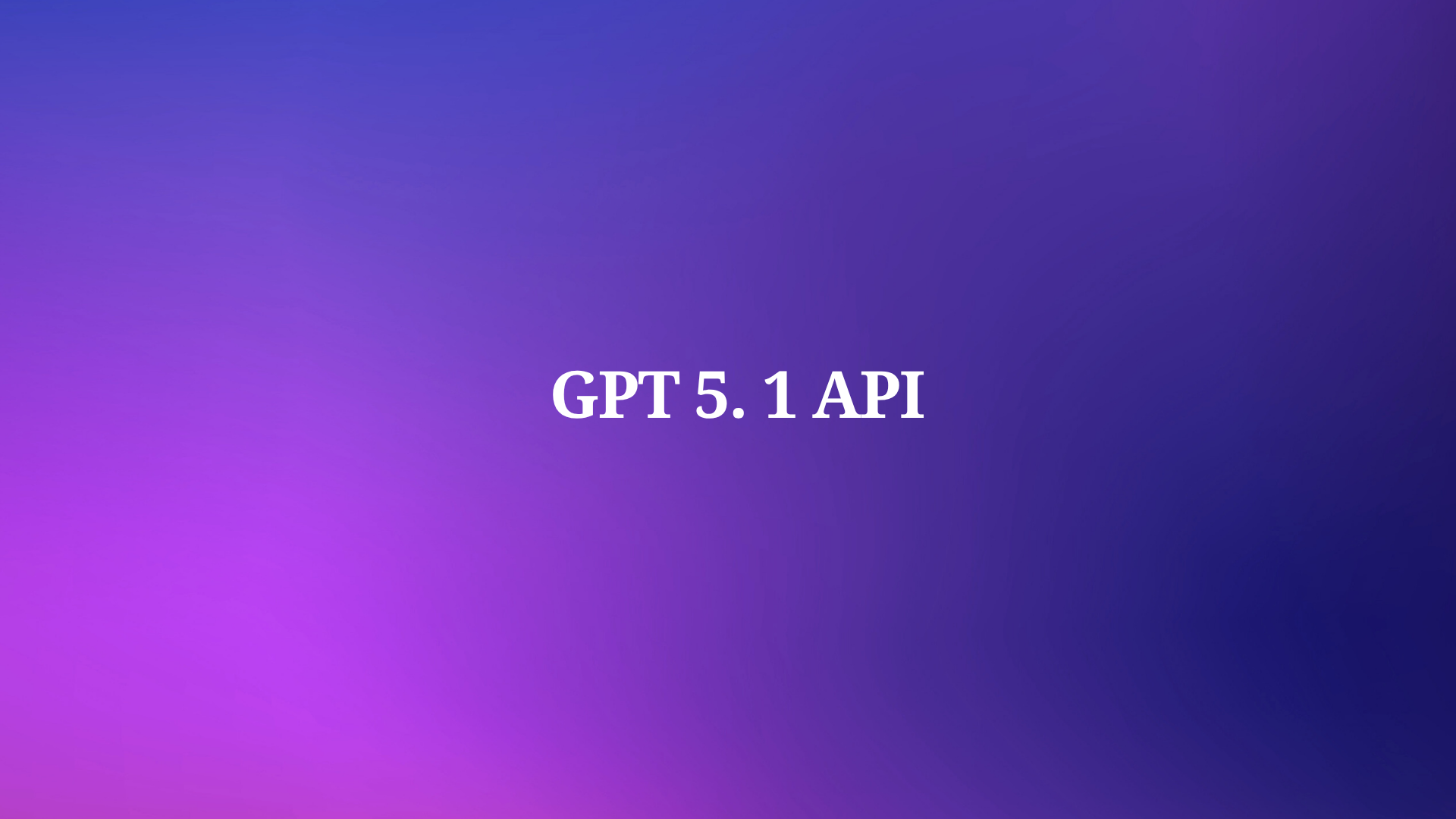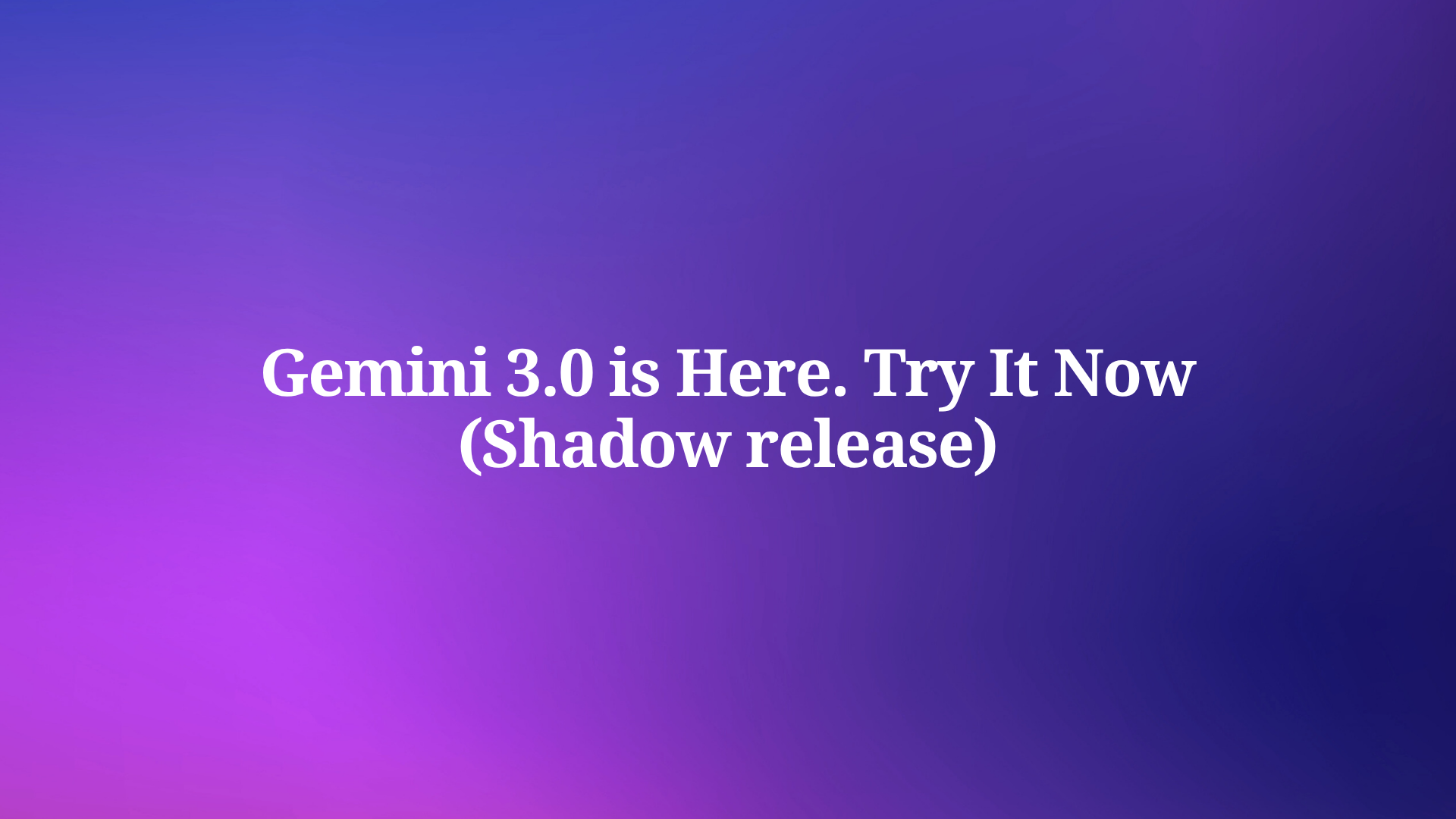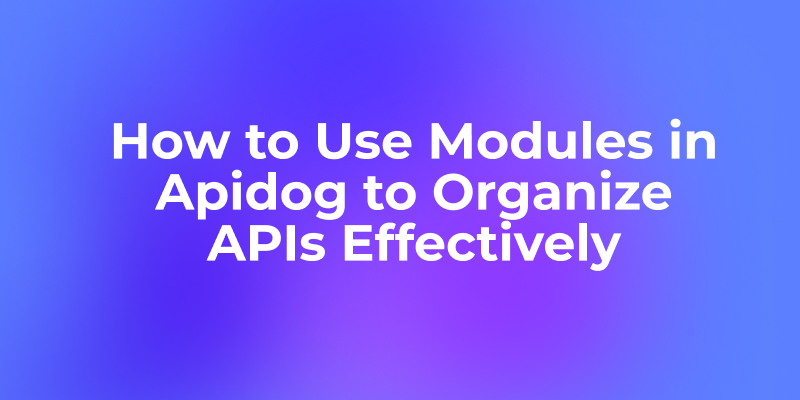Running large language models (LLMs) locally offers unmatched privacy, control, and cost-efficiency. Google’s Gemma 3 QAT (Quantization-Aware Training) models, optimized for consumer GPUs, pair seamlessly with Ollama, a lightweight platform for deploying LLMs. This technical guide walks you through setting up and running Gemma 3 QAT with Ollama, leveraging its API for integration, and testing with Apidog, a superior alternative to traditional API testing tools. Whether you’re a developer or AI enthusiast, this step-by-step tutorial ensures you harness Gemma 3 QAT’s multimodal capabilities efficiently.
Why Run Gemma 3 QAT with Ollama?
Gemma 3 QAT models, available in 1B, 4B, 12B, and 27B parameter sizes, are designed for efficiency. Unlike standard models, QAT variants use quantization to reduce memory usage (e.g., ~15GB for 27B on MLX) while maintaining performance. This makes them ideal for local deployment on modest hardware. Ollama simplifies the process by packaging model weights, configurations, and dependencies into a user-friendly format. Together, they offer:
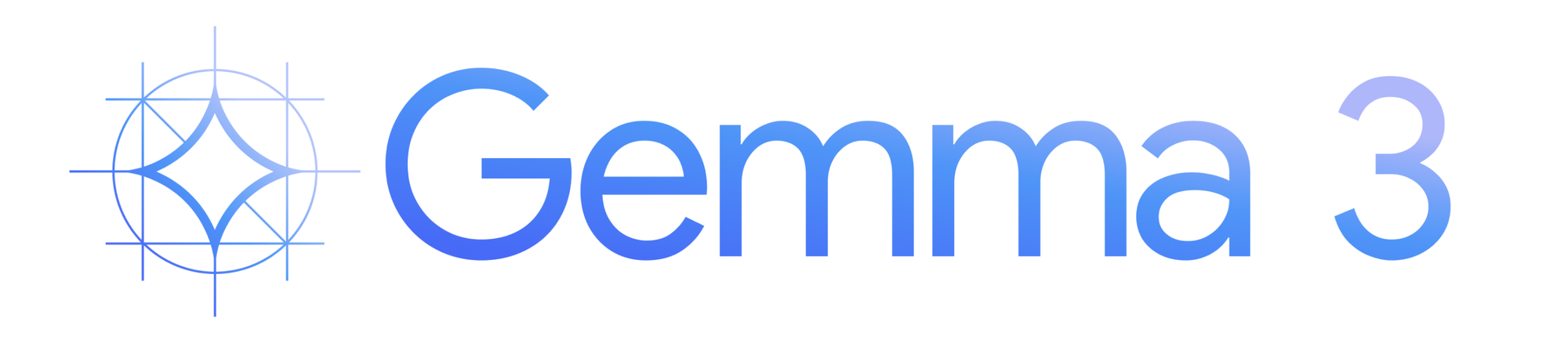
- Privacy: Keep sensitive data on your device.
- Cost Savings: Avoid recurring cloud API fees.
- Flexibility: Customize and integrate with local applications.
Moreover, Apidog enhances API testing, providing a visual interface to monitor Ollama’s API responses, surpassing tools like Postman in ease of use and real-time debugging.
Prerequisites for Running Gemma 3 QAT with Ollama
Before starting, ensure your setup meets these requirements:
- Hardware: A GPU-enabled computer (NVIDIA preferred) or a strong CPU. Smaller models (1B, 4B) run on less powerful devices, while 27B demands significant resources.
- Operating System: macOS, Windows, or Linux.
- Storage: Sufficient space for model downloads (e.g., 27B requires ~8.1GB).
- Basic Command-Line Skills: Familiarity with terminal commands.
- Internet Connection: Needed initially to download Ollama and Gemma 3 QAT models.
Additionally, install Apidog to test API interactions. Its streamlined interface makes it a better choice than manual curl commands or complex tools.
Step-by-Step Guide to Install Ollama and Gemma 3 QAT
Step 1: Install Ollama
Ollama is the backbone of this setup. Follow these steps to install it:
Download Ollama:
- Visit ollama.com/download.
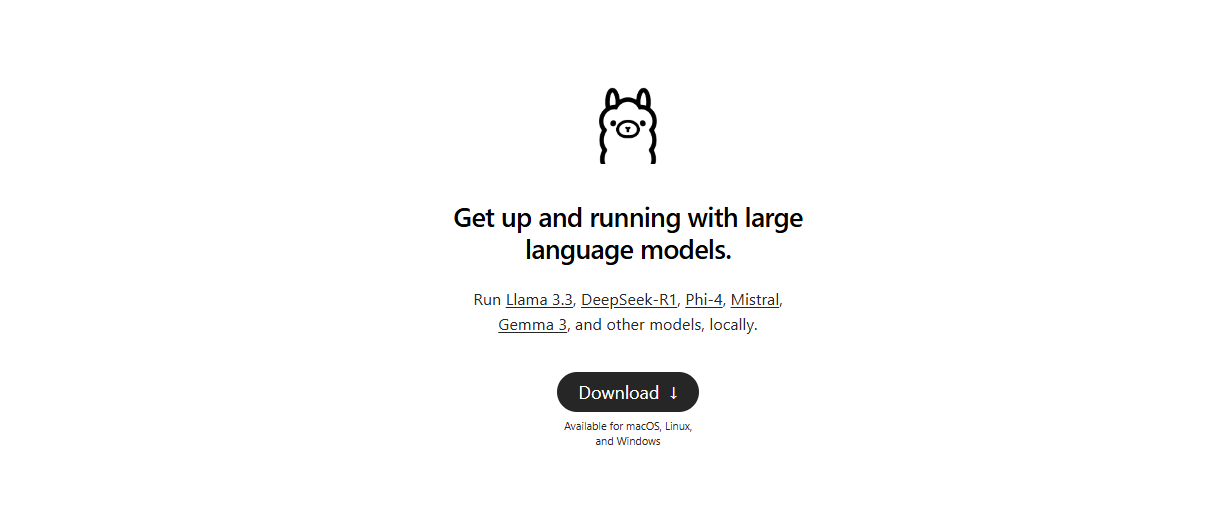
- Choose the installer for your OS (macOS, Windows, or Linux).
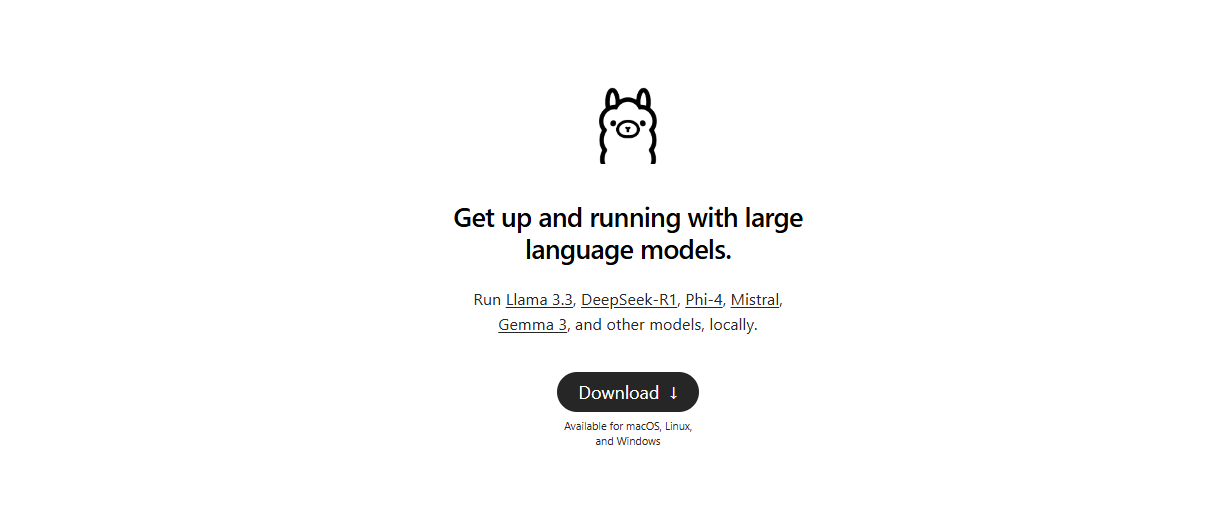
- For Linux, run:
curl -fsSL https://ollama.com/install.sh | sh
Verify Installation:
- Open a terminal and run:
ollama --version
- Ensure you’re using version 0.6.0 or higher, as older versions may not support Gemma 3 QAT. Upgrade if needed via your package manager (e.g., Homebrew on macOS).
Start the Ollama Server:
- Launch the server with:
ollama serve
- The server runs on
localhost:11434by default, enabling API interactions.
Step 2: Pull Gemma 3 QAT Models
Gemma 3 QAT models are available in multiple sizes. Check the full list at ollama.com/library/gemma3/tags. For this guide, we’ll use the 4B QAT model for its balance of performance and resource efficiency.
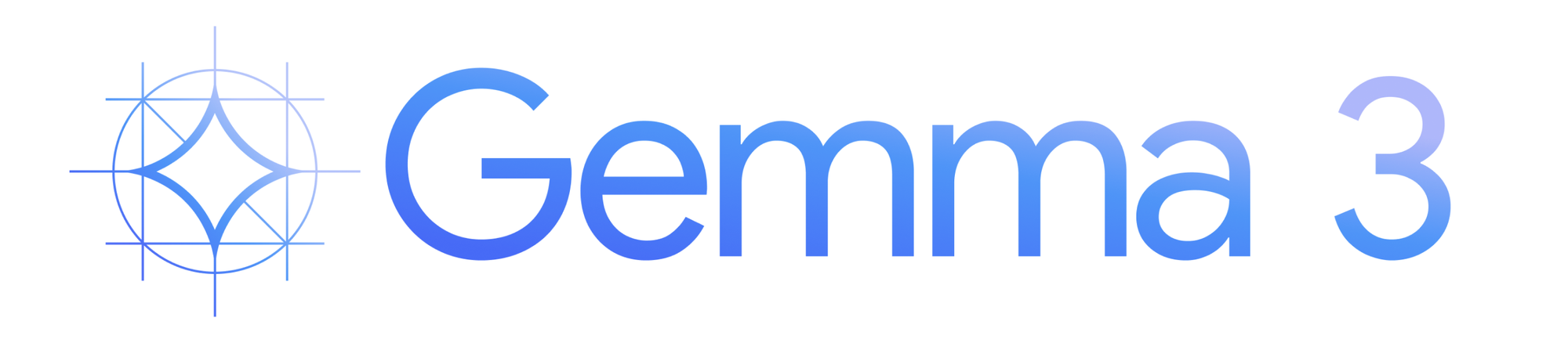
Download the Model:
- In a new terminal, run:
ollama pull gemma3:4b-it-qat
- This downloads the 4-bit quantized 4B model (~3.3GB). Expect the process to take a few minutes, depending on your internet speed.
Verify the Download:
- List available models:
ollama list
- You should see
gemma3:4b-it-qatin the output, confirming the model is ready.
Step 3: Optimize for Performance (Optional)
For resource-constrained devices, optimize the model further:
- Run:
ollama optimize gemma3:4b-it-qat --quantize q4_0
- This applies additional quantization, reducing memory footprint with minimal quality loss.
Running Gemma 3 QAT: Interactive Mode and API Integration
Now that Ollama and Gemma 3 QAT are set up, explore two ways to interact with the model: interactive mode and API integration.
Interactive Mode: Chatting with Gemma 3 QAT
Ollama’s interactive mode lets you query Gemma 3 QAT directly from the terminal, ideal for quick tests.
Start Interactive Mode:
- Run:
ollama run gemma3:4b-it-qat
- This loads the model and opens a prompt.
Test the Model:
- Type a query, e.g., “Explain recursion in programming.”
- Gemma 3 QAT responds with a detailed, context-aware answer, leveraging its 128K context window.
Multimodal Capabilities:
- For vision tasks, provide an image path:
ollama run gemma3:4b-it-qat "Describe this image: /path/to/image.png"
- The model processes the image and returns a description, showcasing its multimodal prowess.
API Integration: Building Applications with Gemma 3 QAT
For developers, Ollama’s API enables seamless integration into applications. Use Apidog to test and optimize these interactions.
Start the Ollama API Server:
- If not already running, execute:
ollama serve
Send API Requests:
- Use a curl command to test:
curl http://localhost:11434/api/generate -d '{"model": "gemma3:4b-it-qat", "prompt": "What is the capital of France?"}'
- The response is a JSON object containing Gemma 3 QAT’s output, e.g.,
{"response": "The capital of France is Paris."}.
Test with Apidog:
- Open Apidog (download it from the button below).
- Create a new API request:
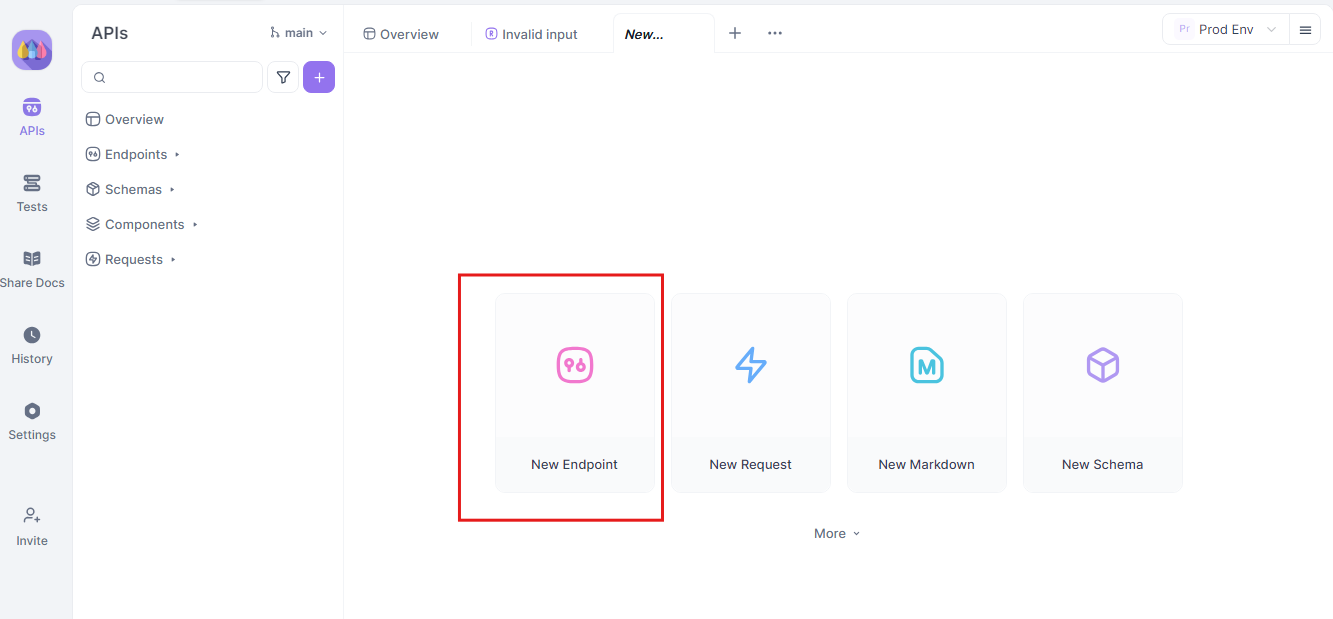
- Endpoint:
http://localhost:11434/api/generate

- Payload:
{
"model": "gemma3:4b-it-qat",
"prompt": "Explain the theory of relativity."
}
- Send the request and monitor the response in Apidog’s real-time timeline.

- Use Apidog’s JSONPath extraction to parse responses automatically, a feature that outshines tools like Postman.
Streaming Responses:
- For real-time applications, enable streaming:
curl http://localhost:11434/api/generate -d '{"model": "gemma3:4b-it-qat", "prompt": "Write a poem about AI.", "stream": true}'
- Apidog’s Auto-Merge feature consolidates streamed messages, simplifying debugging.
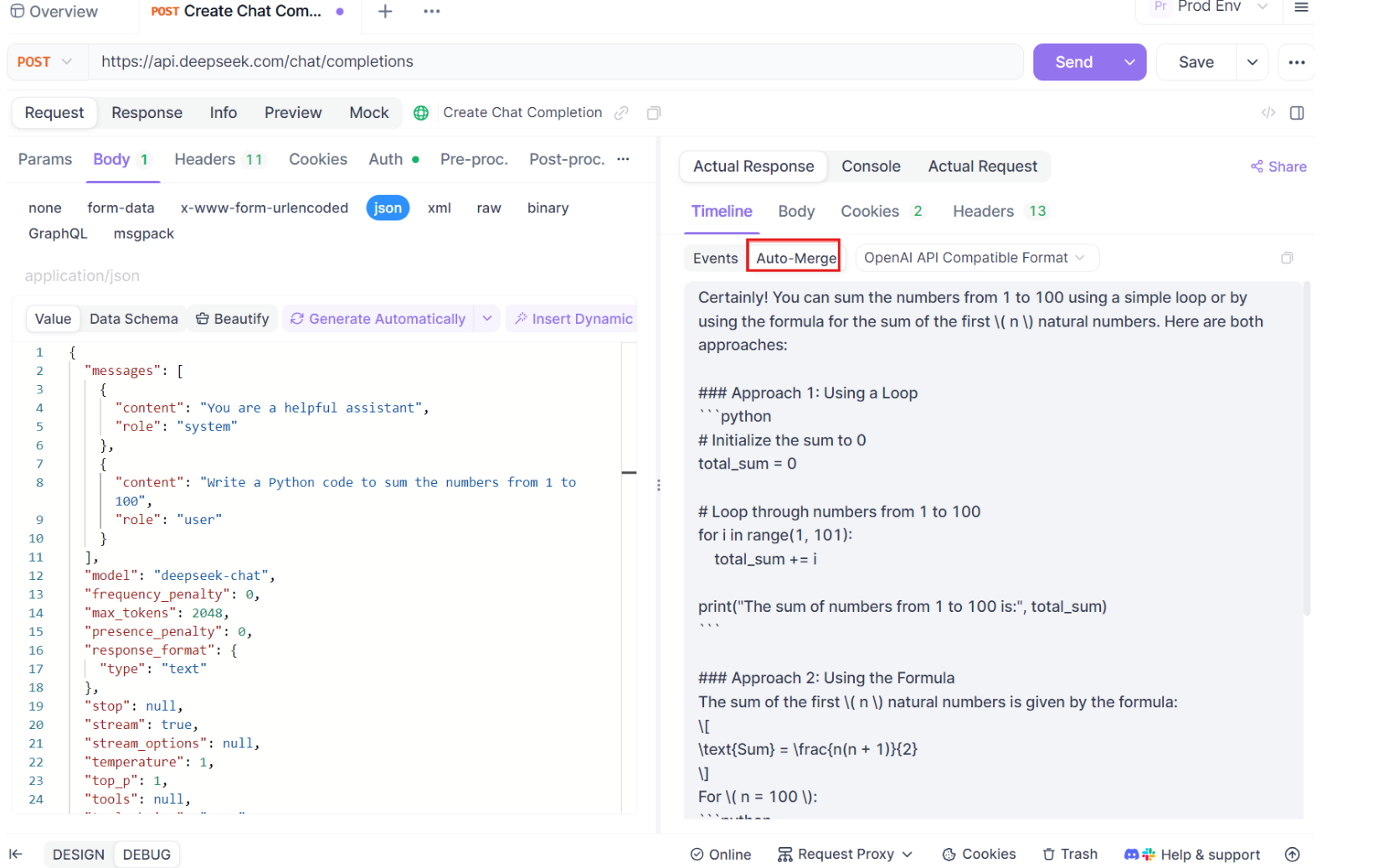
Building a Python Application with Ollama and Gemma 3 QAT
To demonstrate practical use, here’s a Python script that integrates Gemma 3 QAT via Ollama’s API. This script uses the ollama-python library for simplicity.
Install the Library:
pip install ollama
Create the Script:
import ollama
def query_gemma(prompt):
response = ollama.chat(
model="gemma3:4b-it-qat",
messages=[{"role": "user", "content": prompt}]
)
return response["message"]["content"]
# Example usage
prompt = "What are the benefits of running LLMs locally?"
print(query_gemma(prompt))
Run the Script:
- Save as
gemma_app.pyand execute:
python gemma_app.py
- The script queries Gemma 3 QAT and prints the response.
Test with Apidog:
- Replicate the API call in Apidog to verify the script’s output.
- Use Apidog’s visual interface to tweak payloads and monitor performance, ensuring robust integration.
Troubleshooting Common Issues
Despite Ollama’s simplicity, issues may arise. Here are solutions:
- Model Not Found:
- Ensure you pulled the model:
ollama pull gemma3:4b-it-qat
- Memory Issues:
- Close other applications or use a smaller model (e.g., 1B).
- Slow Responses:
- Upgrade your GPU or apply quantization:
ollama optimize gemma3:4b-it-qat --quantize q4_0
- API Errors:
- Verify the Ollama server is running on
localhost:11434. - Use Apidog to debug API requests, leveraging its real-time monitoring to pinpoint issues.
For persistent problems, consult the Ollama community or Apidog’s support resources.
Advanced Tips for Optimizing Gemma 3 QAT
To maximize performance:
Use GPU Acceleration:
- Ensure Ollama detects your NVIDIA GPU:
nvidia-smi
- If undetected, reinstall Ollama with CUDA support.
Customize Models:
- Create a
Modelfileto adjust parameters:
FROM gemma3:4b-it-qat
PARAMETER temperature 1
SYSTEM "You are a technical assistant."
- Apply it:
ollama create custom-gemma -f Modelfile
Scale with Cloud:
- For enterprise use, deploy Gemma 3 QAT on Google Cloud’s GKE with Ollama, scaling resources as needed.
Why Apidog Stands Out
While tools like Postman are popular, Apidog offers distinct advantages:
- Visual Interface: Simplifies endpoint and payload configuration.
- Real-Time Monitoring: Tracks API performance instantly.
- Auto-Merge for Streaming: Consolidates streamed responses, ideal for Ollama’s API.
- JSONPath Extraction: Automates response parsing, saving time.
Download Apidog for free at apidog.com to elevate your Gemma 3 QAT projects.
Conclusion
Running Gemma 3 QAT with Ollama empowers developers to deploy powerful, multimodal LLMs locally. By following this guide, you’ve installed Ollama, downloaded Gemma 3 QAT, and integrated it via interactive mode and API. Apidog enhances the process, offering a superior platform for testing and optimizing API interactions. Whether building applications or experimenting with AI, this setup delivers privacy, efficiency, and flexibility. Start exploring Gemma 3 QAT today, and leverage Apidog to streamline your workflow.