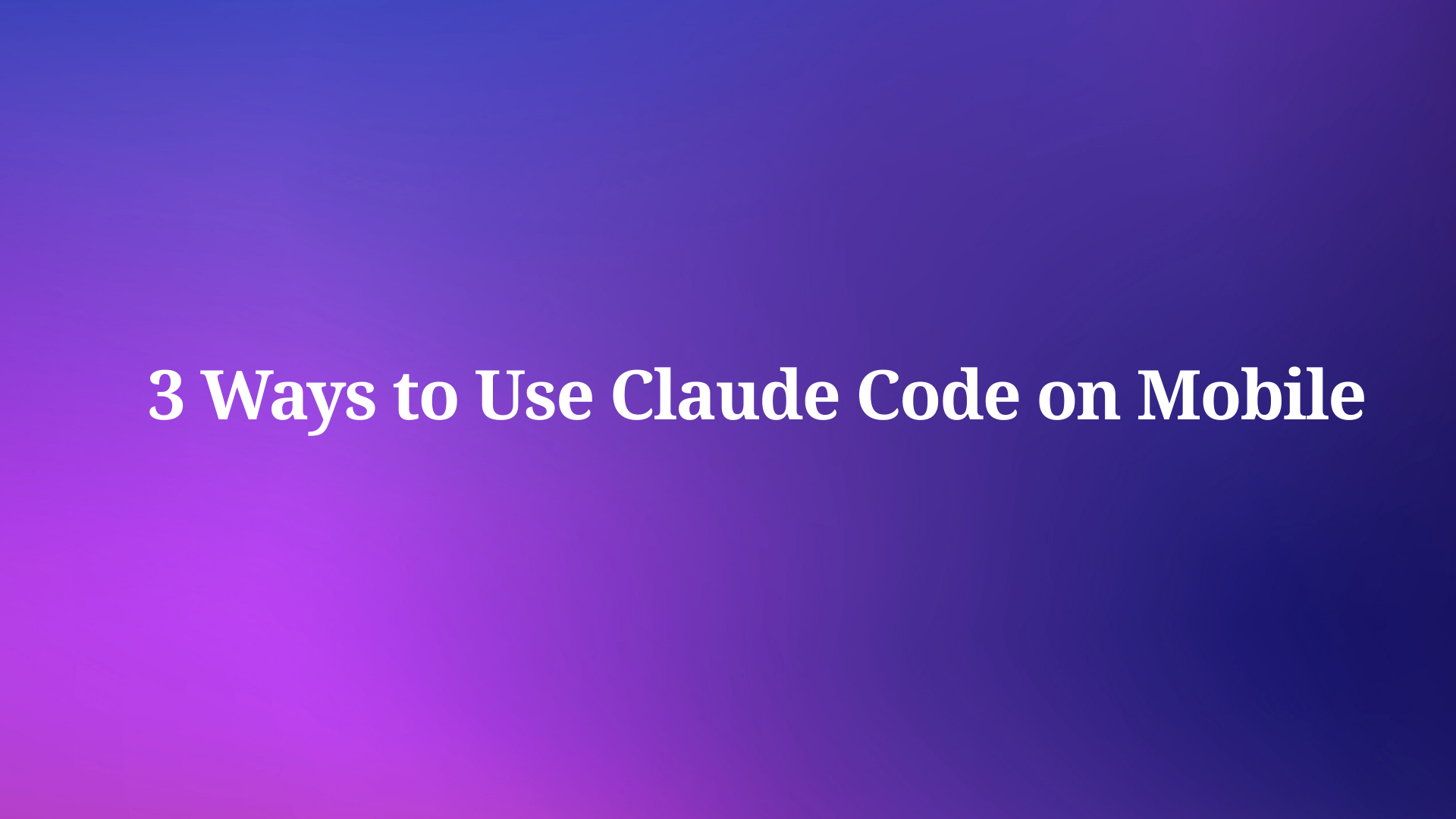Hey there! If you’re working with APIs, you’ve probably heard of Postman. It’s a powerful tool that makes testing and interacting with APIs a breeze. But did you know you can also save response values as environment variables in Postman? That’s right! Today, we’re going to walk you through the process step-by-step.
Why Save a Response Value as an Environment Variable?
Before we dive in, let’s talk about why you might want to do this. When you’re testing APIs, you often need to use the response from one request as input for another. Instead of copying and pasting values manually, you can save them as environment variables. This not only saves time but also reduces the risk of errors.
Step 1: Set Up Your Environment
First things first, you’ll need to set up an environment in Postman. This is where your variables will live. To do this, click on the gear icon in the top right corner and select “Manage Environments”.

Then, click “Add” to create a new environment.

Give it a name, and you’re good to go!
Step 2: Make Your API Request
Next, you’ll need to make an API request. This could be a GET, POST, PUT, or any other type of request. The important thing is that the response contains the value you want to save as an environment variable.

Step 3: Save the Response Value
Here’s where the magic happens. In your request's “Tests” tab, you can write JavaScript code that runs after the request is sent. To save a response value, you’ll use the pm.environment.set() function.

Now that you’ve saved your response value, you can use it in other requests. To do this, simply wrap your variable name in double curly braces.
How to Save a Response Value as an Environment Variable in Apidog
Apidog is an integrated collaboration platform designed to streamline various aspects of the API lifecycle. It combines the functionalities of several tools
With Apidog, you can save a response value as an environment variable to reuse it across different parts of your API workflow. Let’s walk through the steps:
Open apidog and navigate under Post Processors: Click add PostProcessor and select "Extract Variable"

- Click the button to display the JSONPAth Extraction Tools

Type the JSONPath Expression to extract your variable for example the Jsonpath to extract the category variable from the JSON data is: $.[*].category.
(If you are not familiar with JSON Path, we recommend using this free AI tool for generation: https://app.anakin.ai/apps/21858?r=Mw4DLLke)

Open Environment Management:
- Click the button in the upper right corner of the Apidog app.

- Select the Environments where you want to add the variable: Name your variable, Set the current value for the variable then Click Save to store the variable..

Remember:
- Environment Variables: These are managed in the environment management section and change based on the environment.
- Global Variables: Similar to environment variables but remain constant regardless of the environment.
- Local Variables: Valid only during a single API run or test case debug and are discarded afterward.
Using variables can significantly improve productivity, especially when dealing with sensitive data like tokens or passwords.
Conclusion
In conclusion, the ability to save a response value as an environment variable in Postman is a powerful feature that enhances the efficiency and flexibility of API testing. This feature allows users to store and reuse data across multiple requests, reducing redundancy and improving the accuracy of the tests.
As for Apidog, it is an excellent tool for documenting APIs. It provides a clear and concise way to describe the structure and behavior of an API, making it easier for developers to understand and use the API effectively. Enhancing ApiDog could involve adding more features such as support for more data formats, better integration with other tools, and improved user interface for easier navigation.
Overall, both Postman and Apidog play crucial roles in the API development and testing process. They not only simplify the tasks but also ensure that APIs are robust, reliable, and easy to use. By continuously improving and adapting these tools to the evolving needs of developers, we can expect to see more efficient and high-quality API development in the future.