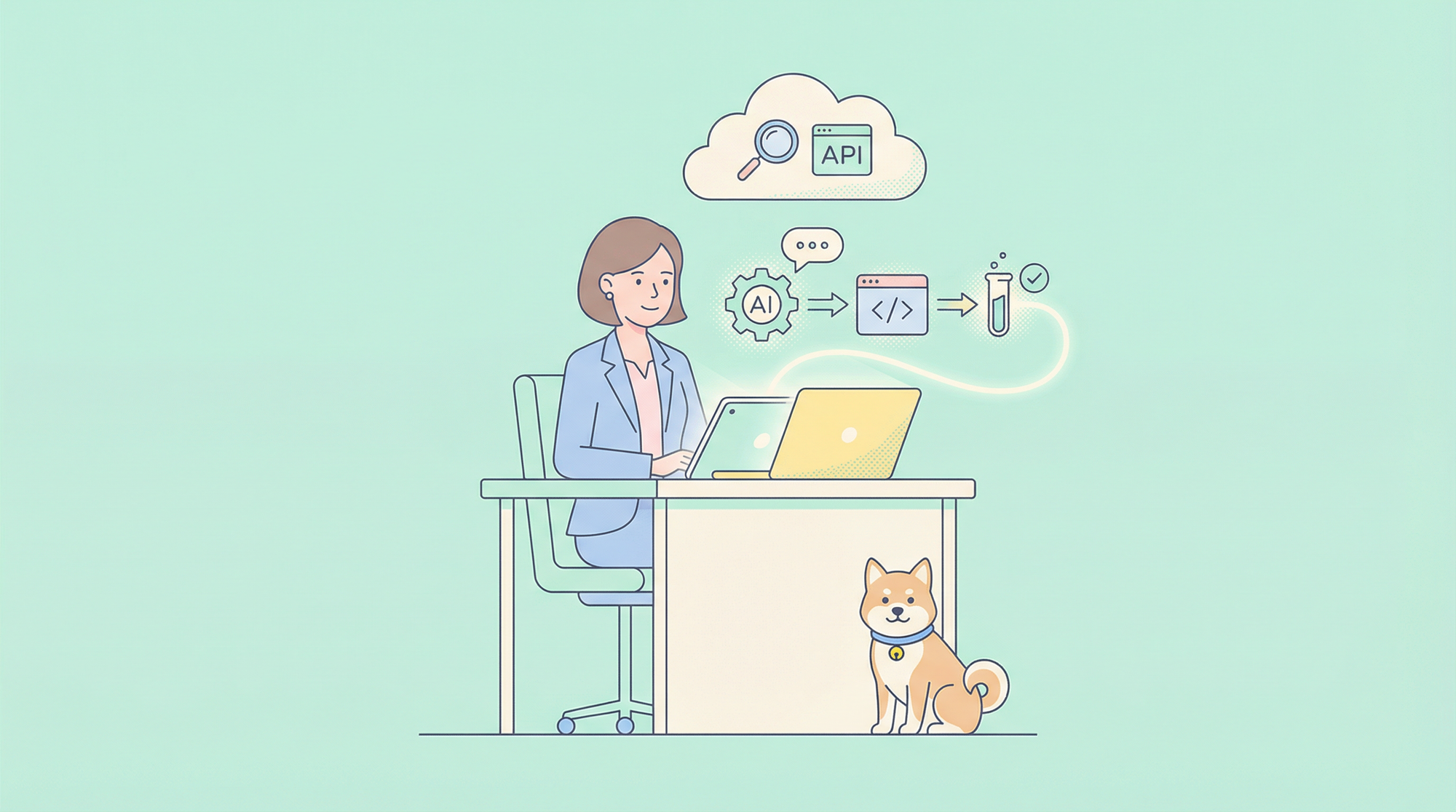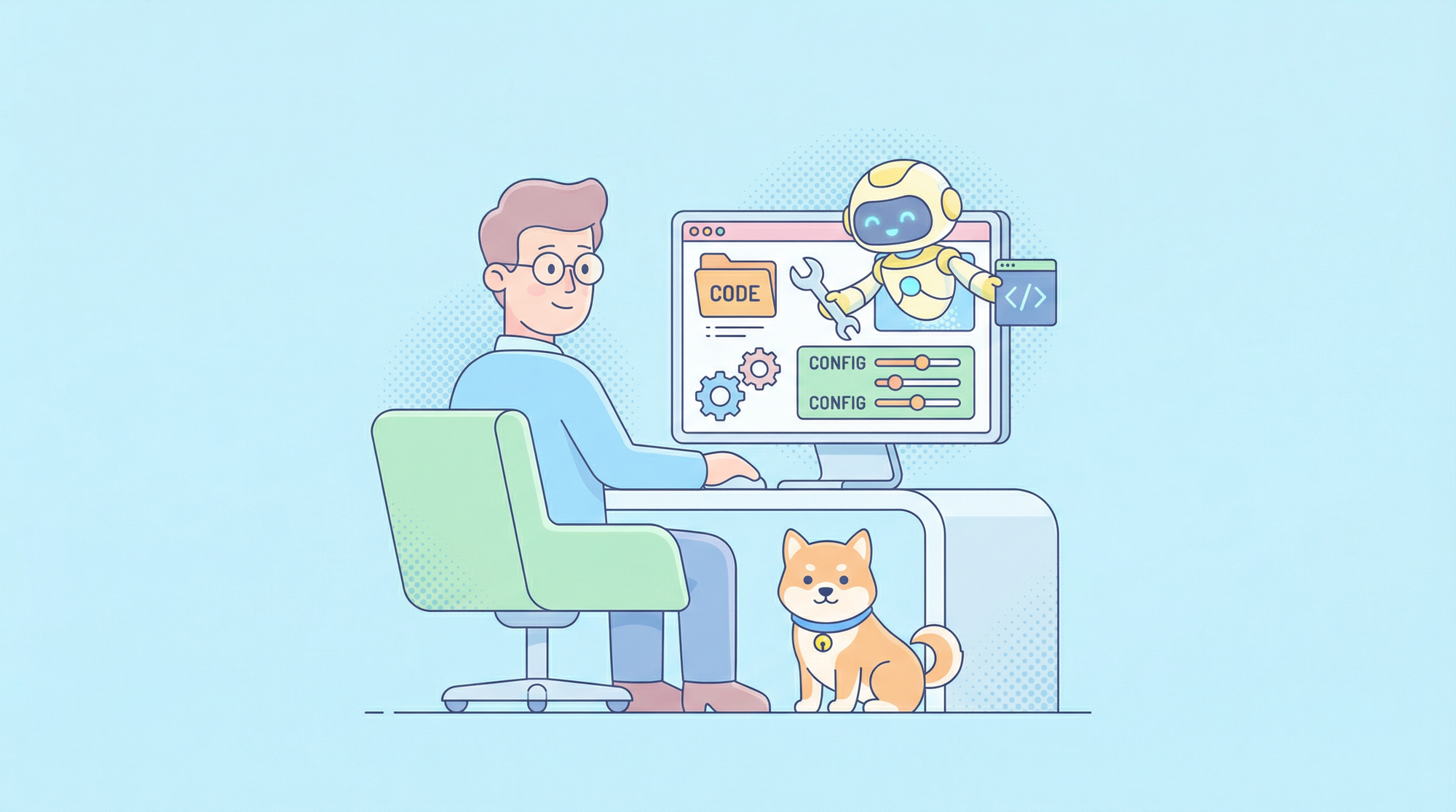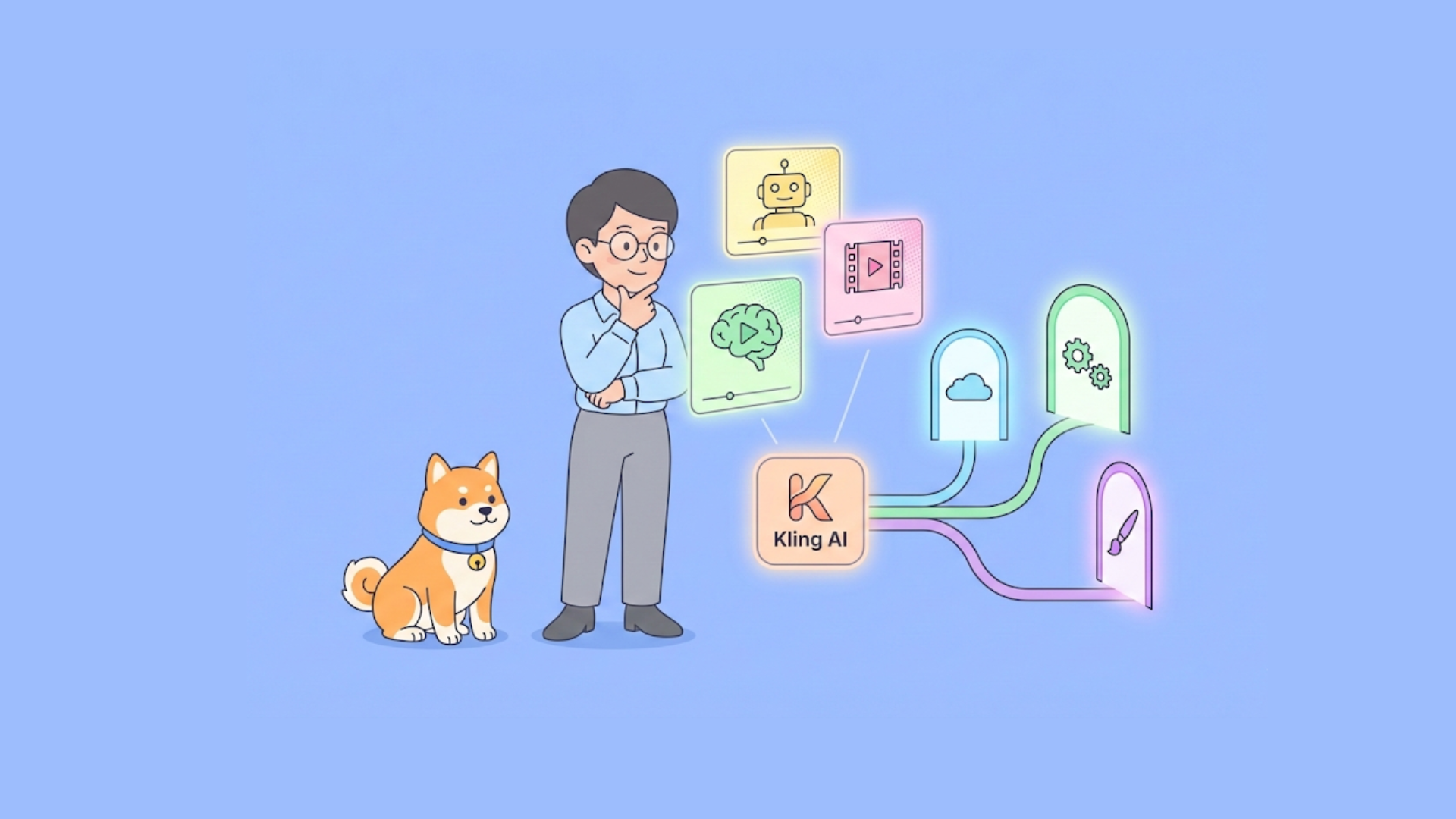Effective API testing necessitates the dynamic management of data. Postman's post-request scripts offer a robust mechanism to achieve this through variable settings. By strategically capturing and storing values from API responses, testers can enhance test efficiency, maintainability, and reliability.
With Apidog, you are provided with complete tools for the entire API lifecycle. You no longer need any additional software for API development!
To learn more about the functionalities offered by Apidog, check out the button below.

This article delves into the intricacies of utilizing Postman's scripting capabilities to set variables. It will provide comprehensive guidance on employing the pm.environment.set() and pm.globals.set() functions to create and manage variables within different scopes. Practical examples will illustrate how to extract data from API responses and assign it to variables for subsequent use in test cases.
What are Post-Request Scripts?
Post-request scripts are snippets of JavaScript code that execute after Postman sends a request and receives a response. They provide a powerful way to interact with the response data, perform assertions, extract information, and manipulate data for subsequent requests.
Essentially, they allow you to automate various testing and data-handling tasks within the Postman environment.
Step-by-Step Guide on How to Set a Variable in Postman Post-Request Script
Step 1 - Access the Post-request Script Tab:
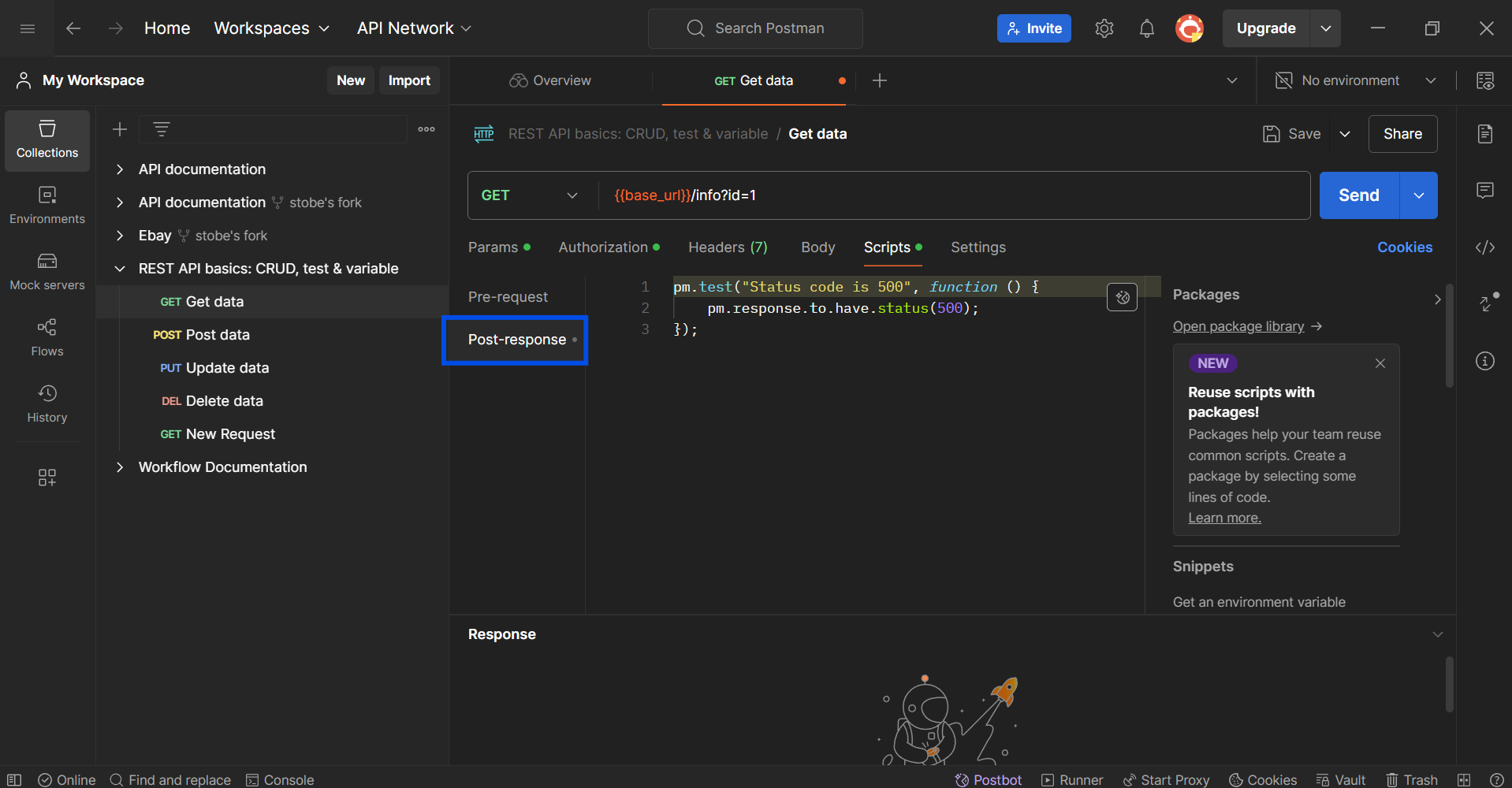
First, open the API or request you wish to edit, and click on the Scripts tab. This is where you can find the Post-response section.
Step 2 - Extract Data from the Postman Response
Use the pm.response.json() or pm.response.text() methods to access the API's response body as JSON or text, respectively.
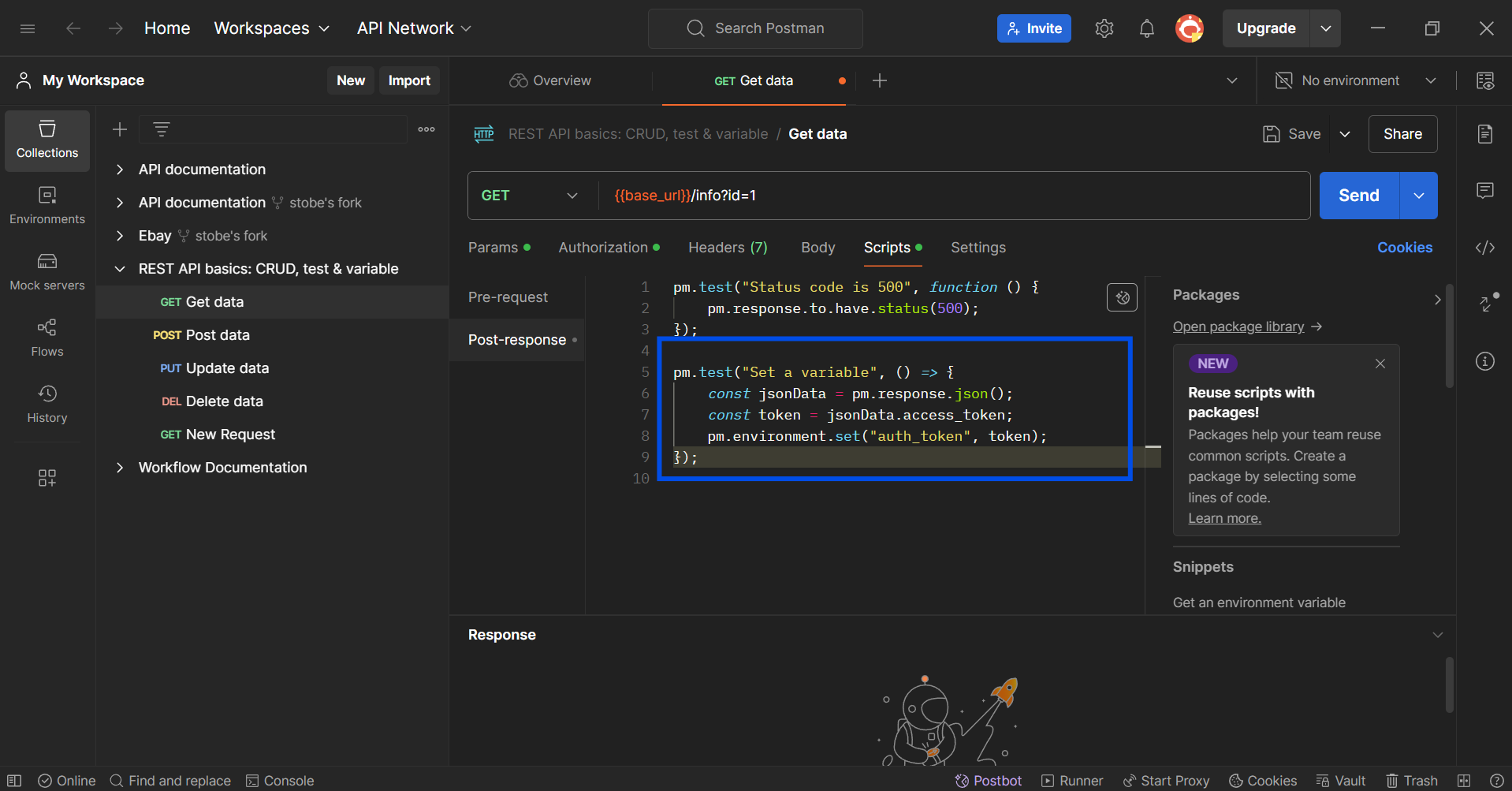
During the step, you should also employ any necessary JavaScript object or string manipulation techniques to extract the desired data.
Step 3 - Set the Variable
You should use either pm.environment.set(), pm.globals.set(), or pm.collectionVariables.set() to store the extracted data in a variable. The choice depends on the desired scope.
Example of Setting a Variable in Postman's Post-Request Script
pm.test("Set a variable", () => {
const jsonData = pm.response.json();
const token = jsonData.access_token;
pm.environment.set("auth_token", token);
});
This code snippet extracts the access_token from the JSON response and stores it in an environment variable named auth_token.
Additional Tips
- Error Handling: Implement error handling to gracefully handle unexpected response formats or missing data.
- Data Types: Ensure correct data types for variables. Use
typeofoperator to check. - Variable Usage: Access variables in subsequent requests using double curly braces:
{{auth_token}}. - Best Practices: Consider using descriptive variable names and organizing your scripts for better readability.
Advantages of Setting Variables in Postman Post-Request Scripts
Dynamic Test Data
Real-time data: Capture and store dynamic data from API responses (e.g., IDs, tokens, timestamps) for immediate use in subsequent requests.
Data-driven testing: Create more robust tests by using actual data from the system rather than static values.
Test Data Reuse
Efficiency: Reuse captured data across multiple requests within a collection or environment, reducing manual data entry and potential errors.
Correlation: Link-dependent requests by passing data from one response to another, improving test accuracy.
Test Maintenance
Flexibility: Easily modify variable values without changing multiple request bodies, making test updates more efficient.
Centralization: Manage test data in a centralized location (environment or global variables) for better organization.
Complex Test Scenarios
Data manipulation: Process and transform captured data before storing it as a variable, enabling complex test logic.
Conditional logic: Use variables in conditional statements to control test flow based on response data.
Collaboration
Shared data: Share environment or global variables among team members to maintain consistent test data.
Environment management: Create different environments with varying variable values for different test scenarios.
Common Use Cases for Setting Variables in Postman Post-Request Scripts
Setting variables in Postman post-request scripts is a versatile technique with numerous applications in API testing. Here are some common use cases:
- Authentication token management: Extract access tokens from authentication responses and store them for subsequent requests.
- Dynamic data handling: Capture and store dynamic data like user IDs, order numbers, or session IDs for test data correlation.
- Data-driven testing: Generate test data dynamically and store it in variables for iterative testing.
- Error handling: Store error messages or codes for further analysis or reporting.
- Performance testing: Measure response times and store them for analysis.
- Chaining requests: Pass data from one request to another, creating complex test flows.
- Environment management: Store environment-specific configuration values like base URLs or API keys.
- Test data generation: Create random or sequential data for test cases.
- Custom logic: Implement custom logic based on response data, such as conditional execution or data transformations.
Apidog - An All-In-One API Development Tool
Apidog is a comprehensive API tool that provides users with complete functionalities for the entire API lifecycle. It specializes in a simple and intuitive user interface that promotes a design-first approach to API development.
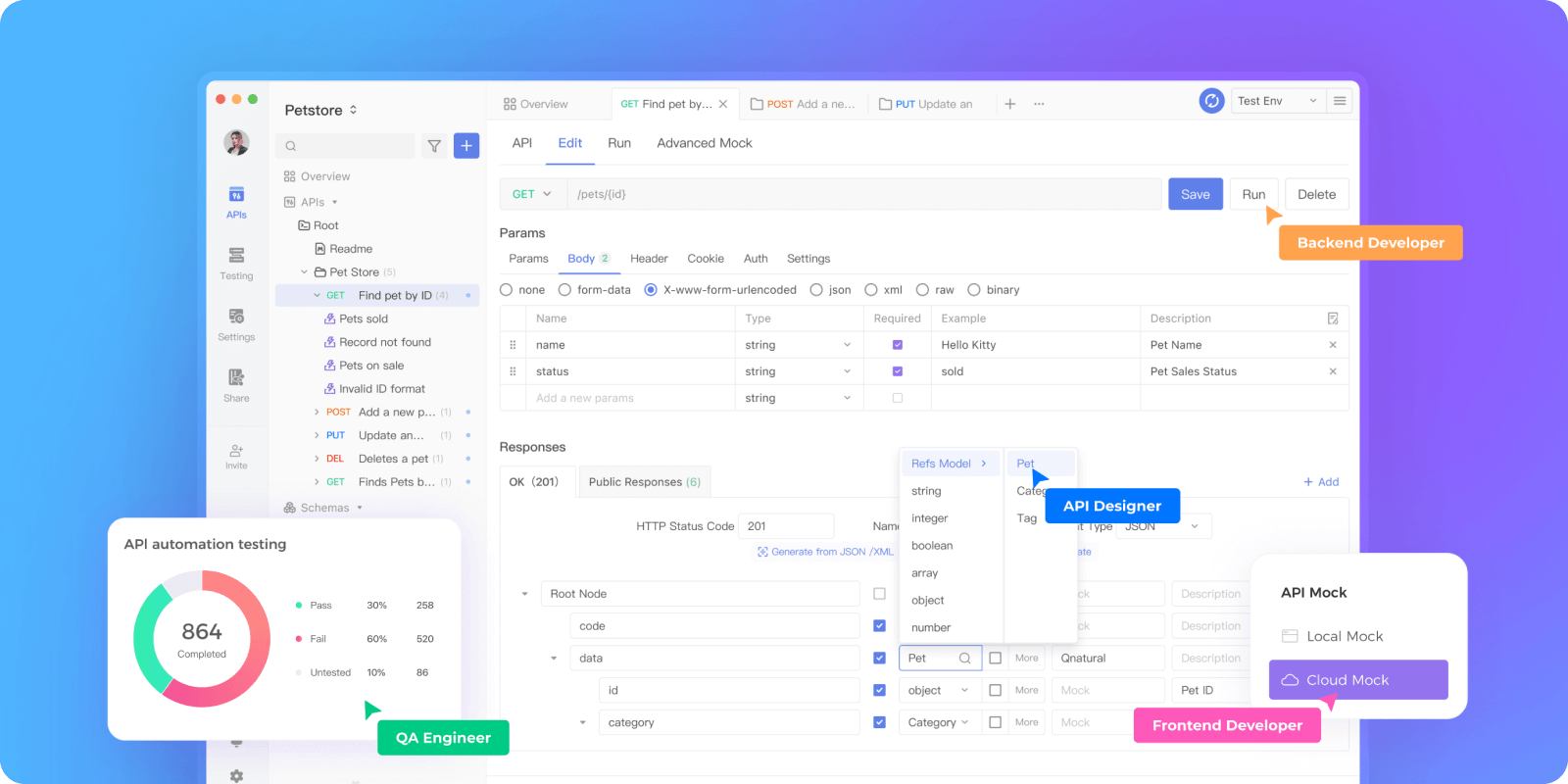
Create Post-Processor Scripts Within Seconds
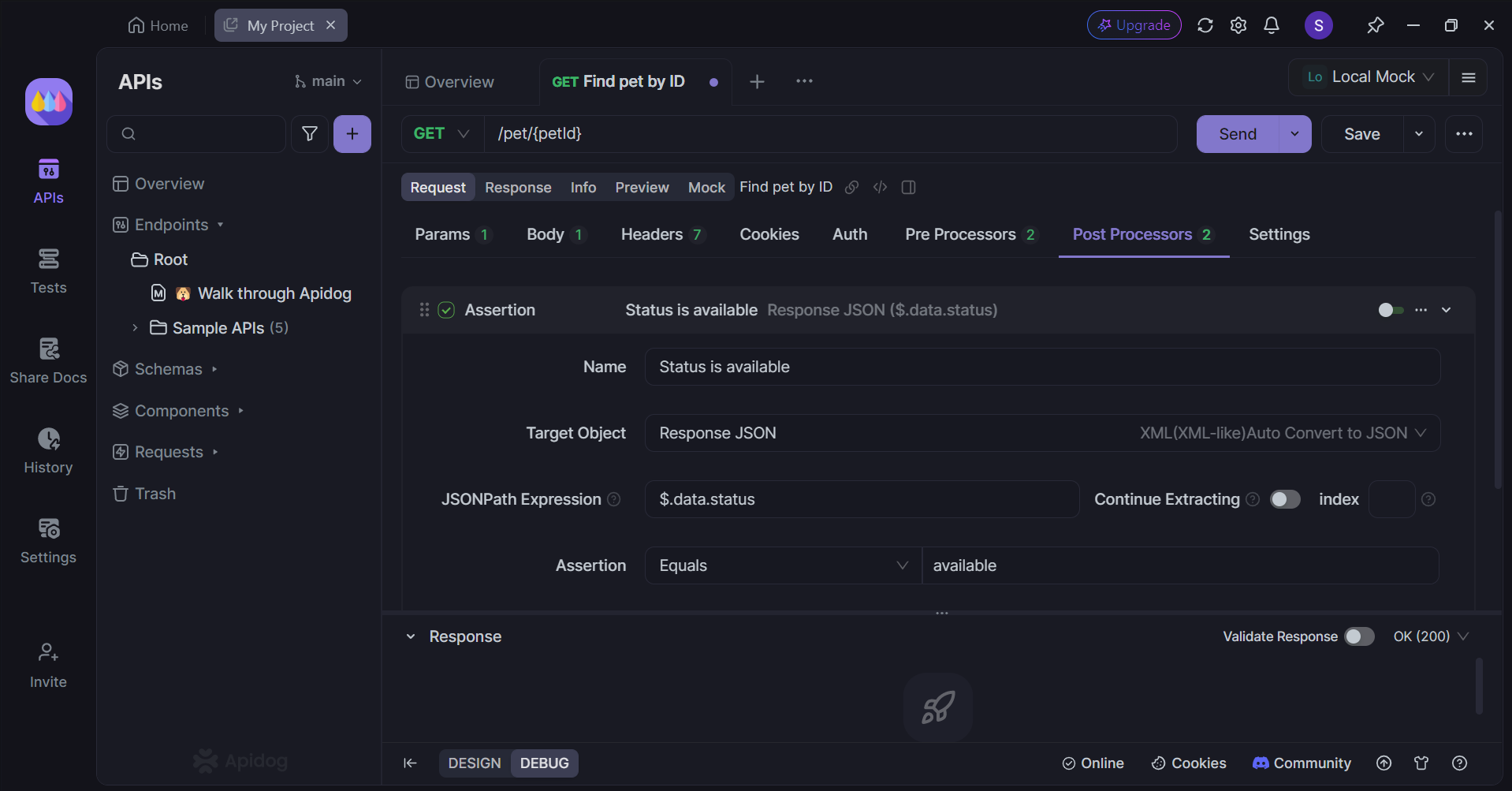
With Apidog, you can implement post-processor in any way you desire.
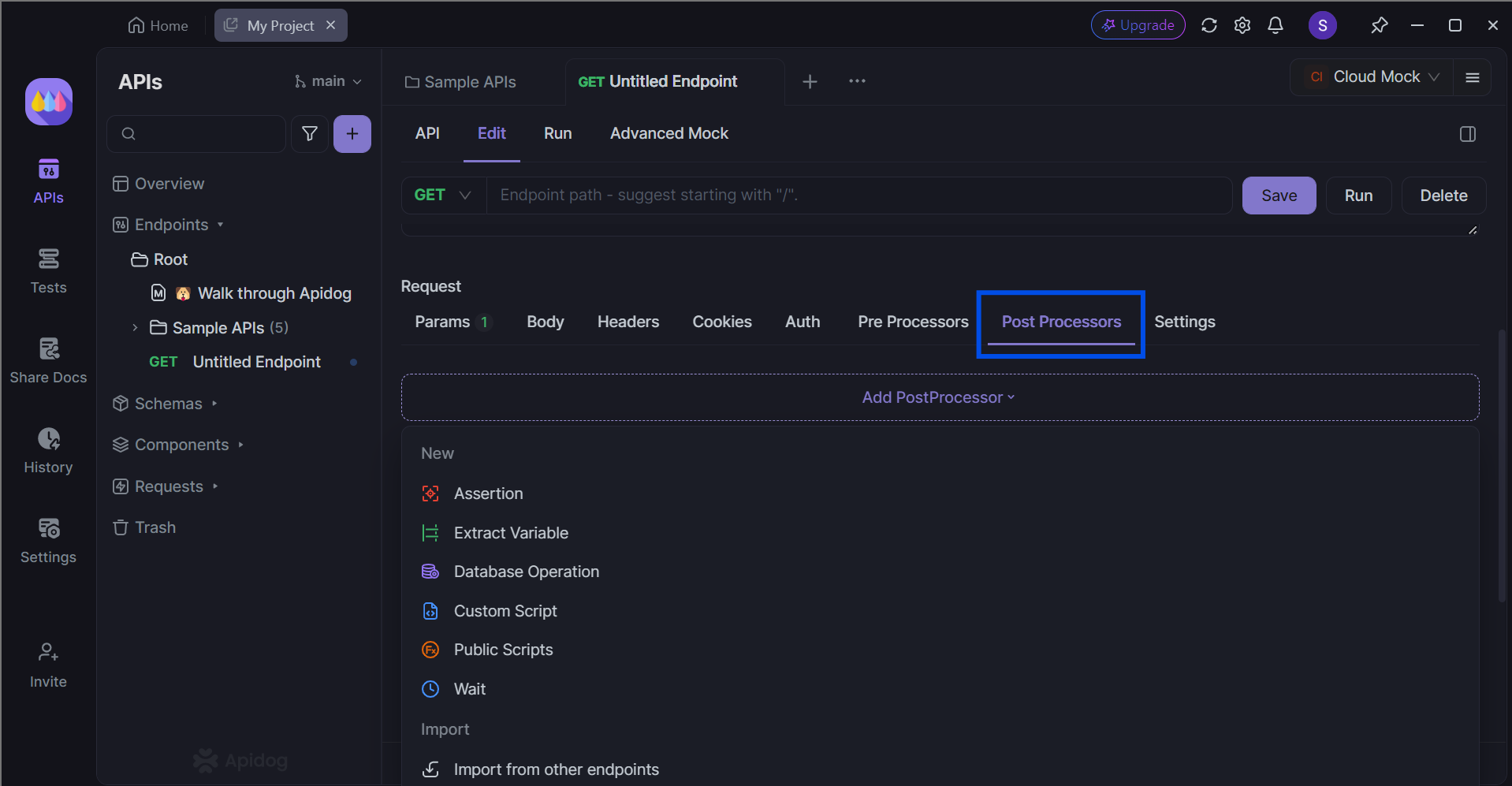
You can select from a variety of post-processors, such as assertions, custom, and even public scripts.
Import other APIs to Apidog
Apidog supports various API file types, including OpenAPI (or Swagger), Postman, and Insomnia. This way, you can import existing projects over to Apidog's sleek development environment for further modifications!
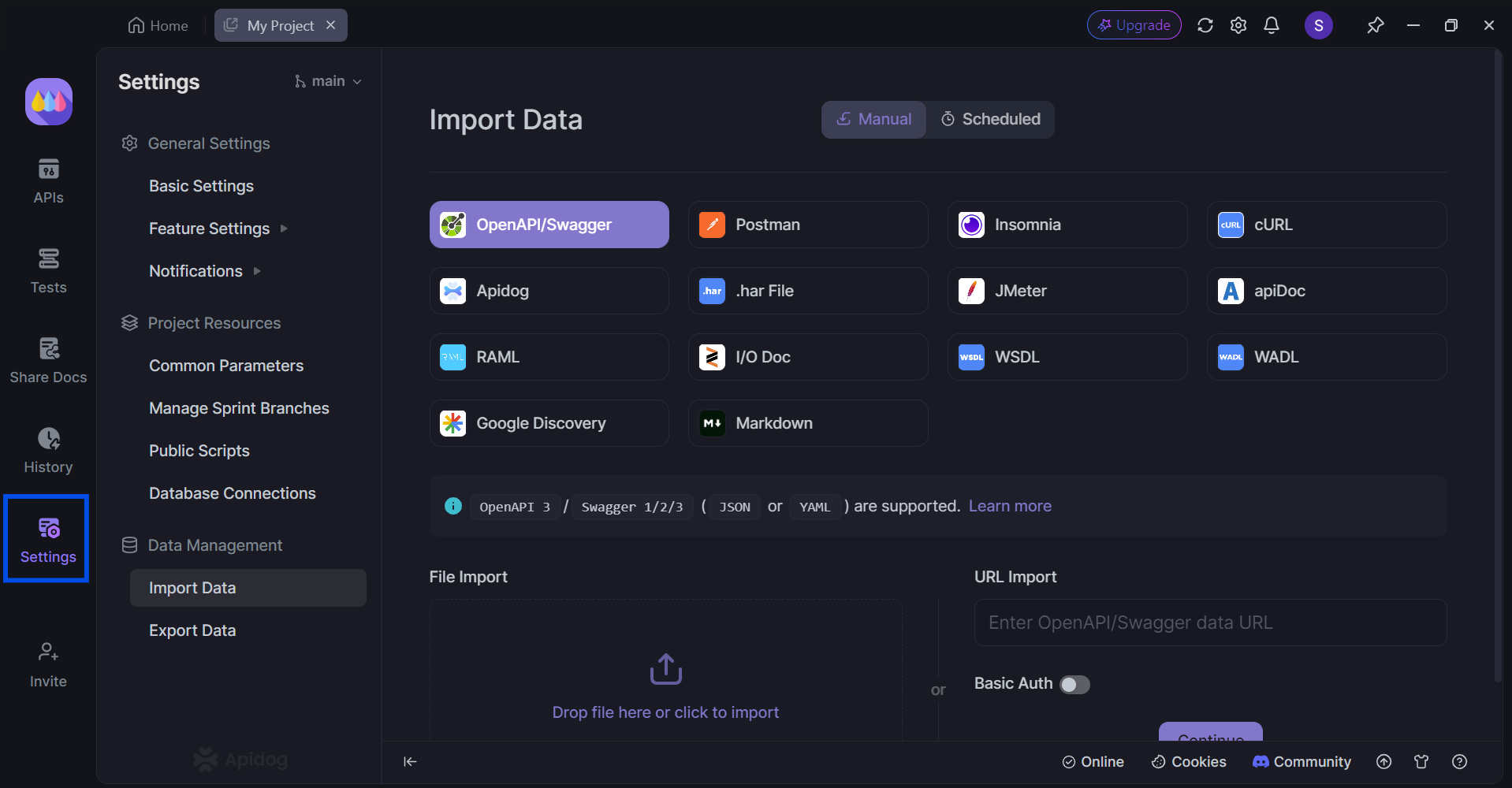
First, open the Settings section in your project, and locate the Import Data button found under Data Management. If you cannot find the file type you wish to import, do not worry! Simply drag and drop the file to the bottom portion of the screen.
Conclusion
By mastering the art of setting variables in Postman's post-request scripts, you've unlocked a powerful tool for optimizing your API testing workflow. The ability to dynamically capture and store data from responses empowers you to create more robust, efficient, and maintainable test suites. Through careful consideration of variable scopes and effective data extraction techniques, you can significantly enhance your testing capabilities and accelerate development cycles.
Remember, the key to success lies in understanding your API's behavior, planning your test cases strategically, and leveraging the full potential of Postman's scripting features. By following the guidance provided in this article, you'll be well-equipped to harness the power of variables and elevate your API testing to new heights.