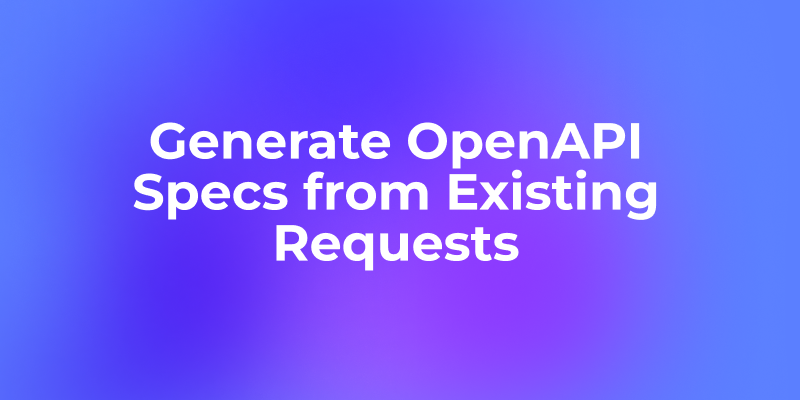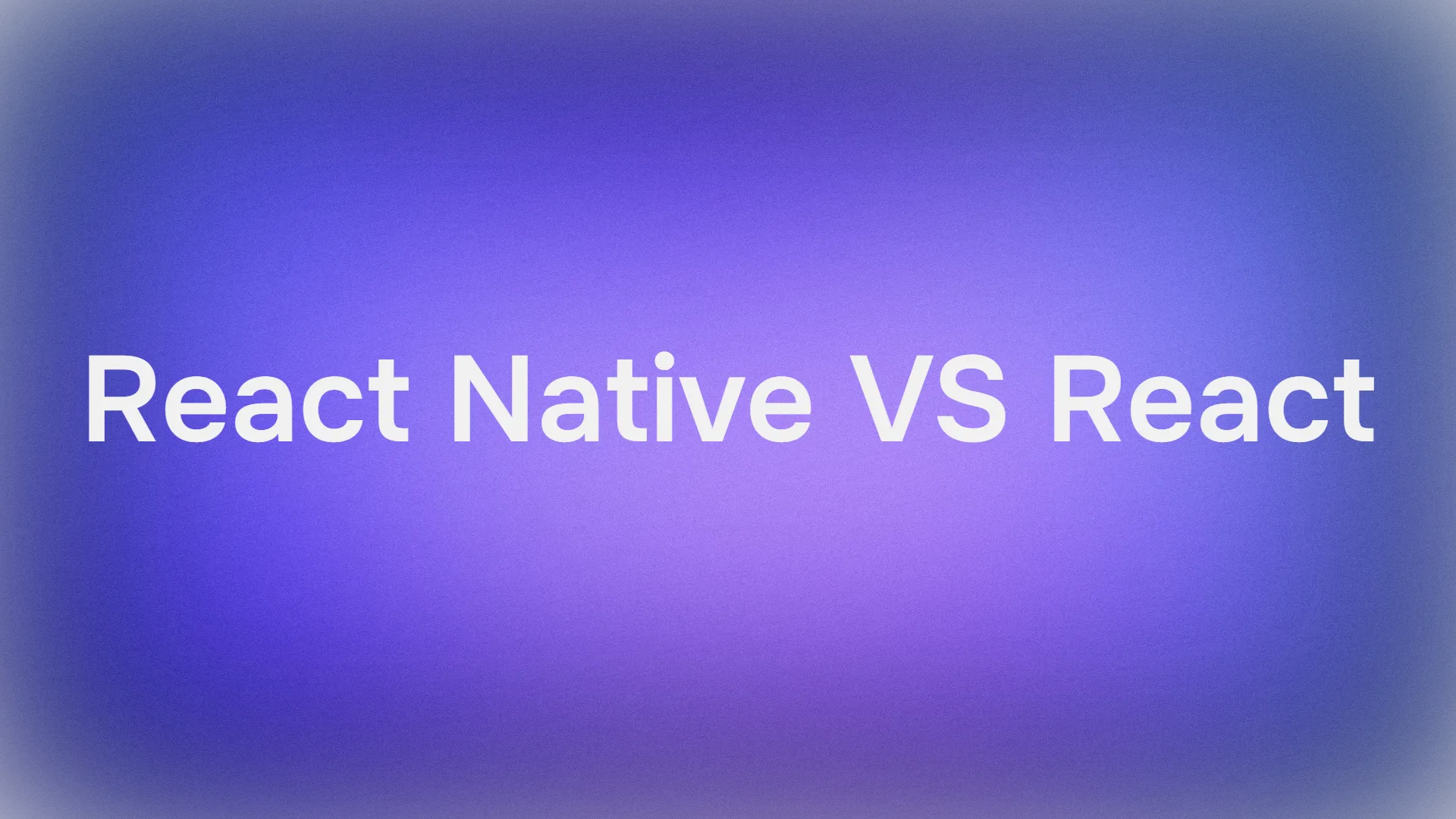When working with APIs and testing them using Postman, you may encounter the "Maximum response size reached" error. This error occurs when the API response exceeds Postman's default size limit, which is typically set to 50MB. While this limit is sufficient for most API responses, there are cases where you might need to handle larger payloads. In this article, we'll explore various strategies to deal with this error and effectively manage large API responses in Postman.
Apidog is a new low-code API development platform that provides developers with the complete tools for the entire API lifecycle. With Apidog, you can build, test, mock, and document APIs within a single application.
Start generating code for your application with Apidog by clicking the button below!

Understanding the Error
The "Maximum response size reached" error in Postman is a safeguard mechanism to prevent the application from consuming excessive memory when handling large responses. This error is not related to the API itself but rather a limitation set by Postman to ensure stable performance across different systems.
Strategies to Handle Large Responses
Increase the Maximum Response Size
The most straightforward solution is to increase Postman's maximum response size limit:
- Open Postman and go to Settings (or Preferences on macOS).
- Navigate to the "General" tab.
- Look for the "Max response size in MB" option.
- Increase the value to accommodate your expected response size.
It's recommended to set this value conservatively. While you can set it to 0 to remove the limit entirely, this may lead to performance issues or crashes if you receive extremely large responses.
Use the "Send and Download" Option
For responses exceeding 100MB, Postman offers a "Send and Download" feature:
- Instead of clicking the "Send" button, click the dropdown arrow next to it.
- Select "Send and Download".
- Choose a location to save the response file.
This method bypasses Postman's rendering process, allowing you to handle responses of any size without risking application instability.
Implement Pagination in Your API
If you're developing the API, consider implementing pagination:
- Modify your API to return data in smaller chunks.
- Include pagination parameters like
limitandoffsetin your API. - Update your Postman requests to use these parameters.
Example query with pagination:sqlSELECT [variables]FROM [table]WHERE [conditions]LIMIT X OFFSET Y Replace X with your desired limit and Y with the offset. Start with Y at 0 and increase it by multiples of X to retrieve the full dataset.
Optimize API Response
If possible, optimize your API response:
- Remove unnecessary data from the response.
- Use compression techniques like GZIP.
- Consider using more efficient data formats (e.g., Protocol Buffers instead of JSON for very large datasets).
Use Streaming Responses
For real-time data or very large datasets, implement streaming responses:
- Modify your API to support server-sent events (SSE) or WebSocket connections.
- Use Postman's SSE or WebSocket features to handle these responses.
Best Practices for Handling Large Responses
Monitor Response Times
Keep an eye on response times when dealing with large payloads. Postman provides timing information for each request, which can help identify performance bottlenecks.
Use the Raw View for Large Responses
When viewing large responses:
- Switch to the "Raw" view in the response body tab.
- This view is more efficient for rendering large amounts of data compared to the "Pretty" view.
Leverage Postman Console
The Postman Console can provide additional insights:
- Open the Postman Console (View > Show Postman Console).
- Look for warnings or errors related to response size or parsing issues.
Implement Error Handling
When working with large responses, implement robust error handling in your scripts:javascriptpm.test("Response is valid", function () { try { var jsonData = pm.response.json(); pm.expect(jsonData).to.be.an('object'); } catch (error) { console.error("Error parsing response:", error); pm.expect.fail("Failed to parse response"); }});
Use Collection Runner Wisely
When running collections with requests that may return large responses:
- Increase the timeout settings in the Collection Runner.
- Consider running fewer iterations or splitting the collection into smaller parts.
Troubleshooting Common Issues
Application Freezing or Crashing
If Postman freezes or crashes when handling large responses:
- Update to the latest version of Postman.
- Try disabling hardware acceleration in your system's graphics settings.
- Increase your system's virtual memory if possible.
Blank or Black Screen
If you encounter a blank or black screen:
- Switch to the Headers tab before sending the request.
- Avoid opening the Body tab for very large responses.
Newman CLI Issues
When using Newman (Postman's CLI tool) for large responses:
- Increase the timeout settings using the
--timeoutflag. - Use the
--ignore-redirectsflag if redirects are causing issues with large responses.
Streamline API Development with Apidog
Apidog is a low-code API development platform that provides developers with a simple and intuitive user interface for API development.
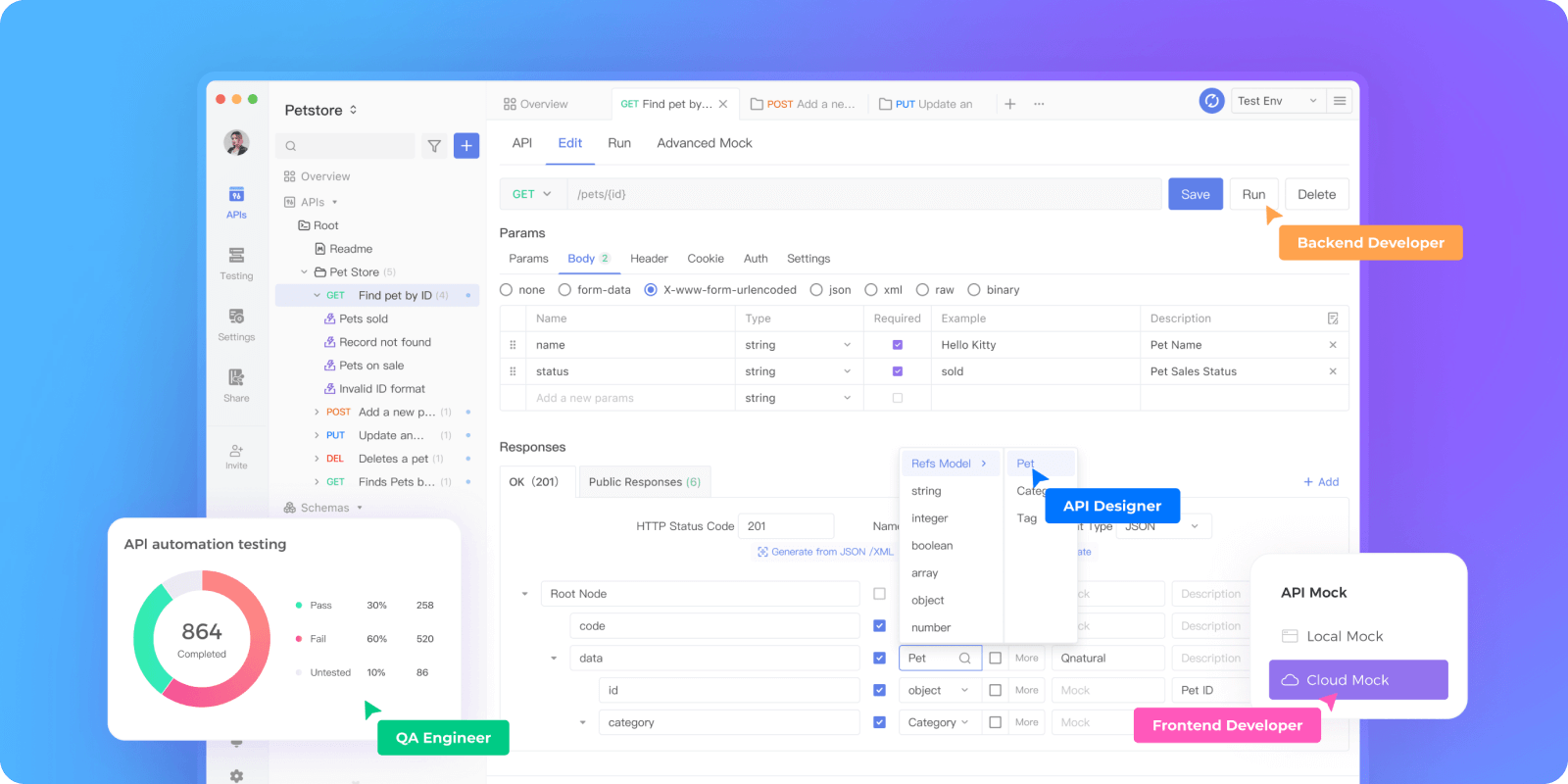
Aside from just the basic functionalities, Apidog stands out to be one of the best API platforms due to extra functionalities such as automated code generation. simplified scripting for pre- and post-requests, and CI/CD integration.
Enjoy Unlimited Responses with Apidog
Apidog does not limit the user for making requests to APIs, so users can freely test and perfect their applications.
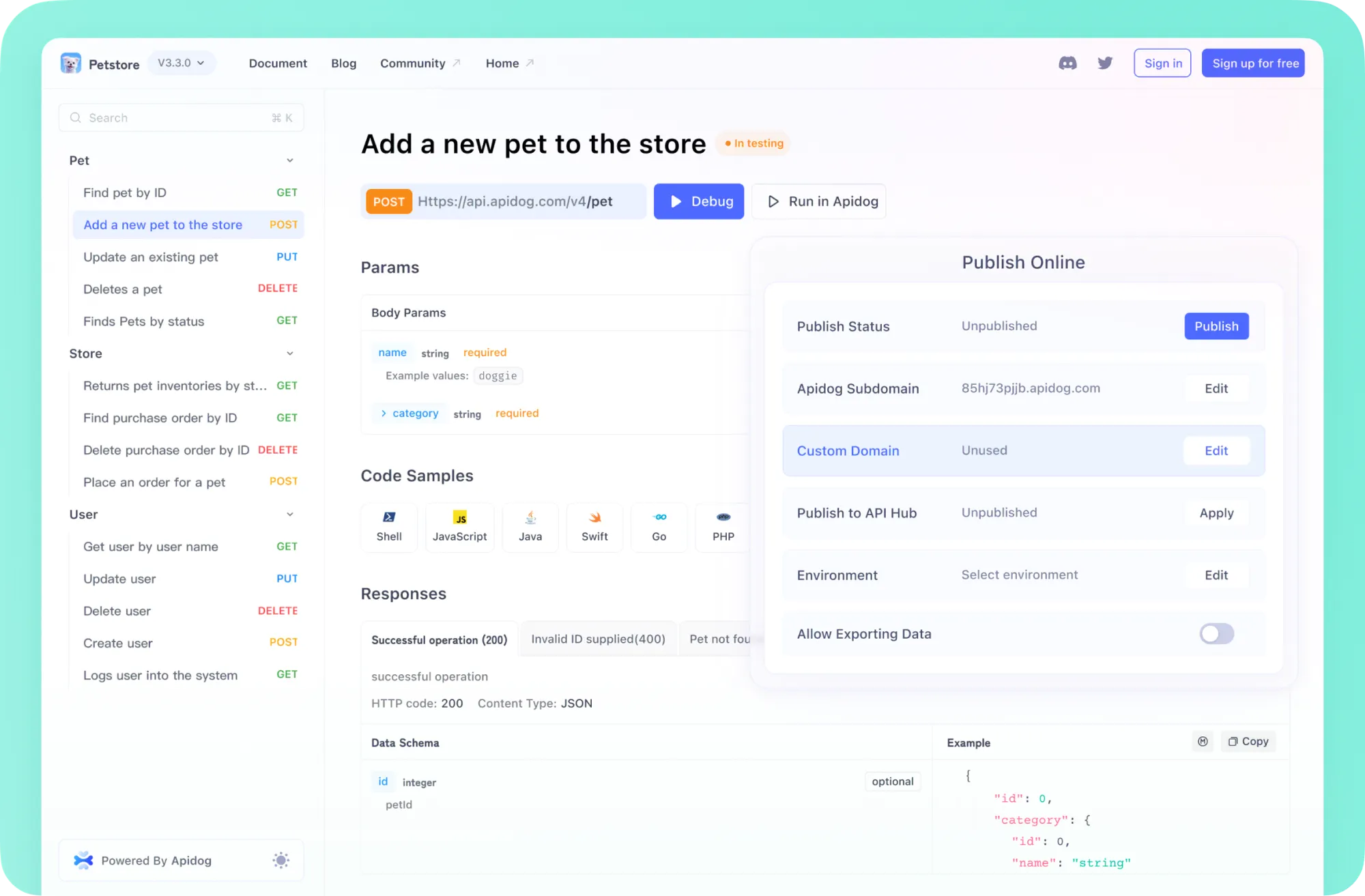
The only thing that limits Apidog is if the APIs have limited quotas for users. If this occurs, you may have to subscribe or pay more money to the API providers to gain access to better API services.
Customize Post-Processing with Apidog
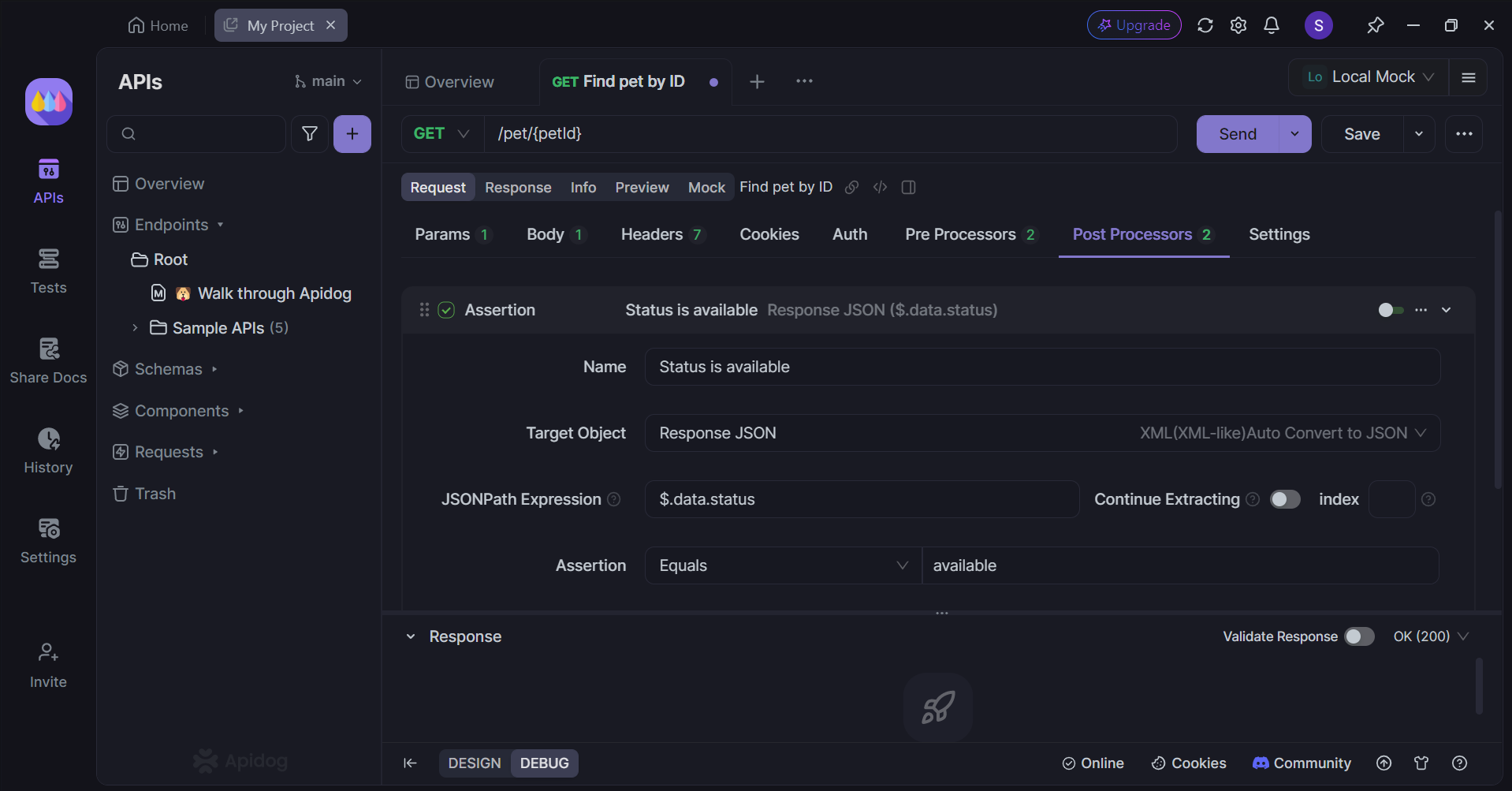
Apidog offers flexible post-processing options, allowing you to tailor your approach. You can choose from various post-processors, including assertions, custom scripts, and publicly available scripts.
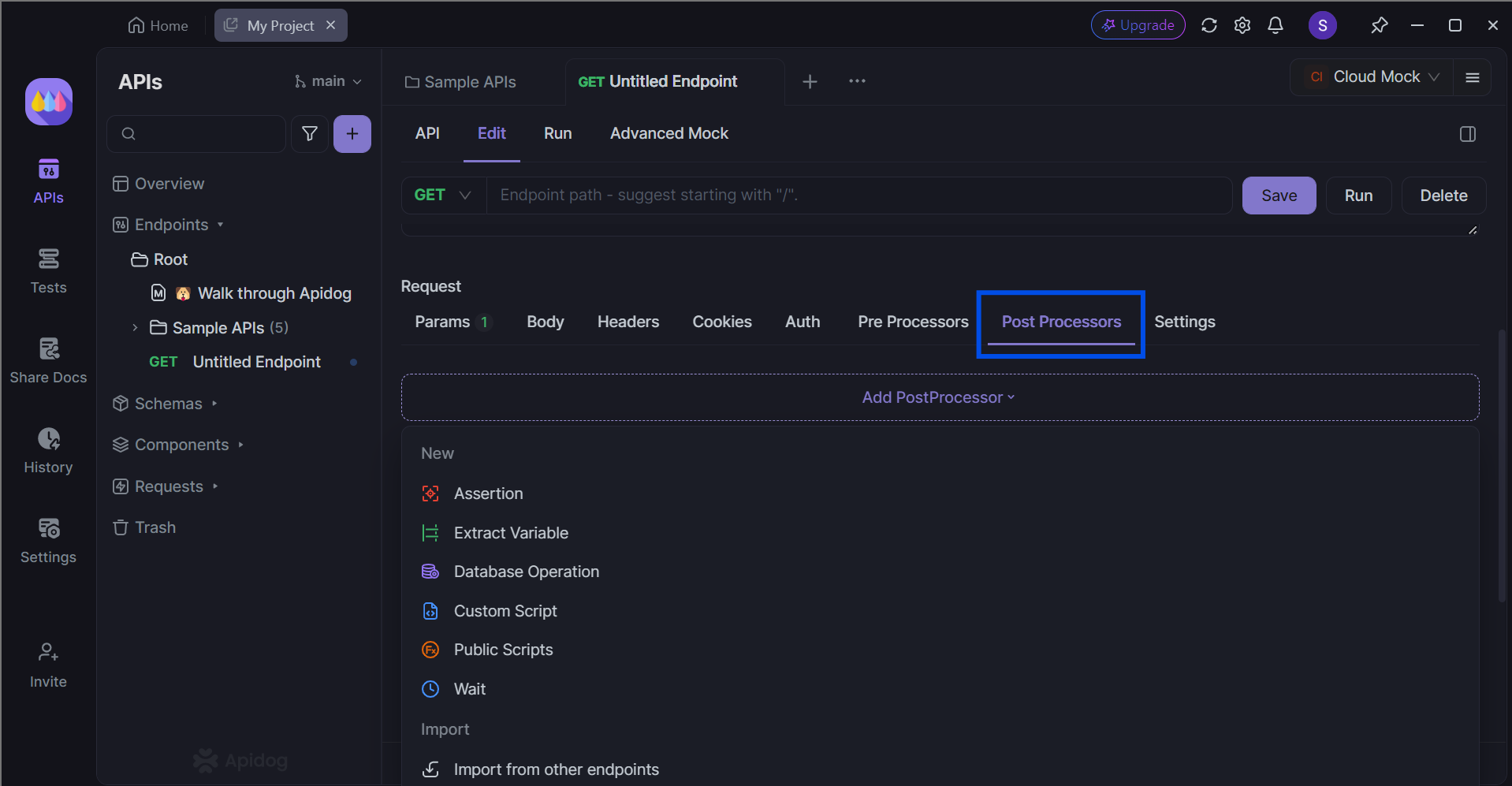
Comprehensive API Testing through Scenarios
A standout feature of Apidog is its test scenario functionality.
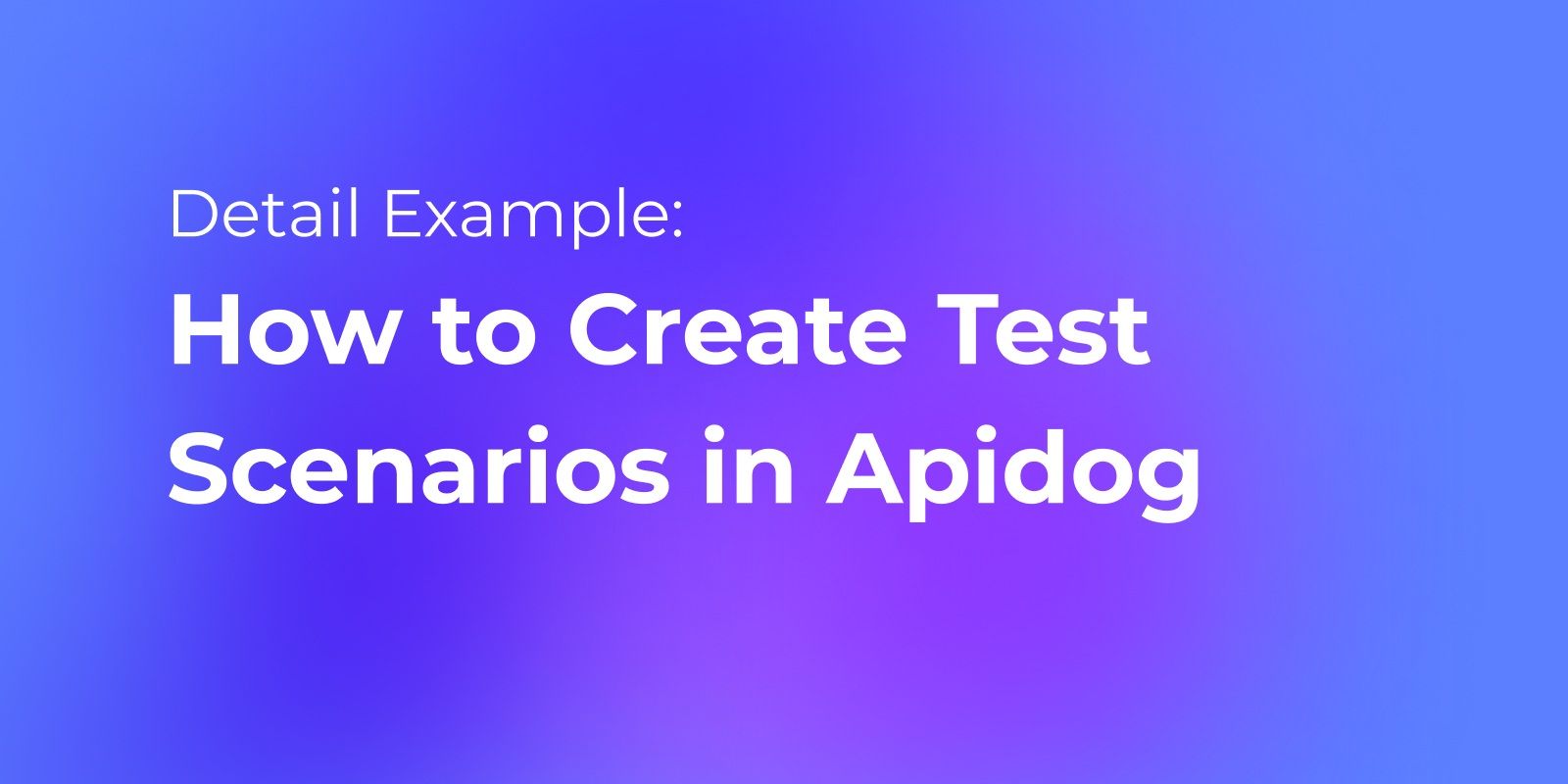
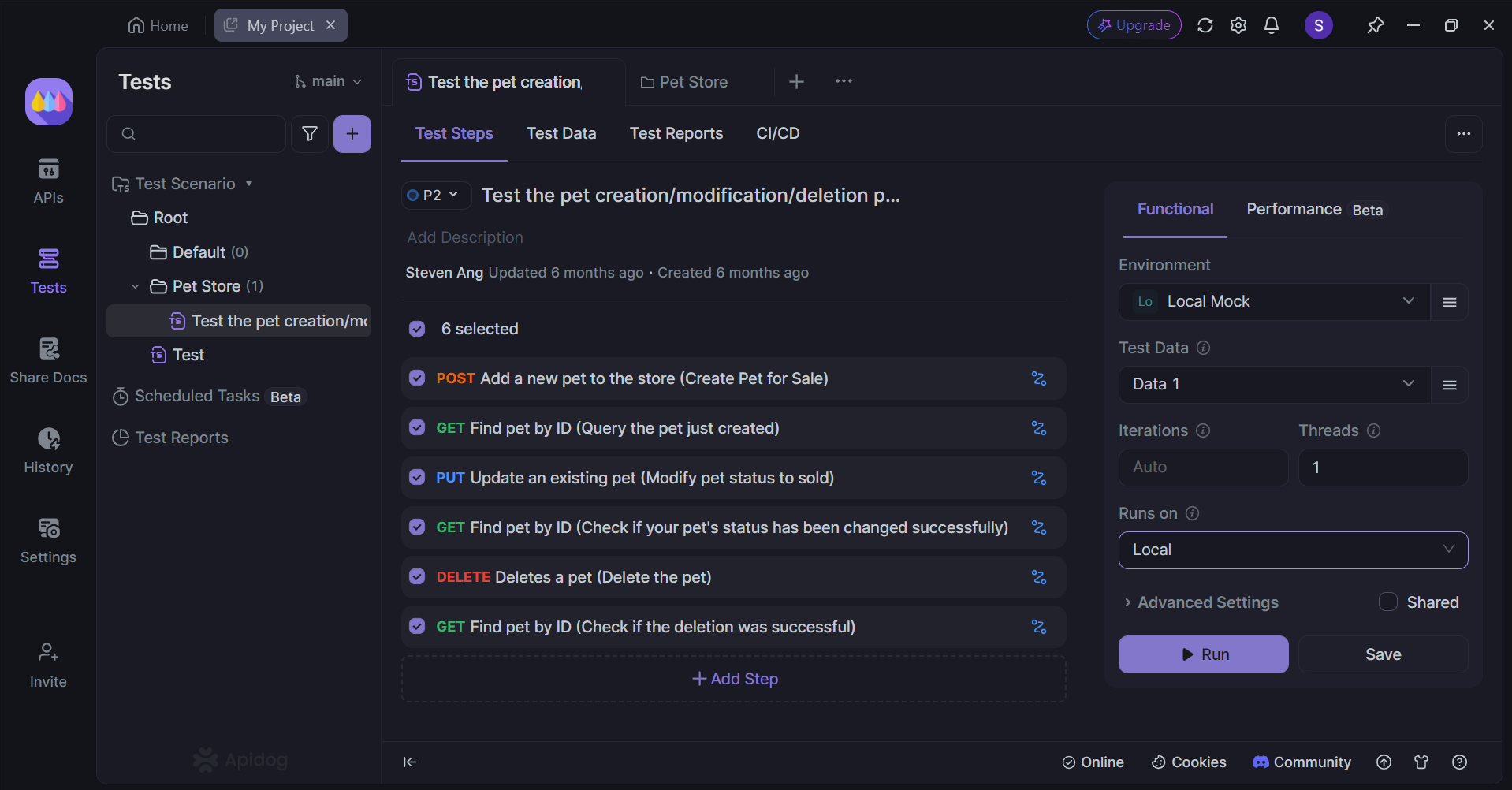
This tool enables visual testing of multiple interconnected APIs in a sequential manner. It's particularly beneficial for developers working with API chains where each API's functionality depends on others.
Enhance API Performance with Comprehensive Reports
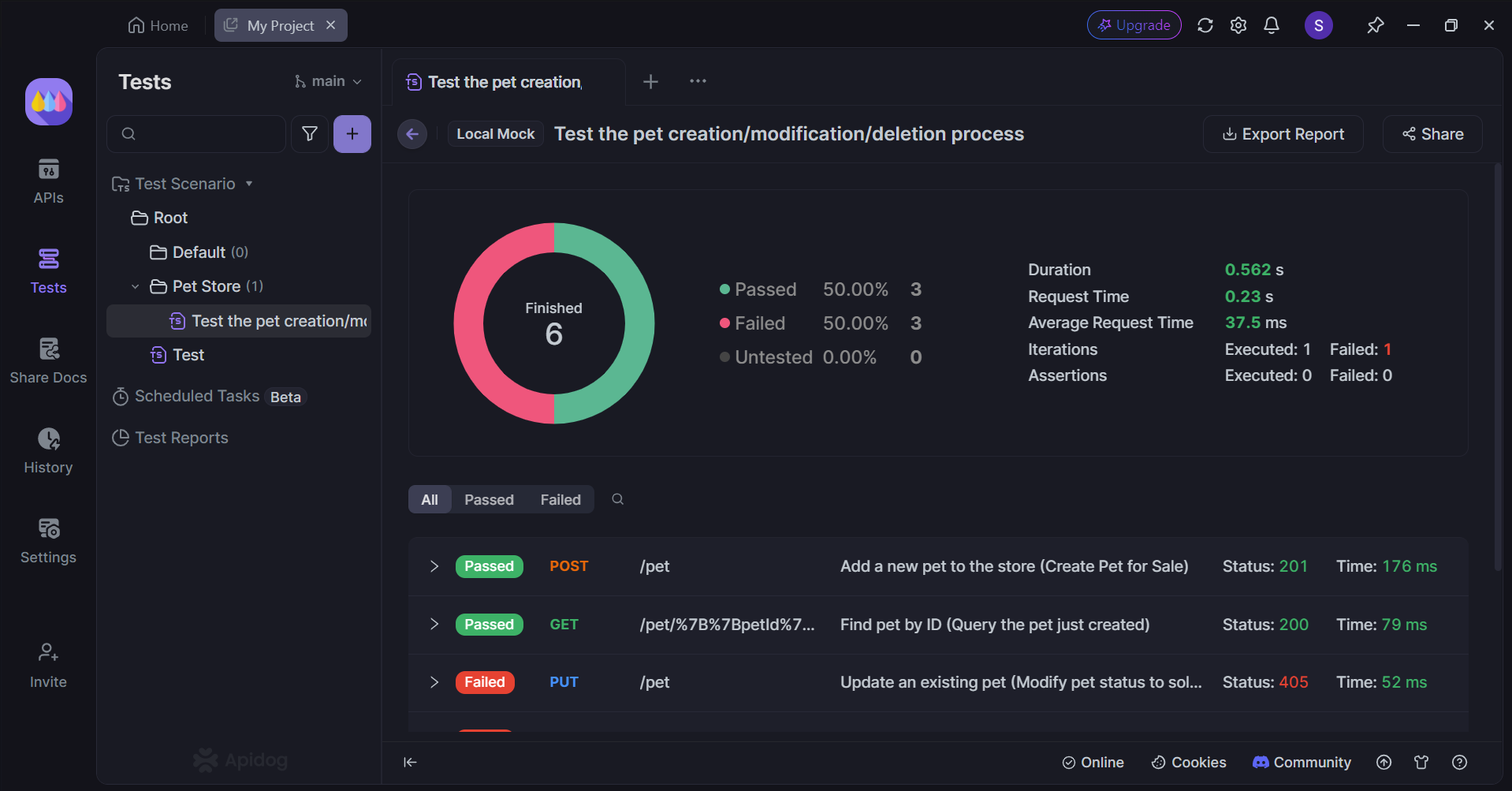
After running a test scenario, Apidog generates a detailed report. This report provides a breakdown of successful and failed requests, along with the total execution time for all APIs involved. These insights help in refining and optimizing your APIs.
Conclusion
Dealing with the "Maximum response size reached" error in Postman requires a combination of configuration changes, API optimizations, and best practices. By increasing Postman's response size limit, using the "Send and Download" feature, implementing pagination, and following the strategies outlined in this article, you can effectively handle large API responses without compromising the stability of your testing environment.
Remember that while Postman is an excellent tool for API testing, it has limitations when it comes to extremely large datasets. For such cases, consider using specialized tools or implementing custom solutions that can handle massive amounts of data more efficiently.
By applying these techniques and best practices, you can overcome the challenges posed by large API responses and continue to use Postman effectively for your API testing and development needs.