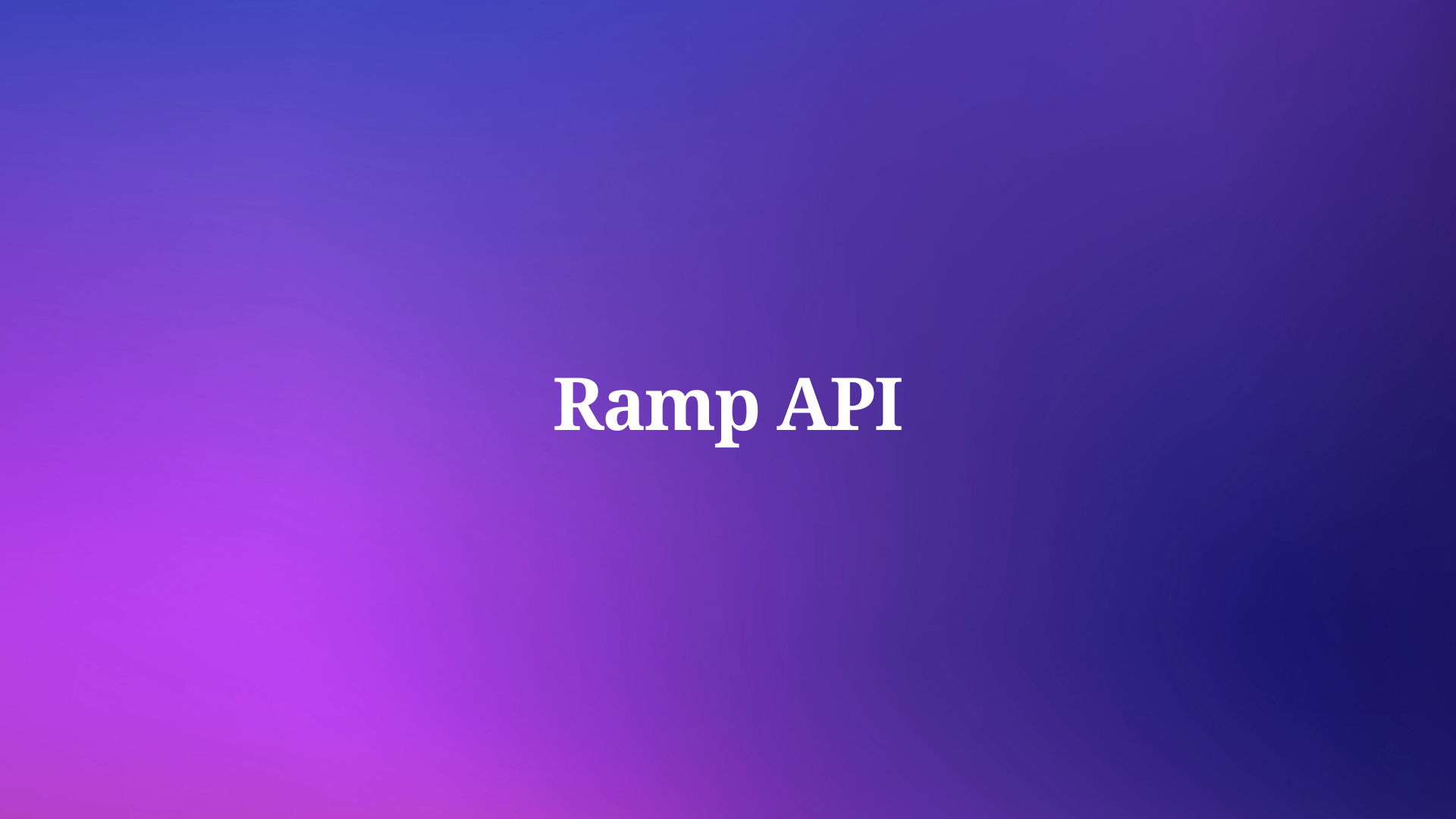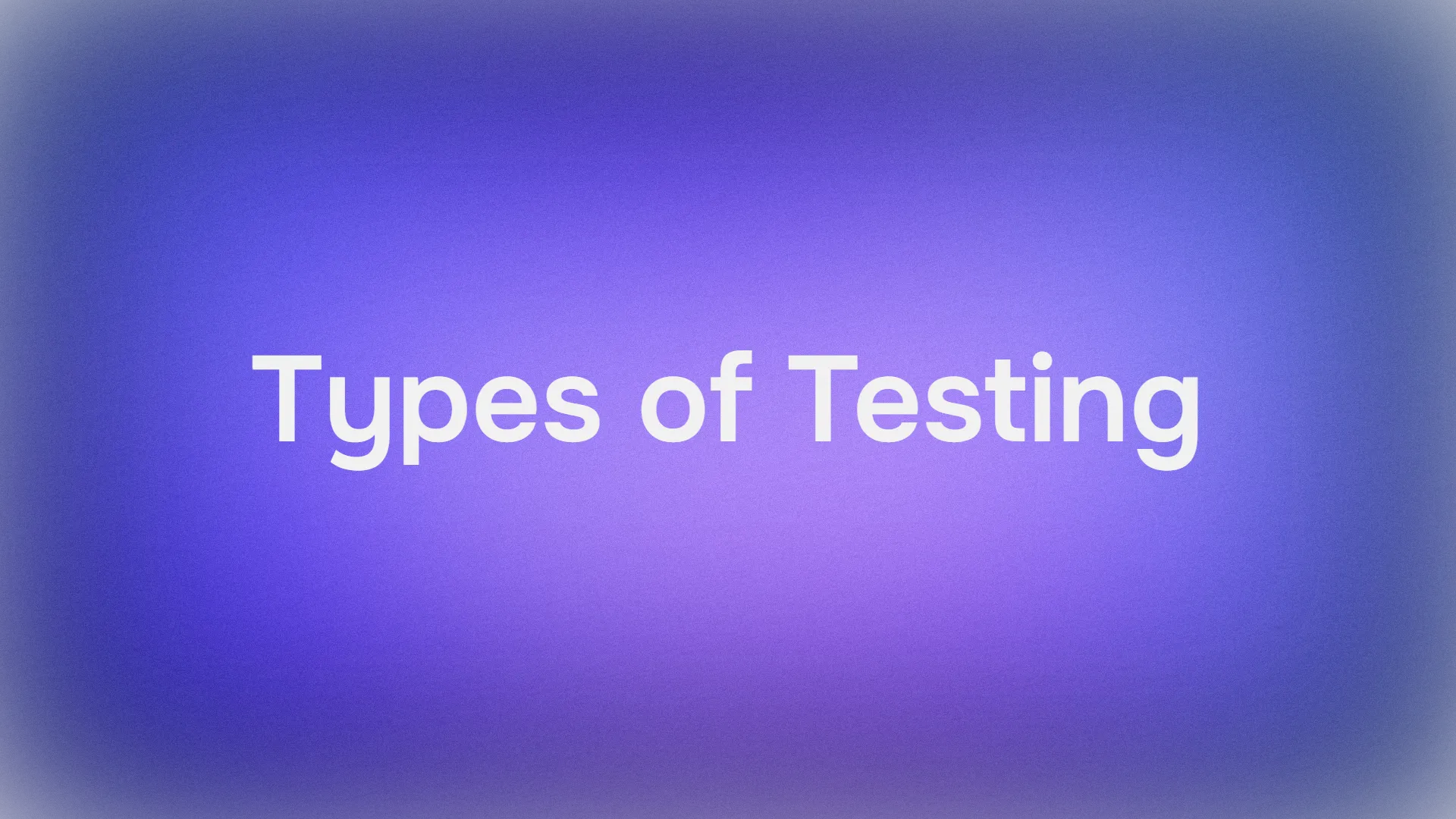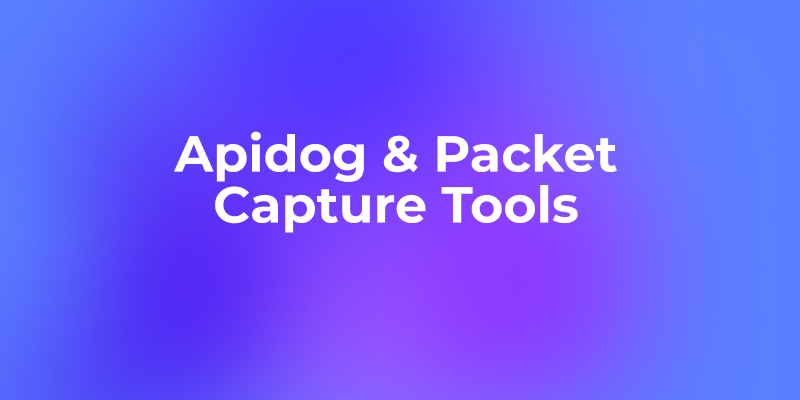APIs have become a critical component of modern web and mobile applications. They allow different software systems to communicate and share data efficiently. However, testing these APIs can be a challenging task. That's where tools like Postman and APIdog come into play.
This article aims to guide you through the process of adding variables to the JSON body in Postman and APIdog. This powerful feature can make your testing process more dynamic and efficient.
What is Postman?
First things first, let’s talk about Postman. Postman is a popular tool used by developers and testers for API development and testing. It provides a user-friendly interface for sending HTTP requests and viewing responses. But that’s not all! Postman also offers advanced features like environment variables, pre-request scripts, and test scripts, which we’ll explore in this post.

What are variables?
In the context of API testing, variables are placeholders for data that can change. They are used to store and transfer data between different requests or parts of a request. Variables can hold various types of data, such as strings, numbers, booleans, or even complex objects and arrays.
Variables play a crucial role in API testing, enhancing efficiency, maintainability, and robustness of your tests. They are fundamental to any API testing tool, including Postman and APIdog.

Why Use Variables in JSON Body?
Using variables in the JSON body of API requests has several advantages:
- Dynamic Content: Variables allow you to insert dynamic content into your requests. This is particularly useful when the exact value needed in the request body is not known ahead of time or changes frequently.
- Data Driven Testing: Variables enable data-driven testing. You can define a set of values for a variable and then run the same test multiple times, each time with a different value from the set.
- Environment Specific Data: If you have different environments (like development, staging, production), variables can be used to switch between different sets of data without changing the request body itself.
- Reducing Repetition: If a value is used in multiple places within a request, a variable can be used to represent that value. This reduces repetition and makes your tests easier to maintain.
- Security: Sensitive data like API keys or user credentials can be stored in variables. This keeps the sensitive data out of your requests and collections, improving the security of your tests.
Using variables in the JSON body of your API requests can make your tests more dynamic, flexible, maintainable, and secure. It’s a best practice in API testing that can save you time and help you create more robust tests.
How to Add Variables to JSON Body in Postman
Alright, let’s get to the main event: adding variables to the JSON body in Postman. Here’s a step-by-step guide:
First, you need to define your variable. You can do this in the Environment or Collection variables. To do this:
Click on the gear icon in the top right corner to open the Manage Environments modal.

Click on Add to create a new environment, or select an existing one.
In the new row that appears, enter your variable name in the Variable column

Save your change.
Now, you can use this variable in your JSON body. In the Body tab of your request, select raw and JSON from the dropdown menu.

In the text input field, you can now reference your variable using the double curly braces syntax.

When you send your request, Postman replaces {{myVariable}} with the value you defined in your environment or collection variables.
And that’s it! You’ve successfully added a variable to the JSON body of a Postman request.
How to Add Variables to JSON Body in Apidog
Apidog is an integrated collaboration platform for API documentation, API debugging, API mocking, and API automated testing. It combines tools like Postman, Swagger, Mock, and JMeter to tackle the data synchronization problem among different systems using a set of systems and a set of data.

Here are some key features of Apidog:
- API Documentation: Once the API document is defined, API debugging, data mocking, and API testing can be directly utilized without the need for redefinition.
- API Debugging: The tool for API documentation and development debugging is the same, ensuring complete consistency between the API documentation and API development after debugging.
- API Mocking: Smart mocking automatically generates data based on field names, advanced mocking returns specified data based on requests, and mock scripts modify returned mock data.
- API Automated Testing: Generate test cases from APIs, add assertions visually, and create test scenarios with branches and iterations easily.
Apidog aims to solve the problem of data synchronization across multiple systems. It provides an efficient, timely, and accurate solution. It’s a complete set of tools that connects the entire API lifecycle, helping R&D teams implement best practices for API Design-first development.
Create Variables: You can create variables in Apidog by going to the Environment Management (the Settings button in the upper right corner of the app) and selecting the Global Variables tab.

In the new row that appears, enter your variable name in the Variable column

In the Body tab of your request, select JSON from the menu.

In the text input field, you can now reference your variable using the double curly braces syntax.

This is how you can add a variable to a JSON body in Apidog.
Conclusion
Adding variables to the JSON body in Apidog and Postman is a powerful technique that can streamline your API testing process. It not only makes your tests more dynamic and flexible but also streamlines your API testing process.
Throughout this article, we've explored what variables are, why they're important in API testing, and how to add them to the JSON body in both Postman and APIdog. With the knowledge and skills you've gained, you're now equipped to take your API testing to the next level.
Remember, practice is key when it comes to mastering any new skill. By using variables, you can create more dynamic requests and reduce repetition in your tests.