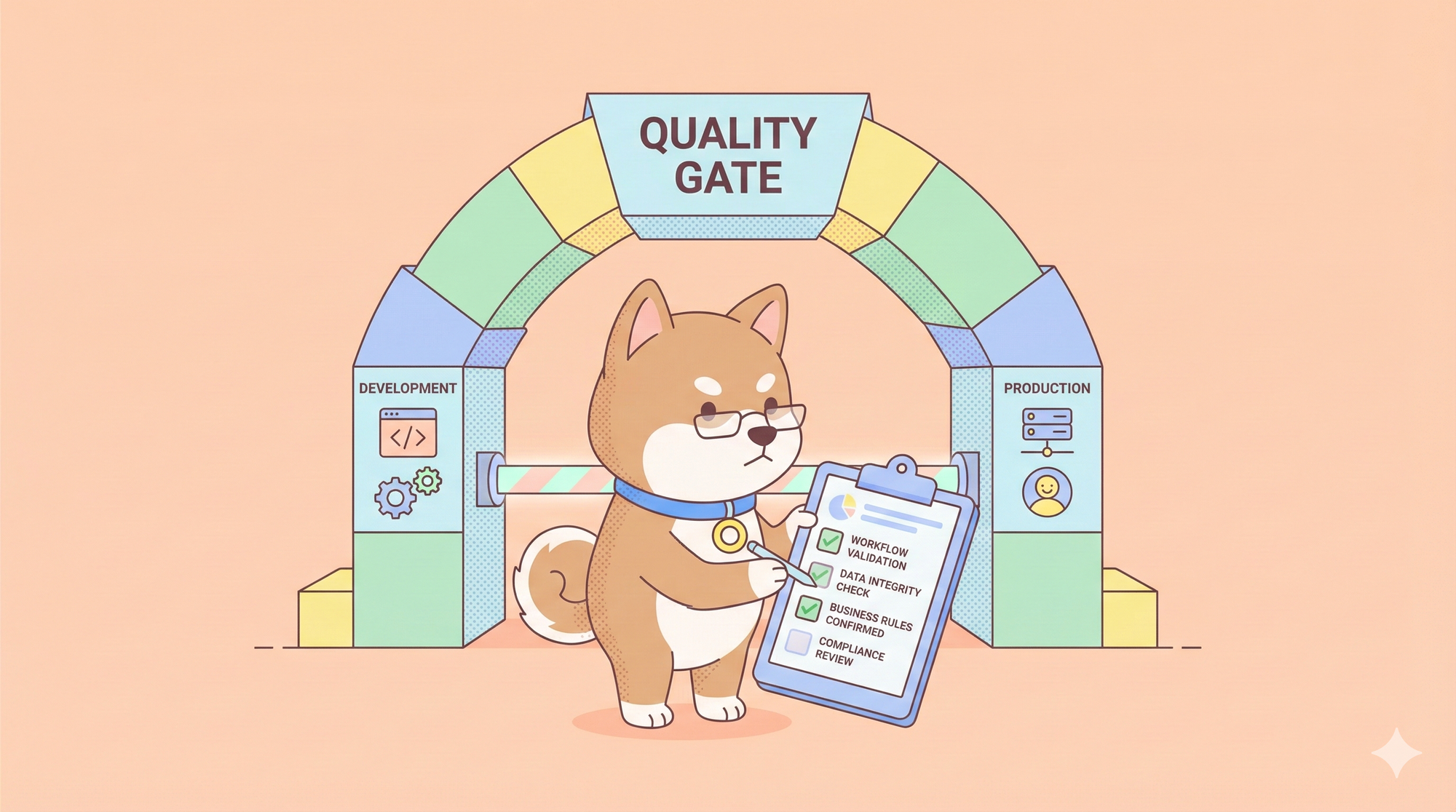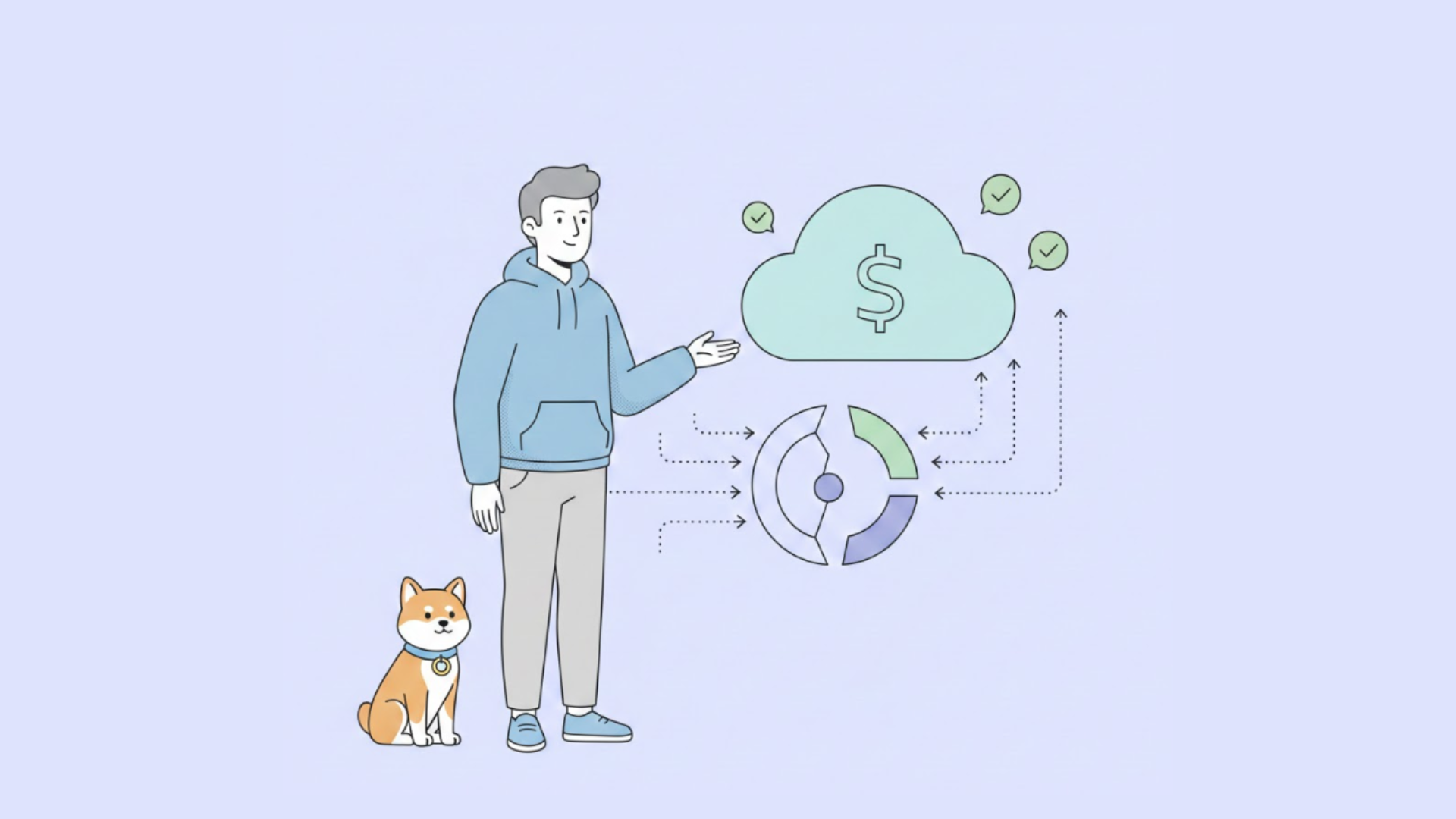Welcome to this comprehensive guide on how to dynamically change the request body in Postman and Apidog. Postman and Apidog, both renowned API clients, offer a plethora of features that make API testing not just manageable, but also efficient and robust. One such feature is the ability to dynamically change the request body based on various conditions and parameters. This can be a game-changer when you're dealing with different environments, testing diverse scenarios, or when the request needs to be updated based on the response of another request.
In this post, we will walk you through the steps to leverage this feature effectively, enhancing your API testing capabilities. Whether you're a seasoned developer or a beginner stepping into the world of APIs, this guide will provide valuable insights to help you make the most out of Postman. So, let's dive in!
What is Postman?
First things first, let’s talk about Postman. It’s a popular tool used by developers for testing APIs. It allows you to send requests to an API and view the responses, among other things. But did you know that you can also dynamically change the request body in Postman? Let’s dive into that.
Why Change the Request Body Dynamically?
Why would you want to change the request body dynamically in Postman? The answer is simple:Changing the request body dynamically is a common practice in web applications and RESTful web services. Here are some reasons why you might want to do this:
Flexibility: The body of the request can change based on certain conditions or parameters, allowing for more flexible and dynamic interactions with the server.
Efficiency: It can help reduce manual effort, especially when the body of the request changes frequently.
Loose Coupling: It promotes loose coupling by transforming or enriching the incoming HTTP requests before they hit the actual controllers.
Testing: In testing scenarios, it allows for different data to be sent in each test iteration.
In tools like Apidog, you can build the request body dynamically in the pre-request script and save it as an environment variable. Then, in the request body editor, you can specify the raw request body as the variable created in the pre-request script. This way, the body can be constructed and modified before the request is sent.
How to Change the Request Body Dynamically in Postman
Now, onto the main event: how to change the request body dynamically in Postman. Here’s a step-by-step guide:
Step One: Open Postman and create a new request.
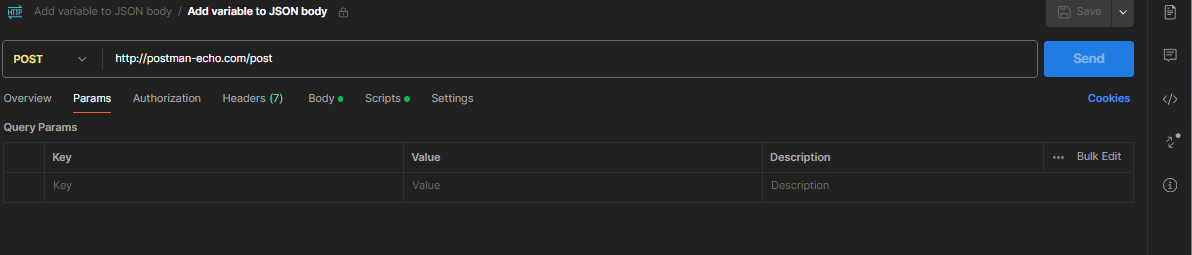
Step Two: In the ‘Body’ tab, select ‘raw’ and ‘JSON’.Enter your JSON body. To make a value dynamic, replace it with a variable in double curly braces, like so: {{variableName}}.
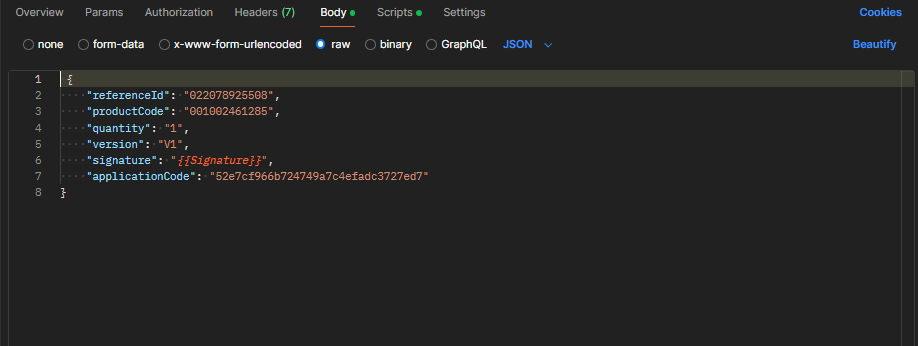
Step Three: Go to the ‘Pre-request Script’ tab. Here, you can write JavaScript code that runs before the request is sent. Use pm.variables.set("variableName", value); to set the value of your variable.
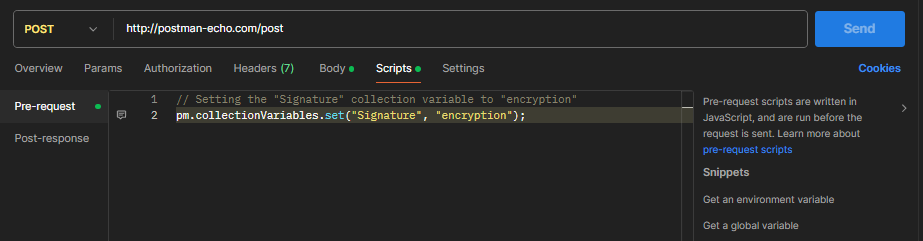
Send your request and the variable in the request body will be replaced with the value you set in the pre-request script. And that’s it! You’ve successfully changed the request body dynamically in Postman.
Changing the Request Body Dynamically in Apidog
Apidog is an integrated collaboration platform designed for API documentation, API debugging, API mocking, and API automated testing. It combines the functionalities of tools like Postman, Swagger, Mock, and JMeter to tackle the data synchronization problem among different systems using a set of systems and a set of data.
In Apidog, you can change the request body dynamically using scripts. Here’s a step-by-step guide:
Step One: Initiate Apidog and establish a new request.
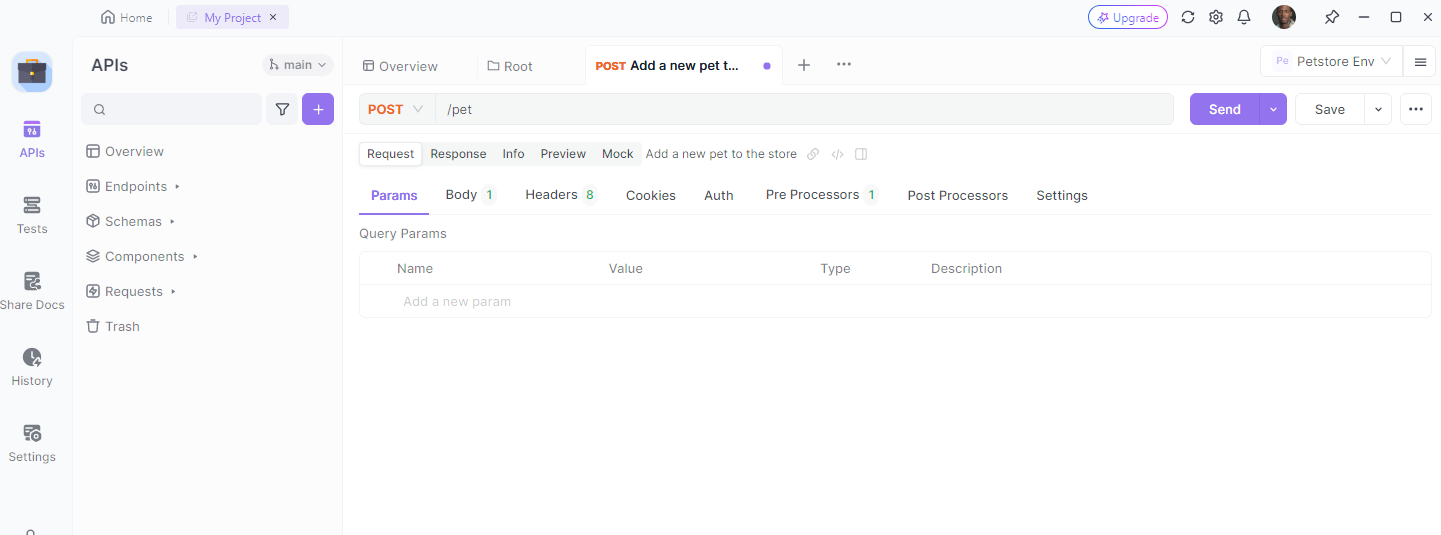
Step Two: Navigate to the ‘Body’ tab, choose ‘JSON’. Input your JSON body. To assign a dynamic value, substitute it with a variable enclosed in double curly braces, like this: {{variableName}}.
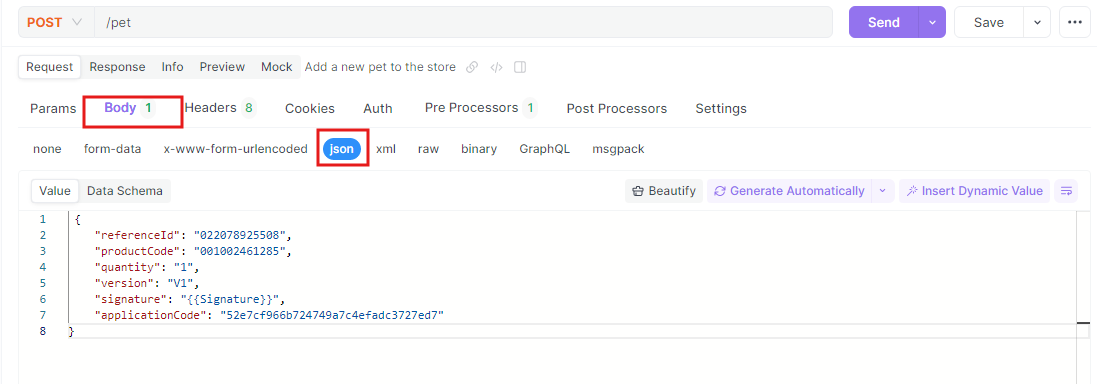
Step Three: Proceed to the ‘Preprocessor Script’ tab. In this section, you can compose JavaScript code that will be executed prior to sending the request. Utilize pm.variables.set(“variableName”, value); to assign a value to your variable.
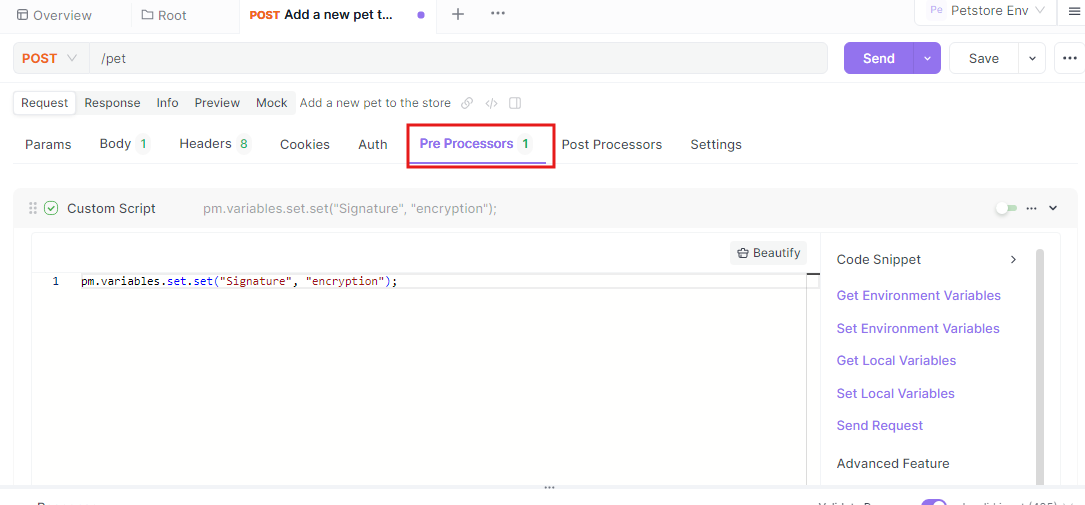
Execute your request. The variable in the request body will be substituted with the value you defined in the pre-processor script.
Conclusion
In conclusion, the ability to dynamically change the request body in API testing tools such as Postman and APIdog is a critical feature that enhances the efficiency and robustness of API testing.
Throughout this guide, we have delved into the functionalities of both Postman and APIdog, with a particular emphasis on APIdog due to its unique features and user-friendly interface. APIdog not only simplifies the process of changing the request body dynamically but also provides an intuitive user experience, making it a standout tool in the realm of API testing.
Effective API testing goes beyond the mere usage of tools; it involves a deep understanding of how to adapt and leverage these tools' features to meet specific testing requirements. With APIdog, developers have access to a tool that is not only powerful but also flexible and adaptable, making it an invaluable asset in the software development process.
Whether the focus is on testing APIs for robustness, functionality, or security, tools like Postman and APIdog serve as essential resources. They are more than just tools; they are strategic partners in the pursuit of creating high-quality, reliable software.