When testing APIs, you often need to prepare test data or perform integration tests, requiring you to connect to databases. So, can you connect to databases using the popular API testing tool, Postman? In this article, we'll introduce strategies for efficiently testing APIs by connecting to databases.
Learn more about what Apidog can do by clicking the button below.

The short answer is that while Postman cannot directly connect to databases for API testing, you can leverage Apidog, which allows you to connect to databases and smoothly perform API tests. We highly recommend taking advantage of this capability.
Why Connect to Databases During API Testing?
In web application development, it's necessary to conduct end-to-end or system integration testing that involves both the API and database layers. This process verifies the collaboration between APIs and databases in an environment that closely resembles the actual production environment. During this integration testing, both the API and database components are launched simultaneously to simulate real data flows and application behavior, comprehensively validating the overall system functionality.
Here are the main reasons why you might need to connect to databases during API testing:
- Data Persistence
If the API needs to store processed data in the database, you'll need to connect to the database to test the data persistence functionality. - Preparing Test Data
You may need to populate the database with test data before running API tests. This setup process requires a database connection. - Verification
You might need to reference data stored in the database to verify the results of API processing. This verification logic would involve a database connection. - Testing Complex Use Cases
If the API functionality includes complex logic involving the database, such as user authentication or data retrieval, testing these use cases would be essential and require a database connection. - Conducting Integration Tests
In addition to unit tests, you may need to perform system-wide integration tests in an environment that closely resembles the actual production environment, including the database.
In short, if your API interacts with a database, you'll need to connect to the database during testing to properly prepare data, verify results, and test the database-related functionality.
Can Postman Connect to Databases?
Many users who test APIs with Postman need to connect to databases. There are various related questions in the Postman community:


So, can Postman connect to databases when testing APIs?
The short answer is no, Postman cannot directly connect to databases when testing APIs. However, some databases have their own APIs, and you can execute SQL queries by sending requests to these APIs.
Apidog Makes It Convenient to Connect to Databases for API Testing
Apidog, an API lifecycle management tool that provides all the necessary features for API development, also offers a database connection capability. During API development, Apidog allows you to connect to and operate databases, enabling you to test APIs more smoothly than ever before.
Databases Supported by Apidog
Apidog supports the currently popular database providers. Here are the types of databases that Apidog can connect to:
MySQL
An open-source relational database known for its speed, load resistance, and widespread use in web applications.
SQL Server
A relational database from Microsoft, characterized by high stability and availability, and strong compatibility with Windows systems.
Oracle
A long-standing commercial relational database, renowned for its advanced features and performance, suitable for large-scale systems.
PostgreSQL
An open-source relational database is known for its standard compliance, rich features, stability, and reliability.
ClickHouse
A high-speed column-oriented database for analytics, suitable for processing large amounts of data for real-time analysis.
MongoDB
A document-oriented NoSQL database offering flexible schemas and high scalability, popular for web and mobile applications.
It's crucial to choose the appropriate database based on your requirements and characteristics, considering system requirements.
Connecting to Databases and Testing APIs with Apidog
So, how do you use Apidog to connect to databases for API testing? Here's a detailed guide:
Step 1: During API testing, you can use the "Pre-Processing" and "Post-Processing" settings to perform "Database Operations."
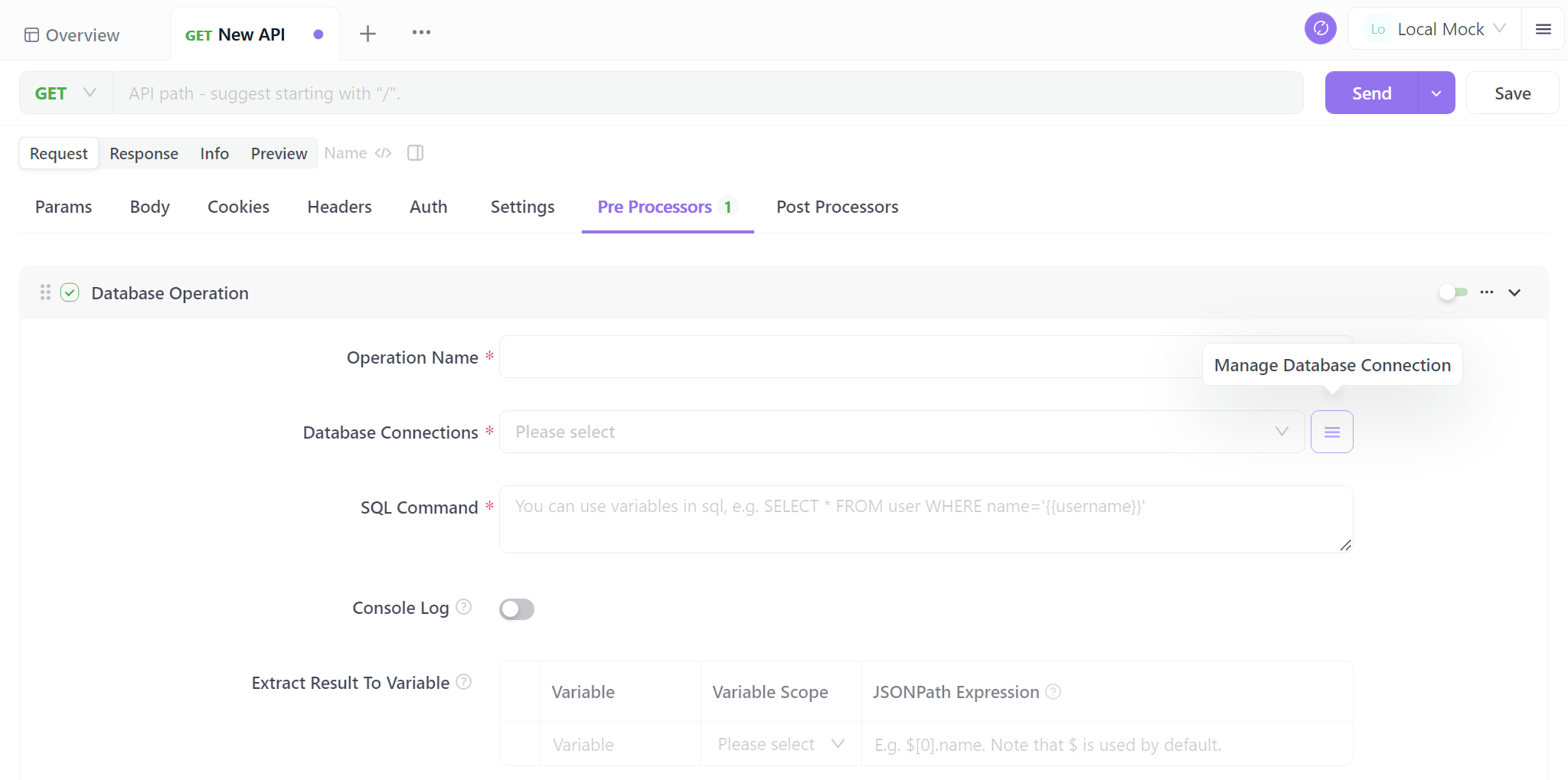
Step 2: Configure the database settings. Under "Database Connections," you can add a new database connection. Enter the necessary information to connect to the database, as shown in the following image.
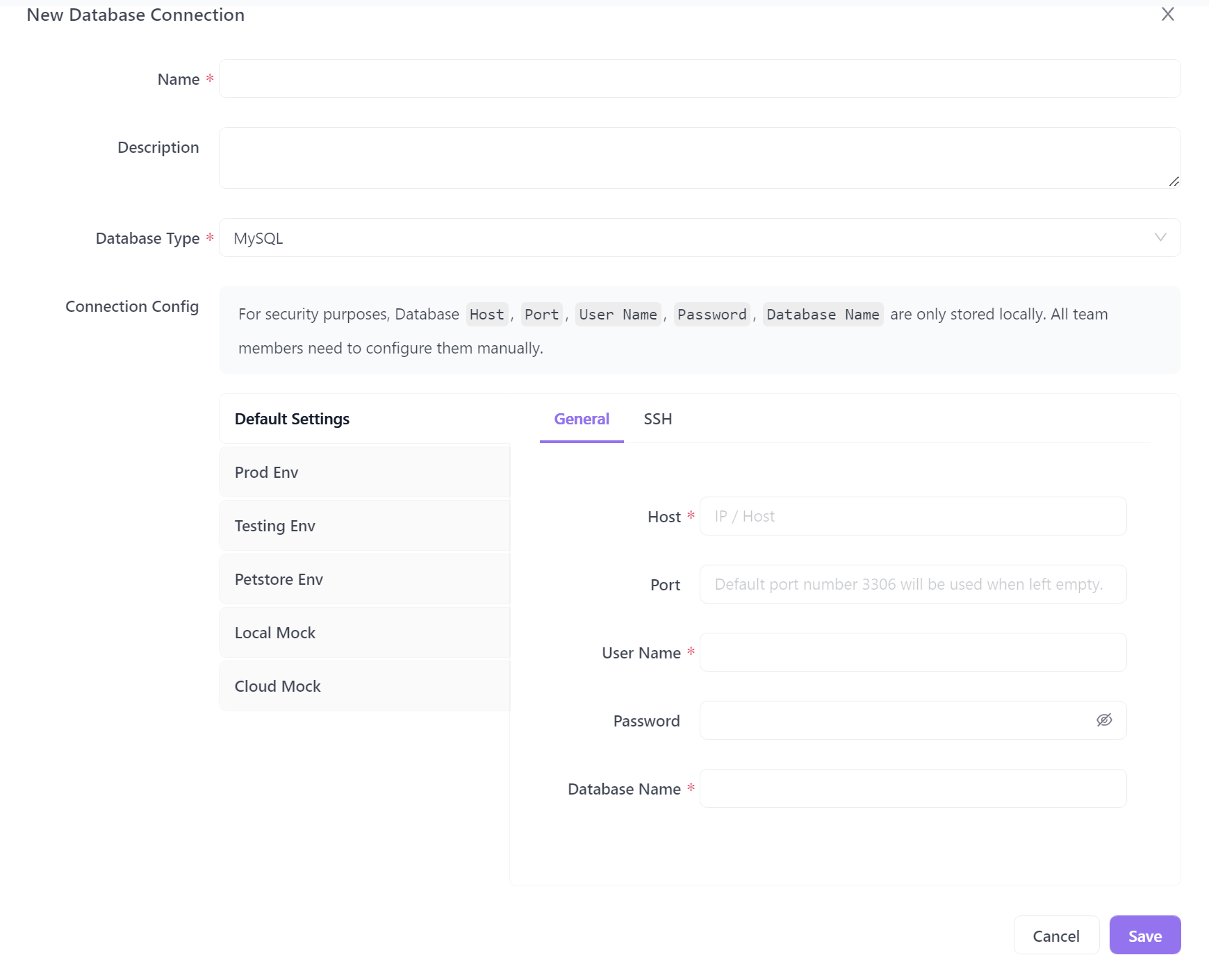
1. Retrieve Database Data and Verify Responses
Step 1: To define the target data and operations, enter SQL commands. For example, select * from users where id=2 will retrieve user data with an id of 2 from the users table.
Note: Toggle "Show Results in Console" and click "Send" to display the retrieved data in the "Console."
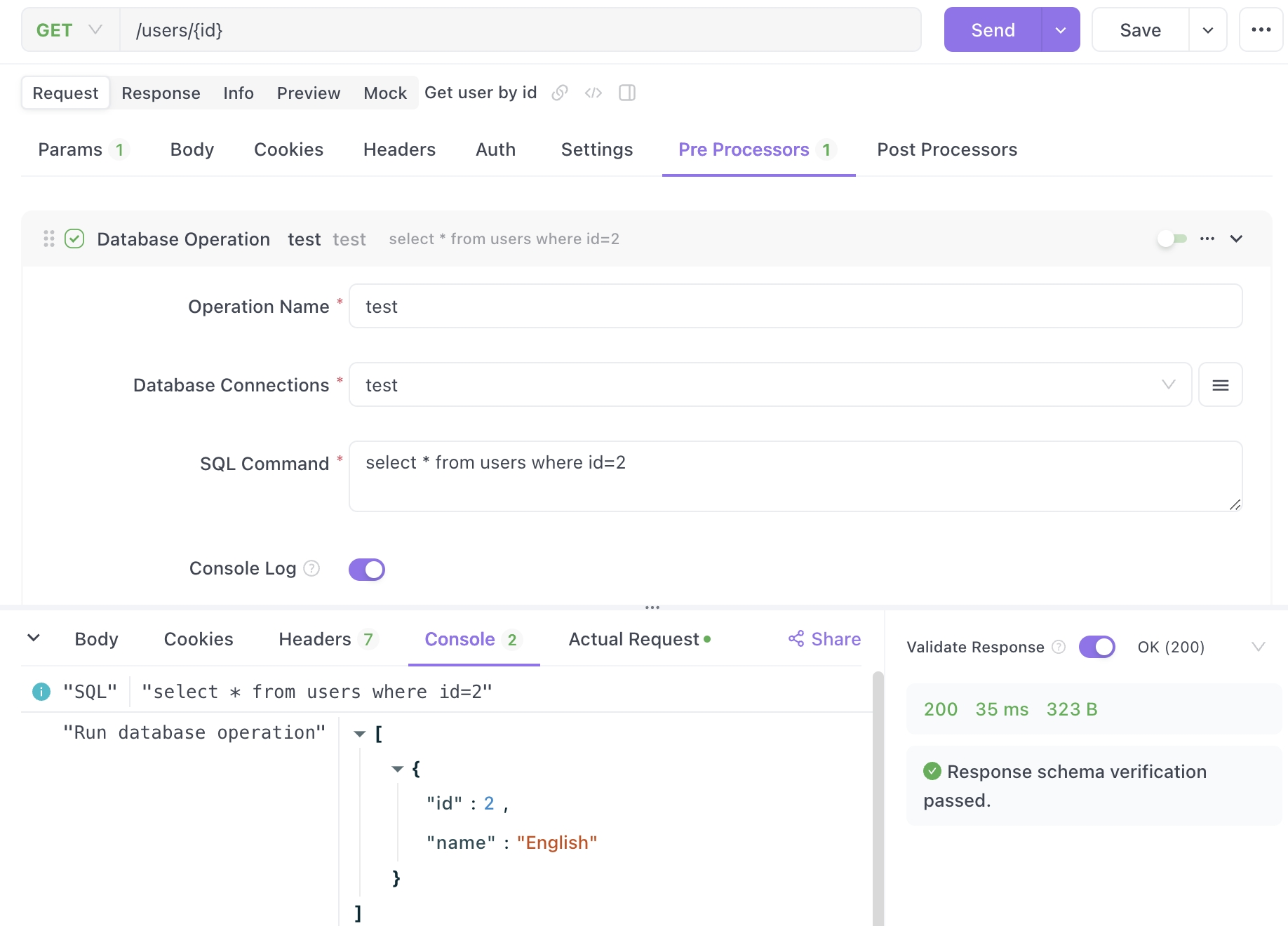
Step 2: In "Extract Results to Variables," enter a variable name and JSONPath expression to save the retrieved data as environment, global, or local variables in Apidog.
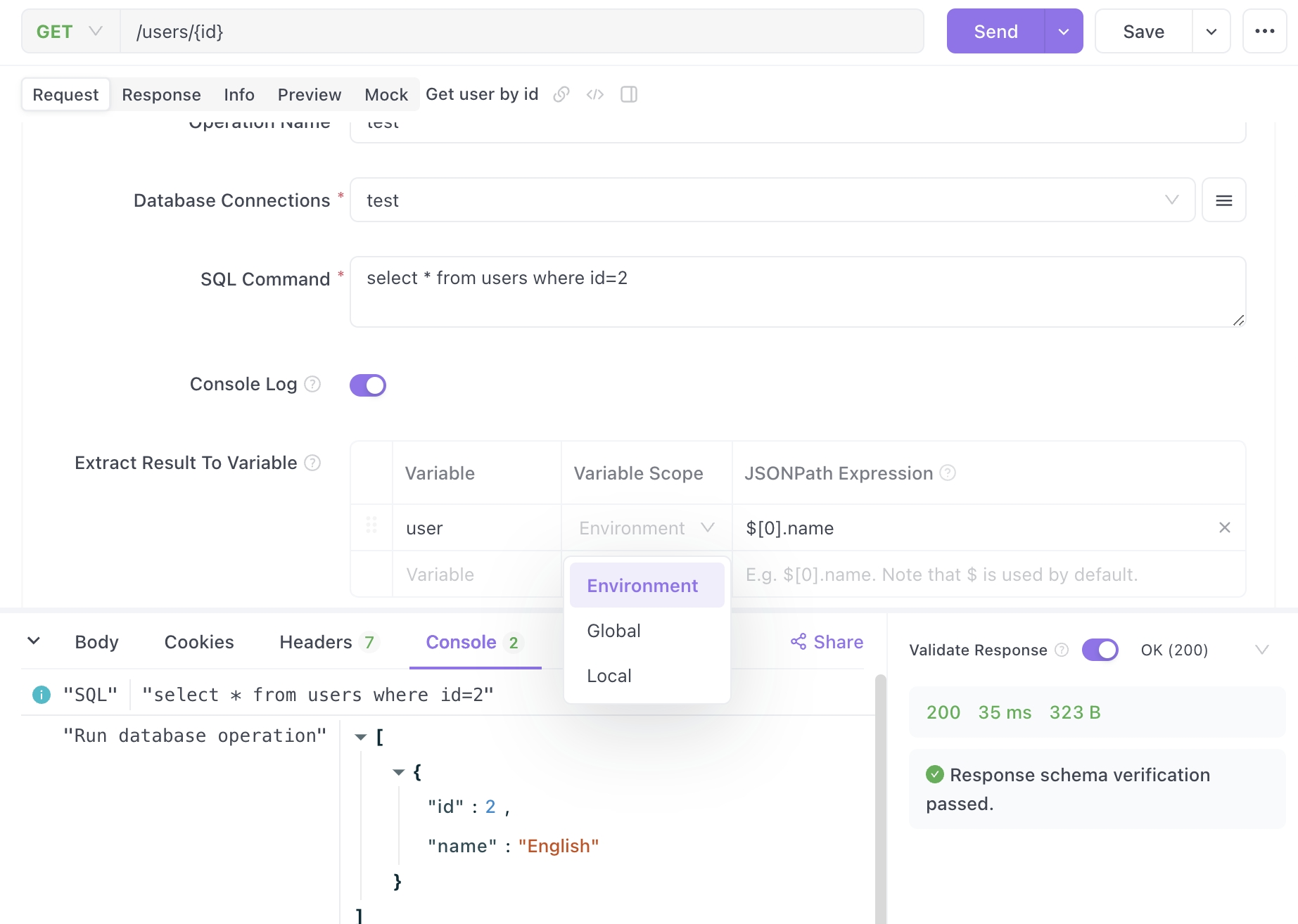
Step 3: After setting the variables, click "Send" to save them. Click the environment settings icon in the top-right corner to view the saved variables.
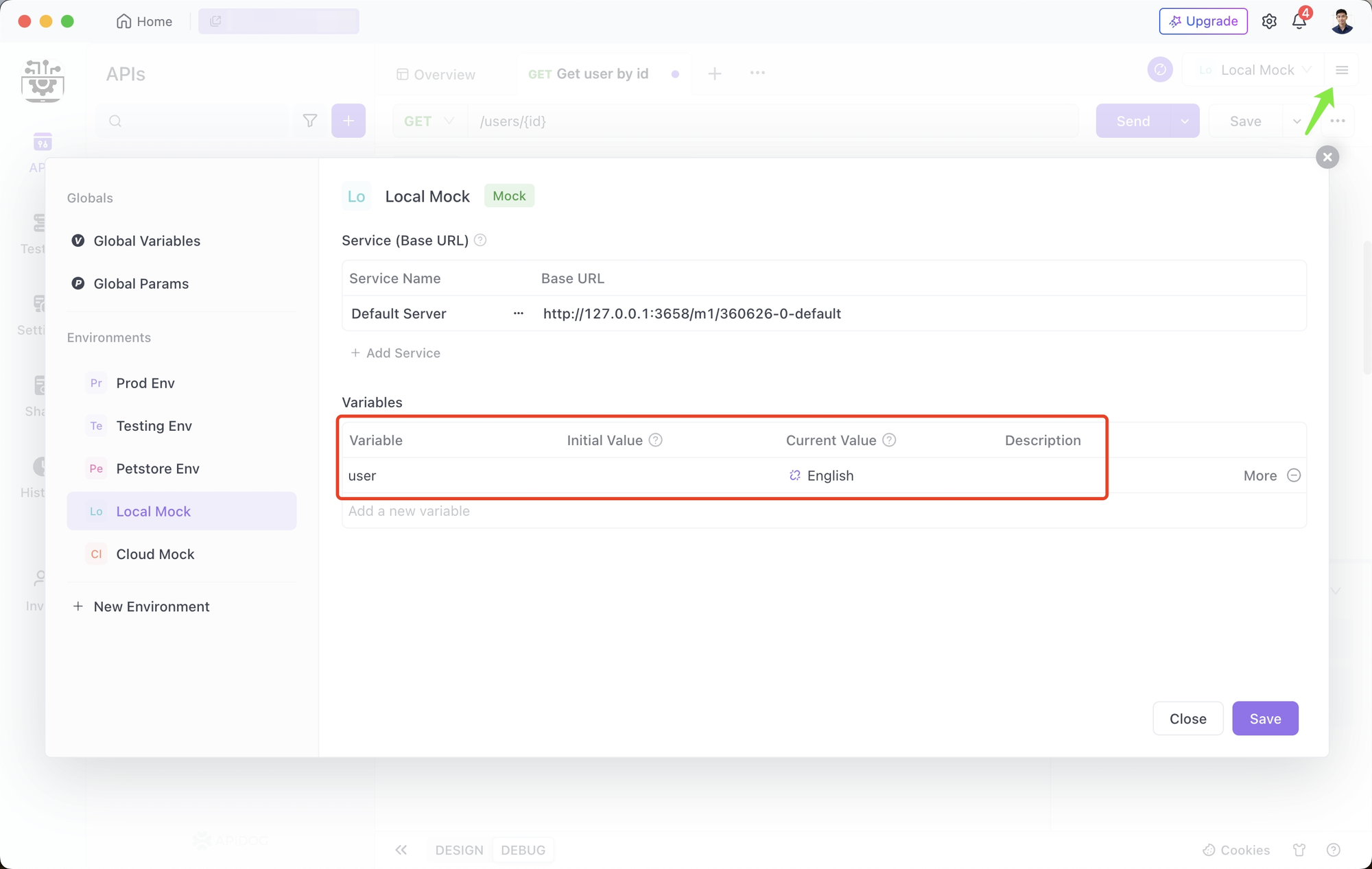
By saving real data from the database as variables, you can reference these variables in subsequent API tests, leveraging real data.
Additionally, Apidog's assertion feature allows you to automatically verify if the API response matches the database data, which is incredibly useful for validating API behavior and ensuring quality.
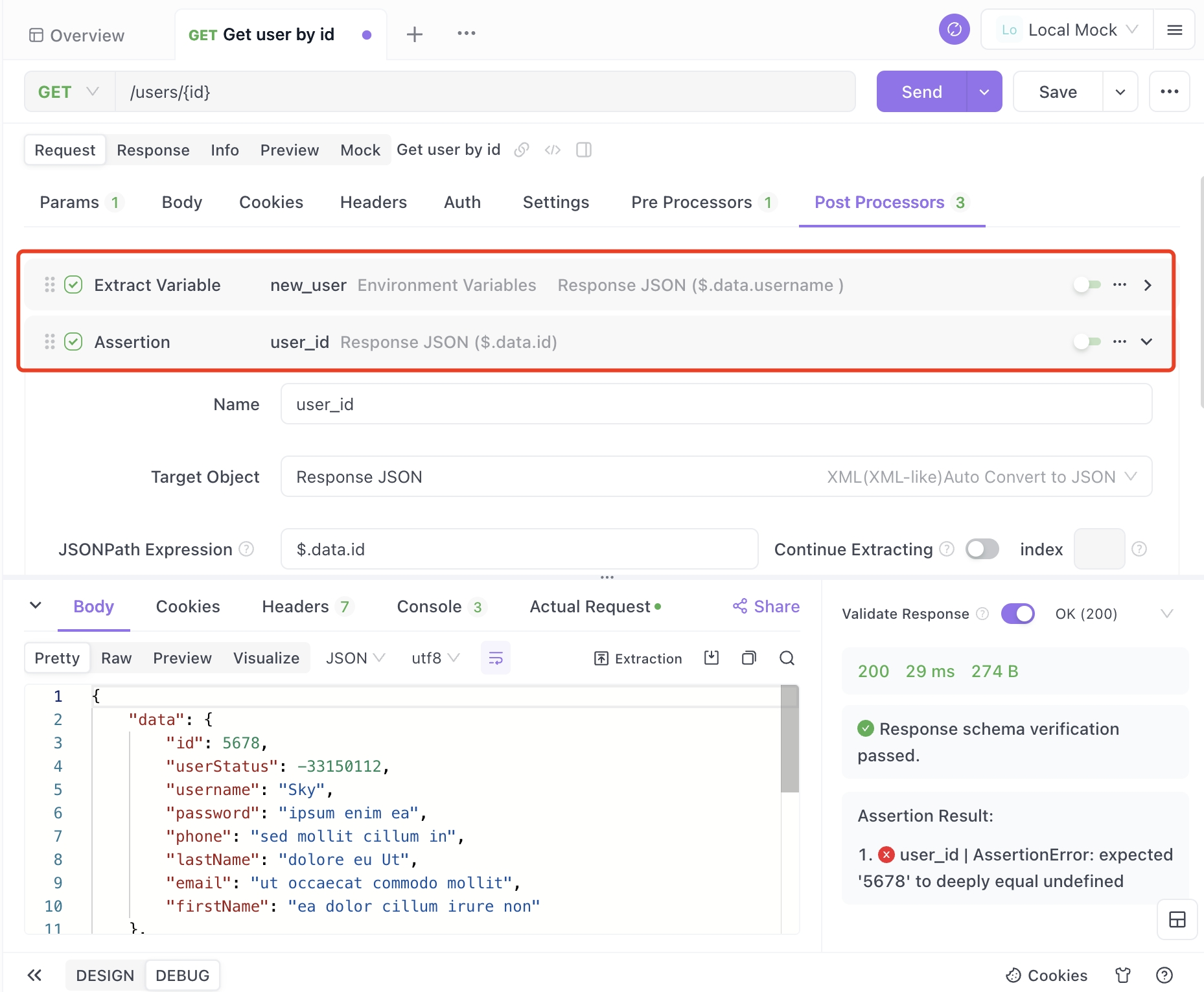
With assertions set, Apidog will automatically verify if the response data matches the database data.
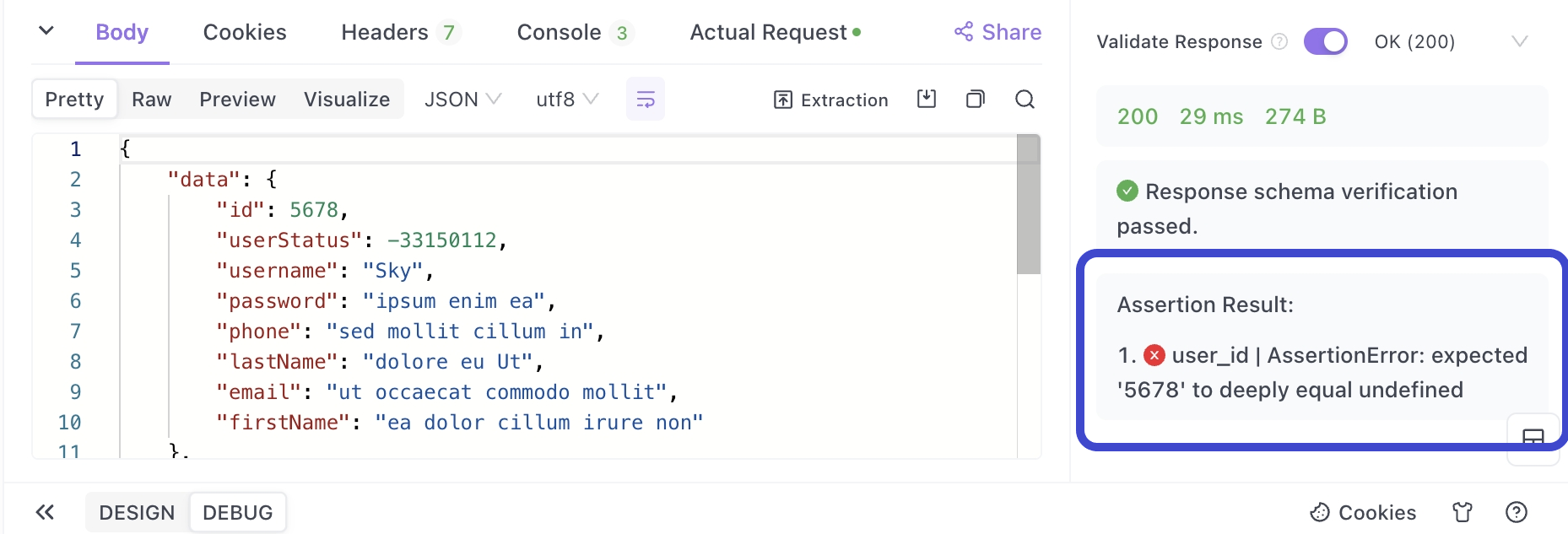
2. Add New Data to the Database from API Responses
Furthermore, if you receive a response from an API request, you can store the information from the response as a new record in the database.
For example, if you want to save user information obtained from a "user information" API endpoint to a "Users" database, you'll first need to extract the relevant information from the response.
Step 1: In the API's post-processing, click "Extract Variables" and define the information you want to extract. Here, we need to extract the user ID and name, so we'll add "Extract Variables" and use JSONPath to extract the user ID and name into environment variables like user_id and new_user, respectively.
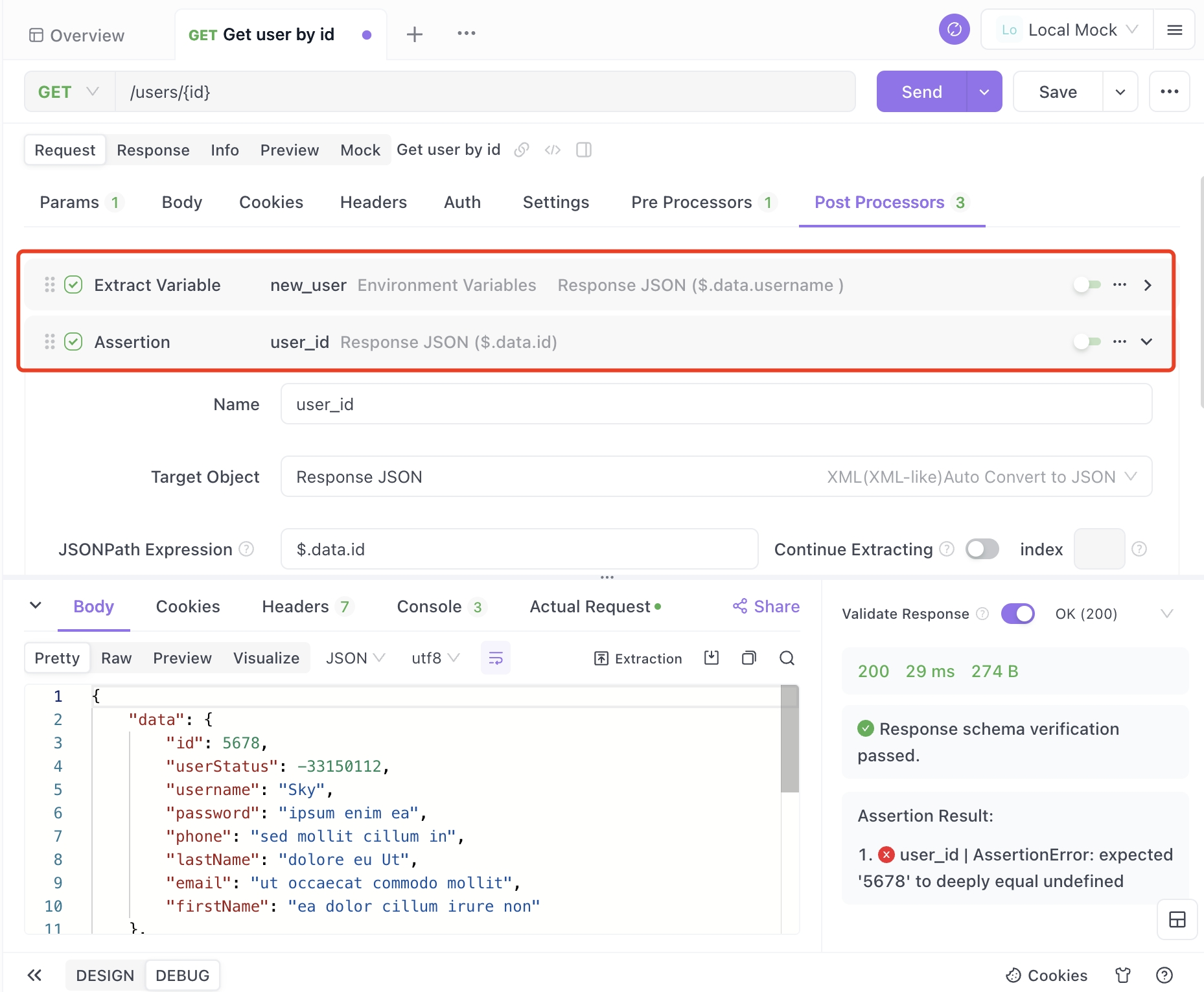
Step 2: Then, add a "Database Operation" in the post-processing, connect to the database, and enter the following command (environment variables can be used in SQL commands). Click "Send" to create a new record in the database.
INSERT INTO users (id, name) VALUES ({{user_id}}, '{{new_user}}');
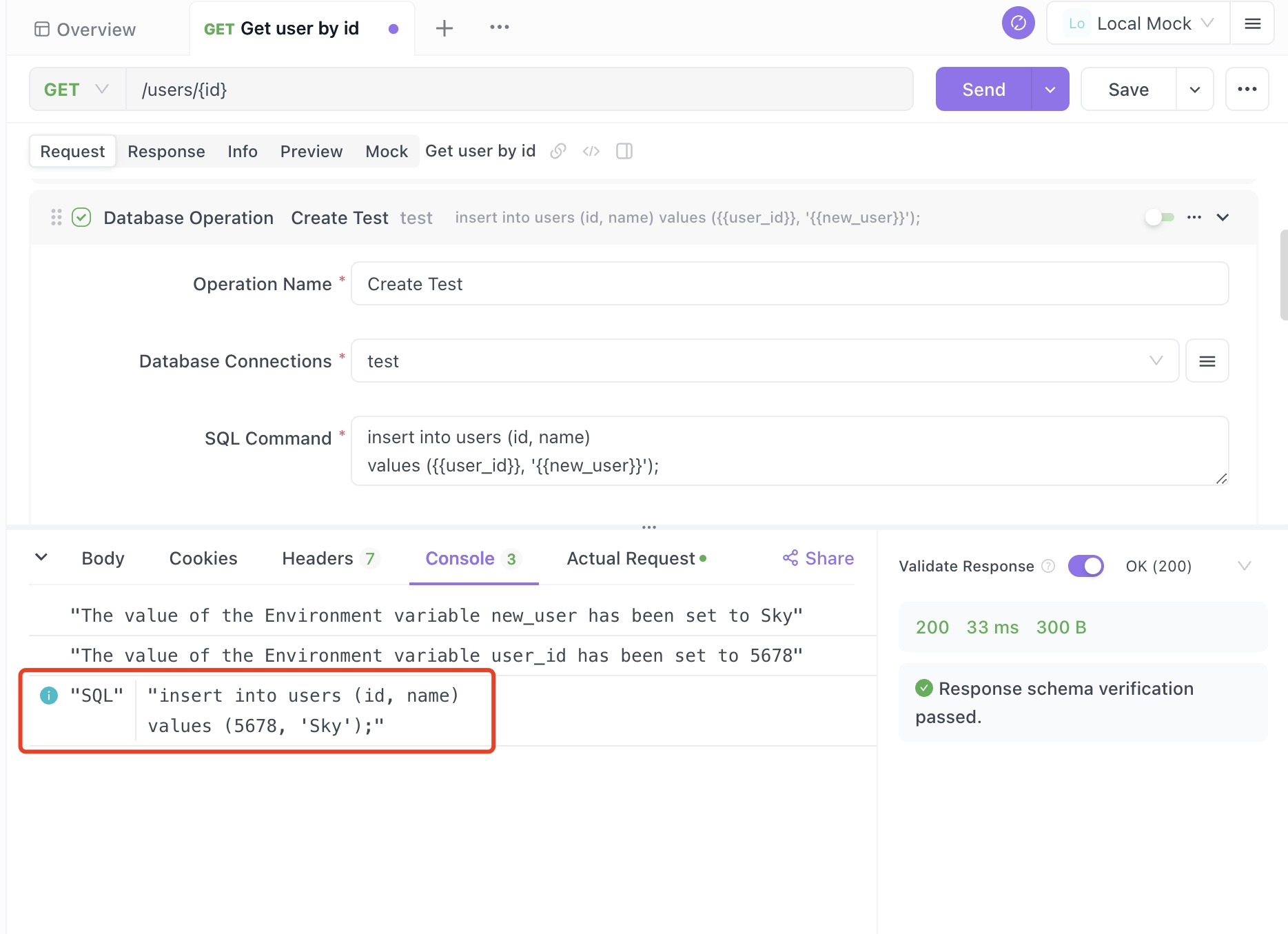
Step 3: As shown in the image above, the user's name is Fukuda, and the ID is 1684 from the API response data. When you open the users table in the database, a new record with **name=Fukuda, to databases and smoothly performs API tests.
Apidog supports connecting to major relational databases and NoSQL databases. Using the Database Operations feature, you can retrieve data from databases during API tests or store response information from APIs in databases. Furthermore, by combining Apidog's assertion feature, you can automatically verify whether the API response matches the database data.
By leveraging Apidog, you can efficiently conduct integration testing between APIs and databases, comprehensively validating the overall system's integrity. Apidog's database connection capability contributes significantly to improving development team productivity in API development and testing.
Summary
In this article, we explained that while Postman cannot directly connect to databases for API testing, Apidog allows you to connect to databases and smoothly perform API tests.
With Apidog, you can connect to major relational databases and NoSQL databases. Using the Database Operations feature, you can retrieve data from databases during API tests or store response information from APIs in databases. Furthermore, by combining Apidog's assertion feature, you can automatically verify whether the API response matches the database data.
By leveraging Apidog, you can efficiently conduct integration testing between APIs and databases, comprehensively validating the overall system's integrity. In API development and testing, Apidog's database connection capability significantly contributes to improving development team productivity.




